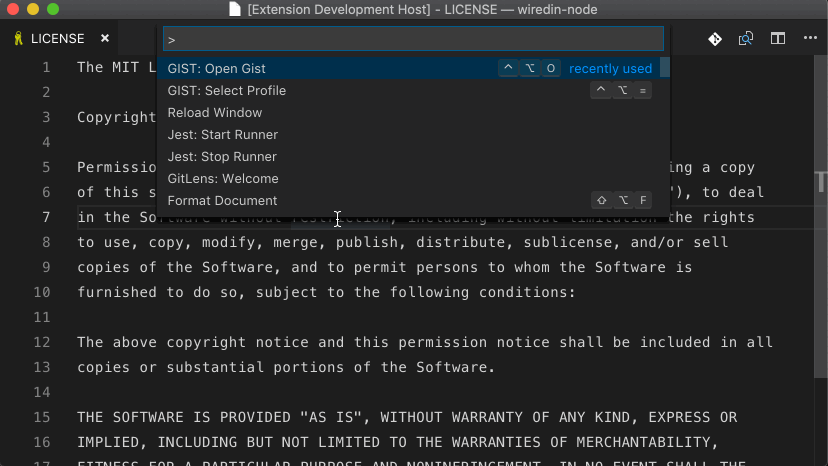Access your GitHub Gists within Visual Studio Code. You can add, edit, and delete public and private gists.
Press F1 and narrow down the list commands by typing extension. Pick Extensions: Install Extensions.
Select the Gist Extension extension from the list.
NOTE: You must provide a personal access token to be authenticated with GitHub or a GitHub Enterprise instance.
Press F1 and type select profile to initialize the profile selector. You can add as many profiles as you would like.
If you are using a GitHub Enterprise account, be sure to add the appropriate API url. This extension uses the REST v3 API by GitHub. Your GHE API url should look similar to this: http(s)://[hostname]/api/v3 (documentation)
You must have a file open and active to create a gist.
Press F1 and enter the following:
GIST: Create New Gist
You will be prompted a gist description.
Press F1 and enter one fo the following:
GIST: Open Gist
GIST: Open Favorite Gist
All files associated with the gist will be opened in group layout.
Once you have opened an owned* gist, saving it will commit a new revision.
* an owned gist is one created by you, not a favorited (starred) gist.
You can also use the following commands:
GIST: Delete Gist
GIST: Delete File
GIST: Add File
GIST: Open Gist In Browser
GIST: Insert Text From Gist File
GIST: Insert Text From Favorite Gist File
Mostly you will not need to change these settings.
| Setting | Type | Default Value | Purpose |
|---|---|---|---|
| maxFiles | Number | 10 | The maximum number of files to open without a prompt. |
| defaultPrivate | Boolean | false | Defaults all newly created Gists to PRIVATE. |
| profileOptions | Object | {} | Override profile configuration options. |
profileOptions gives you some debugging capabilities. You can provide a profile name along with key, url, and rejectUnauthorized values. Before you can use profileOptions you *MUST* have the profile created.
interface ProfileOptions {
key?: string; // the personal access token to use
url?: string; // the REST endpoint to use
rejectUnauthorized?: boolean; // set this to false if you are having ssl issues with your enterprise REST endpoint
}An example value for profileOptions would be something like this:
{
"GHE": { // "GHE" MUST correspond with the name used when originally configuring the profile
"rejectUnauthorized": false
}
}Here is a list of commands and their mapped keyboard shortcuts
| Command | Command Pallet Label | Keyboard Mapping | Notes |
|---|---|---|---|
| extension.gist.open | Open Gist | ctrl+alt+o | |
| extension.gist.openFavorite | Open Favorite Gist | not mapped | |
| extension.gist.create | Create New Gist | not mapped | |
| extension.gist.openInBrowser | Open Gist In Browser | ctrl+alt+b | |
| extension.gist.delete | Delete Gist | not mapped | |
| extension.gist.deleteFile | Delete File | not mapped | |
| extension.gist.add | Add File | ctrl+alt+a ctrl+alt+a | |
| extension.gist.insert | Insert Text From Gist File | not mapped | |
| extension.gist.insertFavorite | Insert Text From Favorite Gist File | not mapped | |
| extension.profile.select | Select Profile | ctrl+alt+= | |
| extension.resetState | n/a | ctrl+shift+0 | Delete All Extension Memory (removes auth tokens) |
If you'd like to support Gist, please consider the following — feel free to choose more than one. 😉
- Become a Sponsor — see backers
- Donations via PayPal
- Donations via Cash App
- Write a Review
- Star or Fork me on GitHub
- Follow me on Twitter
vscode-gist is maintained by Ken Howard.