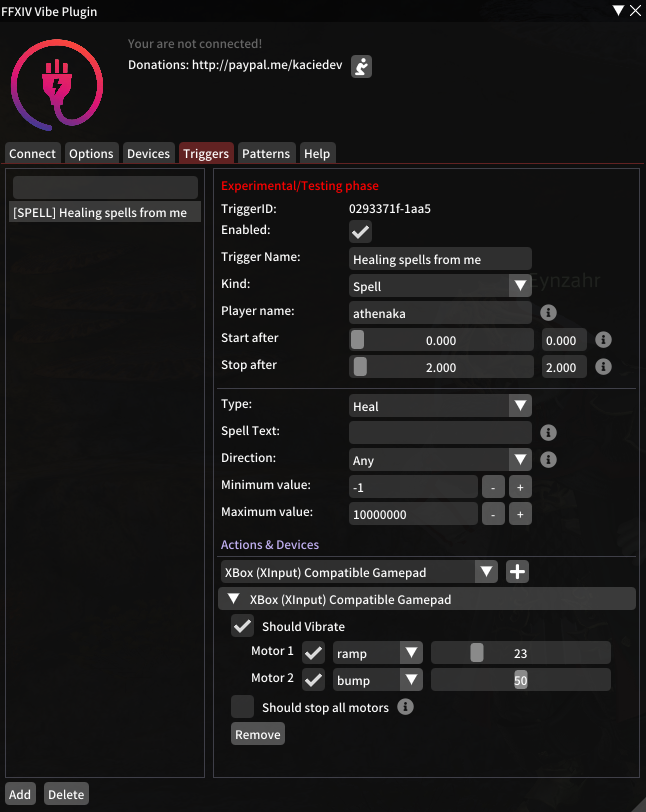A plugin for FFXIV that will let you vibe your controller or toys.
- Easy UI interface.
- Connect your device (manually or automatically).
- Trigger some pattern from chat message.
- Custom chat selection.
- Custom allowed characters.
- Trigger some pattern from spells.
- Custom spell name.
- Custom spell type (damage, heal...).
- Custom spell direction (outgoing, incoming, self).
- Min and/or max dmg/heal values.
- Custom allowed characters.
- Multiple devices per custom trigger.
- UI to search through your triggers.
- Delay start and stop patterns.
- Custom device and motors.
- Using RegExp for chat messages and spell names.
- Define global threshold or threshold per motor.
- Displaying battery life of devices.
- Custom patterns per motor (save, with easy import, export).
- Vibe or trigger a pattern on HP Changed.
- HP Changed can have custom min/max values or percentages.
- Priority system (lower priority number will be stopped).
- Triggers can be activated only if in or out of combat.
* Limited to 10 free triggers in the free version.
- The number of triggers are unlimited.
- Create multiple profiles.
- Export/Import triggers.
You need to register on Patreon. Once registered you will receive your token (~15min) by email. Then you will need to copy/paste the token in the first tab of the plugin.
- FFXIV QuickLauncher.
- Intiface Central NOT Intiface Desktop
- Launch your game, open
/xlplugins, go to the settings (bottom left) and in theExperimentaltab. - Under
Custom Plugin Repositoriesadd the following urlhttps://raw.githubusercontent.com/kaciexx/FFXIV_Vibe_Plugin/master/repo.jsonand press the + icon. - Press the
Save and closebutton on the bottom left.
Now you should be able to see FFXIV Vibe Plugin. Click install and enjoy.
- Start
Intiface Centraland click onStart Server(top left button). Power on your device, make sure it is connected to Intiface. - In the game. Type:
/fvp. You should see the configuration panel. - Press the
Connectbutton.
Well done !
You have now FFXIV connected to Intiface. Now you can connect your device to Intiface and you should be able to use them with FFXIV Vibe Plugin.
- Start the game and make sure the plugin is working.
- On your computer, go to your
%userprofile%folder (eg: C:\Users\) folder. - The go in the
FFXIV\_Vibe\_Pluginfolder (or create if it does not exists) - Add the triggers file you want to import (eg:
MyTrigger.json) - In the plugin go to the
Triggerstab and click onImport Triggersat the bottom.
That's it. It should load all of the triggers.
Note: you can define a custom directory to read/write in the Options tab.
- On your computre, go to your
%userprofile%folder (eg: C:\Users\) folder. - Go to the
FFXIV\_Vibe\_Pluginfolder (or create if it does not exists) - In the plugin, go to the
Triggerstab. - Create your triggers (if they does not exist).
- Select the trigger you want to export and click on the
Exportbutton.
That's it. You should see them in your userprofile directory.
Note: you can define a custom directory to read/write in the Options tab.
We recommend you to use a bluetooth dongle. Here is the one we are using: TP-Link Nano USB Dongle Bluetooth 5.0
- Microsoft XBox Controller
- Lovense (please use bluetooth and not the lovense dongle): Nora, Hush, Domi, Ferri, Diamo, Edge 2, Gush
You can find some unofficial trigger packs here: Packs
Our current ideas and feedbacks are in: TODO List
Make sure you have the intiface-central and not the old Intiface Desktop.
- Make sure your toy is not connected to another device (eg: your phone, your browser...). Disable the bluetooth on your phone.
- Make sure the addon is correctly installed (check the installation process again).
- Make sure you have the latest version.
- Upgrade your Intiface by clicking and installing any updates (
Settingstab). - Make sure the Intiface is up and running. Go to
Server status>Start Server. You must have one green icon and one red icon on the top right side of the window. - Ingame, make sure the addon is connected to Intiface. Click on
connect(in theConnecttab). Now, go back to Intiface. You should have 2 green icons on the top right side of the window. - Ingame, make sure the IP is either
127.0.0.1or0.0.0.0or your real internal IP (eg: 192.168.1.250) - Ingame and on Intiface: make sure you are using the same
porton both sides. You can try changing it to something else on both sides.
Please make sure to test both Bluetooth and the dongle of the device. Choose the one that works best for you.
This is not related to this plugin. You probably should not use Bluetooth.
Please stop using Lovense Dongle. Connect using the Lovense Connect or bluetooth. If you don't have bluetooth please buy a bluetooth 5.0 dongle on amazon for 20$.
Please make sure you are doing it right. Make sure you have the intiface-central and not the old Intiface Desktop.
- Open Intiface and click on the top right side red icon.
- Uncheck everything but not WebSocket and Bluetooth. WebSocket should have the following text: "on [All Interfaces]:12345"
- Click on Start Server (now you should have one green icon and one red icon on the top right side).
- Go to the plugin and click connect (you should have two green icons). If this is not working: please try change the IP Address to 127.0.0.1 or your computer IP Address. Also make sure the port is 12345 or correspond to the one in Intiface.
Please make sure to follow those steps before asking for help:
- Disable all triggers.
- Create a new and very simple trigger (eg: vibration on a message). Make sure it is correctly working.
- Wait twice the amount of time needed to have the issue again. (eg: if it was around 30min, then wait 60min or more).
If it works, then it's a trigger issue from one you have created. If not:
- Don't stop the game, don't stop Intiface.
- Turn off and on your controller device.
- Let it reconnect to intiface (without restarting intiface app).
- Test your trigger again. If it works, then it probably a bluetooth issue. Nothing we can do about.
You can use the import and export feature. It will drop the configuration as a file in the desired folder.
So regards, the priority system:
- Trigger A with priority 10 is triggered and played.
- Trigger B with priority 20 is being triggered => Trigger A is stop because B has a higher priority.
- Trigger A with priority 10 is retriggered => Trigger A is ignored because of lower priority, Trigger B continues to be played.
In this example, if you have a pattern that runs for 25 sec:
- Create a new trigger called "Stop Action"
- Define your trigger condition (Spell, chat, ...).
- Add the device(s) you want to stop.
- Set to Intensity and the value to zero for each motor you want to stop.
When the stop trigger is triggered, it will stop your pattern.
NOTE: if the priority is higher, it won't let you play your patterns again. Unless the "Stop Action" trigger have a "stop after set".
As of today, it's not possible. However, you can create multiple triggers such as:
- Trigger 1: HPChange 10-20%, Strength 20
- Trigger 2: HPChange 21-30%, Strength 30
- Trigger 3: HPChange 31-40%, Strength 40
You can create gathering triggers.
- Create a trigger using the type: Chat
- Use the text: "You obtain a XXX" (replace XXX with the item)
- Use the regex: "You obtain a (.+?)."
Feel free to adapt it on your needs.
If you are encountering network issues related to your plugins, you can set the winver back to Windows 7 from XIVLauncher's Wine settings tab by clicking the Wine Configuration box. This should fix your network and/or crash issue.
Donation link:
Please concider doing a small donation if you like this plugin. We worked a lot, gave a lots of free nights to design it, listening to everything people wanted and doing the implementation.
Thanks to:
- Hooper (36$)
- Victor (20.70$)
- Maple (20$)
- May B (20$)
- Iris K (20$)
- Morris (9.50$)
- PM (1.90$)