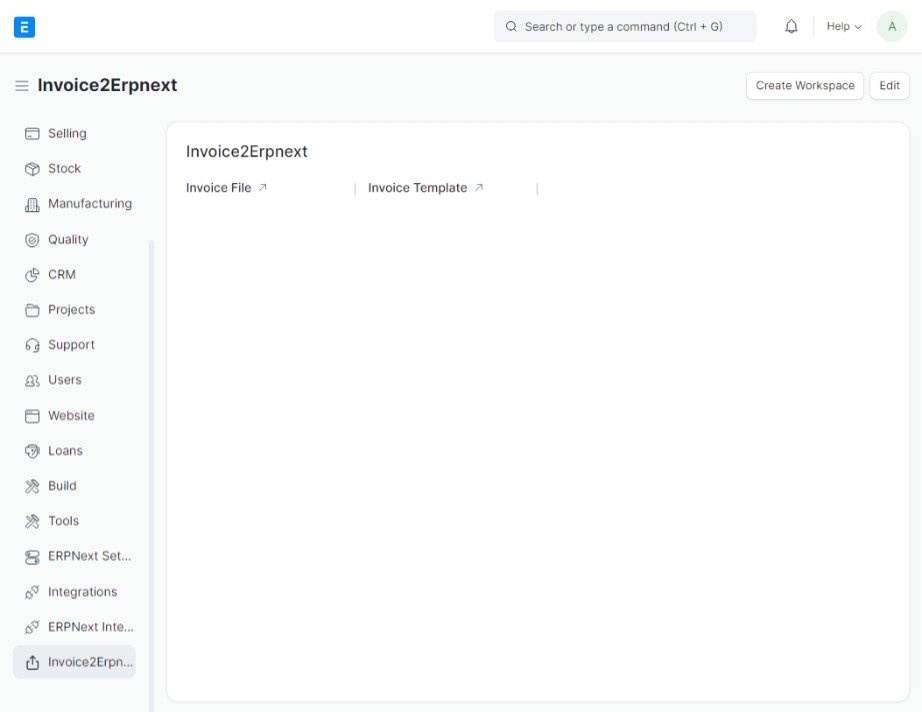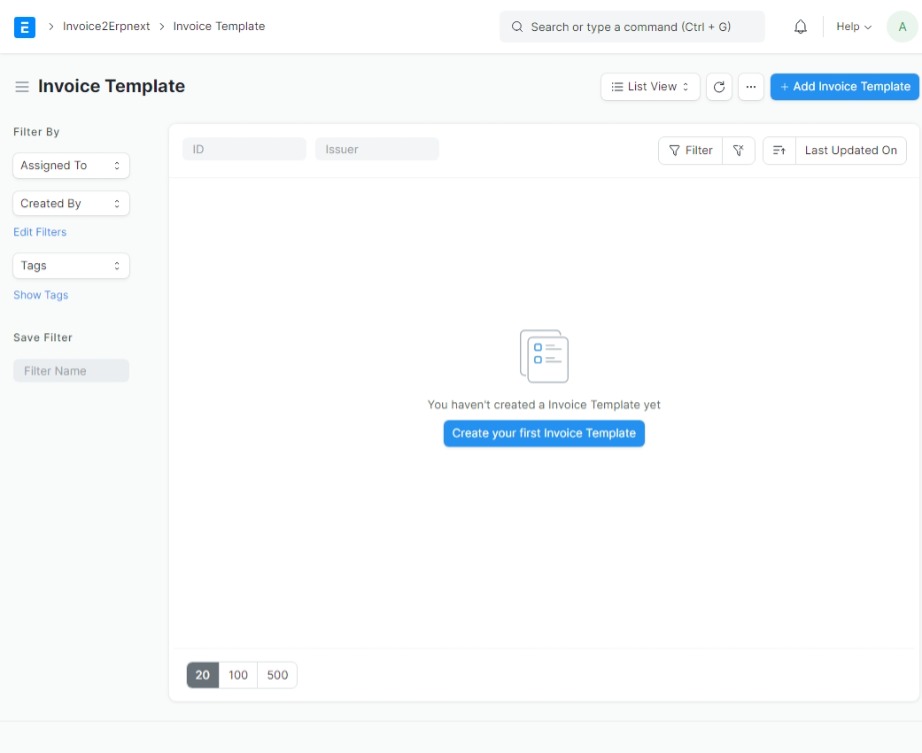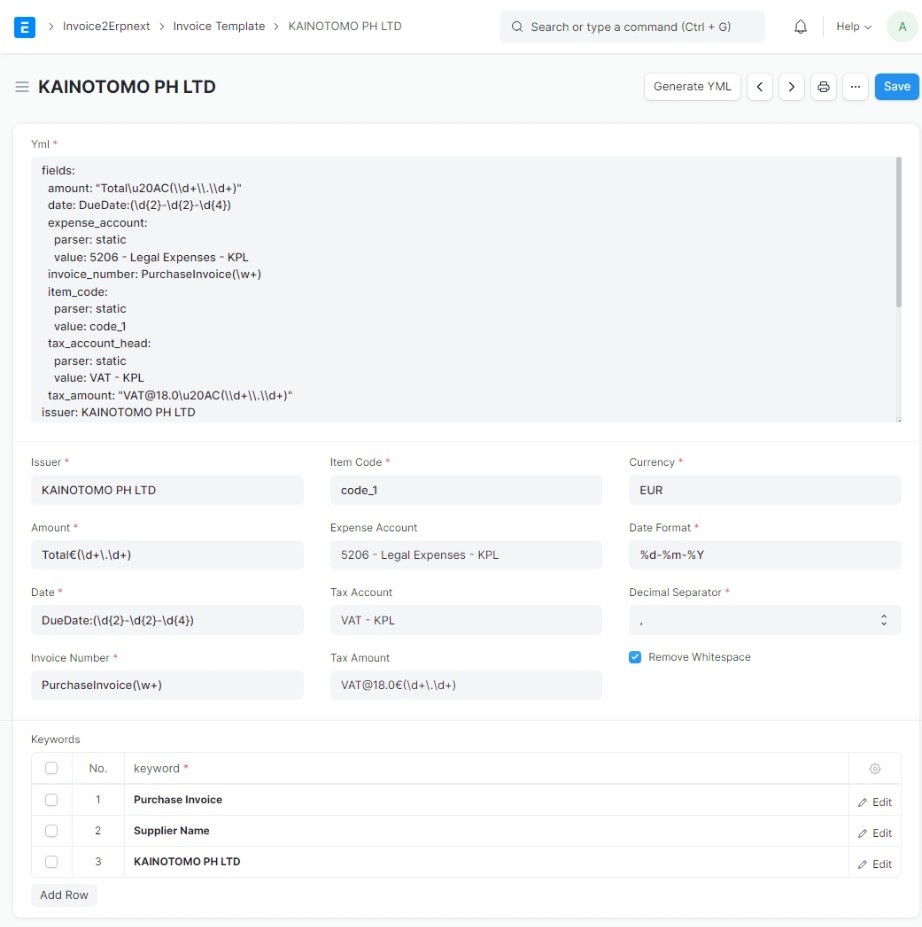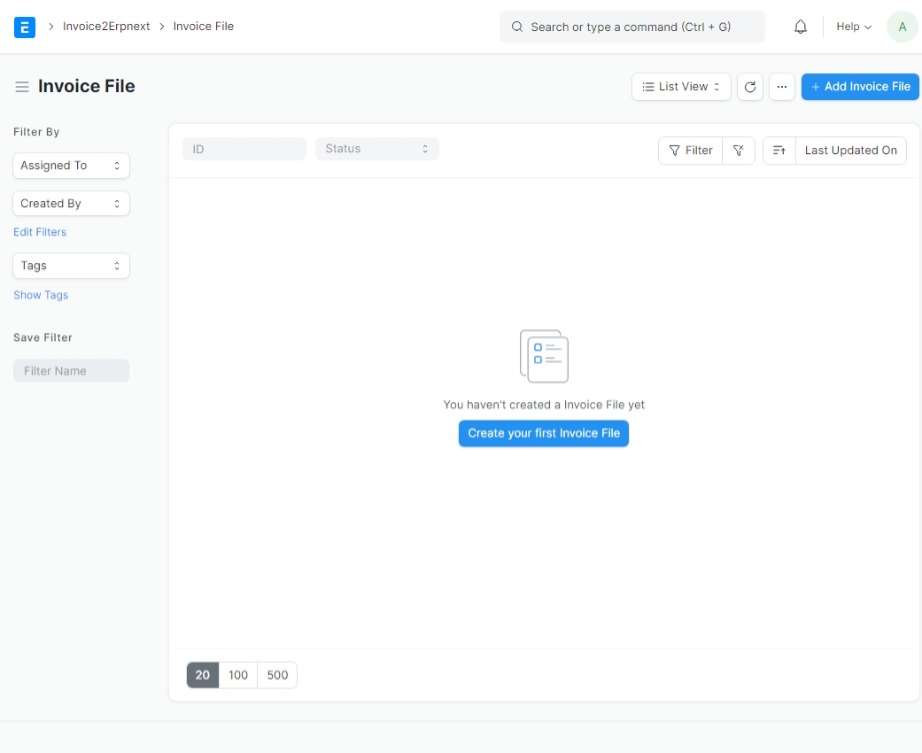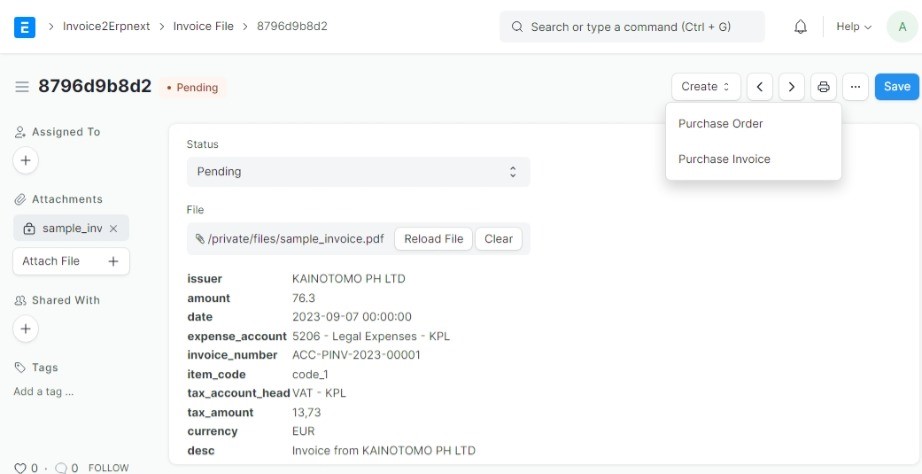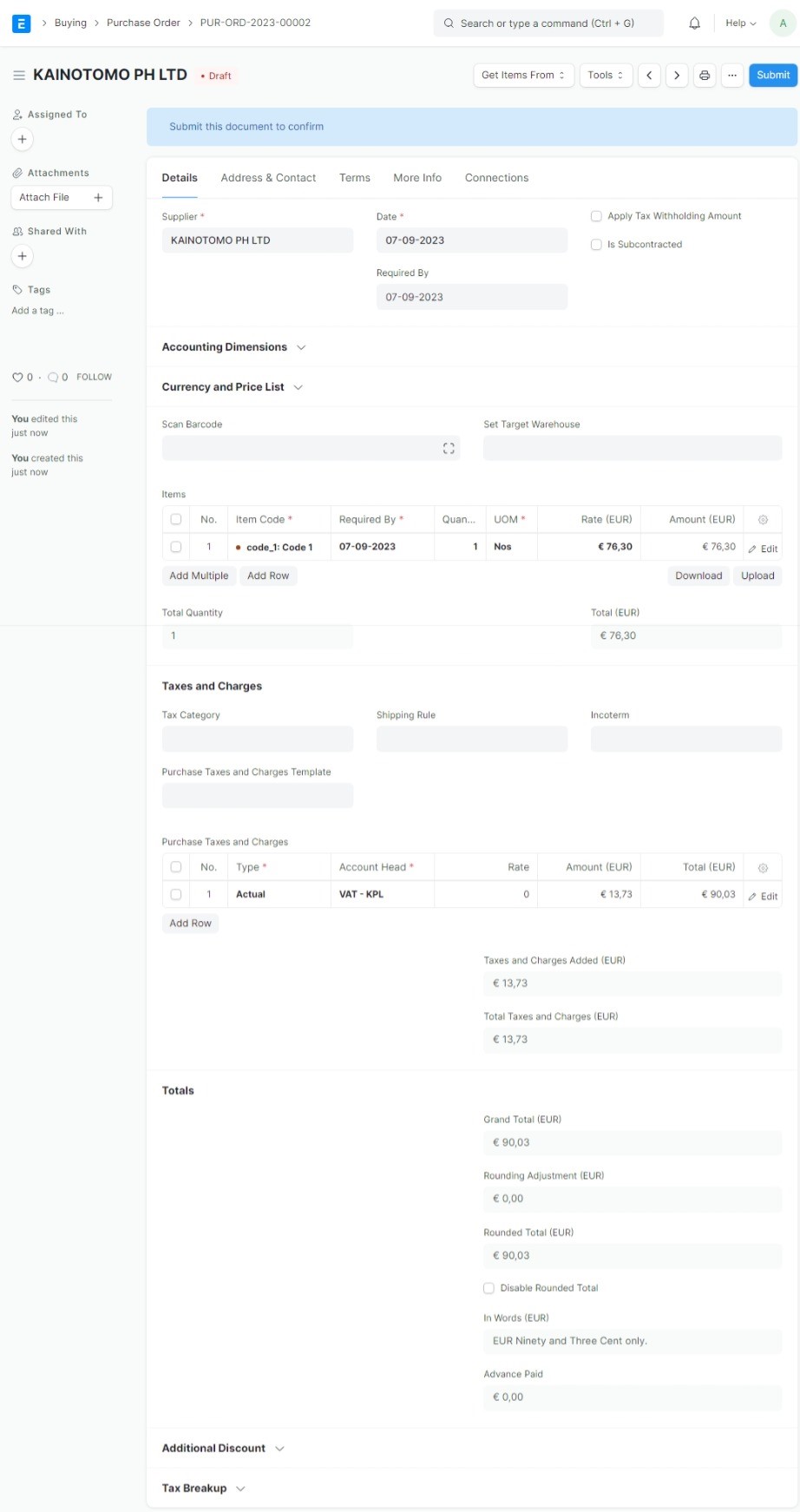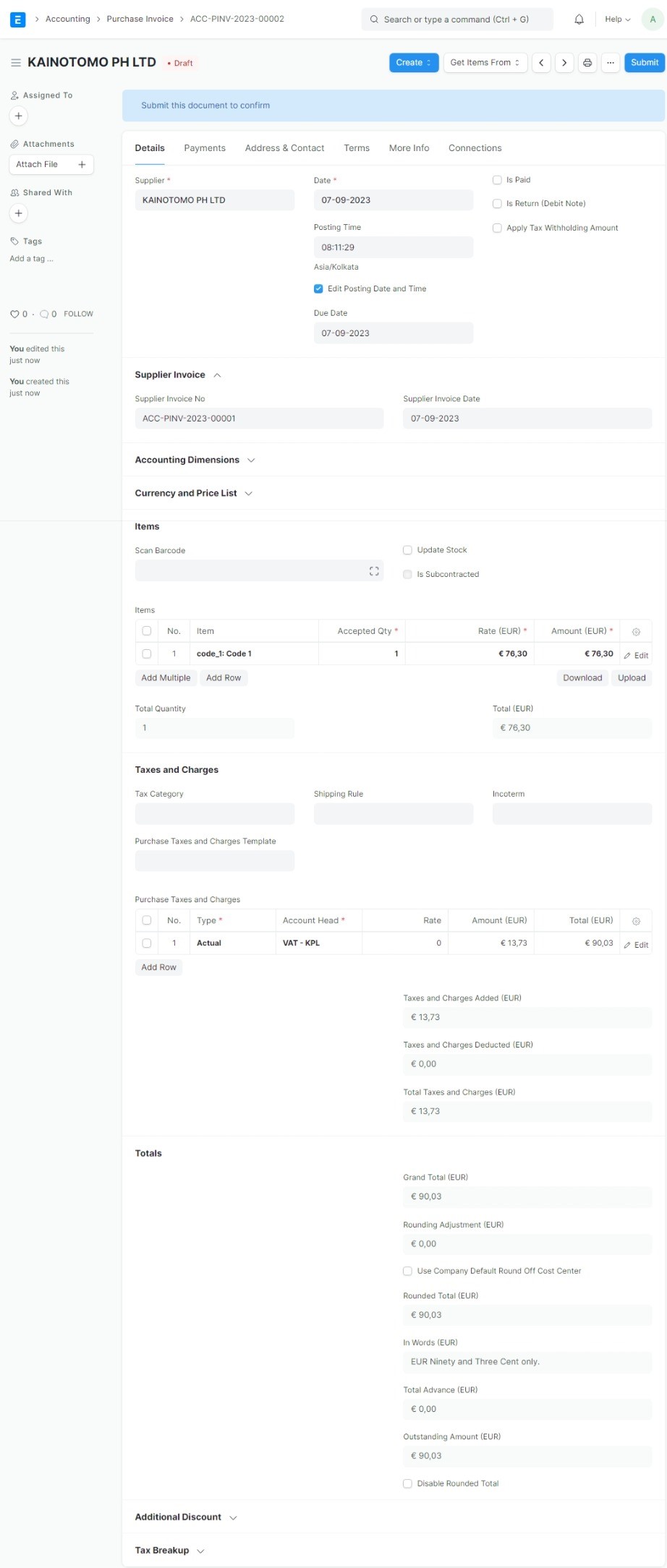Extract data from invoices and import them into your ERPNext site. This app can parse PDF and create purchase orders and invoices in ErpNext.
It uses https://github.com/invoice-x/invoice2data where you can find more details and examples.
MIT
-
Update apt with command:
sudo apt update -
install pdftotext on Ubuntu, you can use the following command in the terminal:
sudo apt install poppler-utilsThis will install the poppler-utils package which includes pdftotext -
Install invoice2data using pip
bench pip install invoice2data -
Install json to table using pip
bench pip install json2table
An tesseract wrapper is included in auto language mode. It will test your input files against the languages installed on your system. To use it tesseract and imagemagick needs to be installed. tesseract supports multiple OCR engine modes. By default the available engine installed on the system will be used.
Languages: tesseract-ocr recognize more than 100 languages For Linux users, you can often find packages that provide language packs:
Display a list of all Tesseract language packs
sudo apt-cache search tesseract-ocr
Debian/Ubuntu users
sudo apt-get install tesseract-ocr-ell # Example: Install Greek language pack
Arch Linux users
pacman -S tesseract-data-eng tesseract-data-deu # Example: Install the English and German language packs
For more details check https://github.com/invoice-x/invoice2data#installation
bench get-app --branch=master invoice2erpnext https://github.com/phalouvas/invoice2erpnext.gitbench --site yoursite migrate
After installing access the app to the created workspace called Invoice2Erpnext. There are two doctypes.
- Invoice Template - add/modify templates
- Invoice File - upload and create Purchase Invoices
Each purchase invoice is created with one item. See below images for a real example. The example is using this Sample Invoice.
In the template form are prepared the necessary fileds where to write the regex expresions and generate the yml. You can modify the yml file to include more data as desired. We can prepare the template files for your invoice. Contact us at info@kainotomo.com to get a quote.
Read Invoice2Data template system documentation on how to use it. https://github.com/invoice-x/invoice2data#template-system
We can also prepare the template for you. Contact us at info@kainotomo.com to get a quote.
The supported fields are the following.
- issuer - the supplier. Must already exist in the system
- date - the posting date invoice was issued
- invoice_number - unique number assigned to invoice by an issuer
- item_code - The item code in erpnext
- amount - The item rate
Note that if erpnext have default values, then None will default to that value. General fields of the invoice
- currency - Defaults to None
- conversion_rate - Defaults to 1
- is_return - Defaults to None
- return_against - Defaults to None
- is_subcontracted - Defaults to 0
- supplier_warehouse - Defaults to None
- cost_center - Defaults to None
- due_date - Defaults to posting_date
- bill_date - Defaults to posting_Date Item specific fields
- warehouse - Defaults to None
- qty - Defaults to 1
- received_qty - Defaults to 0
- rejected_qty - Defaults to 0
- price_list_rate - Defaults to None
- expense_account - Defaults to None
- discount_account - Defaults to None
- discount_amount - Defaults to None
- conversion_factor - Defaults to 1
- serial_no - Defaults to None
- stock_uom - Defaults to None
- cost_center - Defaults to None
- project - Defaults to None
- rejected_warehouse - Defaults to None
- rejected_serial_no - Defaults to None
- asset_location - Defaults to None
- allow_zero_valuation_rate - Defaults to 0 Tax
- tax_account_head - Tax account (required)
- tax_cost_center - Defaults to None
- tax_description - Defaults to "TAX"
- tax_amount - Defaults to 0