An AWS Lambda function that resizes videos and outputs thumbnail using FFmpeg.
- Install node.js, preferably through nvm. Lambda uses an older version of node (currently v0.10.33), so it would be best use the same version--especially when installing dependencies via npm.
- Clone this repo
- Run
npm install - Create a config.json file (see below), or modify the index.js file for your purposes
- Create your buckets
- Run Gulp (see below)
- Create and upload your Lambda function
- Invoke the lambda function by uploading a video to your source bucket or run it manually in the AWS console.
See Adam Neary's (@adamrneary) A Gulp Workflow for Amazon Lambda
There are a few more Gulp tasks to download, extract, and copy the 64-bit linux build of FFmpeg from John Van Sickle's FFmpeg builds site. Run these tasks individually. I'm not an expert on Gulp and they don't seem to work when used together.
Just need to set up the S3 buckets and Upload the Lambda function (dist.zip).
Downloads the file that gets uploaded to the source bucket, streams it through FFmpeg, outputs a scaled mp4 file and a png image, and then uploads both files to the destination bucket.
{
"Version": "2012-10-17",
"Statement": [
{
"Effect": "Allow",
"Action": [
"logs:*"
],
"Resource": "arn:aws:logs:*:*:*"
},
{
"Effect": "Allow",
"Action": [
"s3:GetObject"
],
"Resource": [
"arn:aws:s3:::source-bucket/*"
]
},
{
"Effect": "Allow",
"Action": [
"s3:PutObject"
],
"Resource": [
"arn:aws:s3:::destination-bucket/*"
]
}
]
}{
"videoMaxWidth": 320,
"destinationBucket": "destination-bucket",
"linkPrefix": "http://my.site/",
"gzip": true
}You'll need to create 2 buckets, a source bucket and a destination bucket. You could probably get away with one bucket and a fancy prefix policy, but that's probably more of a hassle than it's worth.
The source bucket should be configured to trigger Lambda events:
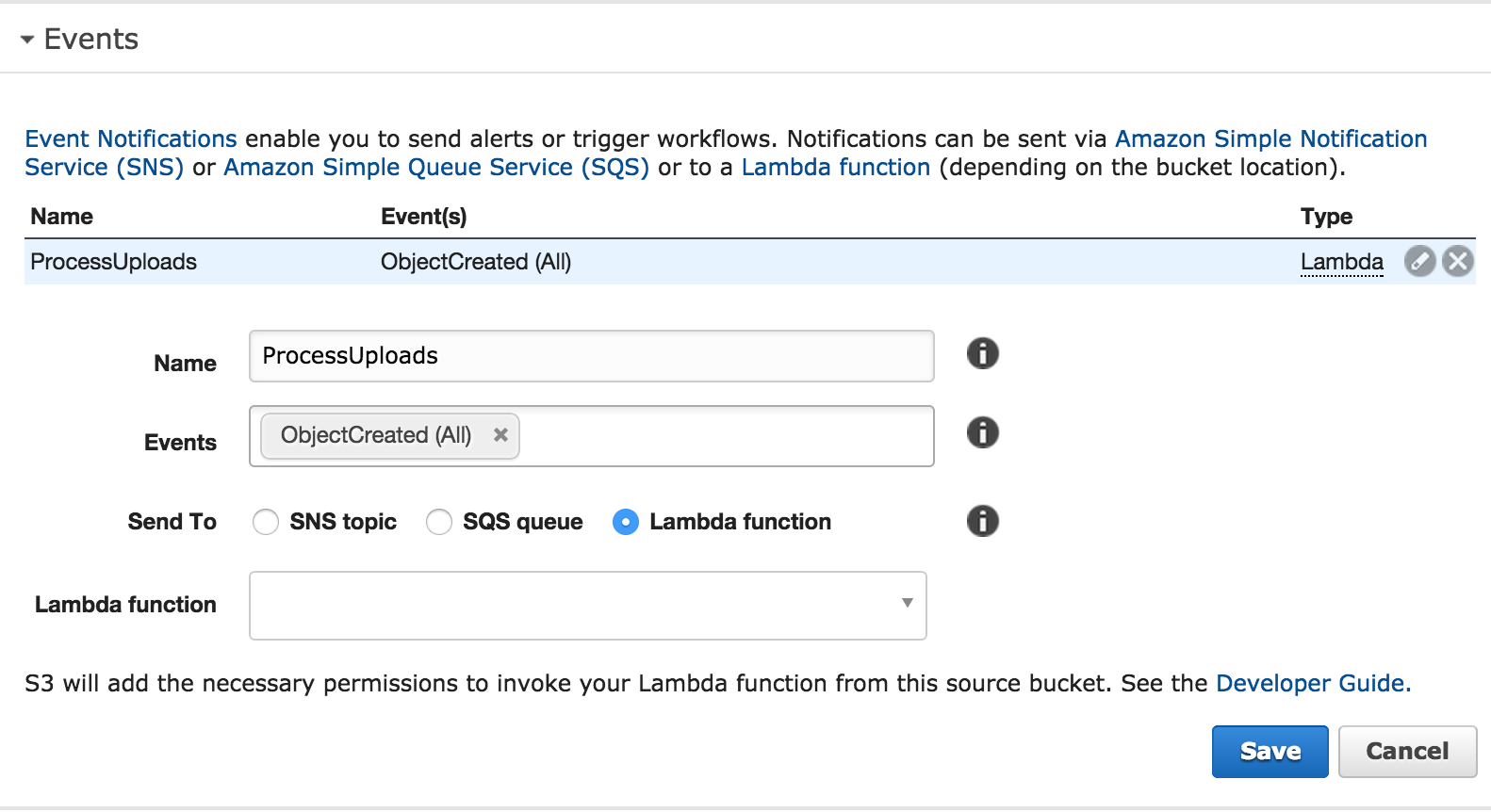
Sample file if you want to run a test locally. Modify the bucket name and object key.
var lambda = require('./index').handler;
lambda({
Records: [{
eventVersion: '2.0',
eventSource: 'aws:s3',
awsRegion: 'us-east-1',
eventTime: '2015-04-09T00:00:00.000Z',
eventName: 'ObjectCreated:Post',
userIdentity: {principalId: 'XXXXXXXXXXXXXX'},
requestParameters: {sourceIPAddress: '10.0.0.1'},
responseElements: {
'x-amz-request-id': 'AAAAAAAAAAAAAAAA',
'x-amz-id-2': 'example+uvBeYL11YHRGvzOb5qQz7cwxh7AzPlE+zuM2zRN6vTvd/1Qe0TJpKPCvZBoO4dB0gqM='
},
s3: {
s3SchemaVersion: '1.0',
configurationId: 'ProcessUploads',
bucket: {
name: 'source-bucket',
ownerIdentity: {principalId: 'XXXXXXXXXXXXXX'},
arn: 'arn:aws:s3:::source-bucket'
},
object: {
key: 'us-east-1%3A8ca8d677-aaaa-aaaa-aaaa-b75e887648ee/public/0524d7ce-aaaa-aaaa-aaaa-1f8cf05b3862.mp4',
size: 1000000,
eTag: 'aaaaaaaaaaaaaaaaaaaaaaaaaaaaaaaa'
}
}
}]
}, {
fail: function (error) {
console.log('Failed:', error);
process.exit(1);
},
succeed: function(result) {
console.log('Succeeded:', result);
process.exit();
}
});- The object key from the event is URL encoded. Spaces in the filenames might be replaced with
+so be aware of this and handle errors appropriately. If you try to download the file with the AWS SDK for JavaScript like in this example, without handling this, it will throw an error. - Not handling errors with context.fail(error) will cause the function to run until the timeout is reached.