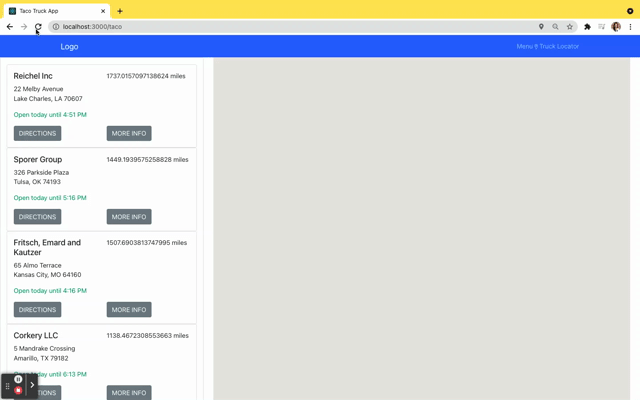https://react-taco-truck-kanjamad.herokuapp.com/
carete React app
npx create-react-app nameappInstall dependencies
yarn add @react-google-maps/api bootstrap react-bootstrap react-icons axiosGoogle Maps API Key: Create a new API key from the Google developer console, making sure that Maps JavaScript API has been enabled. Copy that key into your .env.local file creating an ENV var with the name REACT_APP_GOOGLE_MAPS_API_KEY.
If you have a google map API key, You can display google maps sections on your web page very professionally.
-
Firstly Go to Google Maps - https://console.cloud.google.com/
-
Sign In with your Google account and agree with the terms and conditions 3.Create a project and name it as you want
-
Select the project and click on it
-
Navigate to APIs and Services and click on Libraries
-
Enable the following Libraries one by one
- Google Javascript API
- Google Place API
-
Navigate to APIs and Services and click on Credentials
-
Click on Create Credentials and then the API key and it will show up a screen with API Key
-
Now you can optionally restrict the API key.
https://www.npmjs.com/package/haversine-distance You can use the haversine-distance module to do this so you won't need to handle the calculations on your own
yarn add haversine-distance- You can use the module as follows:
var haversine = require("haversine-distance");
//First point in your haversine calculation
var point1 = { lat: 6.1754, lng: 106.8272 }
//Second point in your haversine calculation
var point2 = { lat: 6.1352, lng: 106.8133 }
var haversine_m = haversine(point1, point2); //Results in meters (default)
var haversine_km = haversine_m /1000; //Results in kilometers
console.log("distance (in meters): " + haversine_m + "m");
console.log("distance (in kilometers): " + haversine_km + "km");https://developers.google.com/maps/documentation/urls/get-started#directions-examples
import React from "react";
import CardList from "./components/card-list/CardList";
import "./App.css";
import "bootstrap/dist/css/bootstrap.min.css";
class App extends React.Component {
constructor() {
super();
this.state = {
places: [],
};
}
componentDidMount() {
fetch("https://my.api.mockaroo.com/locations.json?key=a45f1200")
.then((response) => response.json())
// .then((data) => console.log(data));
.then((data) => this.setState({ places: data }));
}
render() {
return (
<div className="App">
<CardList places={this.state.places} />
</div>
);
}
}
export default App;import React, { useState, useEffect } from "react";
import CardList from "./components/card-list/CardList";
import "./App.css";
import "bootstrap/dist/css/bootstrap.min.css";
const App = () => {
const [places, setPlaces] = useState([]);
useEffect(() => {
// Update the document title using the browser API
fetch("https://my.api.mockaroo.com/locations.json?key=a45f1200")
.then((response) => response.json())
// .then((data) => console.log(data));
.then((data) => {
setPlaces(data);
});
}, []);
return !places.length ? (
<h1>Loading</h1>
) : (
<div className="App">
<CardList places={places} />
</div>
);
};
export default App;
const [currentPosition, setCurrentPosition] = useState({});
const success = (position) => {
const currentPosition = {
lat: position.coords.latitude,
lng: position.coords.longitude,
};
setCurrentPosition(currentPosition);
};
useEffect(() => {
navigator.geolocation.getCurrentPosition(success);
}, []);destructure it
const [currentPosition, setCurrentPosition] = useState({});
useEffect(() => {
navigator.geolocation.getCurrentPosition(
({ coords: { latitude, longitude } }) => {
setCurrentPosition({ lat: latitude, lng: longitude });
}
);
}, []);app.js
useEffect(() => {
// Update the document title using the browser API
fetch("https://my.api.mockaroo.com/locations.json?key=a45f1200")
.then((response) => response.json())
// .then((data) => console.log(data));
.then((data) => {setPlaces(data)});
}, []);- It does the same job as Fetch, but the main difference is that it already returns the result as JSON object, so we don't need to convert it.
src/api/index.js
import axios from "axios";
export const getPlacesData = async () => {
try {
// request
const { data } = await axios.get(
"https://my.api.mockaroo.com/locations.json?key=a45f1200"
);
// console.log(response.data);
return data;
} catch (error) {
console.log(error);
}
};app.js
import { getPlacesData } from "./api";
...
useEffect(() => {
getPlacesData().then((data) => {
console.log(data);
setPlaces(data);
});
}, []);There are many ways to extract data from API in React:
- using Fetch API
- using Axios library
- using async-await syntax
- using custom hooks
- using React Query library
- using GrapthQL API