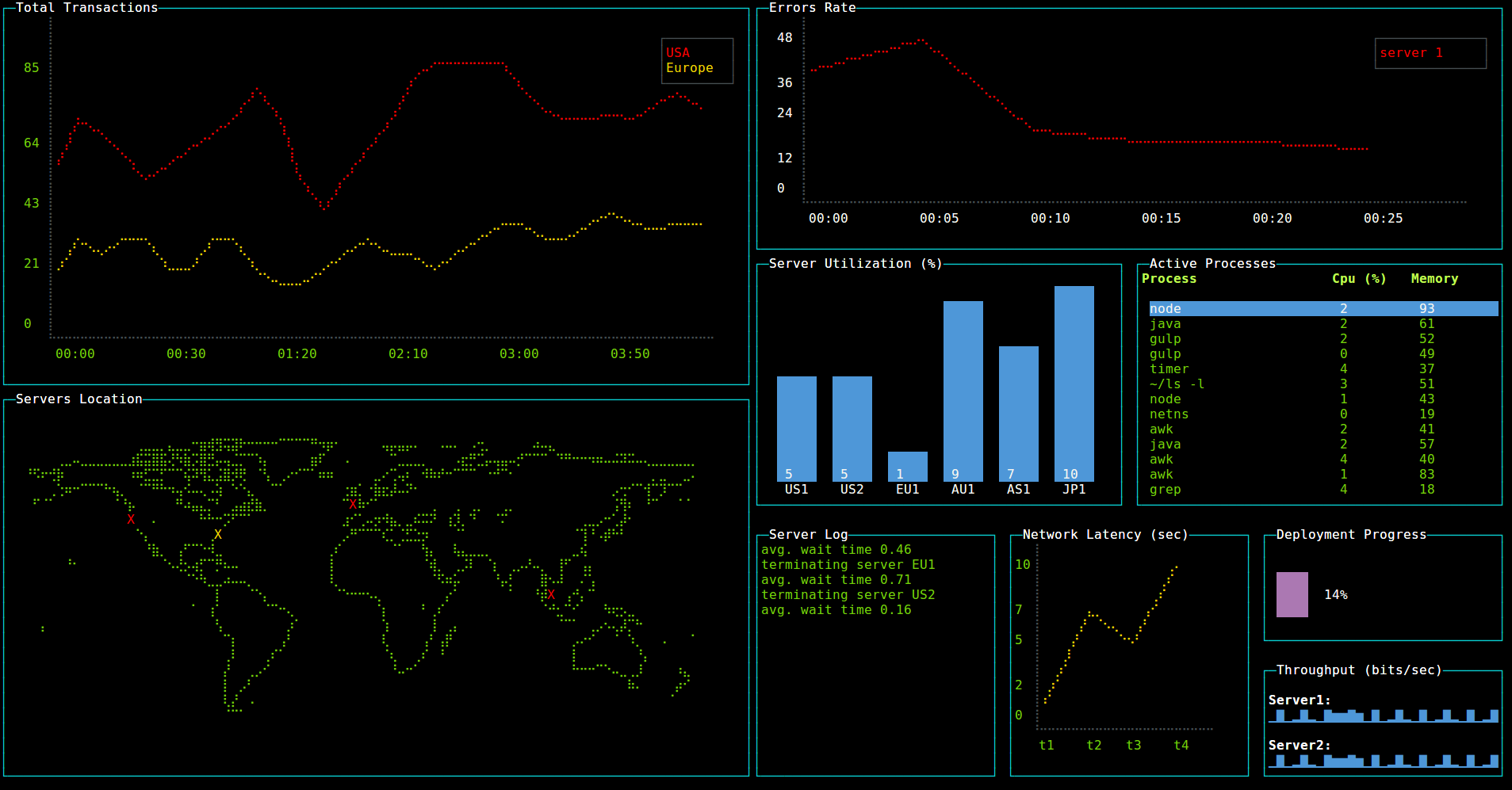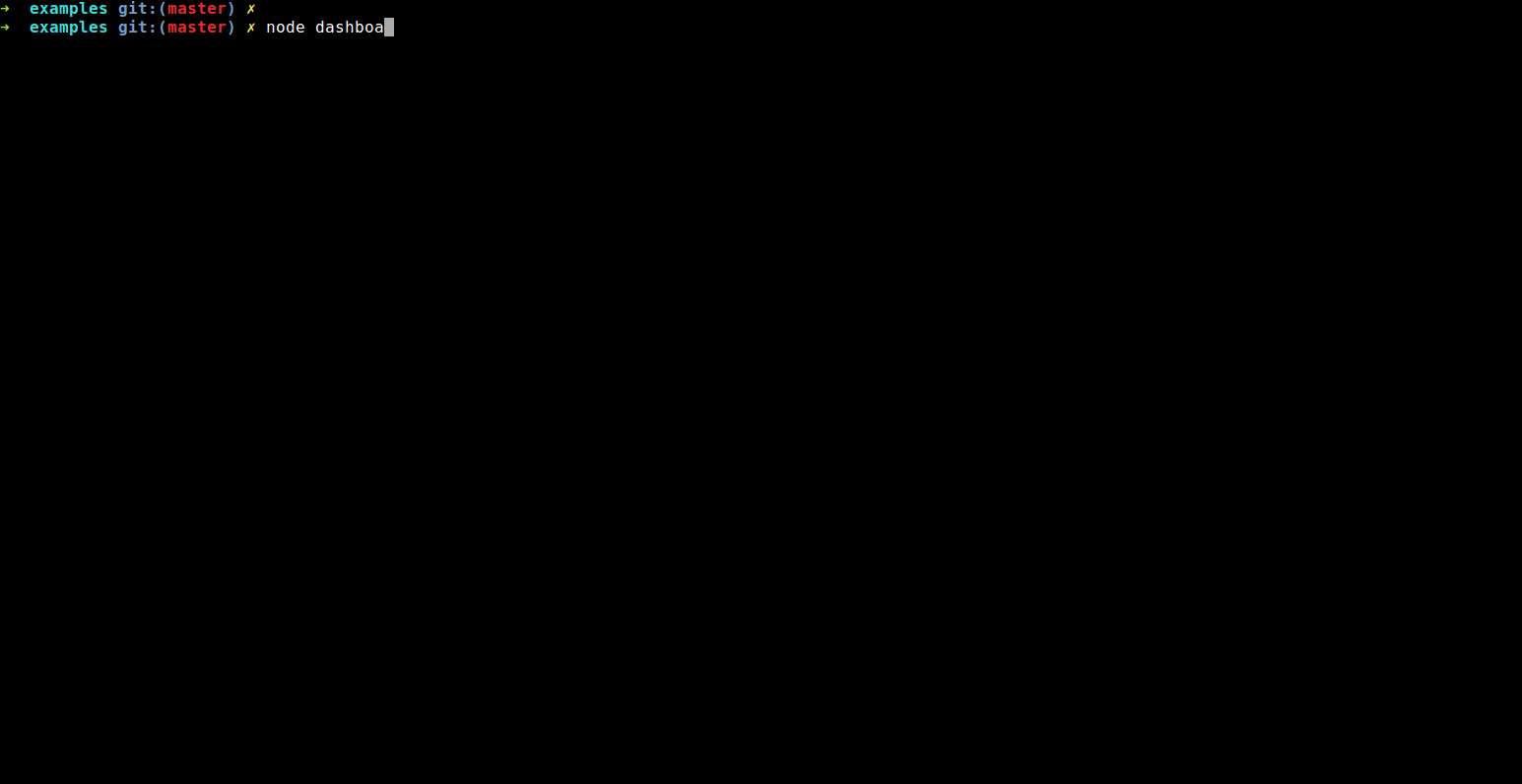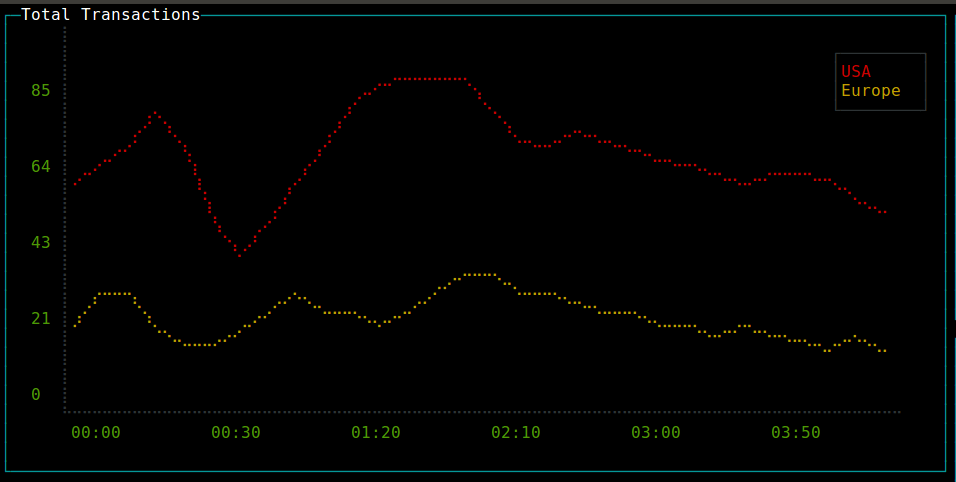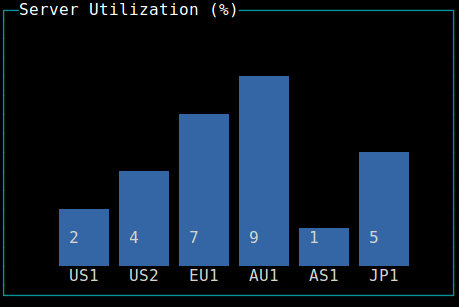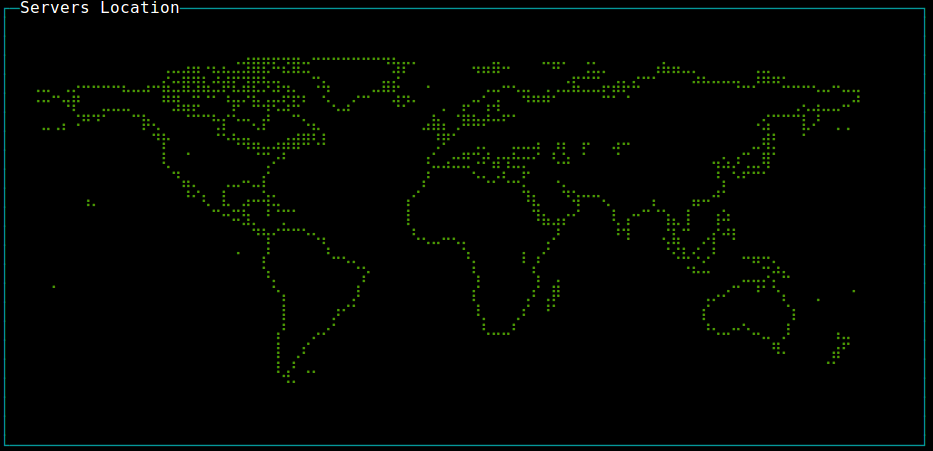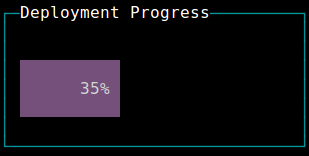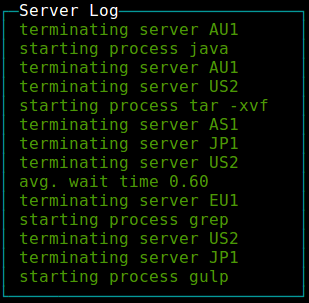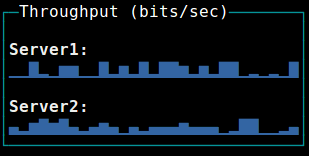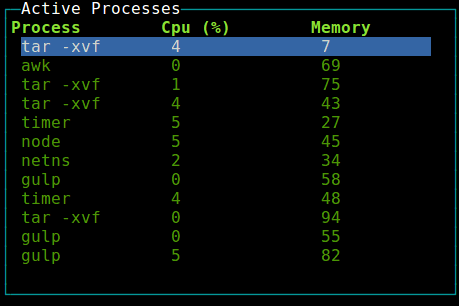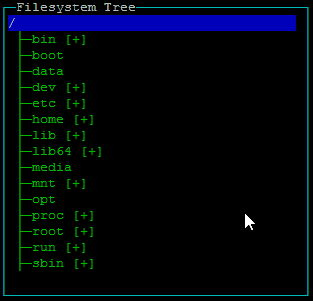Build dashboards (or any other application) using ascii/ansi art and javascript.
Friendly to terminals, ssh and developers. Extends blessed with custom drawille and other widgets.
Contributors:
Yaron Naveh (@YaronNaveh)
Demo (full size):
Running the demo
git clone https://github.com/yaronn/blessed-contrib.git
cd blessed-contrib
npm install
node ./examples/dashboard.js
Tested on Linux and OS X. In order to use on windows need to install Braille fonts (not tested).
npm install blessed blessed-contrib
##Usage
You can use any of the default widgets of blessed (texts, lists and etc) or the widgets added in blessed-contrib (described bellow). A layout is optional but usefull for dashboards. The widgets in blessed-contrib follow the same usage pattern:
var blessed = require('blessed')
, contrib = require('blessed-contrib')
, screen = blessed.screen()
, line = contrib.line(
{ style:
{ line: "yellow"
, text: "green"
, baseline: "black"}
, xLabelPadding: 3
, xPadding: 5
, label: 'Title'})
, data = {
x: ['t1', 't2', 't3', 't4'],
y: [5, 1, 7, 5]
}
screen.append(line) //must append before setting data
line.setData([data])
screen.key(['escape', 'q', 'C-c'], function(ch, key) {
return process.exit(0);
});
screen.render()See bellow for a complete list of widgets.
var line = contrib.line(
{ style:
{ line: "yellow"
, text: "green"
, baseline: "black"}
, xLabelPadding: 3
, xPadding: 5
, showLegend: true
, wholeNumbersOnly: false //true=do not show fraction in y axis
, label: 'Title'})
var series1 = {
title: 'apples',
x: ['t1', 't2', 't3', 't4'],
y: [5, 1, 7, 5]
}
var series2 = {
title: 'oranges',
x: ['t1', 't2', 't3', 't4'],
y: [5, 1, 7, 5]
}
screen.append(line) //must append before setting data
line.setData([series1, series2])Examples: simple line chart, multiple lines
var bar = contrib.bar(
{ label: 'Server Utilization (%)'
, barWidth: 4
, barSpacing: 6
, xOffset: 0
, maxHeight: 9})
screen.append(bar) //must append before setting data
bar.setData(
{ titles: ['bar1', 'bar2']
, data: [5, 10]}) var map = contrib.map({label: 'World Map'})
map.addMarker({"lon" : "-79.0000", "lat" : "37.5000", color: "red", char: "X" }) var gauge = contrib.gauge({label: 'Progress'})
gauge.setPercent(25) var log = contrib.log(
{ fg: "green"
, selectedFg: "green"
, label: 'Server Log'})
log.log("new log line") var pic = contrib.picture(
{ file: './flower.png'
, cols: 25
, onReady: ready})
function ready() {screen.render()}note: only png images are supported
var spark = contrib.sparkline(
{ label: 'Throughput (bits/sec)'
, tags: true
, style: { fg: 'blue' }})
sparkline.setData(
[ 'Sparkline1', 'Sparkline2'],
[ [10, 20, 30, 20]
, [40, 10, 40, 50]]) var table = contrib.table(
{ keys: true
, fg: 'green'
, label: 'Active Processes'
, columnSpacing: 10 //in chars
, columnWidth: [16, 12, 12] /*in chars*/ })
//allow control the table with the keyboard
table.focus()
table.setData(
{ headers: ['col1', 'col2', 'col3']
, data:
[ [1, 2, 3]
, [4, 5, 6] ]}) var tree = contrib.tree({fg: 'green'})
//allow control the table with the keyboard
tree.focus()
tree.on('select',function(node){
if (node.myCustomProperty){
console.log(node.myCustomProperty);
}
console.log(node.name);
}
// you can specify a name property at root level to display root
tree.setData(
{ extended: true
, children:
{
'Fruit':
{ children:
{ 'Banana': {}
, 'Apple': {}
, 'Cherry': {}
, 'Exotics': {
children:
{ 'Mango': {}
, 'Papaya': {}
, 'Kiwi': { name: 'Kiwi (not the bird!)', myCustomProperty: "hairy fruit" }
}}
, 'Pear': {}}}
, 'Vegetables':
{ children:
{ 'Peas': {}
, 'Lettuce': {}
, 'Pepper': {}}}}})- keys : Key to expand nodes. Default : ['enter','default']
- extended : Should nodes be extended/generated by default? Be careful with this setting when using a callback function. Default : false
- template :
- extend : Suffix "icon" for closed node. Default : '[+]'
- retract : Suffix "icon" for opened node. Default : '[-]'
- lines : Show lines in tree. Default : true
Every node is a hash and it can have custom properties that can be used in "select" event callback. However, there are several special keys :
- name
- Type :
string - Desc : Node name
- If the node isn't the root and you don't specify the name, will be set to hash key
- Example :
{ name: 'Fruit'} - children
- Type :
hashorfunction(node){ return children } - Desc : Node children.
- The function must return a hash that could have been used as children property
- If you use a function, the result will be stored in
node.childrenContentandchildren - Example :
- Hash :
{'Fruit':{ name: 'Fruit', children:{ 'Banana': {}, 'Cherry': {}}}} - Function : see
examples/explorer.js
- Hash :
- childrenContent
- Type :
hash - Desc : Children content for internal usage DO NOT MODIFY
- If
node.childrenis a hash,node.children===node.childrenContent - If
node.childrenis a function, it's used to store thenode.children()result - You can read this property, but you should never write it.
- Usually this will be used to check
if(node.childrenContent)in yournode.childrenfunction to generate children only once - extended
- Type :
boolean - Desc : Determine if this node is extended
- No effect when the node have no child
- Default value for each node will be
treeInstance.options.extendedif the nodeextendedoption is not set - Example :
{'Fruit':{ name: 'Fruit', extended: true, children:{ 'Banana': {}, 'Cherry': {}}}}
A grid layout can auto position your elements in a grid layout. When using a grid, you should not create the widgets, rather specify to the grid which widget to create and with which params. Each widget can span multiple rows and columns.
var screen = blessed.screen()
var grid = new contrib.grid({rows: 12, cols: 12, screen: screen})
//grid.set(row, col, rowSpan, colSpan, obj, opts)
var map = grid.set(0, 0, 2, 2, contrib.map, {label: 'World Map'})
var box = grid.set(0, 6, 2, 2, blessed.box, {content: 'My Box'})
screen.render()A carousel layout switchs between differen views based on time or keyboard activity. One use case is office dashboard with rotating views
var blessed = require('blessed')
, contrib = require('./')
, screen = blessed.screen()
function page1(screen) {
var map = contrib.map()
screen.append(map)
}
function page2(screen) {
var line = contrib.line(
{ width: 80
, height: 30
, left: 15
, top: 12
, xPadding: 5
, label: 'Title'
})
var data = [ { title: 'us-east',
x: ['t1', 't2', 't3', 't4'],
y: [0, 0.0695652173913043, 0.11304347826087, 2],
style: {
line: 'red'
}
}
]
screen.append(line)
line.setData(data)
}
screen.key(['escape', 'q', 'C-c'], function(ch, key) {
return process.exit(0);
});
var carousel = new contrib.carousel( [page1, page2]
, { screen: screen
, interval: 3000 //how often to switch views (set 0 to never swicth automatically)
, controlKeys: true //should right and left keyboard arrows control view rotation
})
carousel.start()Running the sample
git clone https://github.com/yaronn/blessed-contrib.git
cd blessed-contrib
npm install
node ./examples/dashboard.js
Installation (for a custom dashbaord)
npm install blessed
npm install blessed-contrib
A simple dashboard
var blessed = require('blessed')
, contrib = require('blessed-contrib')
, screen = blessed.screen()
, grid = new contrib.grid({rows: 1, cols: 2, screen: screen})
var line = grid.set(0, 0, 1, 1, contrib.line,
{ style:
{ line: "yellow"
, text: "green"
, baseline: "black"}
, xLabelPadding: 3
, xPadding: 5
, label: 'Stocks'})
var map = grid.set(0, 1, 1, 1, contrib.map, {label: 'Servers Location'})
var lineData = {
x: ['t1', 't2', 't3', 't4'],
y: [5, 1, 7, 5]
}
line.setData([lineData])
screen.key(['escape', 'q', 'C-c'], function(ch, key) {
return process.exit(0);
});
screen.render()Rich dashboard
See source code
This library is under the MIT License