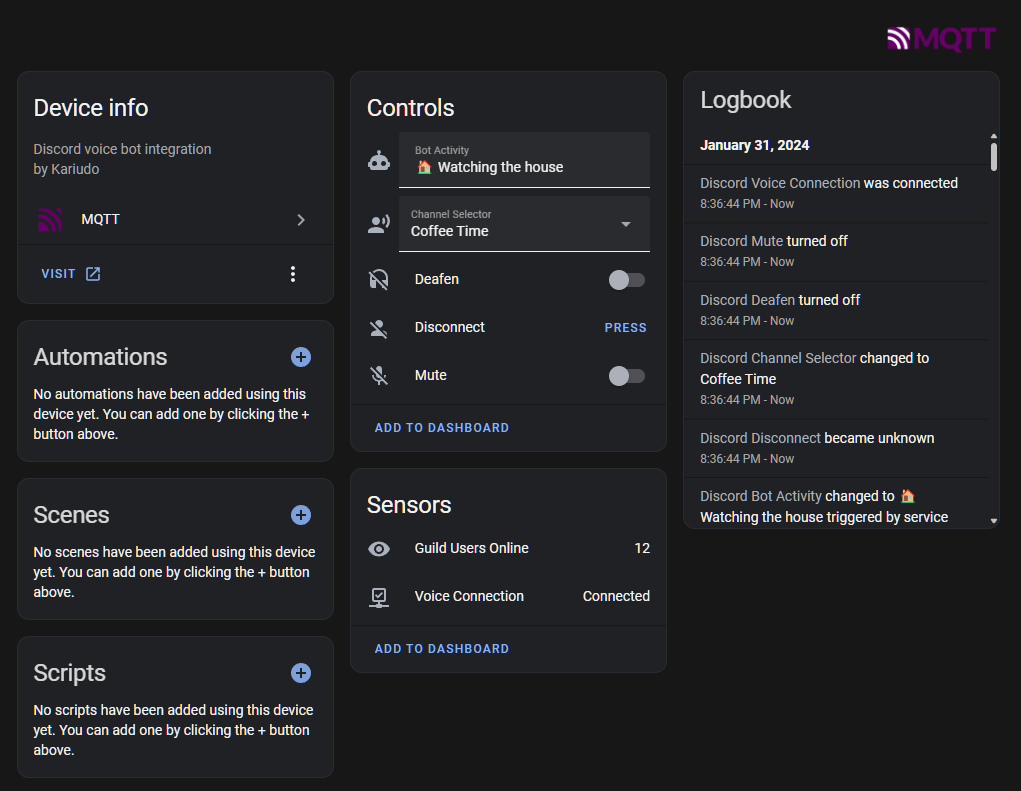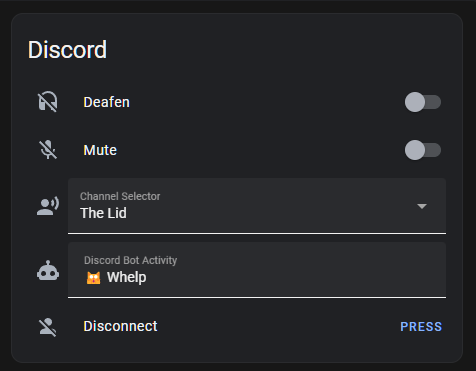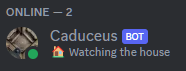The Home Assistant Discord Bot offers a pile of features designed to enhance your Discord experience by leveraging Home Assistant's capabilities via MQTT for lightweight communication and automatic setup of devices and entities.
Some major functionalities include monitoring voice channel connections, tracking online presence and activities of friends, and executing commands for user and bot control. These commands enable users to mute or unmute themselves, deafen or undeafen, update the bot's activity status, and move your user between voice channels or just disconnect.
Leverage the above control with Home Assistant automations as well to give yourself clever control over your audio status or channel location. My favorite use so far is moving myself to our AFK channel whenever I leave my office, since I have a habit of forgetting, as well as moving me back or umuting me so I don't sit there talking to myself... as often 👍🏻.
Consider keeping me caffinated:
mute: Mutes the user in the voice channel.unmute: Unmutes the user in the voice channel.deaf: Deafens the user, so they can't hear others in the voice channel.undeaf: Undeafens the user, allowing them to hear others in the voice channel.move {channel_name}: Moves the user to the specified voice channel.bot_activity {activity}: Sets the bot's current activity status.disconnect: Disconnects the bot from the voice channel.
Provides the following devices/enties:
- Discord device (see screenshot below)
- Switches:
- Mute
- Deafen
- Buttons:
- Disconnect
- Binary Sensors:
- Voice connection
- Sensors:
- Users connected (Count, with member activities online attribute)
- Text:
- Bot acitivity status
- Select
- Voice channel
- Switches:
Exposed sensors and controls are grouped together as a single Discord device.
Easily add access to your voice channel controls to Home Assistant, and leverage them for automations.
Conditional Card Example:
Conditional Card Example (YAML):
type: conditional
conditions:
- condition: state
entity: binary_sensor.discord_user_voice_connection
state: 'on'
card:
title: Discord
show_header_toggle: false
state_color: true
type: entities
entities:
- entity: switch.discord_user_deafen
name: Deafen
- entity: switch.discord_user_mute
name: Mute
- entity: select.discord_user_channel_selector
name: Channel Selector
- entity: text.discord_bot_activity
- entity: button.discord_user_disconnect
name: DisconnectCustomize the name of the bot on your server, and set its status based on automations.
- Visit Discord Developer Portal and create an new Application, you can
name this whatever you want. The bot display name can be configured seperately via the
.envconfiguration. - Create a Discord Bot within the Application and copy the Bot Token from the
Botsub-page to<BOT_TOKEN>.
- You can use the generated invite link that is printed to the console at startup to add the bot to the serer with the required permissions.
-
Ensure that you have a configured
MQTTbroker and integration in Home Assitant. -
Specify the MQTT broker URL and credentials in the
.envfile:MQTT_BROKER_URLshould be set to your MQTT broker's URL.MQTT_BROKER_USERNAMEandMQTT_BROKER_PASSWORDshould be set with your login credentials.
-
[Optional] Customize your MQTT topics in the
.envfile:# Home Asssistant base discovery topic TOPIC_DISCOVERY=homeassistant # Bot base topic TOPIC_BOT=discordbot
Note: you will need to enable developer mode in your discord app settings to see the ID copy features in the context menus.
- After you or an admin added your bot to a server you can right-click on the server name to copy the
GUILD_ID. YOUR_IDcan be found by right-clicking on your name in the users tab of the server.BOT_IDcan be found by right-clicking on the bot's name in the users tab of the server, it will need to be added to the server first for this..
MQTT discovery should present a device in home assistant for you to configure with all the available sensors, selects, switches. See the full list above, and screenshot examples.
You can call commands directly (i.e.; to set the bot's activity etc.) using the mqtt.publish service:
service: mqtt.publish
data:
qos: "0"
retain: false
topic: discordbot/command
payload: bot_activity 🌮Thinking about tacosFor the easiest use, just run the bot from docker with the published container image.
You just need to setup the .env file with your configuration and provide it:
docker run -it -v /<path_to_your_dotenv>/.env:/usr/src/app/.env ghcr.io/kariudo/homeassistant-discord-bot:latestversion: '3'
name: bots
services:
homeassistant-discord:
container_name: homeassistant-discord-bot
image: ghcr.io/kariudo/homeassistant-discord-bot:latest
volumes:
- /share/Container/discord-bot/config/.env:/usr/src/app/.env