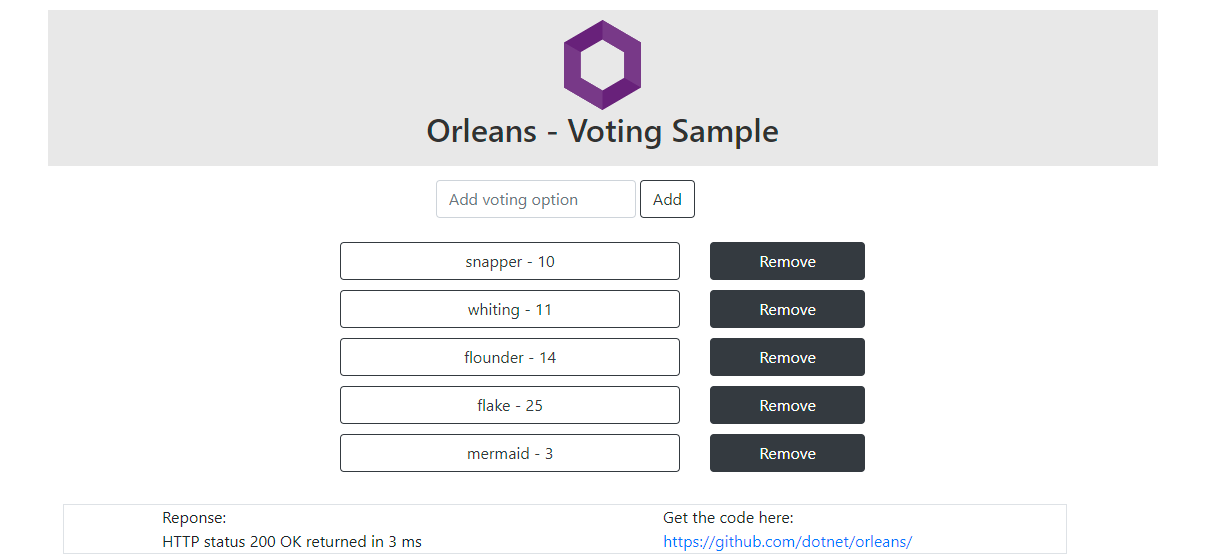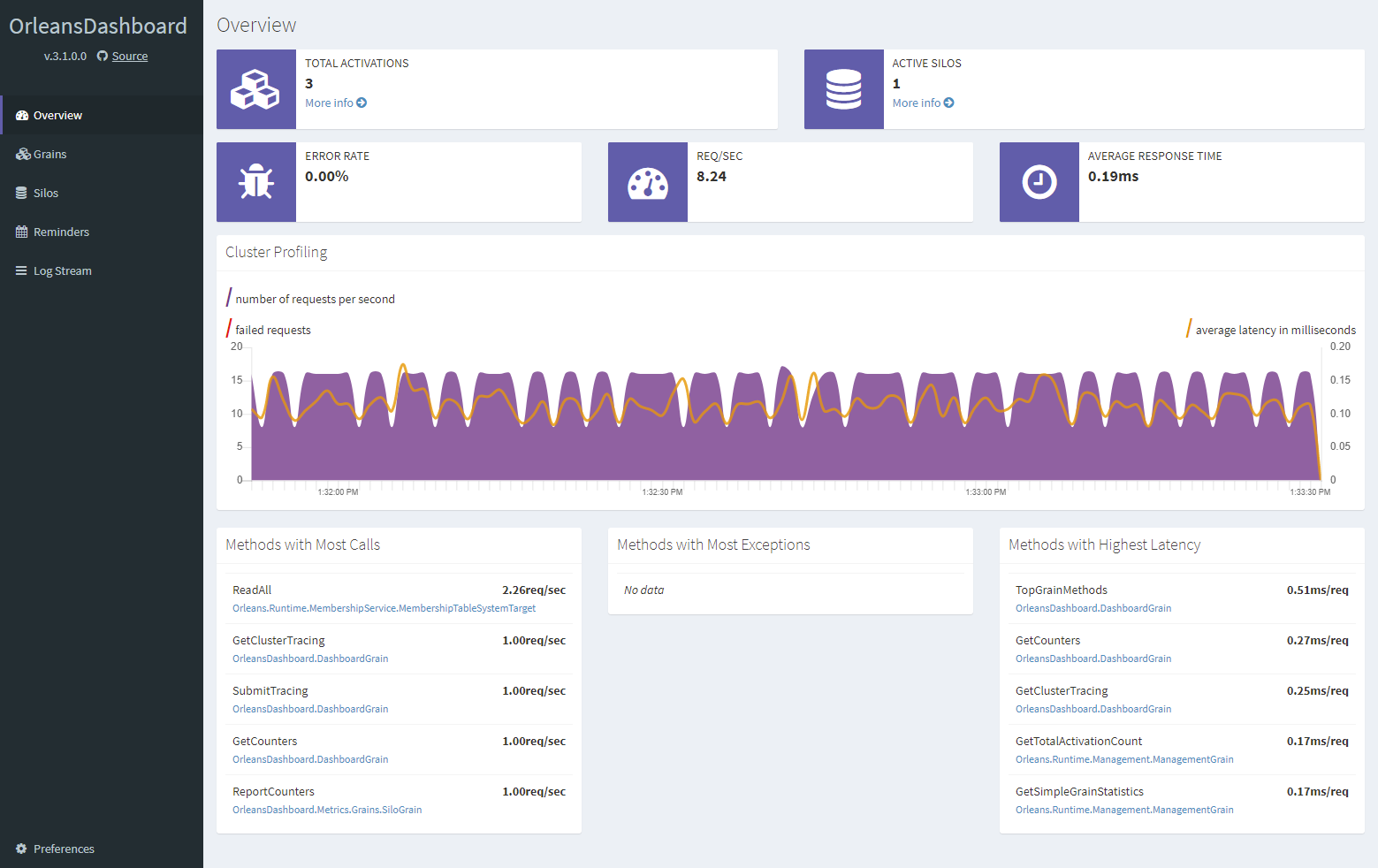| languages | products | page_type | name | urlFragment | description | |||
|---|---|---|---|---|---|---|---|---|
|
|
sample |
Orleans Voting sample app on Kubernetes |
orleans-voting-sample-app-on-kubernetes |
An Orleans sample demonstrating a voting app on Kubernetes. |
Orleans Voting sample app on Kubernetes
This is an Orleans sample application that demonstrates deployment to Kubernetes. The application is a simplistic Web app for voting on a custom set of options. The application uses .NET Generic Host to co-host ASP.NET Core and Orleans as well as the Orleans Dashboard together in the same process.
The Web app sends HTTP requests which are handled by ASP.NET Core MVC controllers which call into Orleans grains.
Sample prerequisites
This sample is written in C# and targets .NET 7.0. It requires the .NET 7.0 SDK or later.
Building the sample
To download and run the sample, follow these steps:
- Download and unzip the sample.
- In Visual Studio (2022 or later):
- On the menu bar, choose File > Open > Project/Solution.
- Navigate to the folder that holds the unzipped sample code, and open the C# project (.csproj) file.
- Choose the F5 key to run with debugging, or Ctrl+F5 keys to run the project without debugging.
- From the command line:
- Navigate to the folder that holds the unzipped sample code.
- At the command line, type
dotnet run.
The application can be run locally by executing:
dotnet run -c Release -- --environment Development --urls http://localhost:5000Once the application starts, open a browser to http://localhost:5000 to play with the app. The Orleans Dashboard will be available at http://localhost:8888. The application can also be deployed to Kubernetes. The key file for deploying this sample to Kubernetes is deployment.yaml, which describes the required Kubernetes resources. Before deploying the app, you will need to provision the following resources:
- A resource group
- An Azure Container Registry (ACR) container registry
- An Azure Kubernetes Service (AKS) cluster
- A Service Principal which allows AKS to access ACR
The provision.ps1 script attempts to automate these steps, with some required names defined at the top of the script.
It is best to execute the following steps in a PowerShell terminal one-by-one since the script performs no error handling.
# Choose some resource names. Note that some of these are globally unique across all of Azure, so you will need to change these values.
$resourceGroup = "votingapp"
$location = "westus"
$clusterName = "votingapp"
$containerRegistry = "votingappacr"
az login
# Create a resource group
az group create --name $resourceGroup --location $location
# Create an AKS cluster. This can take a few minutes
az aks create --resource-group $resourceGroup --name $clusterName --node-count 3
# If you haven't already, install the Kubernetes CLI
az aks install-cli
# Authenticate the Kubernetes CLI
az aks get-credentials --resource-group $resourceGroup --name $clusterName
# Create an Azure Container Registry account and login to it
az acr create --name $containerRegistry --resource-group $resourceGroup --sku Standard
# Create a service principal for the container registry and register it with Kubernetes as an image pulling secret
$acrId = $(az acr show --name $containerRegistry --query id --output tsv)
$acrServicePrincipalName = "$($containerRegistry)-aks-service-principal"
$acrSpPw = $(az ad sp create-for-rbac --name http://$acrServicePrincipalName --scopes $acrId --role acrpull --query password --output tsv)
$acrSpAppId = $(az ad sp show --id http://$acrServicePrincipalName --query appId --output tsv)
$acrLoginServer = $(az acr show --name $containerRegistry --resource-group $resourceGroup --query loginServer).Trim('"')
kubectl create secret docker-registry $containerRegistry --namespace default --docker-server=$acrLoginServer --docker-username=$acrSpAppId --docker-password=$acrSpPw
With those resources provisioned, we can define our application and deploy it.
Create a file called deployment.yaml with the following contents, making changes where necessary depending on the resource names you chose when provisioning the resources.
Look for the # REPLACEME comments and replace those values.
We will explain the structure of the file below.
apiVersion: apps/v1
kind: Deployment
metadata:
name: redis
spec:
replicas: 1
selector:
matchLabels:
app: redis
template:
metadata:
labels:
app: redis
spec:
containers:
- name: redis
image: mcr.microsoft.com/oss/bitnami/redis:6.0.8
env:
- name: ALLOW_EMPTY_PASSWORD
value: "yes"
resources:
requests:
cpu: 100m
memory: 128Mi
limits:
cpu: 250m
memory: 256Mi
ports:
- containerPort: 6379
name: redis
---
apiVersion: v1
kind: Service
metadata:
name: redis
spec:
ports:
- port: 6379
selector:
app: redis
---
apiVersion: apps/v1
kind: Deployment
metadata:
name: votingapp
labels:
app: votingapp
spec:
selector:
matchLabels:
app: votingapp
replicas: 3
template:
metadata:
labels:
app: votingapp
# The serviceId label is used to identify the service to Orleans
orleans/serviceId: votingapp
# The clusterId label is used to identify an instance of a cluster to Orleans.
# Typically, this will be the same value as serviceId or any fixed value.
# In cases where you are not using rolling deployments (for example, blue/green deployments),
# this value can allow for distinct clusters which do not communicate directly with each others,
# but which still share the same storage and other resources.
orleans/clusterId: votingapp
spec:
containers:
- name: main
image: votingappacr.azurecr.io/votingapp # REPLACEME
imagePullPolicy: Always
ports:
- containerPort: 80
- containerPort: 443
- containerPort: 11111
- containerPort: 8888
env:
# Configure settings to let Orleans know which cluster it belongs to and which pod it is running in
- name: ORLEANS_SERVICE_ID
valueFrom:
fieldRef:
fieldPath: metadata.labels['orleans/serviceId']
- name: ORLEANS_CLUSTER_ID
valueFrom:
fieldRef:
fieldPath: metadata.labels['orleans/clusterId']
- name: POD_NAMESPACE
valueFrom:
fieldRef:
fieldPath: metadata.namespace
- name: POD_NAME
valueFrom:
fieldRef:
fieldPath: metadata.name
- name: POD_IP
valueFrom:
fieldRef:
fieldPath: status.podIP
- name: DOTNET_SHUTDOWNTIMEOUTSECONDS
value: "120"
- name: REDIS
value: "redis" # The name of the redis service
terminationGracePeriodSeconds: 180
imagePullSecrets:
- name: votingappacr # REPLACEME
minReadySeconds: 60
strategy:
rollingUpdate:
maxUnavailable: 0
maxSurge: 1
---
# In order to be able to access the service from outside the cluster, we will need to add a Service object
apiVersion: v1
kind: Service
metadata:
name: votingapp
spec:
type: LoadBalancer
ports:
- name: http
port: 80
- name: https
port: 433
- name: orleans-dashboard
port: 8888
selector:
app: votingapp
# For RBAC-enabled clusters, the Kubernetes service account for the pods may also need to be granted the required access:
---
kind: Role
apiVersion: rbac.authorization.k8s.io/v1
metadata:
name: pod-reader
rules:
- apiGroups: [ "" ]
resources: ["pods"]
verbs: ["get", "watch", "list"]
---
kind: RoleBinding
apiVersion: rbac.authorization.k8s.io/v1
metadata:
name: pod-reader-binding
subjects:
- kind: ServiceAccount
name: default
apiGroup: ''
roleRef:
kind: Role
name: pod-reader
apiGroup: ''The file is large and could be intimidating at first, but the basic structure is to create two Deployment resources: one for Redis and one for our application. Each Deployment has a corresponding Service which is used for routing traffic. In addition, because this sample uses the Microsoft.Orleans.Kubernetes.Hosting package, which queries the Kubernetes API, you will need to provision a Role and corresponding RoleBinding if your cluster is RBAC enabled. The deployment.yaml file contains one section for each of those resources, separated by ---.
With the deployment.yaml file created, now we need to build and deploy the application. Use docker to copy the source into a new build container and build the application, then copy the result into a fresh layer.
Execute the following to build the container image, push it to Azure Container Registry, and deploy the deployment.yaml file to Kubernetes.
Note that you will need to substitute the variable names as you did when provisioning the resources.
$resourceGroup = "votingapp"
$containerRegistry = "votingappacr"
$acrLoginServer = $(az acr show --name $containerRegistry --resource-group $resourceGroup --query loginServer).Trim('"')
az acr login --name $containerRegistry
docker build . -t $acrLoginServer/votingapp &&
docker push $acrLoginServer/votingapp &&
kubectl apply -f ./deployment.yaml &&
kubectl rollout restart deployment/votingapp
The last command executed restarts the deployment.
That is only necessary if you use the above script to publish an updated image.
Similarly, re-applying the deployment.yaml file is not necessary if it is unchanged.
If all of the previous steps succeeded, then we can watch the changes in the active pods:
kubectl get pods --watchIf no errors were encountered, then the pods should all enter the Running state, at which point we can find out what IP address was provisioned for our service by querying the votingapp service object which we created:
kubectl get service votingappThe EXTERNAL-IP value in the output is how we can access the service using a Web browser.