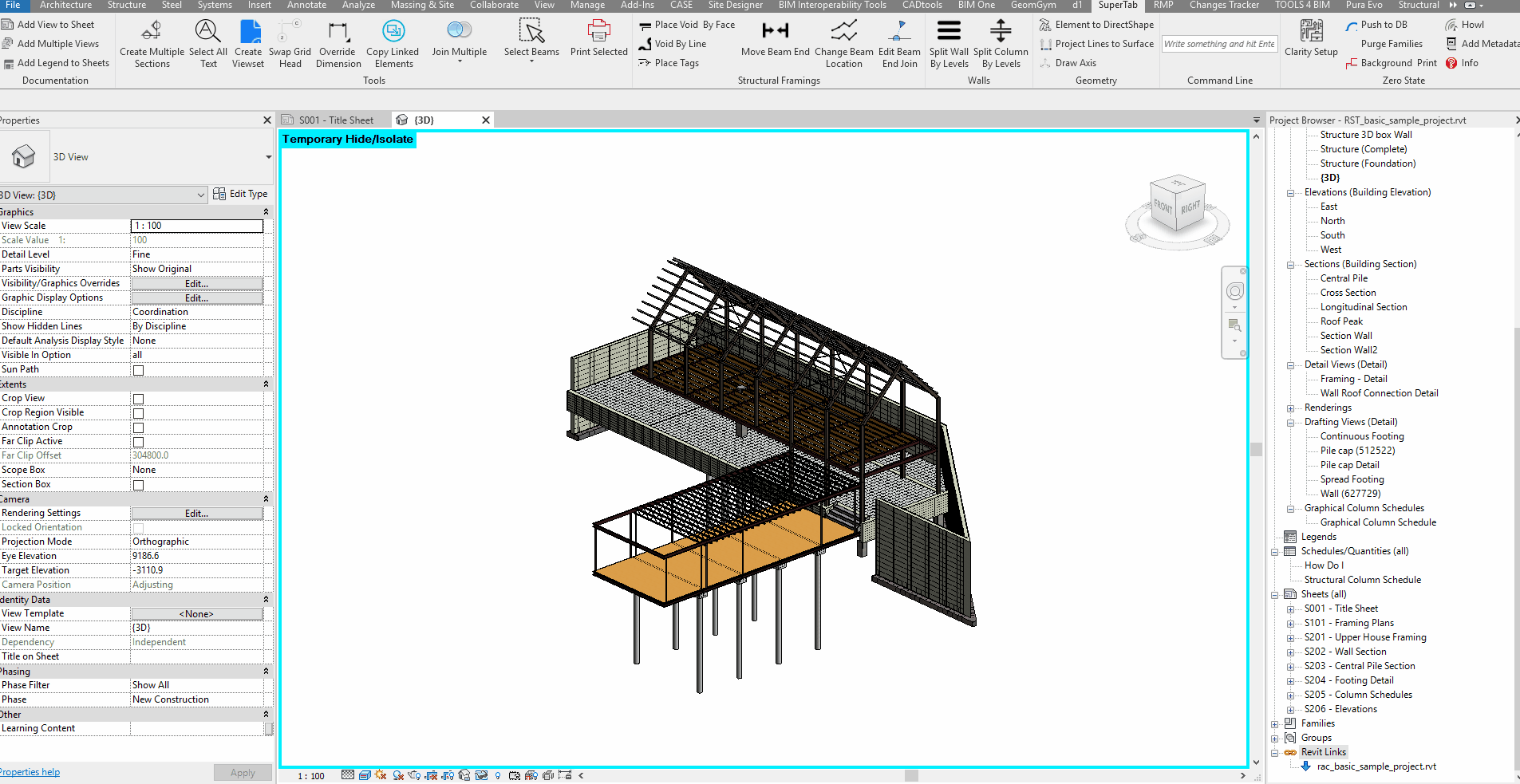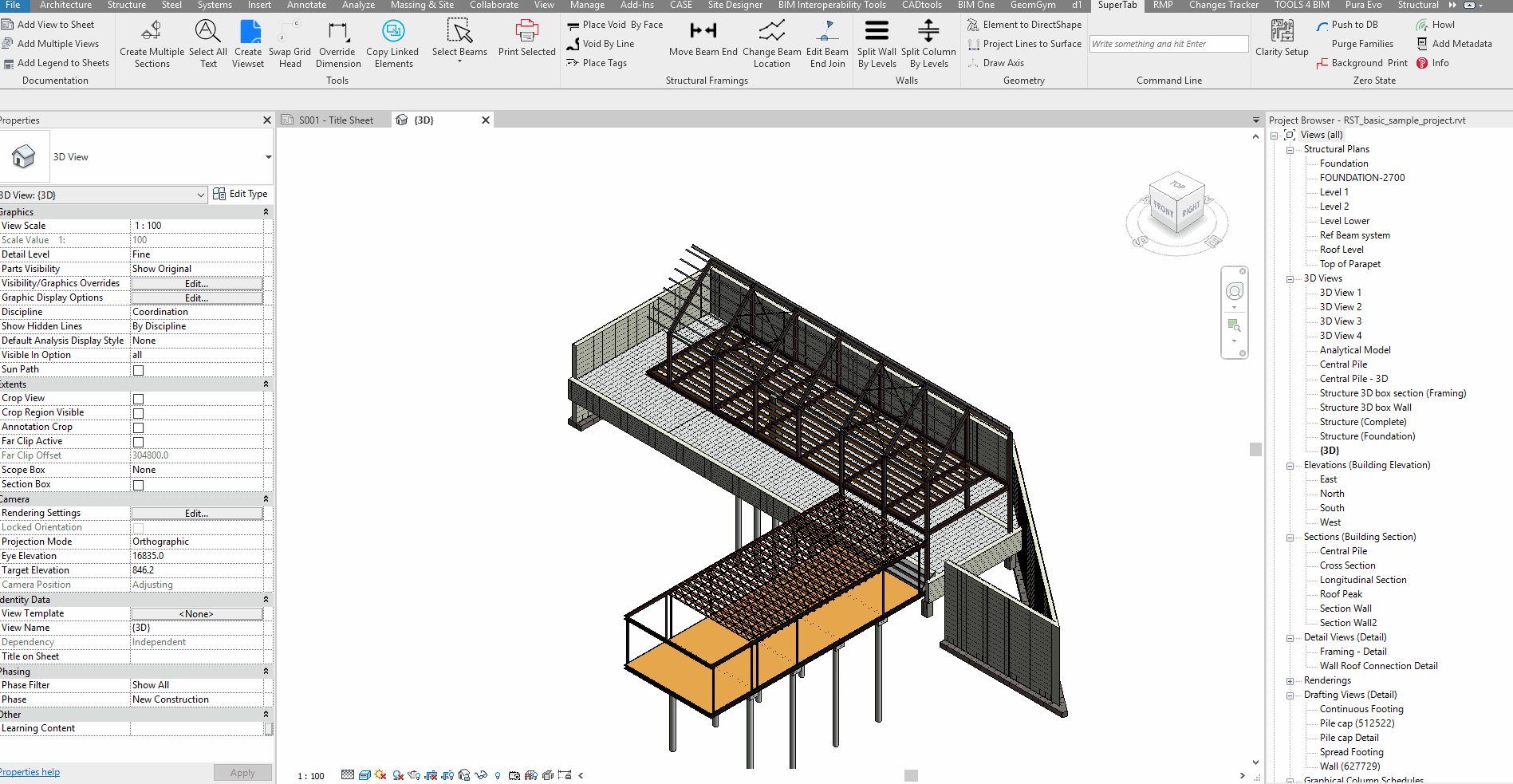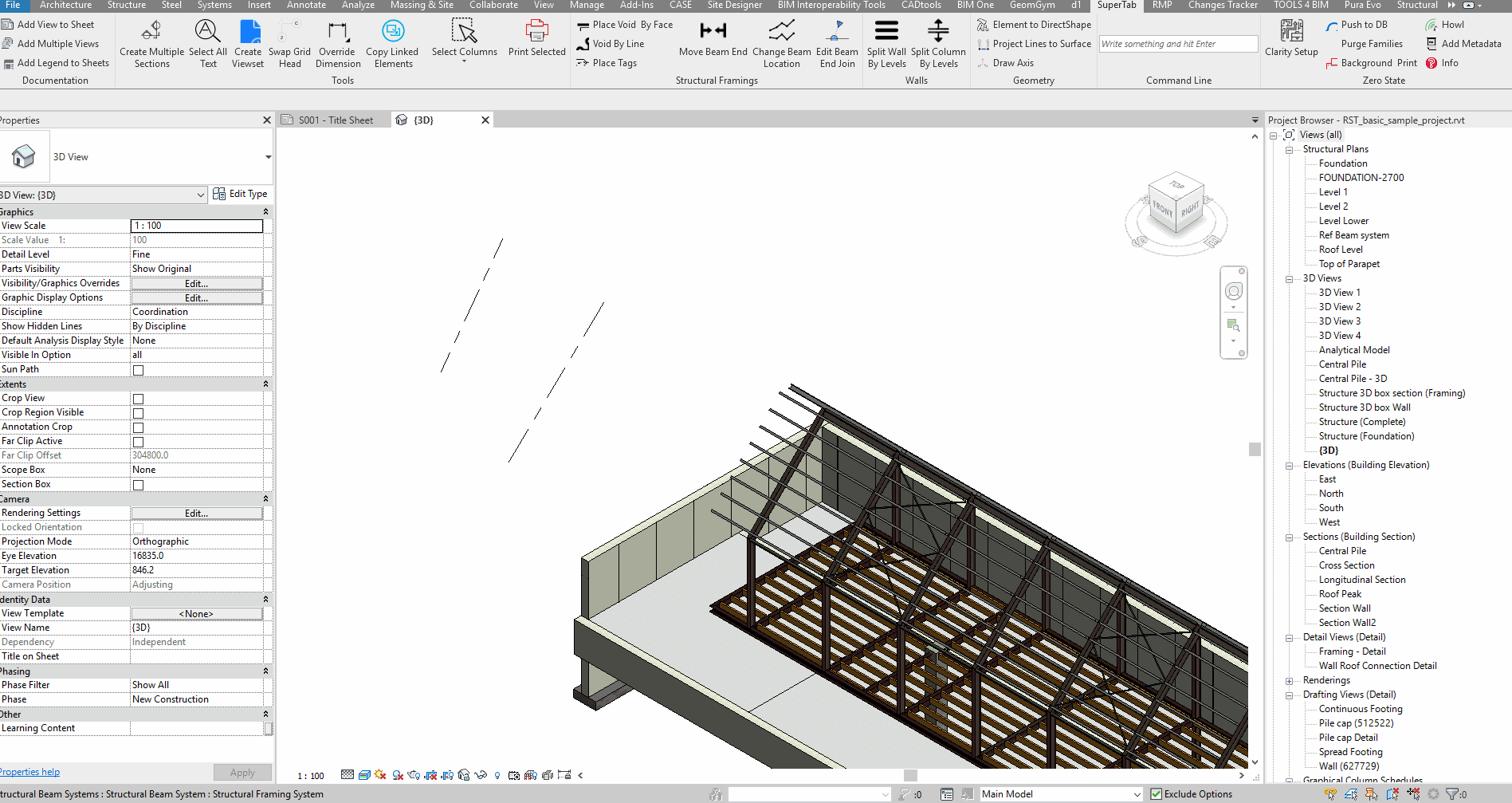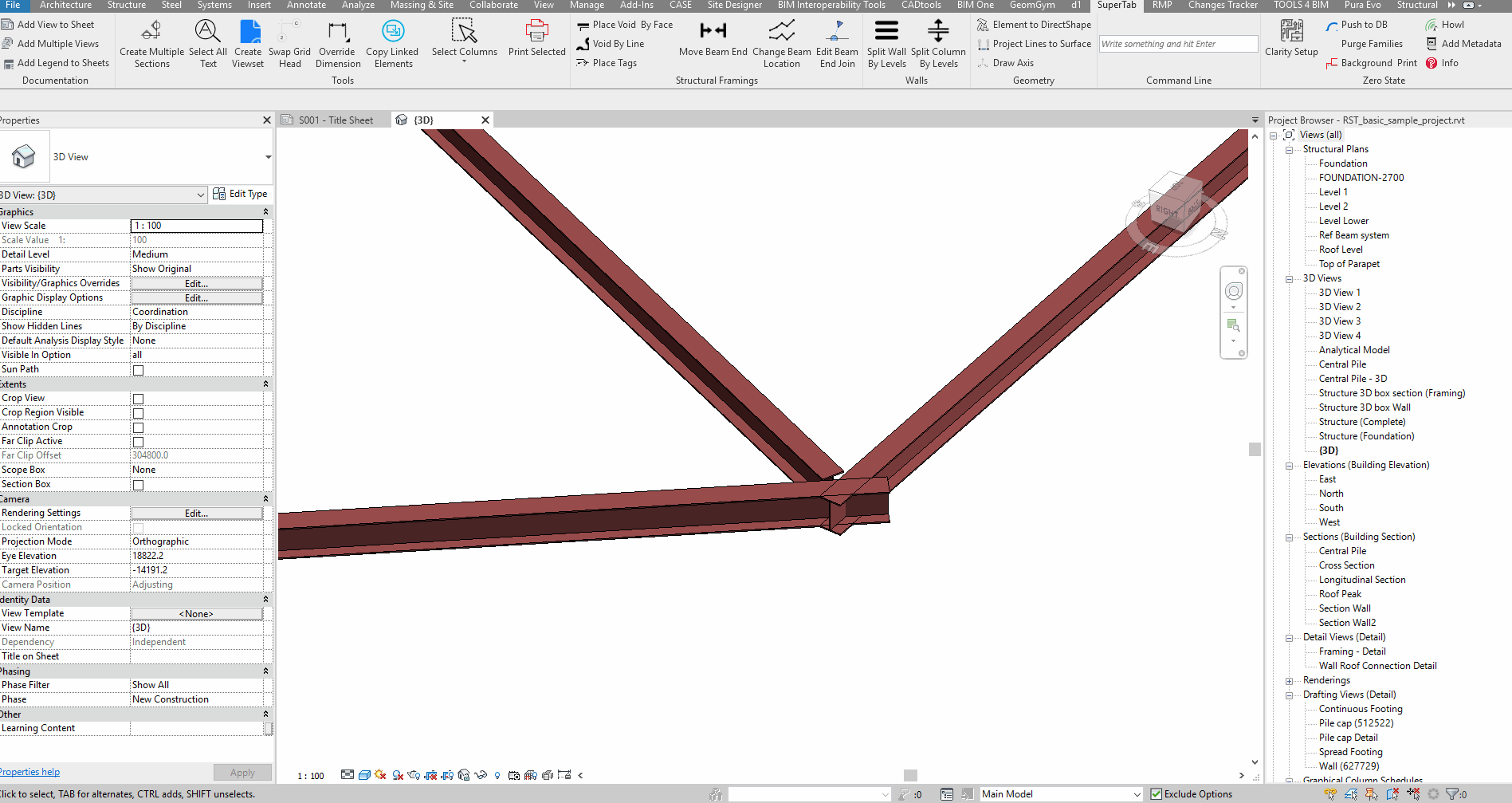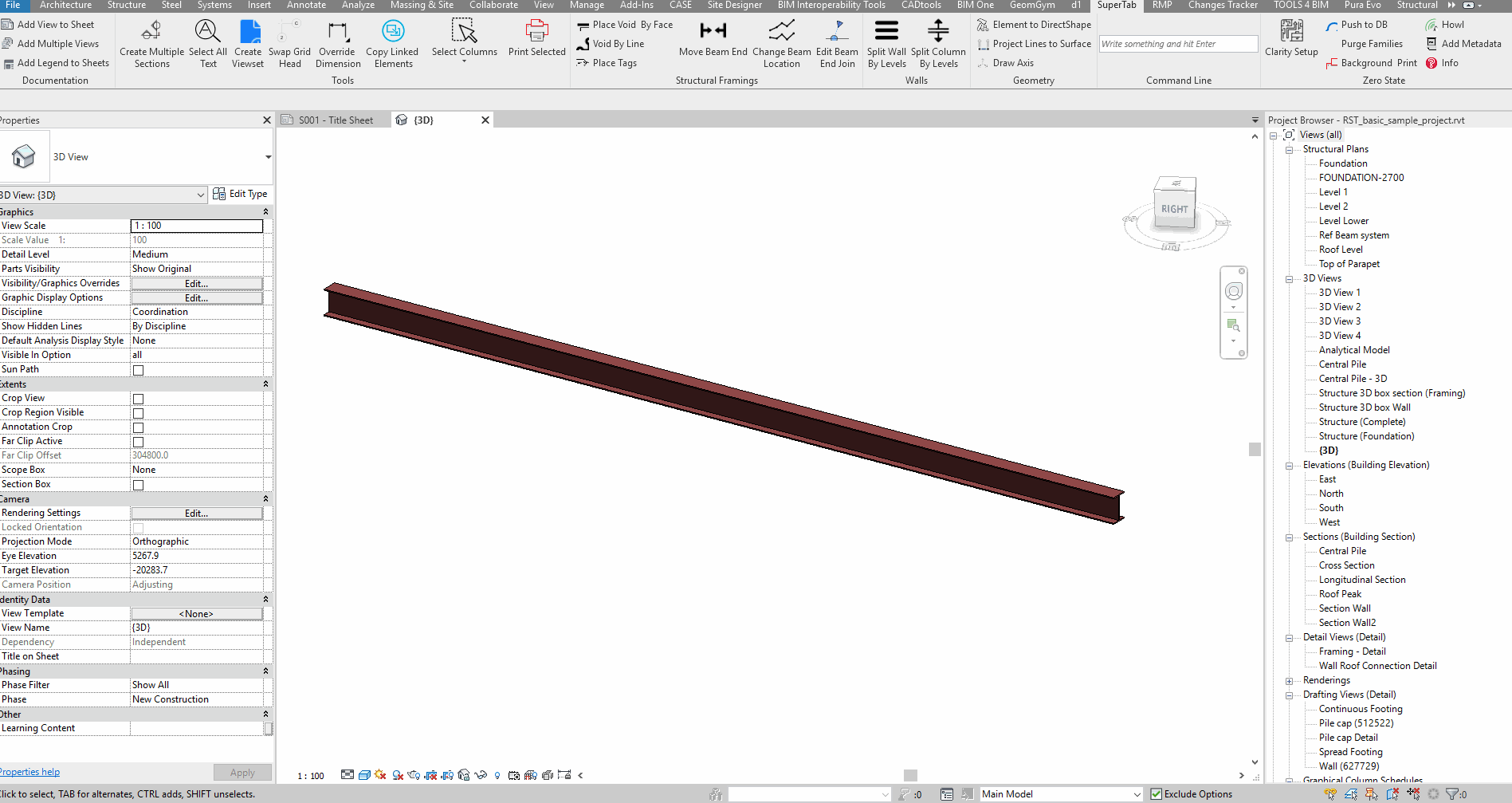ReviTab
WIP toolbar for Revit.
DOCUMENTATION
Add View to Sheet
Add the active view to a sheet providing its number.
Add Multiple Views
Select multiple views in the project browser and add them to a sheet providing its number.
TOOLS
Create Multiple Sections
credits: Danny Bentley and others. Create a section from a list of elements that have a location curve.
Select All Text
Select all text notes in the project and launch the spelling check.
Create Viewset
Create a viewset from a list of sheet numbers.
Swap Grid Head
Swap the grid head bubble in the active view. Note: does not work for multi-segmented grids.
Override Dimension
Set the text dimension to "" for a selected dimension. Does not work on multiple elements or multi-segment dimensions.
Copy Linked Elements
Filter Element Selection
STRUCTURAL FRAMINGS
Place Void By Face
Add one ore more voids to a beam face providing the distance(s) from the beam start, mid or end point and its size.
<iframe src="https://drive.google.com/file/d/1bFOfLDT6K9uV7vxEvi5O8D7sZDU91_z4/preview" width="640" height="480"></iframe>Void By Line
Place a void by face at the intersection between a 2d line (on plan) and a beam. The opening will acquire distance and size from the line style name.
Place Tags
Modeless window that calculates the distance from the origin to the beam centerpoint and saves it as Mark. The user can accept or refuse the changes.
Move beam end
Move a beam or multiple beams end point to another element location curve closest point.
Change Beam Location
Edit Beam End Join
WALLS
Split Wall by Levels
Copy a wall in place and set its Top and Base constraints to the level it intersects. Note:
- The wall should not have a top/bottom offset applied;
- The original wall will be deleted.
GEOMETRY
Element to DirectShape
Project Lines to Surface
Draw Axis
COMMAND LINE
Call methods directly: keywords:
- select
- create
- delete
> larger
< shorter
= equal
! not equal
examples:
*Structural Framing -> select all structural framings in the active view.
*Structural Framing+Length>10000 -> select all structural framings in the active view longer than 10m.
*Walls+Mark=aa -> select all walls with a Mark equal to 'aa'
sheets: all -> select all Sheets
sheets: A101 A103 A201 -> select Sheets by Sheet Number
tblocks: all -> select all Title Blocks
ZERO STATE
Push to DB
Export selected parameters to a db
Data can be then visualized with online dashboards like grafana
or desktop apps
Background Print
Open a model in background and print its drawings. The printer setting should be already defined in the Revit model. The default printer should be Bluebeam.
Purge Families
Purge families and leave only a type called Default. Requires the Purge Unused that can be found in the Revit Purge Unused branch. Credits: Matt Taylor https://gitlab.com/MattTaylor/RevitPurgeUnused/blob/master/PurgeTool.vb
Installation
Extract the content of https://github.com/giobel/ReviTab/blob/master/Addin.zip in %AppData%\Autodesk\Revit\AddIns\2019