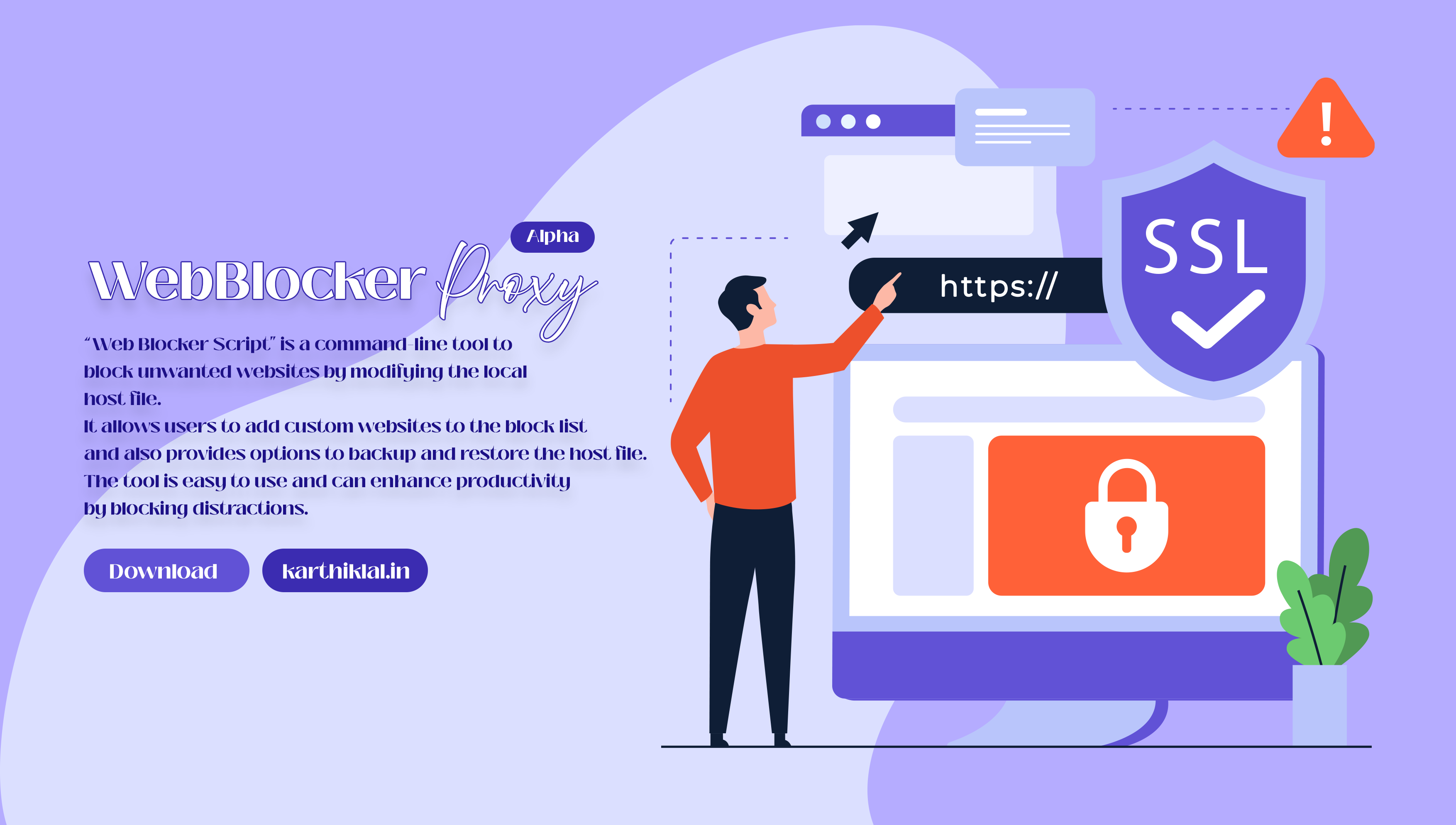WebBlockerScript is a simple command-line tool written in Batch script that allows users to easily block access to specific websites on their Windows computer by modifying the hosts file. This tool provides a user-friendly menu system that allows users to add custom websites to block, remove blocked websites, and even backup and restore their hosts file. It is designed to be easy to use and requires no technical knowledge or expertise to operate. This tool can be useful for parents who want to limit their children's access to certain websites or for anyone who wants to improve their productivity by blocking distracting websites during work hours.
 |
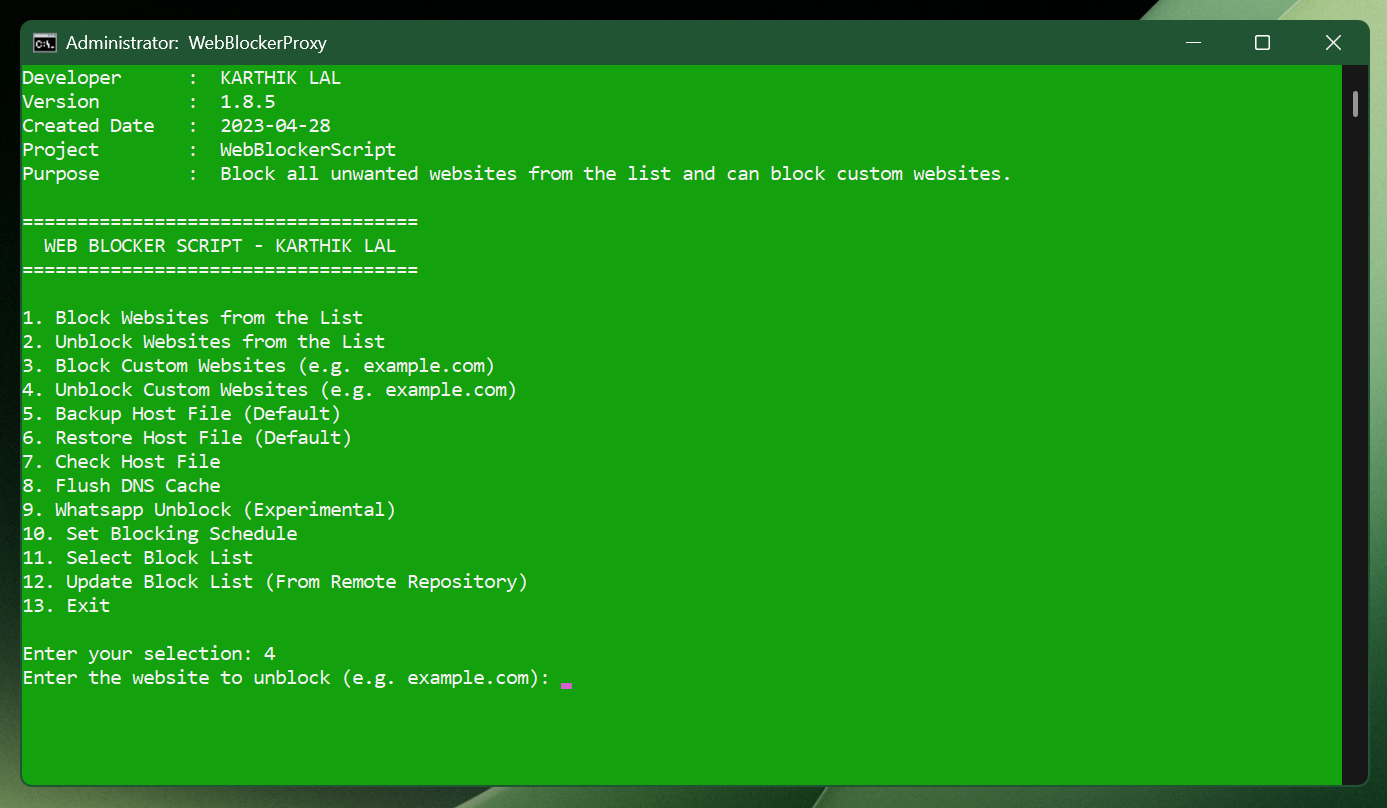 |
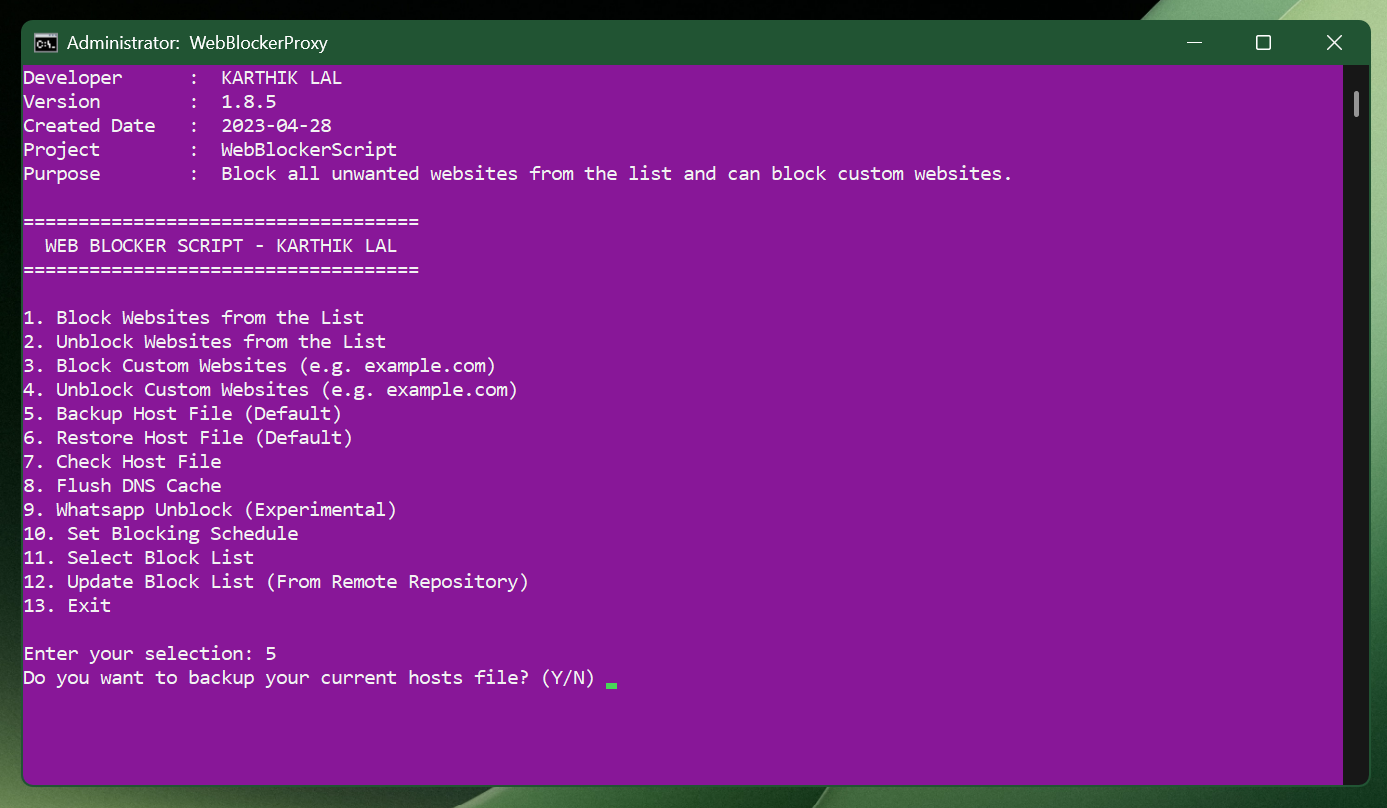 |
 |
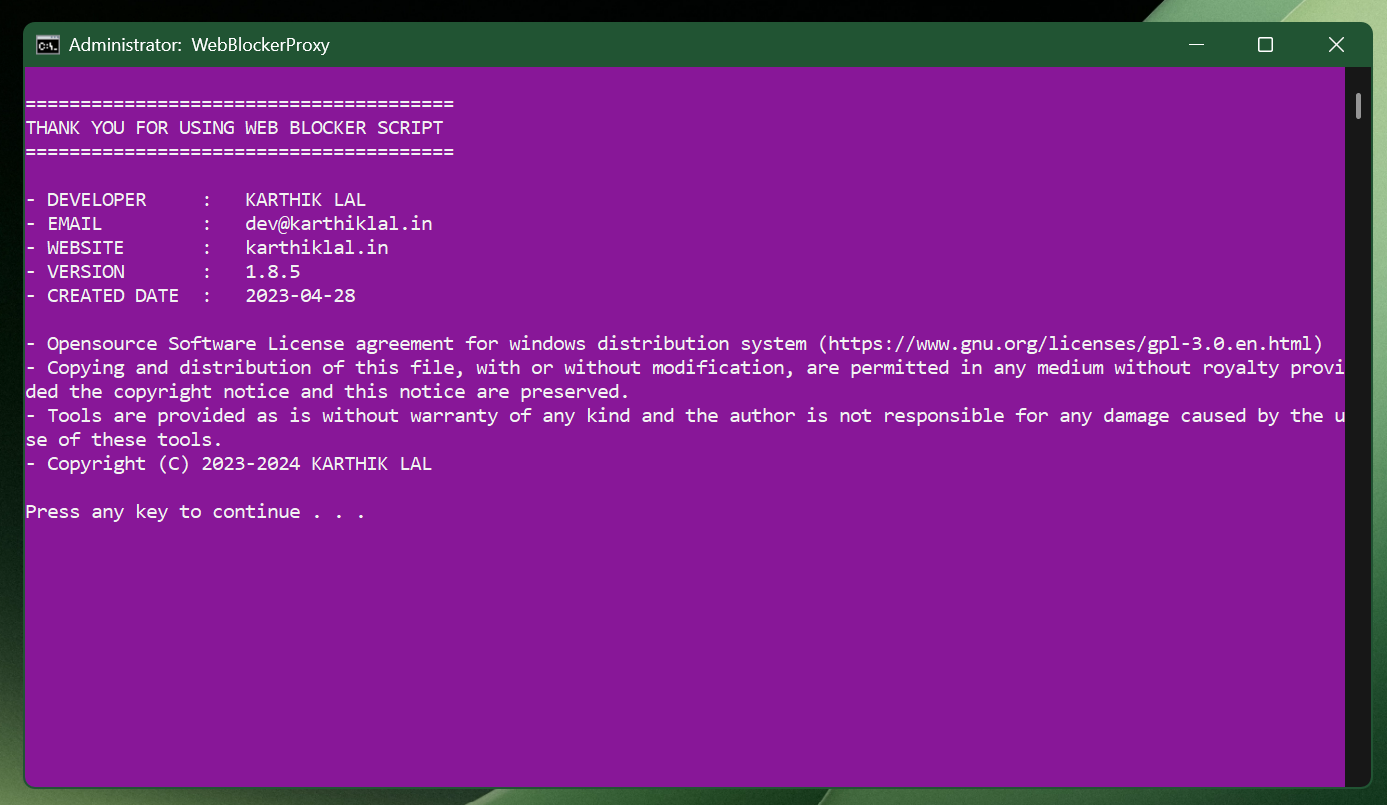 |
- 1. Clone the repository (or download from the releases page) -
git clone https://github.com/karthik558/WebBlockerScript - 2. Run the script as administrator. (Right-click on the script and select "Run as administrator")
- 3. Select an option from the menu. (1-13)
- 4. Follow the on-screen instructions to block/unblock websites, add/remove websites to block, backup/restore hosts file, etc.
- 5. Always flush the DNS cache after blocking/unblocking a website. (Option 8)
- 6. Use Task Scheduler to run the script at a scheduled time to block websites. (Option 10)
- 7. Select a custom block list file to block websites. (Option 11)
- 8. Update the block list file with the latest version from the GitHub repository. (Option 12) (If block.txt is not present in the same directory, then run the script with the internet connection to download the latest block list file. (Option 12))
- 9. That's it! The script will do the rest.
- 1. Block a website - Blocks all the websites that are stored in the
WebBlockerScript.cmdfile. - 2. Unblock a website - Removes all the websites that are stored in the
WebBlockerScript.cmdfile. - 3. Add a website to block - Allows you to add a custom website to block.
- 4. Remove a website from block - Allows you to remove a custom website from block.
- 5. Backup hosts file - Creates a backup of the current hosts file.
- 6. Restore hosts file - Restores the hosts file from the backup.
- 7. View host file - Displays the contents of the hosts file in the notepad.
- 8. Flush DNS cache - Flushes the DNS cache. (Always recommended after blocking/unblocking a website)
- 9. Unblock WhatsApp - Unblocks WhatsApp by removing the block from the hosts file. (Quick access to WhatsApp)
- 10. Set Blocking Schedule - Allows you to set a schedule for blocking websites. (Use Task Scheduler to run the script at the scheduled time)
- 11. Select Block List File - Allows you to select a custom block list file to block websites.
- 12. Update Block List File - Updates the block list file with the latest version from the GitHub repository.
- 13. Exit - Exits the script.
- 1. Block access to specific websites on your Windows computer.
- 2. Add custom websites to block.
- 3. Remove blocked websites.
- 4. Backup and restore hosts file.
- 5. Easy to use menu system.
- 6. No technical knowledge or expertise required. (1-4)
- 7. Free and open-source.
- 8. Regular updates and improvements.
- 9. Block websites on a schedule.
- 10. Select custom block list file.
- This project is open to contributions. Feel free to open a pull request or an issue if you want to contribute to this project.
- If you find any bugs or issues, please report them in the issues section.
This project was developed by KARTHIK LAL. You can contact me at dev@karthiklal.in for any queries or suggestions.