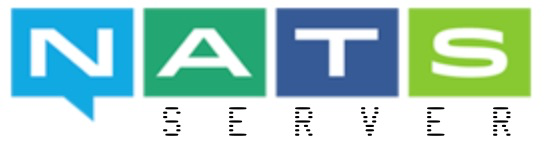A High Performance NATS Server written in Go and hosted by the Cloud Native Computing Foundation (CNCF).
If you just want to start using NATS, and you have installed Go 1.5+ and set your $GOPATH:
Install and run the NATS server:
go get github.com/nats-io/gnatsd
gnatsd
Install the Go NATS client:
go get github.com/nats-io/go-nats
You can install the NATS server binary or Docker image, connect to a NATS service, or build the server from source.
The recommended way to install the NATS server is to download one of the pre-built release binaries which are available for OSX, Linux (x86-64/ARM), Windows, and Docker. Instructions for using these binaries are on the GitHub releases page.
You can connect to a public NATS server that is running at our demo site: nats://demo.nats.io:4222, and a secure version at tls://demo.nats.io:4443. See the protocol section for usage.
You can build the latest version of the server from the master branch. The master branch generally should build and pass tests, but may not work correctly in your environment. Note that stable branches of operating system packagers provided by your OS vendor may not be sufficient.
You need Go version 1.5+ installed to build the NATS server. We support vendored dependencies, which are fully supported in Go 1.6. For Go 1.5, build with GO15VENDOREXPERIMENT=1.
- Run
go versionto verify that you are running Go 1.5+. (Rungo helpfor more guidance.) - Clone the https://github.com/nats-io/gnatsd repository.
- Run
go buildinside the/nats-io/gnatsddirectory. A successful build produces no messages and creates the server executablegnatsdin the directory. - Run
go test ./...to run the unit regression tests.
To start the NATS server with default settings (and no authentication or clustering), you can invoke the gnatsd binary with no command line options or configuration file.
> ./gnatsd
[7499] 2018/03/23 11:46:15.239889 [INF] Starting nats-server version 1.1.0
[7499] 2018/03/23 11:46:15.239964 [INF] Git commit [not set]
[7499] 2018/03/23 11:46:15.240140 [INF] Listening for client connections on 0.0.0.0:4222
[7499] 2018/03/23 11:46:15.240146 [INF] Server is readyThe server is started and listening for client connections on port 4222 (the default) from all available interfaces. The logs are displayed to stdout as shown above in the server output.
The NATS ecosystem provides a large range of supported and community clients, including Go, Java, Node, and many more. For the complete up-to-date list, visit the NATS download site.
The NATS server uses a text based protocol, so interacting with it can be as simple as using telnet as shown below. See also the protocol demo.
> telnet demo.nats.io 4222
Trying 107.170.221.32...
Connected to demo.nats.io.
Escape character is '^]'.
INFO {"server_id":"JUOufISZqT09TSan4iBHCJ","version":"1.0.6","git_commit":"","go":"go1.9.4","host":"0.0.0.0","port":4222,"auth_required":false,"tls_required":false,"tls_verify":false,"max_payload":1048576}
SUB foo 1
+OK
PUB foo 11
Hello World
+OK
MSG foo 1 11
Hello WorldOn Unix systems, the NATS server responds to the following signals:
| Signal | Result |
|---|---|
| SIGKILL | Kills the process immediately |
| SIGINT | Stops the server gracefully |
| SIGUSR1 | Reopens the log file for log rotation |
| SIGHUP | Reloads server configuration file |
The gnatsd binary can be used to send these signals to running NATS servers using the -sl flag:
# Reload server configuration
gnatsd -sl reload
# Reopen log file for log rotation
gnatsd -sl reopen
# Stop the server
gnatsd -sl stopIf there are multiple gnatsd processes running, specify a PID:
gnatsd -sl stop=<pid>See the Windows Service section for information on signaling the NATS server on Windows.
The NATS server supports running as a Windows service. In fact, this is the recommended way of running NATS on Windows. There is currently no installer and instead users should use sc.exe to install the service:
sc.exe create gnatsd binPath= "%NATS_PATH%\gnatsd.exe [gnatsd flags]"
sc.exe start gnatsdThe above will create and start a gnatsd service. Note that the gnatsd flags should be passed in when creating the service. This allows for running multiple NATS server configurations on a single Windows server by using a 1:1 service instance per installed NATS server service. Once the service is running, it can be controlled using sc.exe or gnatsd.exe -sl:
REM Reload server configuration
gnatsd.exe -sl reload
REM Reopen log file for log rotation
gnatsd.exe -sl reopen
REM Stop the server
gnatsd.exe -sl stopThe above commands will default to controlling the gnatsd service. If the service is another name, it can be specified:
gnatsd.exe -sl stop=<service name>The NATS server accepts command line arguments to control its behavior. Usage is shown below. Note that command line arguments override those items in the configuration file.
Server Options:
-a, --addr <host> Bind to host address (default: 0.0.0.0)
-p, --port <port> Use port for clients (default: 4222)
-P, --pid <file> File to store PID
-m, --http_port <port> Use port for http monitoring
-ms,--https_port <port> Use port for https monitoring
-c, --config <file> Configuration file
-sl,--signal <signal>[=<pid>] Send signal to gnatsd process (stop, quit, reopen, reload)
--client_advertise <string> Client URL to advertise to other servers
Logging Options:
-l, --log <file> File to redirect log output
-T, --logtime Timestamp log entries (default: true)
-s, --syslog Log to syslog or windows event log
-r, --remote_syslog <addr> Syslog server addr (udp://localhost:514)
-D, --debug Enable debugging output
-V, --trace Trace the raw protocol
-DV Debug and trace
Authorization Options:
--user <user> User required for connections
--pass <password> Password required for connections
--auth <token> Authorization token required for connections
TLS Options:
--tls Enable TLS, do not verify clients (default: false)
--tlscert <file> Server certificate file
--tlskey <file> Private key for server certificate
--tlsverify Enable TLS, verify client certificates
--tlscacert <file> Client certificate CA for verification
Cluster Options:
--routes <rurl-1, rurl-2> Routes to solicit and connect
--cluster <cluster-url> Cluster URL for solicited routes
--no_advertise <bool> Advertise known cluster IPs to clients
--cluster_advertise <string> Cluster URL to advertise to other servers
--connect_retries <number> For implicit routes, number of connect retries
Common Options:
-h, --help Show this message
-v, --version Show version
--help_tls TLS help
Typically you configure the NATS server using a configuration file, an example of which is shown below. See also the server configuration file documentation for details on the configuration language.
listen: localhost:4242 # host/port to listen for client connections
http: localhost:8222 # HTTP monitoring port
# Authorization for client connections
authorization {
user: derek
# ./util/mkpasswd -p T0pS3cr3t
password: $2a$11$W2zko751KUvVy59mUTWmpOdWjpEm5qhcCZRd05GjI/sSOT.xtiHyG
timeout: 1
}
# Cluster definition
cluster {
listen: localhost:4244 # host/port for inbound route connections
# Authorization for route connections
authorization {
user: route_user
# ./util/mkpasswd -p T0pS3cr3tT00!
password: $2a$11$xH8dkGrty1cBNtZjhPeWJewu/YPbSU.rXJWmS6SFilOBXzmZoMk9m
timeout: 0.5
}
# Routes are actively solicited and connected to from this server.
# Other servers can connect to us if they supply the correct credentials
# in their routes definitions from above.
routes = [
nats-route://user1:pass1@127.0.0.1:4245
nats-route://user2:pass2@127.0.0.1:4246
]
}
# logging options
debug: false
trace: true
logtime: false
log_file: "/tmp/nats-server.log"
# pid file
pid_file: "/tmp/nats-server.pid"
# Some system overides
# max_connections
max_connections: 100
# maximum protocol control line
max_control_line: 512
# maximum payload
max_payload: 65536
# Duration the server can block on a socket write to a client. Exceeding the
# deadline will designate a client as a slow consumer.
write_deadline: "2s"
Inside configuration files, string values support the following escape characters: \xXX, \t, \n, \r, \", \\. Take note that when specifying directory paths in options such as pid_file and log_file on Windows, you'll need to escape backslashes, e.g. log_file: "c:\\logging\\log.txt", or use unix style (/) path separators.
The NATS sever configuration language supports block-scoped variables that can be used for templating in the configuration file, and specifically to ease setting of group values for permission fields and user authentication.
Variables can be referenced by the prefix $, for example: $PASSWORD. Variables can be defined in the configuration file itself or reference environment variables.
Any value in the configuration language can be a variable reference (key=$VALUE). Note that the variable identifier (name) is not case sensitive, but is capitalized by convention for readability.
Clustering lets you scale NATS messaging by having multiple NATS servers communicate with each other. Clustering lets messages published to one server be routed and received by a subscriber on another server. See also the clustered NATS documentation.
In order for clustering to work correctly, all NATS servers must be connected to each other.
NATS servers have a forwarding limit of one hop. This means that each server will only forward a message that it has received from a client to all connected servers that expressed interest in the message's published subject. A message received from a route will only be distributed to local clients.
NATS supports running each server in clustered mode. The following command line options are supported:
--cluster [cluster url] Cluster URL for solicited routes
--routes [rurl-1, rurl-2] Routes to solicit and connect
The --cluster flag specifies the NATS URL where the server listens for connections from other servers.
The --routes flag specifies the NATS URL for one or more servers in the cluster. When a server connects to a specified route, it will advertise its own cluster URL to other servers. Note that when the --routes option is specified a --cluster option is also required.
Previous releases required you to build the complete mesh using the --routes flag. To define your cluster in the current release, please follow the "Basic example" as described below.
Suppose that server srvA is connected to server srvB. A bi-directional route exists between srvA and srvB. A new server, srvC, connects to srvA.
When accepting the connection, srvA will gossip the address of srvC to srvB so that srvB connects to srvC, completing the full mesh.
The URL that srvB will use to connect to srvC is the result of the TCP remote address that srvA got from its connection to srvC.
It is possible to advertise with --cluster_advertise a different address than the one used in --cluster.
In the previous example, if srvC uses a --cluster_adertise URL, this is what srvA will gossip to srvB in order to connect to srvC.
NOTE: The advertise address should really result in a connection to srvC. Providing an address that would result in a connection to a different NATS Server would prevent the formation of a full-mesh cluster!
As part of the gossip protocol, a server will also send to the other servers the URL clients should connect to.
The URL is the one defined in the listen parameter, or, if 0.0.0.0 or :: is specified, the resolved non-local IP addresses for the "any" interface.
If those addresses are not reacheable from the outside world where the clients are running, the administrator can use the --no_advertise option to disable servers gossiping those URLs.
Another option is to provide a --client_advertise URL to use instead. If this option is specified (and advertise has not been disabled), then the server will advertise this URL to other servers instead of its listen address (or resolved IPs when listen is 0.0.0.0 or ::).
NATS makes building the full mesh easy. Simply designate a server to be a seed server. All other servers in the cluster simply specify the seed server as its server's routes option as indicated below.
When running NATS Servers in different hosts, the command line parameters for all servers could be as simple as:
gnatsd --cluster nats://$HOSTNAME:$NATS_CLUSTER_PORT --routes nats://$NATS_SEED_HOST:$NATS_CLUSTER_PORT
Even on the host where the seed is running, the above would work as the server would detect an attempt to connect to itself and ignore that. In other words, the same command line could be deployed in several hosts and the full mesh will properly form.
Note that you don't have to connect all servers to the same seed server, any server accepting a connection will inform other servers in the mesh about that new server so that they can connect to it. The advantage of the seed approach, is that you can deploy the same configuration to all hosts.
The following example demonstrates how to run a cluster of 3 servers on the same host. We will start with the seed server and use the -D command line parameter to produce debug information.
See also clustered NATS for clustered NATS examples using Docker.
gnatsd -p 4222 -cluster nats://localhost:4248
Alternatively, you could use a configuration file, let's call it seed.conf, with a content similar to this:
# Cluster Seed Node
listen: 127.0.0.1:4222
http: 8222
cluster {
listen: 127.0.0.1:4248
}
And start the server like this:
gnatsd -config ./seed.conf -D
This will produce an output similar to:
[75653] 2016/04/26 15:14:47.339321 [INF] Listening for route connections on 127.0.0.1:4248
[75653] 2016/04/26 15:14:47.340787 [INF] Listening for client connections on 127.0.0.1:4222
[75653] 2016/04/26 15:14:47.340822 [DBG] server id is xZfu3u7usAPWkuThomoGzM
[75653] 2016/04/26 15:14:47.340825 [INF] server is ready
It is also possible to specify the hostname and port independently. At least the port is required. If you leave the hostname off it will bind to all the interfaces ('0.0.0.0').
cluster {
host: 127.0.0.1
port: 4248
}
Now let's start two more servers, each one connecting to the seed server.
gnatsd -p 5222 -cluster nats://localhost:5248 -routes nats://localhost:4248 -D
When running on the same host, we need to pick different ports for the client connections -p, and for the port used to accept other routes -cluster. Note that -routes points to the -cluster address of the seed server (localhost:4248).
Here is the log produced. See how it connects and registers a route to the seed server (...GzM).
[75665] 2016/04/26 15:14:59.970014 [INF] Listening for route connections on localhost:5248
[75665] 2016/04/26 15:14:59.971150 [INF] Listening for client connections on 0.0.0.0:5222
[75665] 2016/04/26 15:14:59.971176 [DBG] server id is 53Yi78q96t52QdyyWLKIyE
[75665] 2016/04/26 15:14:59.971179 [INF] server is ready
[75665] 2016/04/26 15:14:59.971199 [DBG] Trying to connect to route on localhost:4248
[75665] 2016/04/26 15:14:59.971551 [DBG] 127.0.0.1:4248 - rid:1 - Route connection created
[75665] 2016/04/26 15:14:59.971559 [DBG] 127.0.0.1:4248 - rid:1 - Route connect msg sent
[75665] 2016/04/26 15:14:59.971720 [DBG] 127.0.0.1:4248 - rid:1 - Registering remote route "xZfu3u7usAPWkuThomoGzM"
[75665] 2016/04/26 15:14:59.971731 [DBG] 127.0.0.1:4248 - rid:1 - Route sent local subscriptions
From the seed's server log, we see that the route is indeed accepted:
[75653] 2016/04/26 15:14:59.971602 [DBG] 127.0.0.1:52679 - rid:1 - Route connection created
[75653] 2016/04/26 15:14:59.971733 [DBG] 127.0.0.1:52679 - rid:1 - Registering remote route "53Yi78q96t52QdyyWLKIyE"
[75653] 2016/04/26 15:14:59.971739 [DBG] 127.0.0.1:52679 - rid:1 - Route sent local subscriptions
Finally, let's start the third server:
gnatsd -p 6222 -cluster nats://localhost:6248 -routes nats://localhost:4248 -D
Again, notice that we use a different client port and cluster address, but still point to the same seed server at the address nats://localhost:4248:
[75764] 2016/04/26 15:19:11.528185 [INF] Listening for route connections on localhost:6248
[75764] 2016/04/26 15:19:11.529787 [INF] Listening for client connections on 0.0.0.0:6222
[75764] 2016/04/26 15:19:11.529829 [DBG] server id is IRepas80TBwJByULX1ulAp
[75764] 2016/04/26 15:19:11.529842 [INF] server is ready
[75764] 2016/04/26 15:19:11.529872 [DBG] Trying to connect to route on localhost:4248
[75764] 2016/04/26 15:19:11.530272 [DBG] 127.0.0.1:4248 - rid:1 - Route connection created
[75764] 2016/04/26 15:19:11.530281 [DBG] 127.0.0.1:4248 - rid:1 - Route connect msg sent
[75764] 2016/04/26 15:19:11.530408 [DBG] 127.0.0.1:4248 - rid:1 - Registering remote route "xZfu3u7usAPWkuThomoGzM"
[75764] 2016/04/26 15:19:11.530414 [DBG] 127.0.0.1:4248 - rid:1 - Route sent local subscriptions
[75764] 2016/04/26 15:19:11.530595 [DBG] 127.0.0.1:52727 - rid:2 - Route connection created
[75764] 2016/04/26 15:19:11.530659 [DBG] 127.0.0.1:52727 - rid:2 - Registering remote route "53Yi78q96t52QdyyWLKIyE"
[75764] 2016/04/26 15:19:11.530664 [DBG] 127.0.0.1:52727 - rid:2 - Route sent local subscriptions
First a route is created to the seed server (...GzM) and after that, a route from ...IyE - which is the ID of the second server - is accepted.
The log from the seed server shows that it accepted the route from the third server:
[75653] 2016/04/26 15:19:11.530308 [DBG] 127.0.0.1:52726 - rid:2 - Route connection created
[75653] 2016/04/26 15:19:11.530384 [DBG] 127.0.0.1:52726 - rid:2 - Registering remote route "IRepas80TBwJByULX1ulAp"
[75653] 2016/04/26 15:19:11.530389 [DBG] 127.0.0.1:52726 - rid:2 - Route sent local subscriptions
And the log from the second server shows that it connected to the third.
[75665] 2016/04/26 15:19:11.530469 [DBG] Trying to connect to route on 127.0.0.1:6248
[75665] 2016/04/26 15:19:11.530565 [DBG] 127.0.0.1:6248 - rid:2 - Route connection created
[75665] 2016/04/26 15:19:11.530570 [DBG] 127.0.0.1:6248 - rid:2 - Route connect msg sent
[75665] 2016/04/26 15:19:11.530644 [DBG] 127.0.0.1:6248 - rid:2 - Registering remote route "IRepas80TBwJByULX1ulAp"
[75665] 2016/04/26 15:19:11.530650 [DBG] 127.0.0.1:6248 - rid:2 - Route sent local subscriptions
At this point, there is a full mesh cluster of NATS servers.
This section describes how to secure the NATS server, including authentication, authorization, and encryption using TLS and bcrypt.
The NATS server supports single and multi-user/client authentication. See also the server authentication documentation.
Single user authentication
For single-user authentication, you can start the NATS server with authentication enabled by passing in the required credentials on the command line, or by passing in a token.
gnatsd --user foo --pass bar
gnatsd -auth 'S3Cr3T0k3n!'
Clients can connect using:
nats://foo:bar@localhost:4222
nats://S3Cr3T0k3n!@localhost:4222
You can also enable single-user authentication and set the credentials in the server configuration file as follows:
authorization {
user: derek
password: T0pS3cr3t
timeout: 1
}
Or, if you chose to use a token:
authorization {
# You can generate the token using /util/mkpasswd.go
token: $2a$11$pBwUBpza8vdJ7tWZcP5GRO13qRgh4dwNn8g67k5i/41yIKBp.sHke
timeout: 1
}
If you chose to use a token for client's authentication and generate the token by
/util/mkpasswd.gothen you must use the generated bcrypt hash as the token in server config, as written above, and the generated pass as the token in client configurations.
$ go run util/mkpasswd.go
pass: D#6)e0ht^@61kU5!^!owrX // NATS client token
bcrypt hash: $2a$11$bXz1Mi5xM.rRUnYRT0Vb2el6sSzVrqA0DJKdt.5Itj1C1K4HT9FDG // server authorization token
Multi-user authentication
You can enable multi-user authentication using a NATS server configuration file that defines user credentials (user and password), and optionally permissions, for two or more users. Multi-user authentication leverages variables.
authorization {
users = [
{user: value or $VARIABLE, password: value or $VARIABLE}
{user: value or $VARIABLE, password: value or $VARIABLE, [permissions: $PERMISSION]}
...
]
}
For example:
authorization {
PASS: abcdefghijklmnopqrstuvwxwz0123456789
users = [
{user: alice, password: foo, permissions: $ADMIN}
{user: bob, password: bar, permissions: $REQUESTOR}
{user: joe, password: $PASS}
]
}
The NATS server supports authorization using subject-level permissions on a per-user basis. Permission-based authorization is available with multi-user authentication. See also the Server Authorization documentation.
Each permission grant is an object with two fields: what subject(s) the authenticated user can publish to, and what subject(s) the authenticated user can subscribe to. The parser is generous at understanding what the intent is, so both arrays and singletons are processed. Subjects themselves can contain wildcards. Permissions make use of variables.
You set permissions by creating an entry inside of the authorization configuration block that conforms to the following syntax:
authorization {
PERMISSION_NAME = {
publish = "singleton" or ["array", ...]
subscribe = "singleton" or ["array", ...]
}
}
Here is an example authorization configuration that defines three users, two of whom are assigned explicit permissions.
authorization {
ADMIN = {
publish = ">"
subscribe = ">"
}
REQUESTOR = {
publish = ["req.foo", "req.bar"]
subscribe = "_INBOX.*"
}
DEFAULT_PERMISSIONS = {
publish = "SANDBOX.*"
subscribe = ["PUBLIC.>", "_INBOX.>"]
}
PASS: abcdefghijklmnopqrstuvwxwz0123456789
users = [
{user: alice, password: foo, permissions: $ADMIN}
{user: bob, password: bar, permissions: $REQUESTOR}
{user: joe, password: $PASS}
]
}
Since Alice is an ADMIN she can publish/subscribe on any subject. We use the wildcard “>” to match any subject.
Bob is REQUESTOR and can publish requests on subjects "req.foo" or "req.bar", and subscribe to anything that is a response ("_INBOX.*").
Joe has no permission grant and therefore inherits the default permission set. You set the inherited default permissions by assigning them to the default_permissions entry inside of the authorization configuration block.
Note that _INBOX.* subscribe permissions must be granted in order to use the request APIs in Apcera supported clients. If an unauthorized client publishes or attempts to subscribe to a subject, the action fails and is logged at the server, and an error message is returned to the client.
As of Release 0.7.0, the server can use modern TLS semantics for client connections, route connections, and the HTTPS monitoring port. The server requires TLS version 1.2, and sets preferences for modern cipher suites that avoid those known with vulnerabilities. The server's preferences when building with Go1.5 are as follows.
func defaultCipherSuites() []uint16 {
return []uint16{
// The SHA384 versions are only in Go1.5+
tls.TLS_ECDHE_ECDSA_WITH_AES_256_GCM_SHA384,
tls.TLS_ECDHE_ECDSA_WITH_AES_128_GCM_SHA256,
tls.TLS_ECDHE_RSA_WITH_AES_256_GCM_SHA384,
tls.TLS_ECDHE_RSA_WITH_AES_128_GCM_SHA256,
}
}The curve preferences are also re-ordered to provide the most secure environment available, and are as follows:
func defaultCurvePreferences() []tls.CurveID {
return []tls.CurveID{
tls.CurveP521,
tls.CurveP384,
tls.CurveP256,
}
}Generating self signed certs and intermediary certificate authorities is beyond the scope here, but this document can be helpful in addition to Google Search: https://docs.docker.com/engine/articles/https/.
The server requires a certificate and private key. Optionally the server can require that clients need to present certificates, and the server can be configured with a CA authority to verify the client certificates.
# Simple TLS config file
listen: 127.0.0.1:4443
tls {
cert_file: "./configs/certs/server-cert.pem"
key_file: "./configs/certs/server-key.pem"
timeout: 2
}
authorization {
user: derek
password: $2a$11$W2zko751KUvVy59mUTWmpOdWjpEm5qhcCZRd05GjI/sSOT.xtiHyG
timeout: 1
}
If requiring client certificates as well, simply change the TLS section as follows.
tls {
cert_file: "./configs/certs/server-cert.pem"
key_file: "./configs/certs/server-key.pem"
ca_file: "./configs/certs/ca.pem"
verify: true
}
When setting up clusters, all servers in the cluster, if using TLS, will both verify the connecting endpoints and the server responses. So certificates are checked in both directions. Certificates can be configured only for the server's cluster identity, keeping client and server certificates separate from cluster formation.
cluster {
listen: 127.0.0.1:4244
tls {
# Route cert
cert_file: "./configs/certs/srva-cert.pem"
# Private key
key_file: "./configs/certs/srva-key.pem"
# Optional certificate authority verifying connected routes
# Required when we have self-signed CA, etc.
ca_file: "./configs/certs/ca.pem"
}
# Routes are actively solicited and connected to from this server.
# Other servers can connect to us if they supply the correct credentials
# in their routes definitions from above.
routes = [
nats-route://127.0.0.1:4246
]
}
The server can be run using command line arguments to enable TLS functionality.
--tls Enable TLS, do not verify clients (default: false)
--tlscert FILE Server certificate file
--tlskey FILE Private key for server certificate
--tlsverify Enable TLS, verify client certificates
--tlscacert FILE Client certificate CA for verification
Examples using the test certificates which are self signed for localhost and 127.0.0.1.
> ./gnatsd --tls --tlscert=./test/configs/certs/server-cert.pem --tlskey=./test/configs/certs/server-key.pem
[7531] 2018/03/23 11:46:56.396480 [INF] Starting nats-server version 1.1.0
[7531] 2018/03/23 11:46:56.396543 [INF] Git commit [not set]
[7531] 2018/03/23 11:46:56.396725 [INF] Listening for client connections on 0.0.0.0:4222
[7531] 2018/03/23 11:46:56.396731 [INF] TLS required for client connections
[7531] 2018/03/23 11:46:56.396743 [INF] Server is readyNotice that the log indicates that the client connections will be required to use TLS. If you run the server in Debug mode with -D or -DV, the logs will show the cipher suite selection for each connected client.
[7883] 2018/03/23 11:49:50.603842 [DBG] ::1:58352 - cid:1 - Client connection created
[7883] 2018/03/23 11:49:50.603908 [DBG] ::1:58352 - cid:1 - Starting TLS client connection handshake
[7883] 2018/03/23 11:49:50.619115 [DBG] ::1:58352 - cid:1 - TLS handshake complete
[7883] 2018/03/23 11:49:50.619127 [DBG] ::1:58352 - cid:1 - TLS version 1.2, cipher suite TLS_ECDHE_RSA_WITH_AES_128_GCM_SHA256
If you want the server to enforce and require client certificates as well via the command line, utilize this example.
> ./gnatsd --tlsverify --tlscert=./test/configs/certs/server-cert.pem --tlskey=./test/configs/certs/server-key.pem --tlscacert=./test/configs/certs/ca.pem
In addition to TLS functionality, the server now also supports bcrypt for passwords and tokens. This is transparent and you can simply replace the plaintext password in the configuration with the bcrypt hash, the server will automatically utilize bcrypt as needed.
There is a utility bundled under /util/mkpasswd. By default with no arguments it will generate a secure password and the associated hash. This can be used for a password or a token in the configuration. If you already have a password selected, you can supply that on stdin with the -p flag.
~/go/src/github.com/nats-io/gnatsd/util> ./mkpasswd
pass: #IclkRPHUpsTmACWzmIGXr
bcrypt hash: $2a$11$3kIDaCxw.Glsl1.u5nKa6eUnNDLV5HV9tIuUp7EHhMt6Nm9myW1aSAdd into the server configuration file's authorization section.
authorization {
user: derek
password: $2a$11$3kIDaCxw.Glsl1.u5nKa6eUnNDLV5HV9tIuUp7EHhMt6Nm9myW1aS
}
If the monitoring port is enabled, the NATS server runs a lightweight HTTP server that has the following endpoints: /varz, /connz, /routez, and /subsz. All endpoints return a JSON object. See NATS Server monitoring for endpoint examples.
To see a demonstration of NATS monitoring, run a command similar to the following for each desired endpoint:
curl demo.nats.io:8222/varz
To enable the monitoring server, start the NATS server with the monitoring flag -m (or -ms) and specify the monitoring port.
Monitoring options
-m, --http_port PORT HTTP PORT for monitoring
-ms,--https_port PORT Use HTTPS PORT for monitoring (requires TLS cert and key)
To enable monitoring via the configuration file, use host:port (there is no explicit configuration flag for the monitoring interface).
For example, running the gnatsd -m 8222 command, you should see that the NATS server starts with the HTTP monitoring port enabled. To view the monitoring home page, go to http://localhost:8222/.
[7924] 2018/03/23 11:50:25.270499 [INF] Starting nats-server version 1.1.0
[7924] 2018/03/23 11:50:25.270571 [INF] Git commit [not set]
[7924] 2018/03/23 11:50:25.270741 [INF] Starting http monitor on 0.0.0.0:8222
[7924] 2018/03/23 11:50:25.270788 [INF] Listening for client connections on 0.0.0.0:4222
[7924] 2018/03/23 11:50:25.270792 [INF] Server is ready
This section contains notes for those looking to do development on gnatsd.
Some unit tests make use of temporary symlinks for testing purposes. On Windows, this can fail due to insufficient privileges:
--- FAIL: TestConfigReload (0.00s)
reload_test.go:175: Error creating symlink: symlink .\configs\reload\test.conf g:\src\github.com\nats-io\gnatsd\server\tmp.conf: A required privilege is not held by the client.
FAIL
Similarly, this can fail when creating a symlink on a network drive, which is typically not allowed by default:
--- FAIL: TestConfigReload (0.00s)
reload_test.go:175: Error creating symlink: symlink .\configs\reload\test.conf g:\src\github.com\nats-io\gnatsd\server\tmp.conf: Incorrect function.
FAIL
If this is the case, ensure that the tests are run with privileges on a local drive (e.g. running on C: as admin).
NATS has a vibrant and friendly community. If you are interested in connecting with other NATS users or contributing, read about our community on NATS.io.
The NATS maintainers hold online open office hours on the 2nd Monday of every month at 1PM Eastern US / 10AM Pacific US where we discuss the future of NATS, issues, PRs, answer questions, and sorts of other good stuff. Anyone is welcome to participate or listen in, whether you are using NATS or just interested in learning more.
The office hours agenda and how to join can be found here, where we hope you'll comment about what you would like to discuss!
Unless otherwise noted, the NATS source files are distributed under the Apache Version 2.0 license found in the LICENSE file.