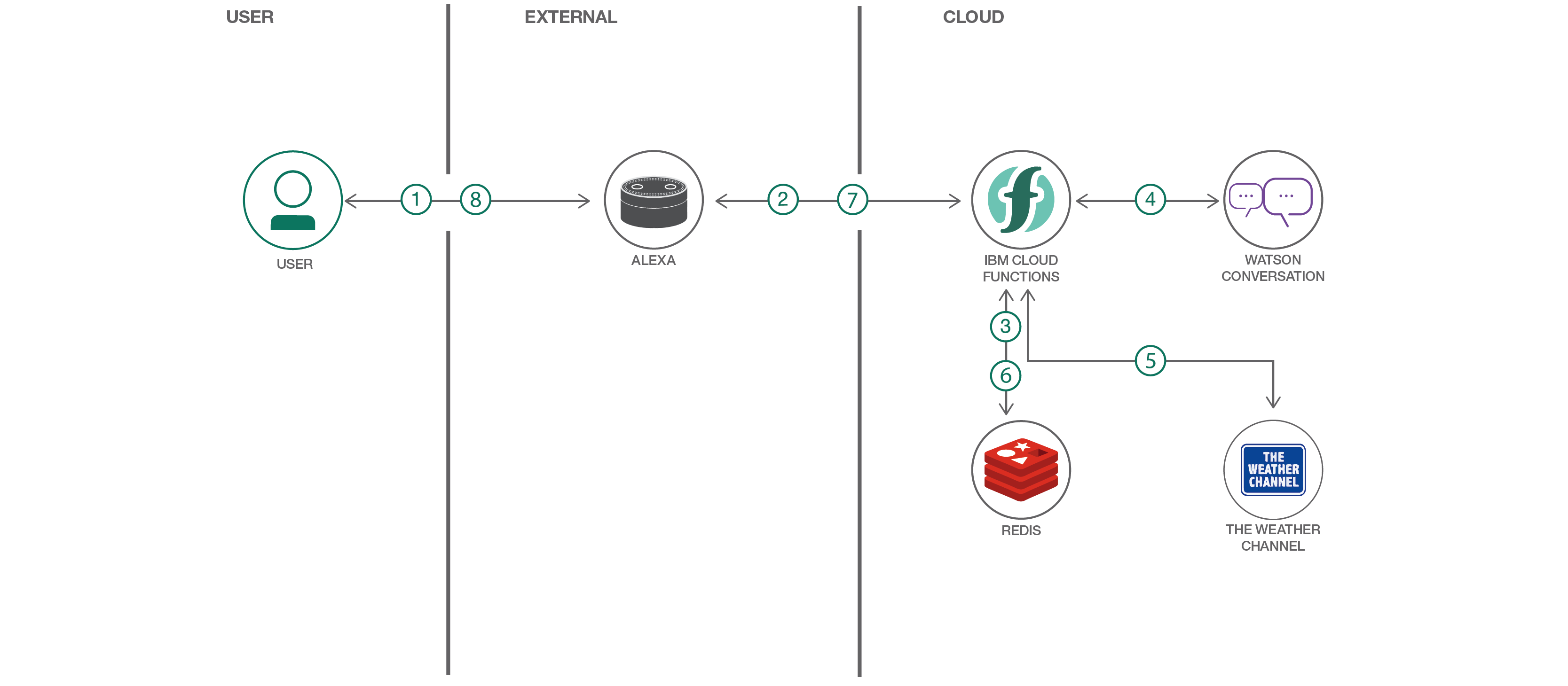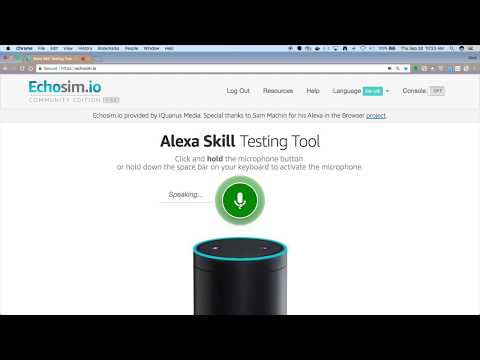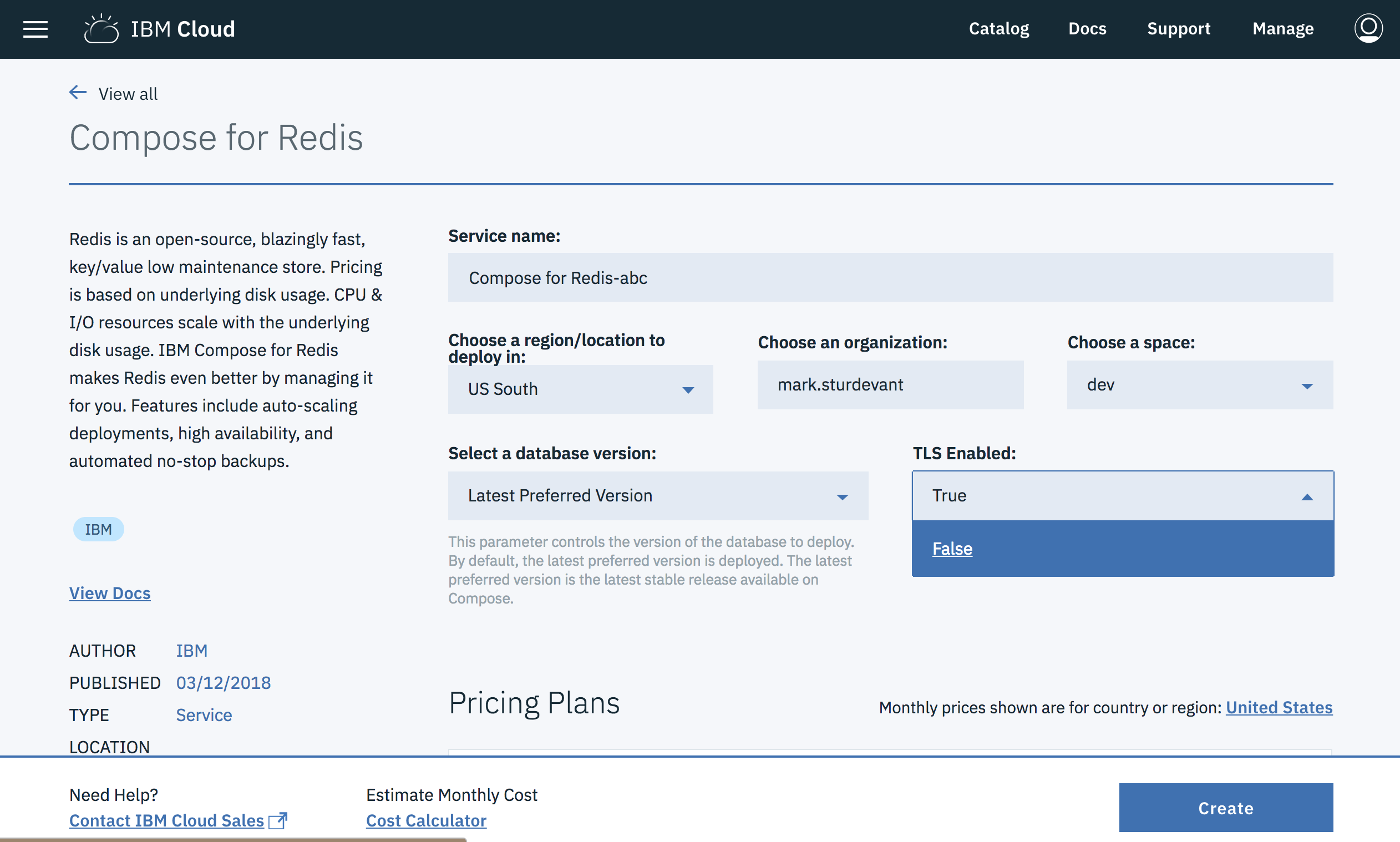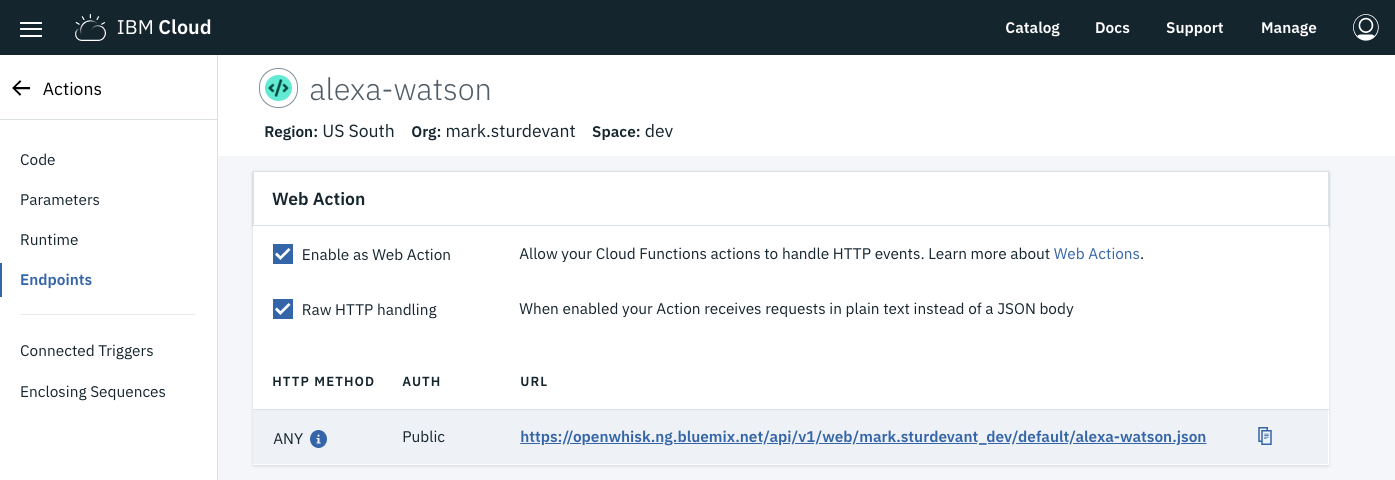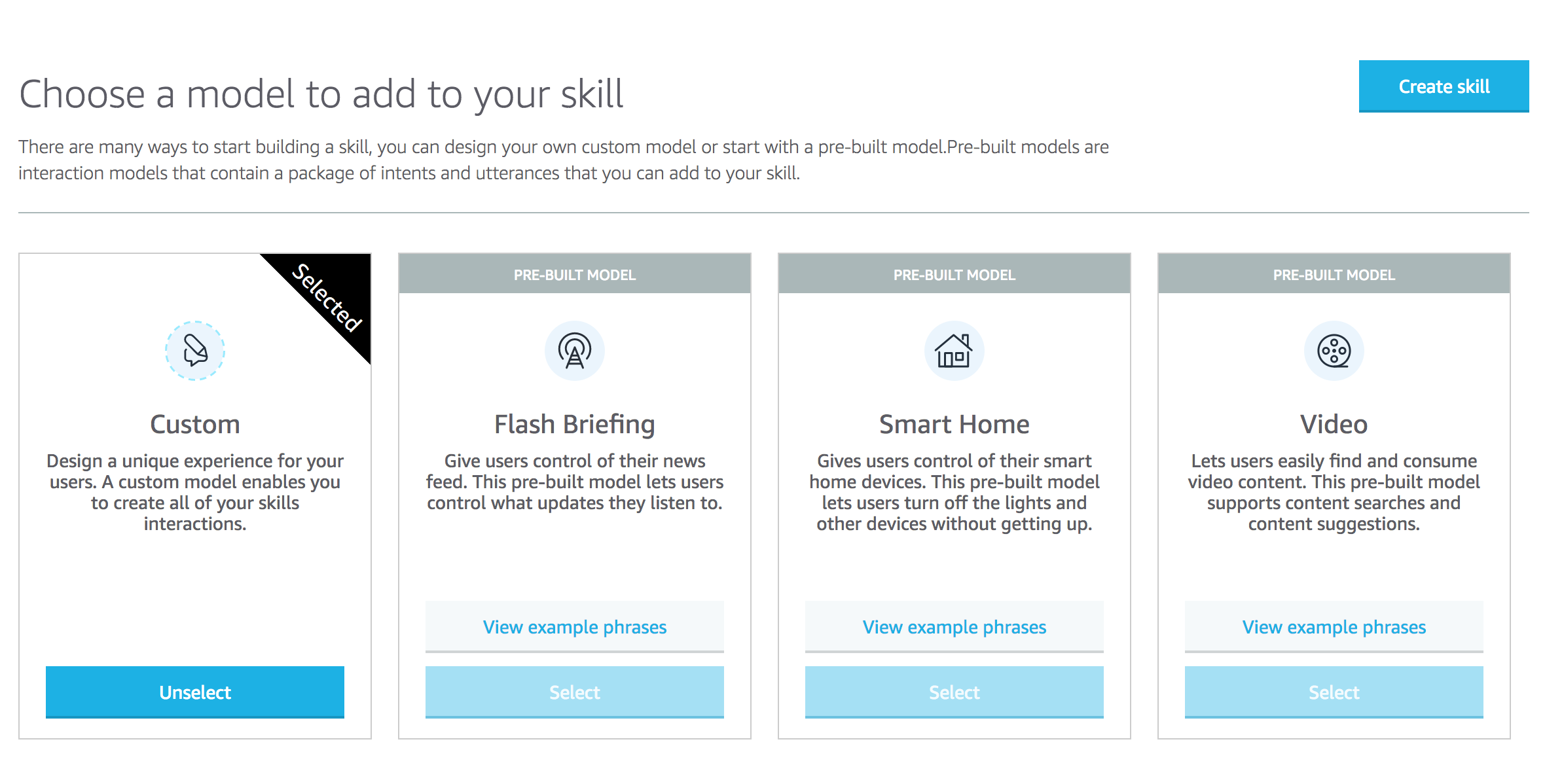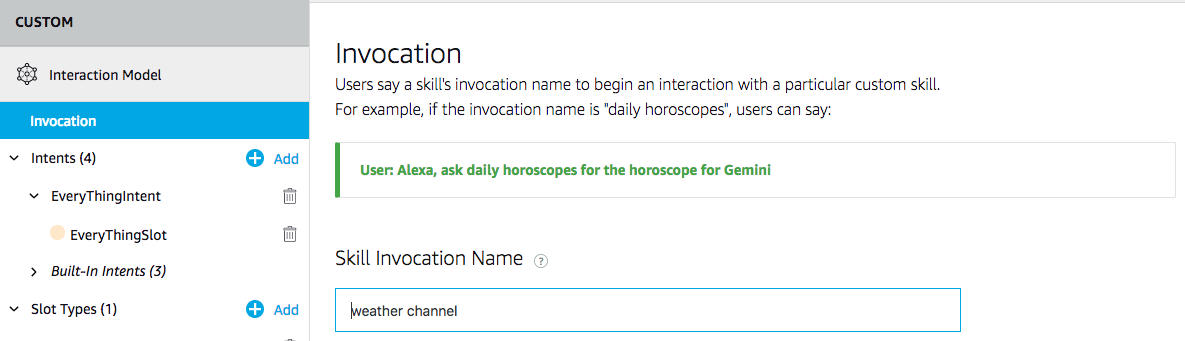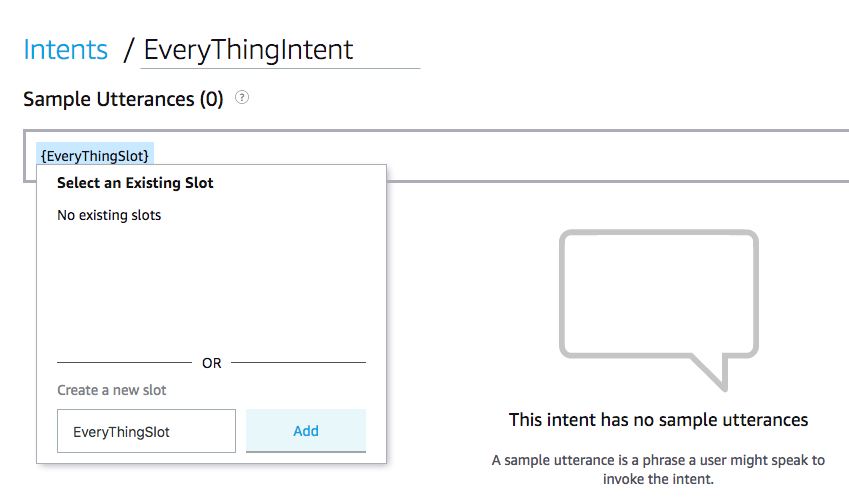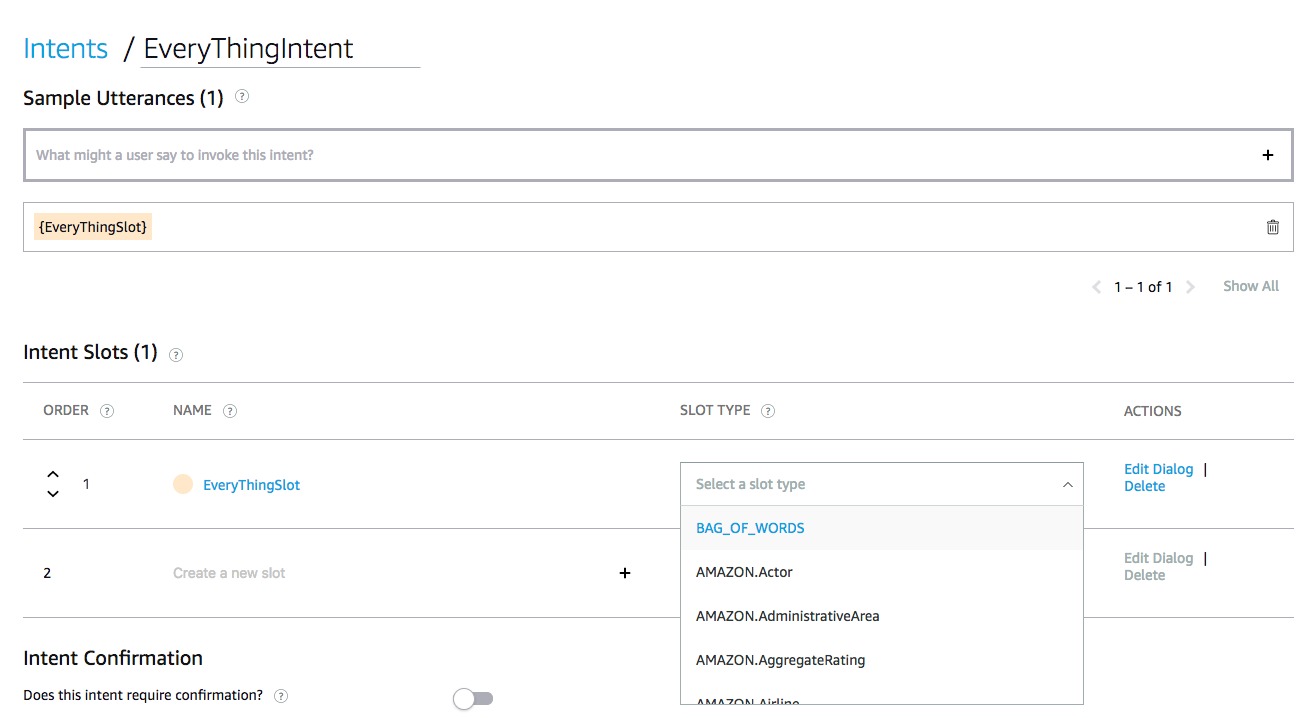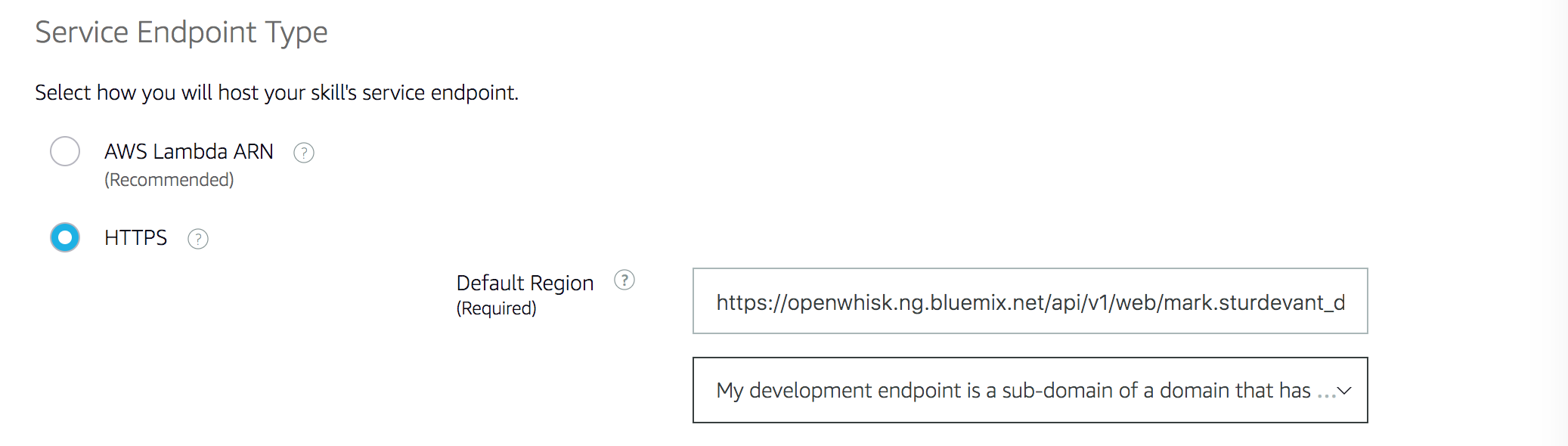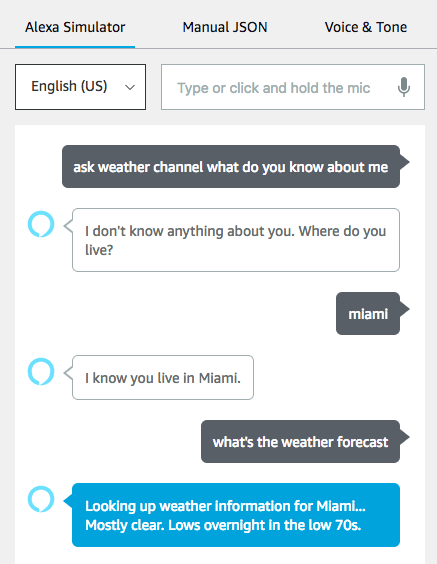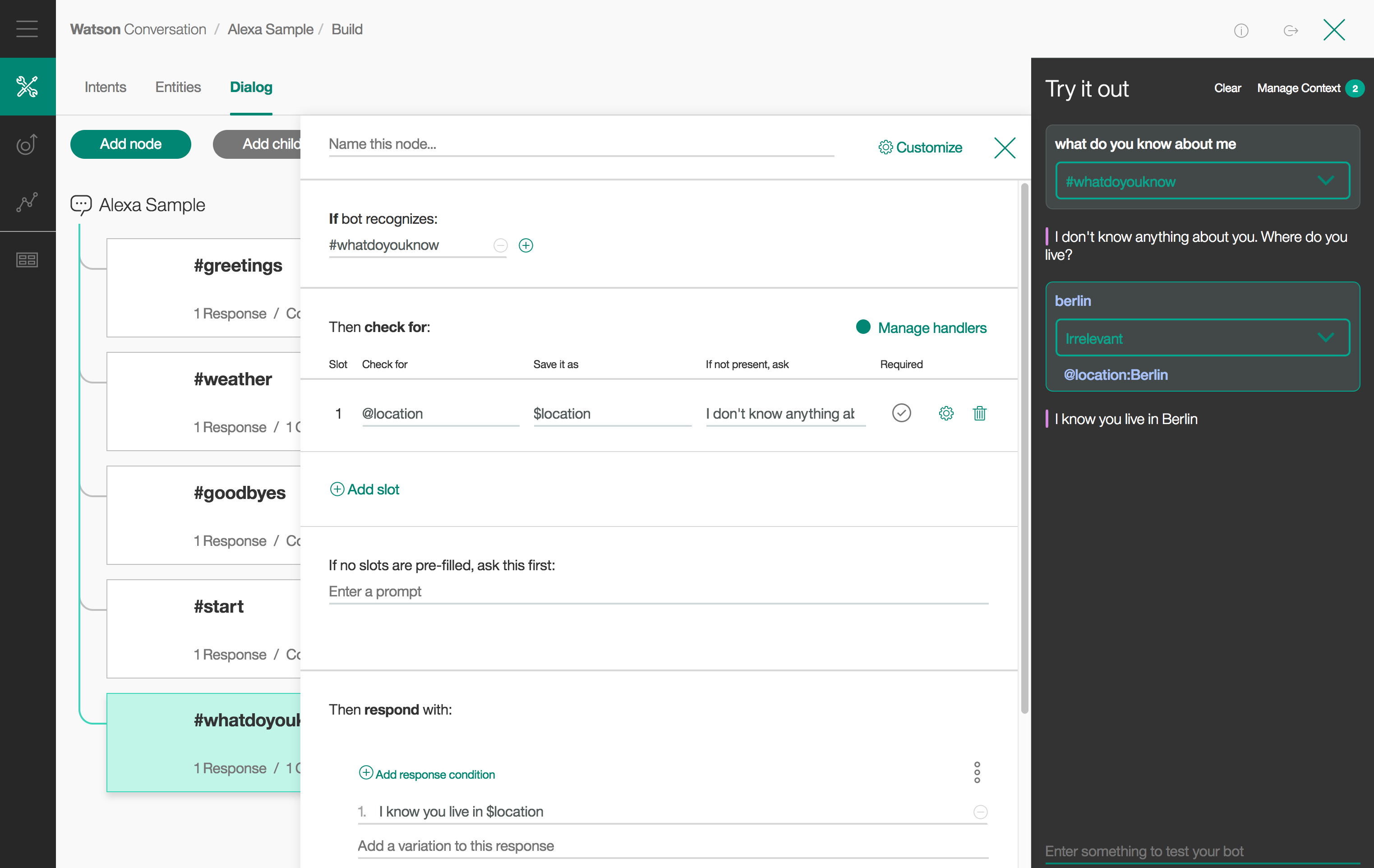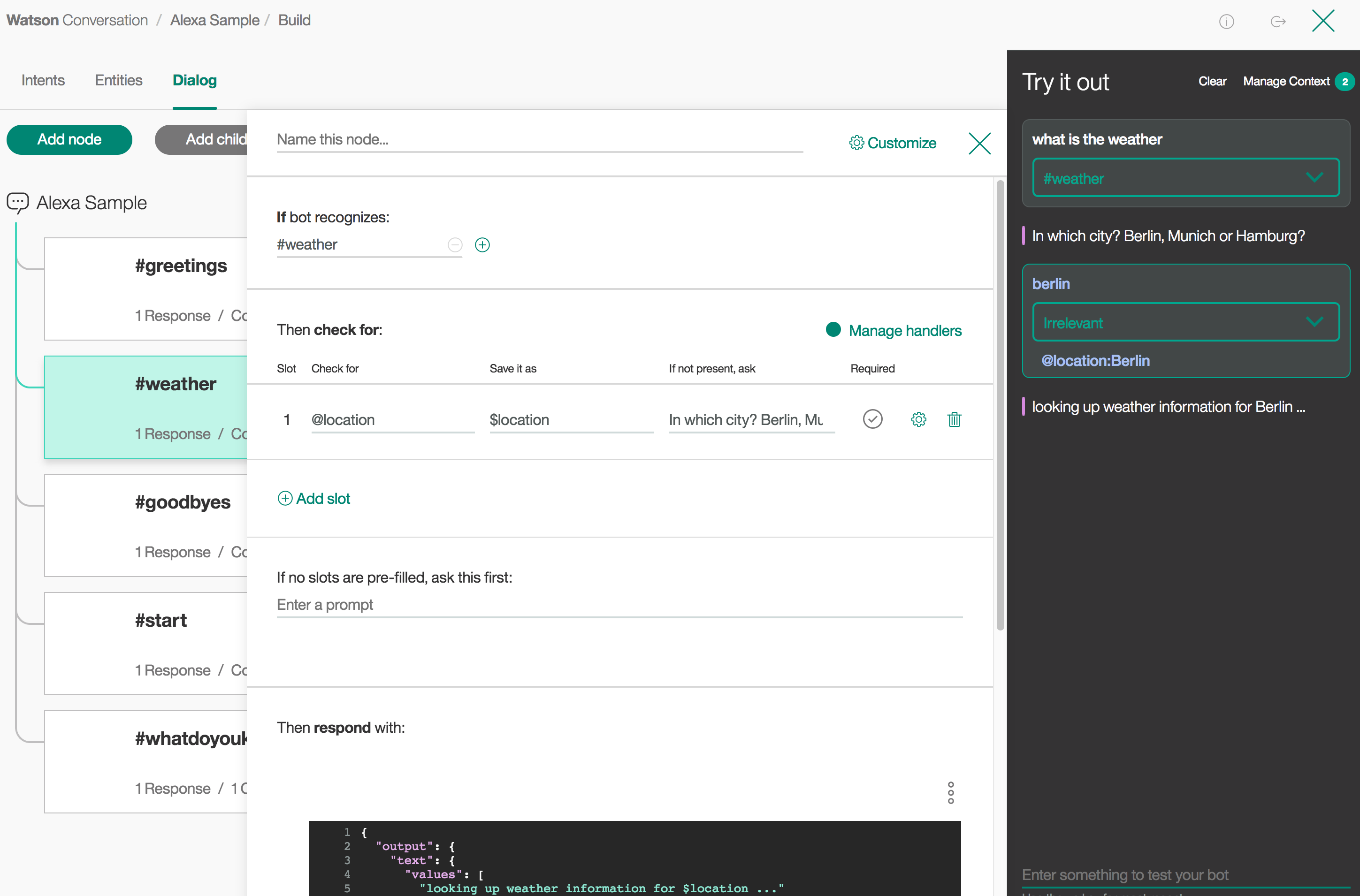Watson Conversation is now Watson Assistant. Although some images in this code pattern may show the service as Watson Conversation, the steps and processes will still work.
In this Code Pattern, we will create an Alexa skill using Watson Assistant via the Apache OpenWhisk serverless framework. Alexa is the voice service behind products like the Amazon Echo. IBM Cloud Functions (based on Apache OpenWhisk) will be used to integrate Alexa with Watson Assistant. Credit goes to Niklas Heidloff for creating the original project.
An example conversation is included to demonstrate how to pass context between different intents. You can also use this Code Pattern to try out a conversation from the Bot Asset Exchange (BAE).
When the reader has completed this Code Pattern, they will understand how to:
- Create an OpenWhisk action in the IBM Cloud Functions serverless platform
- Use Redis to store a session's conversation context across events
- Import a conversation from the Bot Asset Exchange (BAE) or a JSON file
- Invoke a conversation with Watson using Node.js
- Use the Weather Channel Data service to lookup locations and forecasts
- Create an Alexa skill to reach tens of millions of customers
- User says "Alexa, ask Watson...".
- Alexa invokes IBM Cloud Functions with input text.
- The action gets the conversation context from Redis (if any).
- The action gets a response from Watson Assistant.
- The Weather Company Data service provides the forecast (when applicable).
- The response context is stored in Redis.
- The response text is sent back to Alexa.
- Alexa replies to the user.
- Watson Assistant: Create a chatbot with a program that conducts a conversation via auditory or textual methods.
- OpenWhisk: Execute code on demand in a highly scalable, serverless environment.
- Redis: An open-source, in-memory data structure store, used as a database, cache and message broker.
- Serverless: An event-action platform that allows you to execute code in response to an event.
- Databases: Repository for storing and managing collections of data.
- Node.js: An open-source JavaScript run-time environment for executing server-side JavaScript code.
- Clone the repo
- Create a Watson Assistant workspace
- Create a Compose for Redis service
- Create a Weather Company Data service
- Configure credentials
- Create the OpenWhisk action
- Create an Alexa skill
- Talk to it
Clone the alexa-skill-watson-conversation repo locally and cd to the local repo
(for commands in later steps). In a terminal, run:
$ git clone https://github.com/IBM/alexa-skill-watson-conversation
$ cd alexa-skill-watson-conversation
Sign up for IBM Cloud if you don't have an IBM Cloud account yet.
Use one or both of these options (with or without BAE) to setup a Assistant workspace.
If you are using BAE, use Get a bot and Get this bot to automatically create
your Assistant service and import your workspace(s). The service will be named
Bot Asset Exchange Workspaces and can hold up to 5 selected workspaces.
Create the service by following this link and hitting Create:
Import the Assistant workspace.json:
- Find the Assistant service in your IBM Cloud Dashboard.
- Click on the service and then click on
Launch Tool. - Click on the import icon (next to the Workspaces Create button).
- Click
Choose a fileand find the local version ofdata/conversation/workspaces/workspace.json. - Select
Everythingand clickImport.
NOTE: The code currently requires you to disable TLS.
- Follow this link: Compose for Redis
- Use the
TLS Enabledpull-down to selectFalse - Hit the
Createbutton
If you are using the provided workspace.json, use Weather Company Data to provide weather responses.
Follow this link and hit Create:
This service includes an OpenWhisk package. Run the following to install the OpenWhisk bindings for IBM Cloud:
$ bx plugin install Cloud-Functions -r Bluemix
Use bx login to initially login or to change your target:
bx login -a <API endpoint> -o <Organization> -s <Space>
Run the following command to update your OpenWhisk bindings if they are already installed:
$ bx wsk package refresh
Run the following to test OpenWhisk on IBM Cloud:
$ bx wsk action invoke /whisk.system/utils/echo -p message hello --result
The credentials for IBM Cloud services (Assistant,
Compose for Redis and Weather Company Data), can be found in the Services menu in IBM Cloud,
by selecting the Service Credentials option for each service.
Find the WORKSPACE_ID by clicking on the context menu of the
workspace and select View details.
The default runtime parameters need to be set for the action.
These can be set on the command-line or via the IBM Cloud UI.
Here we've provided a params.sample file for you to copy and use
with the -param-file .params option.
Copy the params.sample to .params.
$ cp params.sample .params
Edit the .params file and add the required settings.
{
"CONVERSATION_USERNAME": "<add_conversation_username>",
"CONVERSATION_PASSWORD": "<add_conversation_password>",
"WORKSPACE_ID": "<add_conversation_workspace_id>",
"REDIS_URI": "<add_redis_uri>",
"WEATHER_URL": "<add_weather_url>"
}Run these commands to gather Node.js requirements, zip the source files, and upload the zipped files to create a raw HTTP web action in OpenWhisk.
Note: You can use the same commands to update the action if you modify the code.
$ npm install
$ rm action.zip
$ zip -r action.zip main.js package* node_modules
$ bx wsk action update alexa-watson action.zip --kind nodejs:6 --web raw --param-file .paramsDetermine your IBM Cloud endpoint:
To find this URL, navigate to IBM Cloud Functions - Actions, click on your action and navigate to Endpoints. The Web Action URL ends with .json.
Sign up for an Amazon Developer Portal account here.
Go to https://developer.amazon.com/alexa/console/ask and click the Create Skill button.
Provide a name and hit Next.
Use the Select button to create a Custom skill and hit the Create Skill button.
Provide an invocation name:
Add a custom slot type:
- Click on
Slot Typesand hit theAdd Slot Typebutton. - Use the name
BAG_OF_WORDSand hit theCreate custom slot typebutton.
- Use
Hello Worldto give BAG_OF_WORDS some Slot Values.
Add a custom intent type:
- Click on
Intentsand hit theAdd Intentbutton. - Use the name
EveryThingIntentand hit theCreate custom intentbutton. - Add
{EveryThingSlot}under Sample Utterances. Use theAddbutton to createEveryThingSlot.
- Under
Intent SlotsgiveEveryThingSlotthe slot typeBAG_OF_WORDS.
Configure the endpoint (back in the Alexa Skills Console):
- Click on
Endpoint. - Select
HTTPSas the Service Endpoint Type. - For the Default Region enter the HTTPS service endpoint which is the URL of your OpenWhisk Web Action from step 6.
- Use the pull-down to select
My development endpoint is a sub-domain of a domain that has a wildcard certificate from a certificate authority. - Click the
Save Endpointsbutton.
Hit Save Model and Build Model. Your skill is ready for testing!
Use the Test tab in the Amazon developer console, or you can run the sample via Alexa enabled devices, or the Echo simulator.
You can invite others to test it with the beta test feature. In order to be eligible for beta test, you must fill out most of the publishing information.
You probably shouldn't publish this example, but you are now ready to create and publish your own Alexa skill.
Here is a sample conversation flow using the provided conversation workspace.json:
The sample has been implemented via the slots filling functionality in Watson Assistant. The screenshot shows how the entity (slot) 'location' is defined as mandatory and how the value is stored in a context variable.
The next screenshot shows how the location is automatically used in the next 'weather' intent.
Use the IBM Cloud UI to monitor logs, or use this command to show the latest activation log:
bx wsk activation list -l1 | tail -n1 | cut -d ' ' -f1 | xargs bx wsk activation logs
-
Invoke from command line
Use these commands to invoke the action (named alexa-watson in the example) without any input, then check the latest logs. Expect an error ("Must be called from Alexa").
bx wsk action invoke alexa-watson -bvd bx wsk activation list -l1 | tail -n1 | cut -d ' ' -f1 | xargs bx wsk activation logs
- Demo on Youtube: Watch the video.
- Watson Node.js SDK: Download the Watson Node SDK.
- Alexa/Google Home infinite loop conversation: Check out how it works.
- Award winners: Amazon Alexa and IBM Watson won the 2016 Voice Assistant Wars.
- Bluemix Stirred: Learn how to use the Amazon Echo and Dot with the Watson Assistant Service.
- Old Demo on Youtube: Watch the video.
- Artificial Intelligence Code Patterns: Enjoyed this Code Pattern? Check out our other AI Code Patterns.
- AI and Data Code Pattern Playlist: Bookmark our playlist with all of our Code Pattern videos
- With Watson: Want to take your Watson app to the next level? Looking to utilize Watson Brand assets? Join the With Watson program to leverage exclusive brand, marketing, and tech resources to amplify and accelerate your Watson embedded commercial solution.