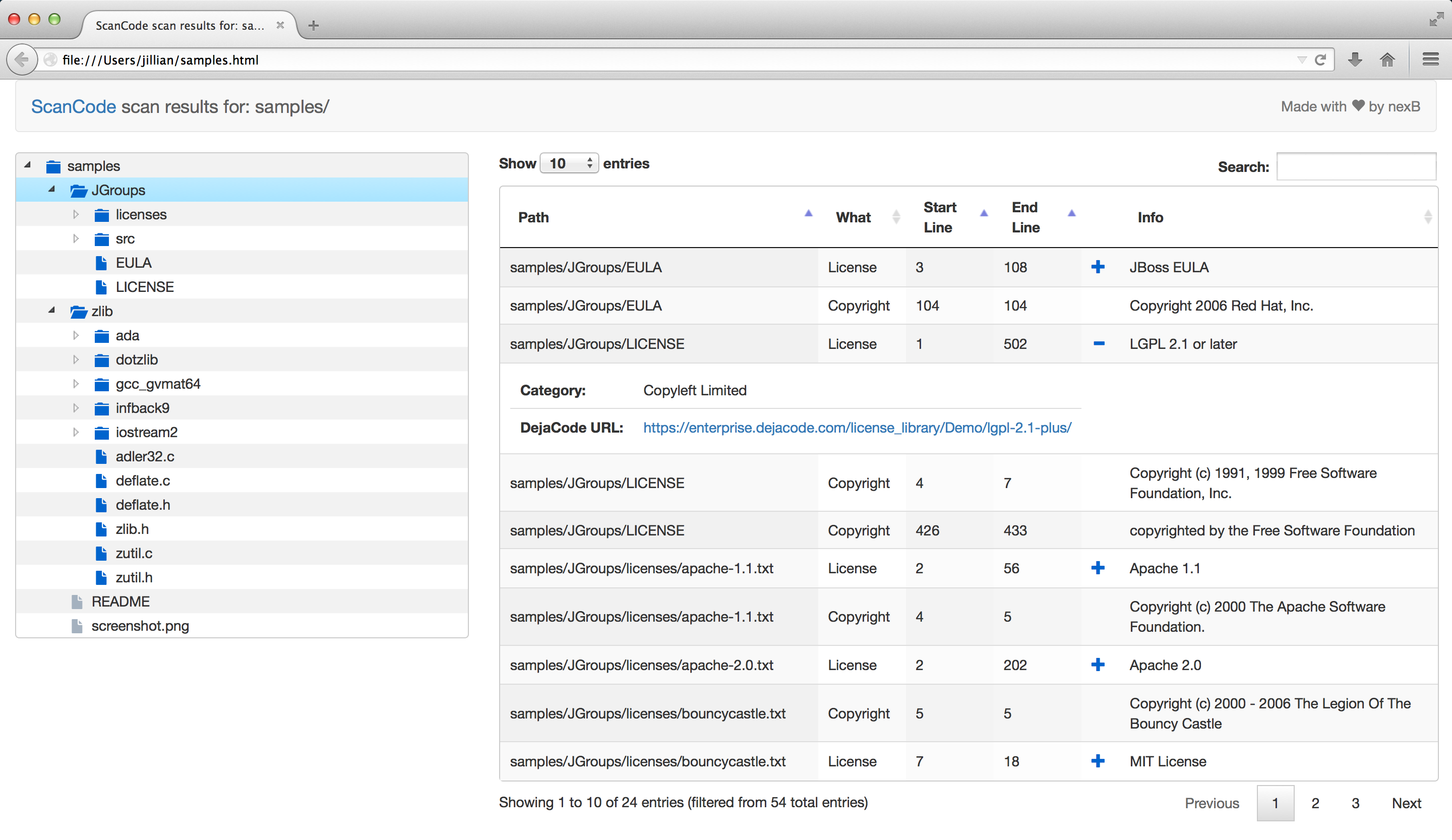| Branch | Coverage | Linux (Travis) | MacOSX (Travis) | Windows (AppVeyor) |
|---|---|---|---|---|
| Master | 
|

|
||
| Develop | 
|

|
ScanCode is a suite of utilities used to scan a codebase for license, copyright, and other interesting information that can be discovered in files.
A typical software project often reuses hundreds of third-party components. License and origin information is often scattered and not easy to find: ScanCode discovers this data for you.
ScanCode provides reasonably accurate scan results and the line position where each result is found. The results can be formatted as JSON or HTML, and ScanCode provides a simple HTML app for quick visualization of scan results.
We are continuously working on new features, such as analysis of dependencies or improving performance for scanning of larger codebases.
See the roadmap for upcoming features: https://github.com/nexB/scancode-toolkit/wiki/Roadmap
For Windows, please go to the Comprehensive Installation section instead.
- Make sure you have Python 2.7 installed:
- Download and install Python 2.7 32 bits for Windows https://www.python.org/ftp/python/2.7.13/python-2.7.13.msi
- Download and install Python 2.7 for Mac https://www.python.org/ftp/python/2.7.13/python-2.7.13-macosx10.6.pkg
- On Linux install Python 2.7 "devel" and a few extra packages:
sudo apt-get install python-dev bzip2 xz-utils zlib1g libxml2-dev libxslt1-devfor Ubuntu 12.04, 14.04 and 16.04sudo apt-get install python-dev libbz2-1.0 xz-utils zlib1g libxml2-dev libxslt1-devfor Debian and Debian-based distrossudo yum install python-devel zlib bzip2-libs xz-libs libxml2-devel libxslt-develfor RPM distros- See the Comprehensive Installation for additional details and other Linux installations: https://github.com/nexB/scancode-toolkit/wiki/Comprehensive-Installation
Next, download and extract the latest ScanCode release from:
https://github.com/nexB/scancode-toolkit/releases/latest
Open a terminal, extract the downloaded release archive, then cd to the extracted directory and run this command to display the command help. ScanCode will self-configure if needed:
./scancode --help
Run a sample scan saved to the samples.html file:
./scancode --format html-app samples samples.html
Then open samples.html in your web browser to view the scan results.
See more command examples:
./scancode --examples
If you have a problem, a suggestion or found a bug, please enter a ticket at: https://github.com/nexB/scancode-toolkit/issues
For other questions, discussions, and chats, we have:
- a mailing list at https://lists.sourceforge.net/lists/listinfo/aboutcode-discuss
- an official #aboutcode IRC channel on freenode (server chat.freenode.net) for scancode and other related tools. You can use your favorite IRC client or use the web chat at https://webchat.freenode.net/
- an official Gitter channel at https://gitter.im/aboutcode-org/discuss Gitter also has an IRC bridge at https://irc.gitter.im/
All code must be extracted before running ScanCode since ScanCode will not extract files from tarballs, zip files, etc. However, the ScanCode Toolkit comes with a utility called extractcode that does recursive archive extraction. For example, this command will recursively extract the mytar.tar.bz2 tarball in the mytar.tar.bz2-extract directory:
./extractcode mytar.tar.bz2
- Apache-2.0 with an acknowledgement required to accompany the scan output.
- Public domain CC-0 for reference datasets.
- Multiple licenses (GPL2/3, LGPL, MIT, BSD, etc.) for third-party components.
See the NOTICE file for more details.
https://github.com/nexB/scancode-toolkit/wiki
Run this command for a list of options (On Windows use scancode instead of ./scancode):
./scancode --help
Run this command for a list of command line examples:
./scancode --examples
To run a scan on sample data, first run this:
./scancode --format html-app samples samples.html
Then open samples.html in your web browser to see the results.