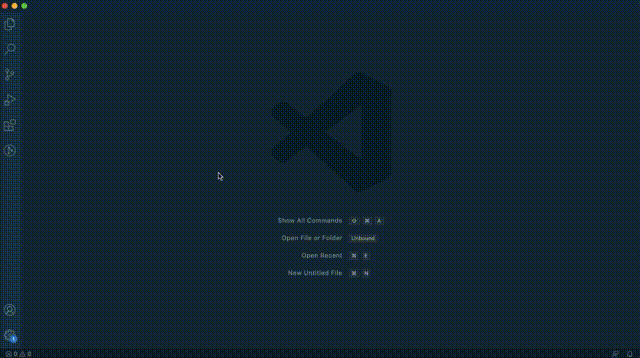IntelliJ IDEA Key Bindings for Visual Studio Code
Port of IntelliJ IDEA key bindings for VS Code. Includes keymaps for popular JetBrains products like IntelliJ Ultimate, WebStorm, PyCharm, PHP Storm, etc.
Linux, Windows
macOS
Feature
Supported
ctrl+space
ctrl+space
Basic code completion (the name of any class, method or variable)
✅
ctrl+shift+space
ctrl+shift+space
Smart code completion (filters the list of methods and variables by expected type)
N/A
enter
enter
Choose Lookup Item
✅
tab
tab
Choose Lookup Item Replace
✅
ctrl+shift+enter
cmd+shift+enter
Complete Current Statement
✅
ctrl+p
cmd+p
Parameter info (within method call arguments)
✅
ctrl+q
ctrl+j
Quick documentation lookup
✅
N/A
f1
Quick documentation lookup
✅
ctrl+f1
shift+f1
External Doc
N/A
ctrl+mouseover
cmd+mouseover
Brief Info
N/A
ctrl+f1
cmd+f1
Show descriptions of error or warning at caret
✅
alt+insert
cmd+n
Generate code... (Getters, Setters, Constructors, hashCode/equals, toString)
✅
alt+insert
cmd+n
New...
✅
ctrl+o
ctrl+o
Override methods
✅
ctrl+i
ctrl+i
Implement methods
✅
ctrl+alt+t
cmd+alt+t
Surround with... (if..else, try..catch, for, synchronized, etc.)
N/A
N/A
N/A
Open in Opposite Group
✅
ctrl+/
cmd+/
Comment/uncomment with line comment
✅
ctrl+numpad_divide
cmd+numpad_divide
Comment/uncomment with line comment
✅
ctrl+shift+/
cmd+alt+/
Comment/uncomment with block comment
✅
ctrl+shift+numpad_divide
cmd+alt+numpad_divide
Comment/uncomment with block comment
✅
ctrl+w
alt+up
Select successively increasing code blocks
✅
ctrl+shift+w
alt+down
Decrease current selection to previous state
✅
alt+q
ctrl+shift+q
Context info
N/A
alt+enter
alt+enter
Show intention actions and quick-fixes
✅
ctrl+alt+l
cmd+alt+l
Reformat code
✅
ctrl+alt+l
cmd+alt+l
Reformat selected code
✅
ctrl+alt+o
ctrl+alt+o
Optimize imports
✅
ctrl+alt+i
ctrl+alt+i
Auto-indent line(s)
N/A
tab
tab
Indent selected lines
N/A
shift+tab
shift+tab
Unindent selected lines
N/A
ctrl+x
cmd+x
Cut current line or selected block to clipboard
✅
shift+delete
cmd+delete
Cut current line or selected block to clipboard
✅
ctrl+c
cmd+c
Copy current line or selected block to clipboard
✅
ctrl+v
cmd+v
Paste from clipboard
✅
ctrl+shift+v
cmd+shift+v
Paste from recent buffers...
N/A
ctrl+d
cmd+d
Duplicate Line
✅
ctrl+d
cmd+d
Duplicate Selection
✅
ctrl+y
cmd+backspace
Delete line at caret
✅
ctrl+shift+j
ctrl+shift+j
Smart line join
✅
ctrl+enter
cmd+enter
Smart line split
✅
shift+enter
shift+enter
Start new line
✅
ctrl+shift+u
cmd+shift+u
Toggle case for word at caret or selected block
N/A
ctrl+shift+]
cmd+shift+]
Select till code block end
N/A
ctrl+shift+[
cmd+shift+[
Select till code block start
N/A
ctrl+right
alt+right
Cursor to word end
✅
ctrl+right
alt+right
Cursor to hump end
✅
ctrl+left
alt+left
Cursor to word start
✅
ctrl+left
alt+left
Cursor to hump start
✅
ctrl+shift+right
alt+shift+right
Select to word end
✅
ctrl+shift+right
alt+shift+right
Select to hump end
✅
ctrl+shift+left
alt+shift+left
Select to word start
✅
ctrl+shift+left
alt+shift+left
Select to hump start
✅
ctrl+delete
alt+delete
Delete to word end
✅
ctrl+delete
alt+delete
Delete to hump end
✅
ctrl+backspace
alt+backspace
Delete to word start
✅
ctrl+backspace
alt+backspace
Delete to hump start
✅
ctrl+.
cmd+.
Fold selection
✅
ctrl+=
cmd+=
Expand code block
✅
ctrl+numpad_add
cmd+numpad_add
Expand code block
✅
ctrl+-
cmd+-
Collapse code block
✅
ctrl+numpad_subtract
cmd+numpad_subtract
Collapse code block
✅
ctrl+alt+=
cmd+alt+=
Expand code block recursively
✅
ctrl+alt+numpad_add
cmd+alt+numpad_add
Expand code block recursively
✅
ctrl+alt+-
cmd+alt+-
Collapse code block recursively
✅
ctrl+alt+numpad_subtract
cmd+alt+numpad_subtract
Collapse code block recursively
✅
ctrl+shift+=
cmd+shift+=
Expand all
✅
ctrl+shift+numpad_add
cmd+shift+numpad_add
Expand all
✅
ctrl+shift+-
cmd+shift+-
Collapse all
✅
ctrl+shift+numpad_subtract
cmd+shift+numpad_subtract
Collapse all
✅
ctrl+f4
cmd+w
Close active editor tab
✅
alt+j
ctrl+g
Add selection for Next Occurrence
✅
alt+shift+j
ctrl+shift+g
Unselect Occurrence
✅
shift+alt+down
shift+alt+down
Move Line Down
✅
shift+alt+up
shift+alt+up
Move Line Up
✅
shift+alt+insert
shift+cmd+8
Column Selection Mode
✅
shift+alt+.
shift+ctrl+.
Increase Font Size in All Editors
✅
shift+alt+,
shift+ctrl+,
Decrease Font Size in All Editors
✅
Linux, Windows
macOS
Feature
Supported
shift shift
shift shift
Search everywhere
✅
ctrl+f
cmd+f
Find
✅
f3
cmd+g
Find next
✅
shift+f3
cmd+shift+g
Find previous
✅
ctrl+r
cmd+r
Replace
✅
ctrl+shift+f
cmd+shift+f
Find in path
✅
ctrl+shift+r
cmd+shift+r
Replace in path
✅
ctrl+shift+s
cmd+shift+s
Search structurally (Ultimate Edition only)
N/A
ctrl+shift+m
cmd+shift+m
Replace structurally (Ultimate Edition only)
N/A
Linux, Windows
macOS
Feature
Supported
alt+f7
alt+f7
Find usages
✅
alt+ctrl+f7
alt+cmd+f7
Show usages
✅
ctrl+f7
cmd+f7
Find usages in file
N/A
ctrl+shift+f7
cmd+shift+f7
Highlight usages in file
N/A
ctrl+alt+f7
cmd+alt+f7
Show usages
N/A
Linux, Windows
macOS
Feature
Supported
ctrl+f9
cmd+f9
Make project (compile modifed and dependent)
✅
ctrl+shift+f9
cmd+shift+f9
Compile selected file, package or module
N/A
alt+shift+f10
ctrl+alt+r
Select configuration and run
✅
alt+shift+f9
ctrl+alt+d
Select configuration and debug
✅
ctrl ctrl
ctrl ctrl
Run Anything
✅
shift+f10
ctrl+r
Run
✅
shift+f9
ctrl+d
Debug
✅
ctrl+shift+f10
ctrl+shift+r
Run context configuration from editor
N/A
ctrl+shift+f10
ctrl+shift+r
Debug context configuration from editor
N/A
Linux, Windows
macOS
Feature
Supported
ctrl+f2
cmd+f2
Stop
✅
f8
f8
Step over
✅
f7
f7
Step into
✅
shift+f7
shift+f7
Smart step into
N/A
shift+f8
shift+f8
Step out
✅
alt+f9
alt+f9
Run to cursor
✅
alt+f8
alt+f8
Evaluate expression
✅
alt+f8
alt+f8
Evaluate expression (selection)
✅
f9
cmd+alt+r
Resume program
✅
ctrl+f8
cmd+f8
Toggle breakpoint
✅
ctrl+shift+f8
cmd+shift+f8
View breakpoints
✅
Linux, Windows
macOS
Feature
Supported
ctrl+n
cmd+o
Go to class
✅
ctrl+shift+n
cmd+shift+o
Go to file
✅
ctrl+alt+shift+n
cmd+alt+o
Go to symbol
✅
alt+left
ctrl+left
Go to previous editor tab
✅
N/A
shift+cmd+[
Go to previous editor tab
✅
alt+right
ctrl+right
Go to next editor tab
✅
N/A
shift+cmd+]
Go to next editor tab
✅
f12
f12
Go back to previous tool window
N/A
escape
escape
Go to editor (from tool window)
N/A
shift+escape
shift+escape
Hide Active Tool Window
✅
ctrl+shift+f4
cmd+shift+f4
Close active run/messages/find/... tab
N/A
ctrl+shift+'
cmd+shift+'
Maximize Tool Window (Problems, Output, Debug Console, Terminal)
✅
ctrl+g
cmd+l
Go to line
✅
ctrl+e
cmd+e
Recent files popup
✅
ctrl+alt+left
cmd+alt+left
Navigate back
✅
N/A
cmd+[
Navigate back
✅
ctrl+alt+right
cmd+alt+right
Navigate forward
✅
N/A
cmd+]
Navigate forward
✅
ctrl+shift+backspace
cmd+shift+backspace
Navigate to last edit location
✅
alt+f1
alt+f1
Select current file or symbol in any view
N/A
ctrl+b
cmd+b
Go to declaration
✅
ctrl+alt+b
cmd+alt+b
Go to implementation(s)
✅
ctrl+u
cmd+u
Go to super implementation(s)
✅
ctrl+shift+i
alt+space
Open quick definition lookup
✅
N/A
cmd+y
Open quick definition lookup
✅
ctrl+shift+b
ctrl+shift+b
Go to type declaration
✅
ctrl+u
cmd+u
Go to super-method/super-class
✅
alt+up
ctrl+up
Go to previous method
N/A
alt+down
ctrl+down
Go to next method
N/A
ctrl+]
cmd+]
Move to code block end
N/A
ctrl+[
cmd+[
Move to code block start
N/A
alt+7
cmd+7
Structure
✅
ctrl+f12
cmd+f12
File structure popup
✅
ctrl+h
ctrl+h
Type hierarchy
✅
ctrl+shift+h
cmd+shift+h
Method hierarchy
N/A
ctrl+alt+h
ctrl+alt+h
Call hierarchy
✅
f2
f2
Next highlighted error
✅
shift+f2
shift+f2
Previous highlighted error
✅
f4
f4
Edit source
✅
ctrl+enter
cmd+down
View source
✅
shift+ctrl+down
shift+alt+down
Move Statement Down
✅
shift+ctrl+up
shift+alt+up
Move Statement Up
✅
alt+home
alt+home
Show navigation bar
N/A
f11
f3
Toggle bookmark
N/A
ctrl+f11
alt+f3
Toggle bookmark with mnemonic
N/A
ctrl+0
ctrl+0
Go to numbered bookmark
N/A
shift+f11
cmd+f3
Show bookmarks
N/A
ctrl+alt+shift+down
ctrl+alt+shift+down
Next Change
✅
ctrl+alt+shift+up
ctrl+alt+shift+up
Previous Change
✅
ctrl+home
cmd+home
Move Caret to Text Start
✅
ctrl+end
cmd+end
Move Caret to Text End
✅
ctrl+shift+m
ctrl+m
Move Caret to Matching Brace
✅
ctrl+shift+t
cmd+shift+t
Go to Test
✅
Linux, Windows
macOS
Feature
Supported
f5
f5
Copy
N/A
ctrl+alt+shift+t
ctrl+t
Refactor This...
✅
f6
f6
Move
✅
alt+delete
cmd+delete
Safe Delete
N/A
shift+f6
shift+f6
Rename
✅
shift+f6
shift+f6
Select All Occurrences
✅
shift+f6
shift+f6
Rename (File)
✅
ctrl+f6
cmd+f6
Change Signature
✅
ctrl+alt+n
cmd+alt+n
Inline
N/A
ctrl+alt+m
cmd+alt+m
Extract Method
✅
ctrl+alt+v
cmd+alt+v
Extract Variable
✅
ctrl+alt+f
cmd+alt+f
Extract Field
✅
ctrl+alt+c
cmd+alt+c
Extract Constant
✅
ctrl+alt+p
cmd+alt+p
Introduce Parameter
✅
Linux, Windows
macOS
Feature
Supported
ctrl+alt+k
cmd+k
Commit project to VCS
✅
ctrl+shift+k
cmd+alt+k
Push commits to VCS
✅
ctrl+t
cmd+t
Update project from VCS
✅
ctrl+alt+z
cmd+alt+z
Rollback Lines
✅
alt+shift+c
alt+shift+c
View recent changes
N/A
Linux, Windows
macOS
Feature
Supported
ctrl+alt+j
cmd+alt+j
Surround with Live Template
N/A
ctrl+j
cmd+j
Insert Live Template
N/A
Linux, Windows
macOS
Feature
Supported
alt+0
cmd+0
Activate Messages window (Problems)
✅
alt+numpad0
cmd+numpad0
Activate Messages window (Problems)
✅
alt+1
cmd+1
Open corresponding tool window (Explorer)
✅
alt+numpad1
cmd+numpad1
Open corresponding tool window (Explorer)
✅
alt+1
cmd+1
Close corresponding tool window (Explorer)
✅
alt+numpad1
cmd+numpad1
Close corresponding tool window (Explorer)
✅
alt+3
cmd+3
Open corresponding tool window (Search)
✅
alt+numpad3
cmd+numpad3
Open corresponding tool window (Search)
✅
alt+3
cmd+3
Close corresponding tool window (Search)
✅
alt+numpad3
cmd+numpad3
Close corresponding tool window (Search)
✅
alt+5
cmd+5
Open corresponding tool window (Debug)
✅
alt+numpad5
cmd+numpad5
Open corresponding tool window (Debug)
✅
alt+5
cmd+5
Close corresponding tool window (Debug)
✅
alt+numpad5
cmd+numpad5
Close corresponding tool window (Debug)
✅
alt+9
cmd+9
Open corresponding tool window (Git)
✅
alt+numpad9
cmd+numpad9
Open corresponding tool window (Git)
✅
alt+9
cmd+9
Close corresponding tool window (Git)
✅
alt+numpad9
cmd+numpad9
Close corresponding tool window (Git)
✅
ctrl+s
cmd+s
Save all
✅
ctrl+alt+y
cmd+alt+y
Synchronize
N/A
N/A
ctrl+cmd+f
Toggle full screen mode
✅
ctrl+shift+f12
cmd+shift+f12
Toggle maximizing editor
N/A
alt+shift+f
alt+shift+f
Add to Favorites
N/A
alt+shift+i
alt+shift+i
Inspect current file with current profile
N/A
ctrl+`
ctrl+`
Quick switch current scheme
✅
ctrl+alt+s
cmd+,
Open Settings dialog
✅
ctrl+alt+s
cmd+numpad_separator
Open Settings dialog
✅
ctrl+alt+shift+s
cmd+;
Open Project Structure dialog
✅
ctrl+shift+a
shift+cmd+a
Find Action
✅
ctrl+tab
ctrl+tab
Switch between tabs and tool window
✅
shift+f12
shift+f12
Restore Default layout
✅
Linux, Windows
macOS
Feature
Supported
ctrl+d
cmd+d
Compare Files
✅
ctrl+d
cmd+d
Compare Selected Files
✅
ctrl+shift+tab
ctrl+shift+tab
Select Opposite Diff Pane
✅
f7
f7
Next difference
✅
shift+f7
shift+f7
Previous difference
✅
alt+ctrl+enter
alt+cmd+enter
Start new line before current
✅
shift+ctrl+enter
shift+cmd+enter
Start new line
✅
alt+f12
alt+f12
Opens and focuses corresponding tool window (Terminal)
✅
alt+f12
alt+f12
Close corresponding tool window (Terminal)
✅
ctrl+shift+alt+j
ctrl+cmd+g
Sublime Text style multiple selections
✅
alt+left
shift+cmd+[
Select previous tab (Terminal)
✅
alt+right
shift+cmd+]
Select next tab (Terminal)
✅
alt+tab
alt+tab
Goto next splitter
✅
shift+alt+tab
shift+alt+tab
Goto previous splitter
✅
enter
enter
Open Highlighted File (Explorer)
✅
f4
f4
Open Highlighted File (Explorer)
✅
alt+home
cmd+up
Jump to Navigation Bar
✅
shift+ctrl+c
shift+cmd+c
Copy paths
✅
If you enable the setting Use "CamelHumps" words in IntelliJ, commands like ctrl+left will go to the previous hump in camel case words, rather than the start of the word.
For similar functionality in VS Code, enalbe the config intellij-idea-keybindings.useCamelHumpsWords under Settings.
{
"intellij-idea-keybindings.useCamelHumpsWords" : true
} Note: CamelHumps mode with double-click is not supported.
How to disable specific key bindings of this extension If you want to disable a specific key binding of this extension, follow these steps:
Open File > Preferences > Keyboard Shortcuts
Search IntelliJ IDEA Keybindings or type directly like "shift shift"
Right click and Remove Keybinding
Launch Code
Open command pallet Ctrl-Shift-P (Windows) or Cmd-Shift-P (macOS)
Choose Import IntelliJ Keybindings (XML)
Copy & Paste it into keybindings.json
Install Visual Studio Code 1.94.0 or higher
Launch Code
From the extension view Ctrl-Shift-X (Windows, Linux) or Cmd-Shift-X (macOS)
Search and Choose the extension Intellij IDEA Keybindings
Reload Visual Studio Code
Known Issues (IntelliJ Importer)
Refactoring commands are not supported
Sidebar controls are not supported
Namepad control is not supported at the same time as numbers
Intellij's custom keymap is not a full copy of its parent keymap. It inherits unmodified shortcuts from the parent keymap and defines only those that were changed. If you use a plugin like Emacs or Vim, only your changes will be exported in the XML
Warning output for keymaps that could not be imported is not yet implemented
Cannot load settings.zip file directly
Clone a copy of the repo:
git clone https://github.com/kasecato/vscode-intellij-idea-keybindings.git
First, install the package dependencies:
Now you can compile the code:
Launch Code
Edit src/package-with-comment.jsonNOT package.json )
Run npm: compile Task Ctrl-Shift-B (Windows, Linux) or Cmd-Shift-B (macOS)
Run Command Markdown Generator npm run usage
Paste the Command Markdown to README.md
After the initial compile, the source files will be watched and recompiled when changes are saved.
This extension is licensed under the MIT License .
Source code, Resharper 9 Keybindings, https://marketplace.visualstudio.com/items?itemName=ms-vscode.resharper9-keybindings
IntelliJ IDEA DEFAULT KEYMAP, https://resources.jetbrains.com/storage/products/intellij-idea/docs/IntelliJIDEA_ReferenceCard.pdf
Key Bindings for Visual Studio Code, https://code.visualstudio.com/docs/getstarted/keybindings
Icon, vscode-vs-keybindings, https://github.com/rebornix/vscode-vs-keybindings/raw/master/visualstudio-keyboard.png