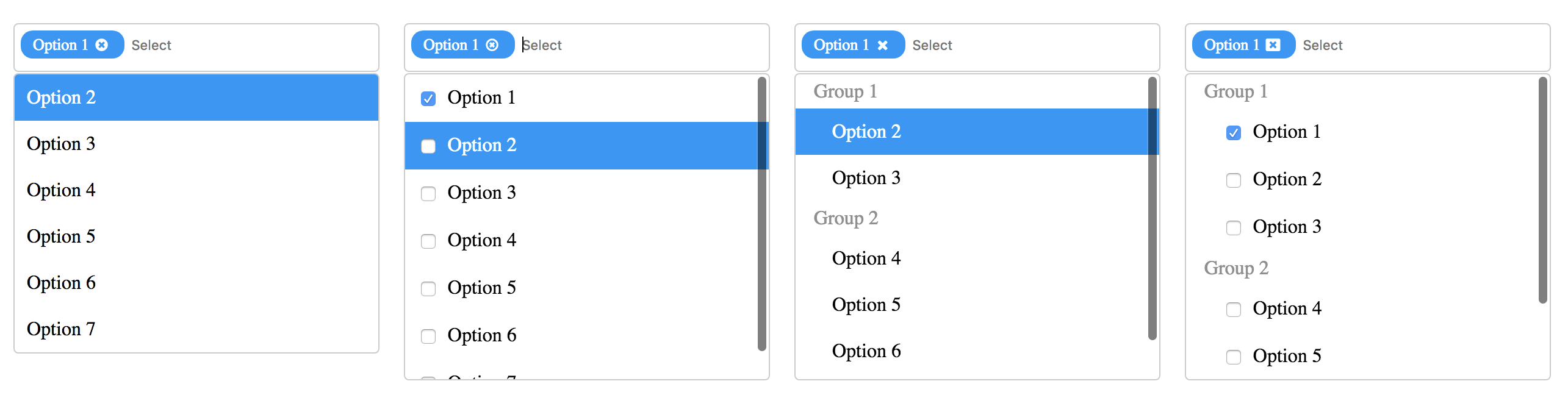💥💥💥 React Library for Component Lazyloading. Tiny and Efficient. Check it Out 💥💥💥
A React component which provides multi select functionality with various features like selection limit, CSS customization, checkbox, search option, disable preselected values, flat array, keyboard navigation for accessibility and grouping features. Also it has feature to behave like normal dropdown(means single select dropdown).
npm install multiselect-react-dropdown
import { Multiselect } from 'multiselect-react-dropdown';
this.state = {
options: [{name: 'Srigar', id: 1},{name: 'Sam', id: 2}]
};
<Multiselect
options={this.state.options} // Options to display in the dropdown
selectedValues={this.state.selectedValue} // Preselected value to persist in dropdown
onSelect={this.onSelect} // Function will trigger on select event
onRemove={this.onRemove} // Function will trigger on remove event
displayValue="name" // Property name to display in the dropdown options
/>
onSelect(selectedList, selectedItem) {
...
}
onRemove(selectedList, removedItem) {
...
}| Prop | Type | Default | Description |
|---|---|---|---|
options |
array |
[] |
Dropdown options |
onSelect |
function |
func |
Callback function will invoked on select event. Params are selectedList & selectedItem |
onRemove |
function |
func |
Callback function will invoked on remove event. Params are selectedList & removedItem |
singleSelect |
boolean |
false |
Make it true to behave like a normal dropdown(single select dropdown) |
selectedValues |
array |
[] |
Preselected value to persist in dropdown |
showCheckbox |
bool |
false |
To display checkbox option in the dropdown |
selectionLimit |
number |
-1 |
You can limit the number of items that can be selected in a dropdown |
placeholder |
string |
Select |
Placeholder text |
disablePreSelectedValues |
bool |
false |
Prevent to deselect the preselected values |
isObject |
bool |
true |
Make it false to display flat array of string or number Ex. ['Test1',1] |
displayValue |
string |
value |
Property name in the object to display in the dropdown. Refer Basic Usage section |
emptyRecordMsg |
string |
No options available |
Message to display when no records found |
groupBy |
string |
'' |
Group the popup list items with the corresponding category by the property name in the object |
closeIcon |
string |
circle |
Option to select close icon instead of default. Refer Close Icon section |
style |
object |
{} |
CSS Customization for multiselect. Refer below object for css customization. |
caseSensitiveSearch |
bool |
false |
Enables case sensitivity on the search field. |
closeOnSelect |
bool |
true |
Dropdown get closed on select item. |
id |
string |
'' |
Id for the multiselect container and input field(In input field it will append '{id}_input'). |
avoidHighlightFirstOption |
bool |
false |
Based on flag first option will get highlight whenever optionlist open. |
By using React.createRef() or useRef(), able to access below methods to get or reset selected values
| Method Name | Description |
|---|---|
resetSelectedValues |
Programatically reset selected values |
getSelectedItems |
Get all selected items |
getSelectedItemsCount |
Get selected items count |
constructor() {
this.multiselectRef = React.createRef();
}
resetValues() {
// By calling the belowe method will reset the selected values programatically
this.multiselectRef.current.resetSelectedValues();
}
<Multiselect
options={this.state.options} // Options to display in the dropdown
ref={this.multiselectRef}
/>{
multiselectContainer: { // To change css for multiselect (Width,height,etc..)
....
},
searchBox: { // To change search box element look
border: none;
font-size: 10px;
min-height: 50px;
},
inputField: { // To change input field position or margin
margin: 5px;
},
chips: { // To change css chips(Selected options)
background: red;
},
optionContainer: { // To change css for option container
border: 2px solid;
}
option: { // To change css for dropdown options
color: blue;
},
groupHeading: { // To chanage group heading style
....
}
}| Name | Image |
|---|---|
circle |
 |
circle2 |
 |
cancel |
 |
close |
 |
MIT