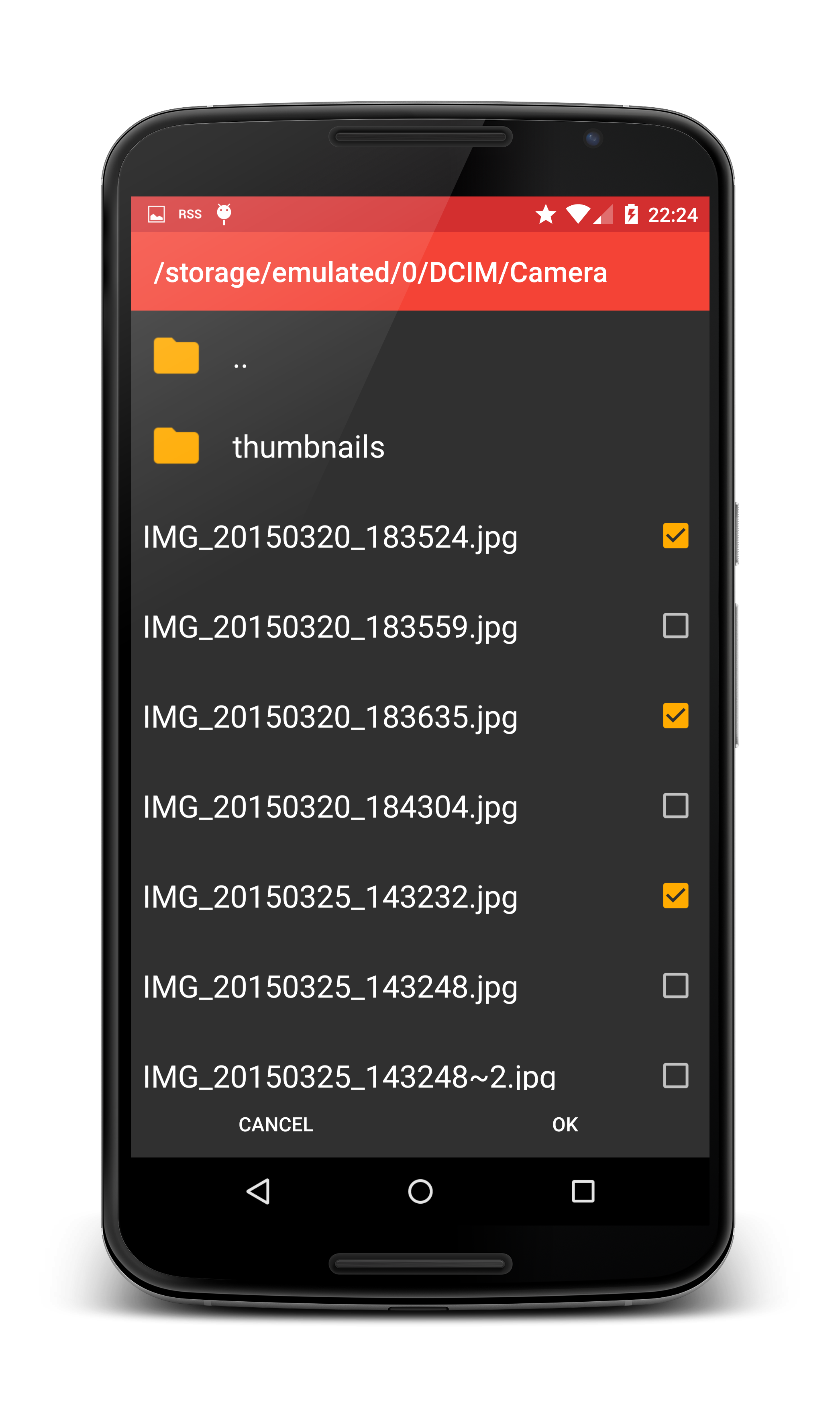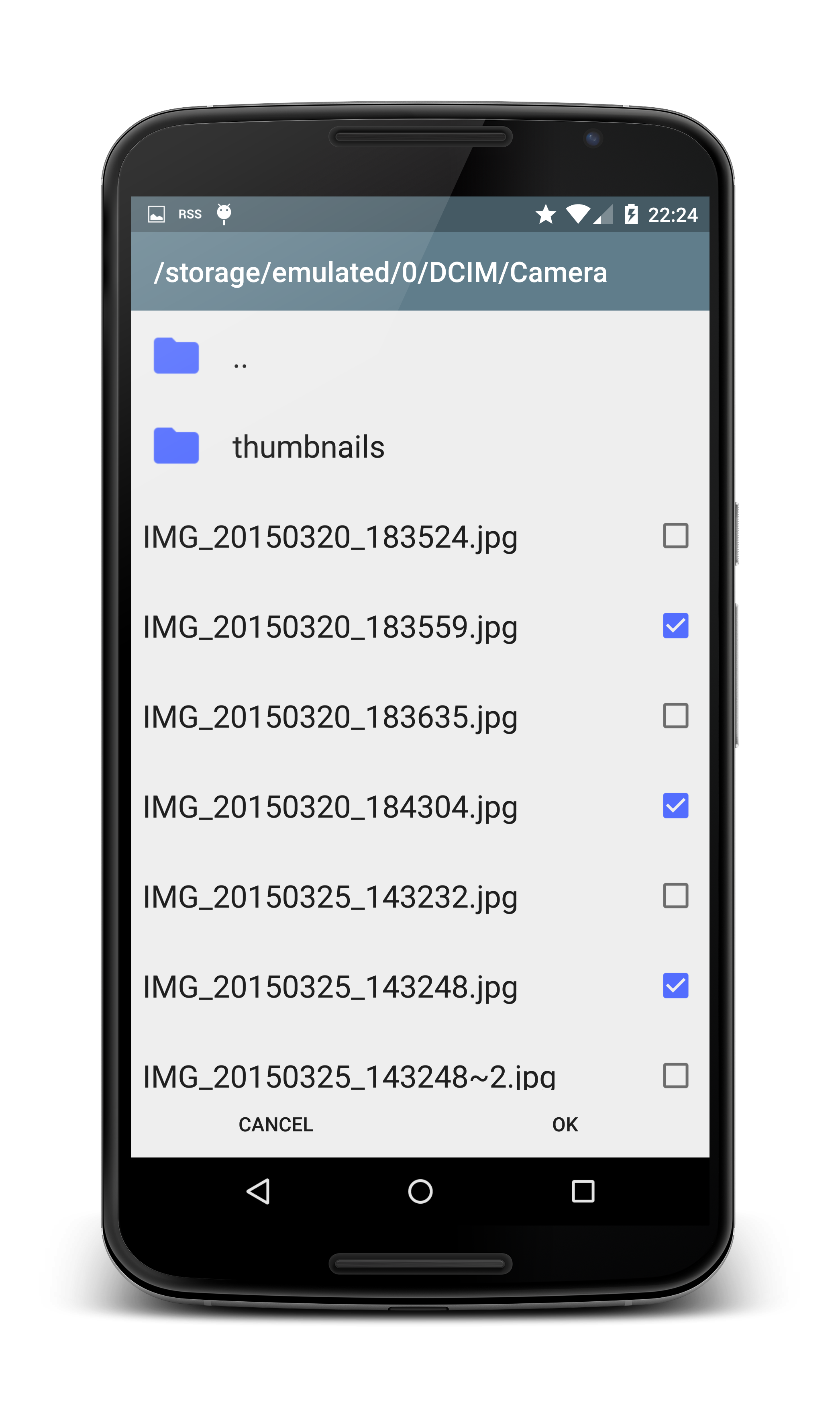NoNonsense-FilePicker
<img src="https://raw.githubusercontent.com/spacecowboy/NoNonsense-FilePicker/master/screenshots/Nexus10-picker-dark.png" width="50%"
<img src="https://raw.githubusercontent.com/spacecowboy/NoNonsense-FilePicker/master/screenshots/Nexus10-picker-light.png" width="50%"
- Extendable for sources other than SD-card (Dropbox, FTP, Drive, etc)
- Can select multiple items
- Select directories or files, or both
- Create new directories in the picker
- Material theme with AppCompat
Yet another file picker library?
I needed a file picker that had two primary properties:
- Easy to extend: I needed a file picker that would work for normal files on the SD-card, and also for using the Dropbox API.
- Able to create a directory in the picker.
This project has both of those qualities. As a bonus, it also scales nicely to work on any phone or tablet. The core is placed in abstract classes, so it is fairly easy to extend the picker to create your own.
The library includes an implementation that allows the user to pick files from the SD-card. But the picker could easily be extended to get its file listings from another source, such as Dropbox, FTP, SSH and so on. The sample app includes implementations which browses your Dropbox and a Linux mirror FTP-server.
By inheriting from an Activity, the picker is able to be rendered as full screen on small screens and as a dialog on large screens. It does this through the theme system, so it is very important for the activity to use a correctly configured theme.
How to include in your project (with Gradle)
Just add the dependency to your build.gradle:
repositories {
jcenter()
}
dependencies {
compile 'com.nononsenseapps:filepicker:2.5.2'
}How to use the included SD-card picker:
Include permission in your manifest
<uses-permission android:name="android.permission.WRITE_EXTERNAL_STORAGE" />Include the file picker activity
The intent filter is optional depending on your use case. Note that the theme set in the manifest is important.
<activity
android:name="com.nononsenseapps.filepicker.FilePickerActivity"
android:label="@string/app_name"
android:theme="@style/FilePickerTheme">
<intent-filter>
<action android:name="android.intent.action.GET_CONTENT" />
<category android:name="android.intent.category.DEFAULT" />
</intent-filter>
</activity>Configure the theme
You must set the theme on the activity, but you can configure it to match your existing application theme. You can also name it whatever you like..
<!-- You can also inherit from NNF_BaseTheme.Light -->
<style name="FilePickerTheme" parent="NNF_BaseTheme">
<!-- Set these to match your theme -->
<item name="colorPrimary">@color/primary</item>
<item name="colorPrimaryDark">@color/primary_dark</item>
<item name="colorAccent">@color/accent</item>
<!-- Need to set this also to style create folder dialog -->
<item name="alertDialogTheme">@style/FilePickerAlertDialogTheme</item>
<!-- If you want to set a specific toolbar theme, do it here -->
<!-- <item name="nnf_toolbarTheme">@style/ThemeOverlay.AppCompat.Dark.ActionBar</item> -->
</style>
<style name="FilePickerAlertDialogTheme" parent="Theme.AppCompat.Dialog.Alert">
<item name="colorPrimary">@color/primary</item>
<item name="colorPrimaryDark">@color/primary_dark</item>
<item name="colorAccent">@color/accent</item>
</style>Starting the picker in your app
// This always works
Intent i = new Intent(context, FilePickerActivity.class);
// This works if you defined the intent filter
// Intent i = new Intent(Intent.ACTION_GET_CONTENT);
// Set these depending on your use case. These are the defaults.
i.putExtra(FilePickerActivity.EXTRA_ALLOW_MULTIPLE, false);
i.putExtra(FilePickerActivity.EXTRA_ALLOW_CREATE_DIR, false);
i.putExtra(FilePickerActivity.EXTRA_MODE, FilePickerActivity.MODE_FILE);
// Configure initial directory by specifying a String.
// You could specify a String like "/storage/emulated/0/", but that can
// dangerous. Always use Android's API calls to get paths to the SD-card or
// internal memory.
i.putExtra(FilePickerActivity.EXTRA_START_PATH, Environment.getExternalStorageDirectory().getPath());
startActivityForResult(i, FILE_CODE);Handling the result
If you have a minimum requirement of Jelly Bean (API 16) and above, you can skip the second method.
@TargetApi(Build.VERSION_CODES.JELLY_BEAN)
@Override
protected void onActivityResult(int requestCode, int resultCode, Intent data) {
if (requestCode == FILE_CODE && resultCode == Activity.RESULT_OK) {
if (data.getBooleanExtra(FilePickerActivity.EXTRA_ALLOW_MULTIPLE, false)) {
// For JellyBean and above
if (Build.VERSION.SDK_INT >= Build.VERSION_CODES.JELLY_BEAN) {
ClipData clip = data.getClipData();
if (clip != null) {
for (int i = 0; i < clip.getItemCount(); i++) {
Uri uri = clip.getItemAt(i).getUri();
// Do something with the URI
}
}
// For Ice Cream Sandwich
} else {
ArrayList<String> paths = data.getStringArrayListExtra
(FilePickerActivity.EXTRA_PATHS);
if (paths != null) {
for (String path: paths) {
Uri uri = Uri.parse(path);
// Do something with the URI
}
}
}
} else {
Uri uri = data.getData();
// Do something with the URI
}
}
}Want to customize further?
See some examples in the Wiki
See the sample project for examples on dark and light themes, and implementations using Dropbox and FTP.
Not using Gradle yet?
Time to start! To convert your current Eclipse project, have a look at my brief explanation: http://cowboyprogrammer.org/convert-to-android-studio-and-gradle-today/
Changelog
See CHANGELOG