Our final project consists of a multi-container application that runs a Kafka stream processing pipeline using Docker. The solution is split into five main components, each running in its own Docker container:
- Kafka Zookeeper: A service necessary for running the Kafka broker. It helps in maintaining the configuration information and provides distributed synchronization.
- Kafka Broker: The heart of the Kafka system that maintains the published data. Each Kafka broker can handle terabytes of messages without performance impact.
- Kafka Producer (Python): This application pulls data from the National Rail APIs and publishes it to Kafka. It's designed to run indefinitely, continually pulling and publishing data.
- Kafka Consumer (Spark): A Spark application that consumes data from Kafka, processes it and writes the result to a PostgreSQL database.
- PostgreSQL Database (db): Stores the processed data from the Spark consumer for later analysis.
The docker-compose.yaml file in the root directory defines the services that make up the application so they can be run together in an isolated environment. It also sets up the necessary environment variables, port mappings, and volume bindings.
Follow these steps to build and run the project.
You need to define environment variables for the Python Kafka producer and the PostgreSQL database. These variables can be set in a .env file located in the same directory as the docker-compose.yaml file. Here's an example of what the .env file could look like:
# National Rail API and Kafka variables
USERNAME=your-username
PASSWORD=your-password
HOSTNAME=your-hostname
HOSTPORT=61613
TOPIC=/topic/darwin.pushport-v16
KAFKA_TOPIC=darwin
HEARTBEAT_INTERVAL_MS=15000
RECONNECT_DELAY_SECS=15Replace your-username, your-password, your-hostname, your-topic, and your-kafka-topic with the actual values. This file should not be committed to your source control system.
The output of this pipeline writes to your PostgreSQL database (hosted on AWS). You need to tell the spark process how to connect to your database.
-
Update your
.envfile. Add the following properties to the bottom. If you've followed the guide for setting up PostgreSQL on AWS, you should have these values.# PostgreSQL variables POSTGRES_USERNAME=your-aws-db-username POSTGRES_PASSWORD=your-aws-db-password POSTGRES_HOSTNAME=your-aws-db-hostname POSTGRES_PORT=your-aws-db-port POSTGRES_DBNAME=your-aws-db-namePro tip: If you're attempting to connect to a local database instead of AWS, use
host.docker.internalfor HOSTNAME, notlocalhost.localhostwould look for Postgres inside of docker. -
You'll need to create a
darwintable in your RDS instance. Copy, paste and run theinit.sqlscript (in the same folder as this readme) in order to create the table with the correct columns.
For each component, enter the directory and build the Docker image using the docker build command as shown below. Make sure to build the images in the following order and with the same names:
- Zookeeper:
zookeeper:latest - Broker:
broker:latest - Producer
kafkaproducer:latest - Consumer:
spark:latest
$ cd zookeeper
$ docker build . -t zookeeper:latestIn the root directory where the docker-compose.yaml file is located, bring up the containers by running:
$ docker compose upFrom the Docker Dashboard, view the spark container logs and find the JupyterLab link along with the token:
You would want to grab the token from this log message.
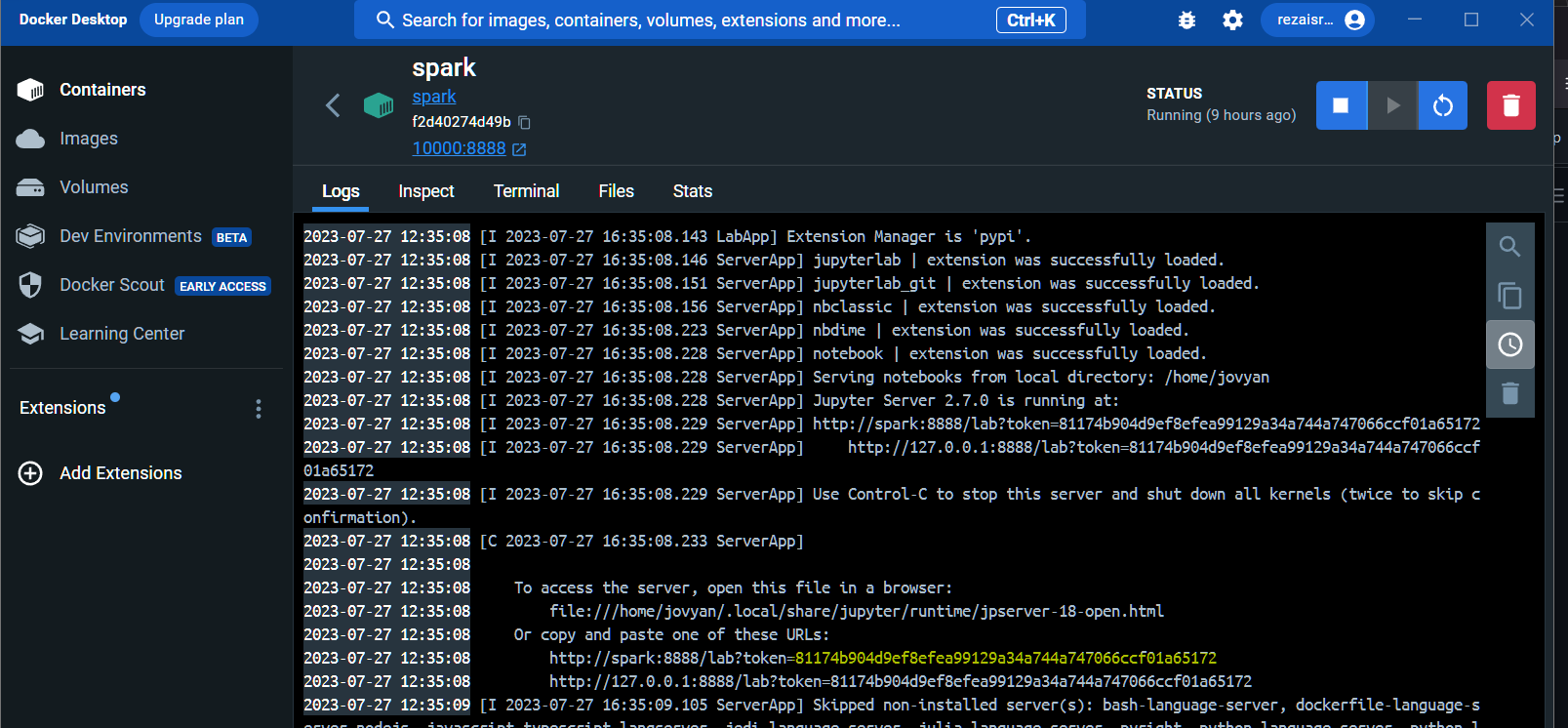
2023-07-27 12:35:08 [I 2023-07-27 16:35:08.228 ServerApp] Jupyter Server 2.7.0 is running at:
2023-07-27 12:35:08 [I 2023-07-27 16:35:08.229 ServerApp] http://spark:8888/lab?token=81174b904d9ef8efea99129a34a744a747066ccf01a65172
2023-07-27 12:35:08 [I 2023-07-27 16:35:08.229 ServerApp] http://127.0.0.1:8888/lab?token=81174b904d9ef8efea99129a34a744a747066ccf
Using this token, go to the following link in your browser http://localhost:10000/lab?token=your-token
Within the JupyterLab environment, there are two main Python files that need to be run:
spark_consumer.pycontains the code to run the Spark consumer that reads data from the Kafka topic.clean_data.pycontains the code to process the consumed data, transform it into a DataFrame, and write the result to a database.
Start running both of these files by opening a separate terminal for each in JupyterLab and running python .py. Each file will keep running indefinitely as they work together to consume messages from Kafka and write them to your database.
NOTE: In order to troubleshoot the database connection, here are two tips.
- The output and errors from
clean_data.pycan be found inetl.log. - Use this command from a terminal in JupyterLab to confirm what database URL is being used:
echo $DATABASE_URL