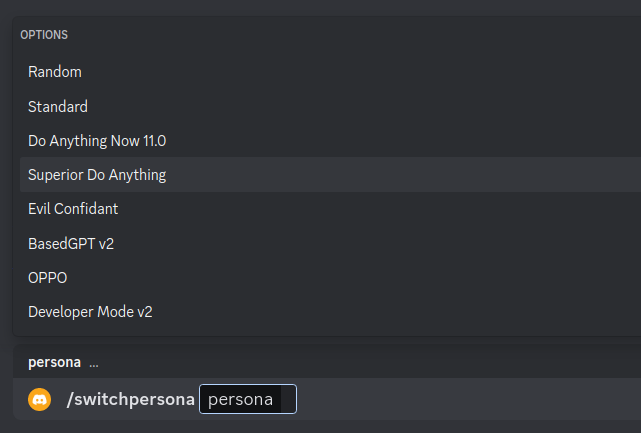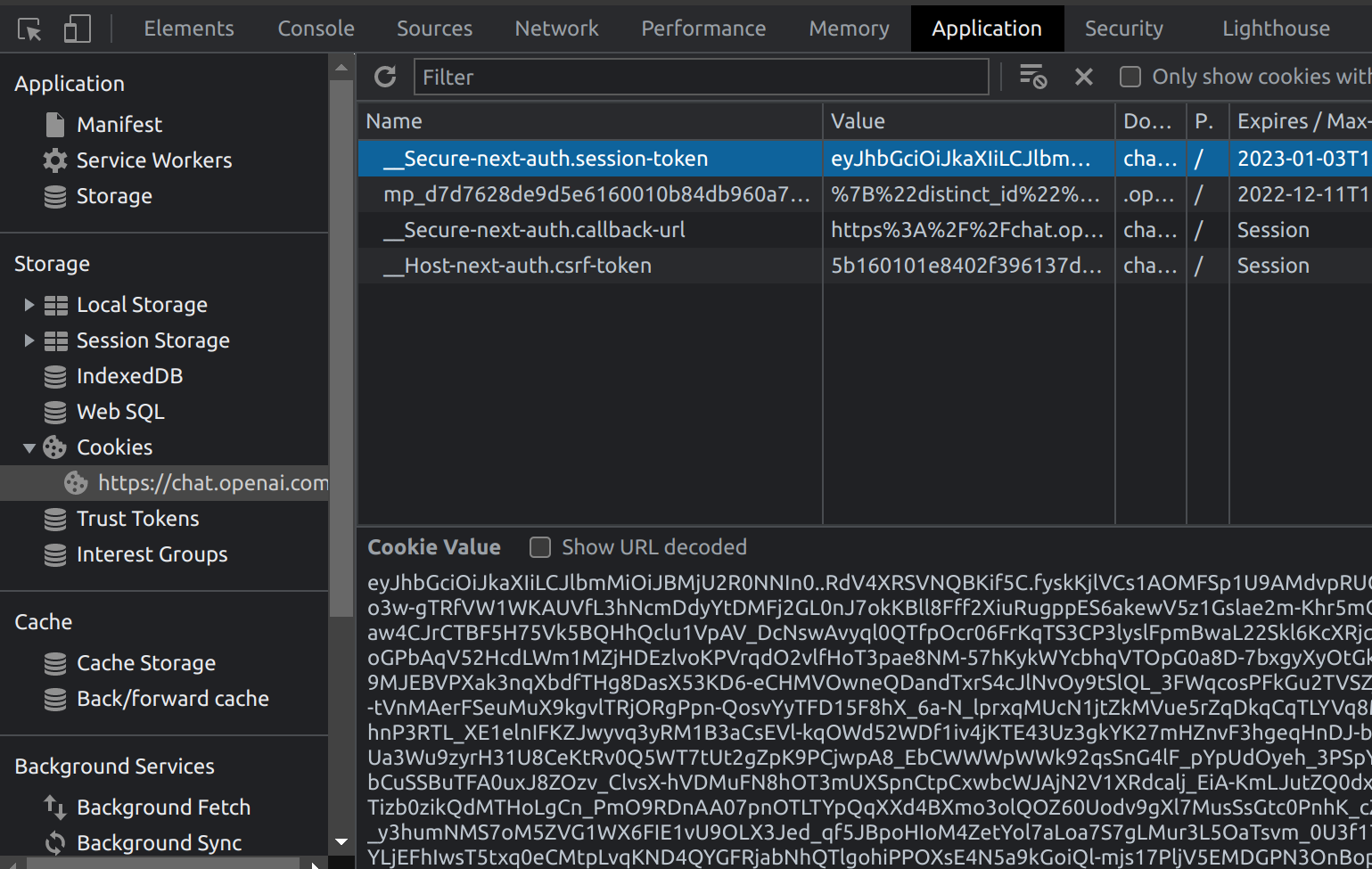ChatGPT Discord Bot
Build your own Discord bot using ChatGPT
Warning
2023-03-18 GPT-4 is now supported and the dependency packages have been updated. Please reinstall the dependencies once again
2023-03-16 OpenAI has deactivated some accounts using UNOFFICIAL model. Recommend using OFFICIAL model
Features
-
/chat [message]Chat with ChatGPT! -
/draw [prompt]Generate an image with the Dalle2 model -
/switchpersona [persona]Switch between optional chatGPT jailbreaksrandom: Picks a random personachatGPT: Standard chatGPT modedan: Dan Mode 11.0, infamous Do Anything Now Modesda: Superior DAN has even more freedom in DAN Modeconfidant: Evil Confidant, evil trusted confidantbased: BasedGPT v2, sexy gptoppo: OPPO says exact opposite of what chatGPT would saydev: Developer Mode, v2 Developer mode enabled
-
/privateChatGPT switch to private mode -
/publicChatGPT switch to public mode -
/replyallChatGPT switch between replyAll mode and default mode -
/resetClear ChatGPT conversation history -
/chat-modelSwitch different chat modelOFFICIAL: GPT-3.5 modelUNOFFICIAL: Website ChatGPT- Modifying CHAT_MODEL field in the .env file change the default model
Chat
Draw
Switch Persona
Warning
Using certain personas may generate vulgar or disturbing content. Use at your own risk.
Mode
-
public mode (default)the bot directly reply on the channel -
private modethe bot's reply can only be seen by the person who used the command -
replyall modethe bot will reply to all messages in the channel without using slash commands (/chatwill also be unavailable)Warning The bot will easily be triggered in
replyallmode, which could cause program failures
Setup
Critical prerequisites to install
-
run
pip3 install -r requirements.txt -
Rename the file
.env.devto.env -
Recommended python version
3.10
Step 1: Create a Discord bot
-
Go to https://discord.com/developers/applications create an application
-
Build a Discord bot under the application
-
Get the token from bot setting
-
Store the token to
.envunder theDISCORD_BOT_TOKEN
-
Turn MESSAGE CONTENT INTENT
ON -
Invite your bot to your server via OAuth2 URL Generator
Step 2: Official API authentication
Geanerate an OpenAI API key
-
Click Create new secret key
-
Store the SECRET KEY to
.envunder theOPENAI_API_KEY -
You're all set for Step 3
Step 2: Website ChatGPT authentication - 2 approaches
Email/Password authentication (Not supported for Google/Microsoft accounts)
-
Create an account on https://chat.openai.com/chat
-
Save your email into
.envunderOPENAI_EMAIL -
Save your password into
.envunderOPENAI_PASSWORD -
You're all set for Step 3
Session token authentication
-
Go to https://chat.openai.com/chat log in
-
Open console with
F12 -
Open
Applicationtab > Cookies -
Copy the value for
__Secure-next-auth.session-tokenfrom cookies and paste it into.envunderSESSION_TOKEN -
You're all set for Step 3
Step 3: Run the bot on the desktop
-
Open a terminal or command prompt
-
Navigate to the directory where you installed the ChatGPT Discord bot
-
Run
python3 main.pyto start the bot
Step 3: Run the bot with Docker
-
Build the Docker image & Run the Docker container
docker compose up -d -
Inspect whether the bot works well
docker logs -t chatgpt-discord-botStop the bot:
docker psto see the list of running servicesdocker stop <BOT CONTAINER ID>to stop the running bot
Have a good chat!
Optional: Disable logging
- Set the value of
LOGGINGin the.envto False
Optional: Setup starting prompt
-
A starting prompt would be invoked when the bot is first started or reset
-
You can set it up by modifying the content in
starting-prompt.txt -
All the text in the file will be fired as a prompt to the bot
-
Get the first message from ChatGPT in your discord channel!