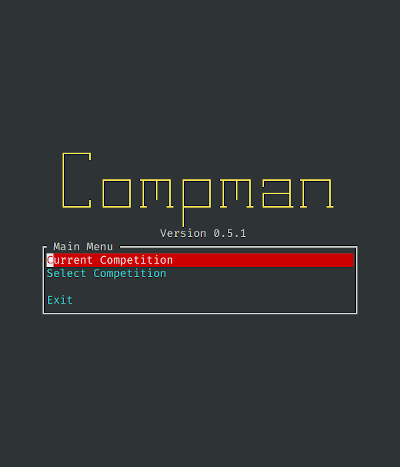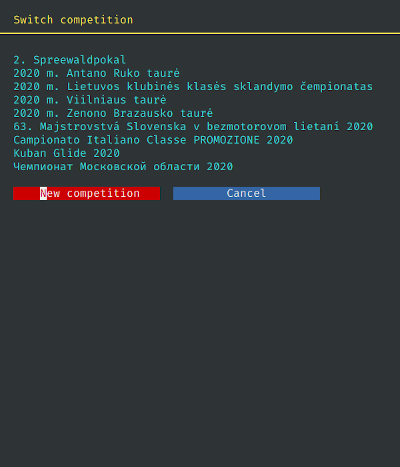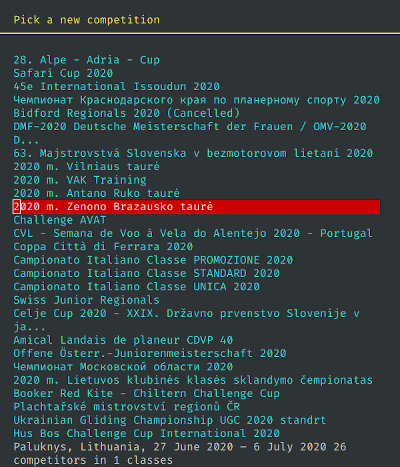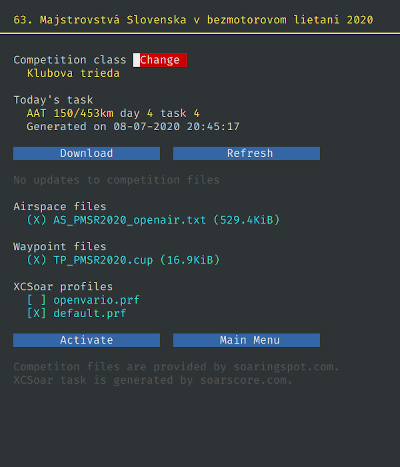This application is intended for glider pilots participating in gliding
competitions, published on Soaring Spot. It runs on
OpenVario flight computer and automatically downloads
current contest airspace and waypoint files when they are published on Soaring
Spot. compman allows to select your competition class and automatically
downloads today's task, provided by soarscore.com. It
will configure XCSoar to use the task and updated files.
You can switch between contests easily without need to download and transfer
files to the flight computer manually.
It is a text-mode application, which might look primitive for modern
graphics-rich UI standards. However, it is written using contemporary software
engineering techniques, responsive, very fast and easy to use, even with very
limited input controls available for OpenVario. It also has a fairly simple
code, that makes openvario easy to understand and change.
This app requires Internet connection to be useful. The simplest way to get it on your OpenVerio is to use a small USB WiFi dongle.
Typically, during the gliding competition, you run compman daily to check if
new competition files were uploaded to Soaring Spot (or when new files are
announced during the briefing). When compman is started, new files for the
current competition will be automatically downloaded to the device. As soon as
you select them, XCSoar will be reconfigured to use these files. Simply exit
compman and run the XCSoar the usual way.
When you go to the next competition, simply switch the contest using compman
menu system. All competition files will be automatically downloaded and XCSoar
will be reconfigured. No more complicated downloading of files on the flash
drives and transferring them manually to the OpenVario!
compman can be operated using only 6 buttons: 4 arrow keys for navigating,
Enter (usually a push on rotary encoder or joystick) for selecting
items and Esc (usually marked as X) for going back.
To install compman on your OpenVario you will also need to be able to ssh to
the device or connect to it through standard debugging serial port. Assuming
the network connection is up, use opkg package manager to download and
install compman:
$ echo src compman http://openvario.lebedev.lt/opkg/armv7vet2hf-neon >> /etc/opkg/customfeeds.conf
$ opkg update
$ opkg install openvario-compman
$ opkg install ovmenu-compman
If you have already installed openvario-shell, all you have to do is:
$ opkg install openvario-compman
At this point you should be able to run compman from command line:
$ compman
Reboot your OpenVario and you should also see the new menu item for compman!
It is not required to own or have access to OpenVario device in order to
develop compman. The only requirements are Python 3.7 or higher and terminal
emulator, readily available on MacOS or Linux operating systems. There are lots
of free options for Windows as well.
compman uses pipenv for managing dependencies and dev environment. If you
don't have it yet, install with:
$ pip install pipenvAfter checking out the sources, cd to openvario-compman directory and run:
$ pipenv shell
$ pipenv installAfter that, your development environment is ready, you should be able to run the app:
$ compmanIt is possible to adjust few options by providing them in .env file, located
in project directory. You can copy the sample file sample.env to .env and
adjust values there.
compman uses various tools to check the code quality. They are generally
available through make program. Most useful are these:
make test- runs the test suitemake mypy- checks the sources with static type checkermake black- reformats the source code to match the code style
It is often useful to watch the log file while running compman in development
environment. The log file will contain traces of actions user makes and
tracebacks from exceptions happening during the execution. Use tail to watch
the logs in a separate terminal window:
$ tail -F ~/.compman/compman.logcompman keeps all its files under ~/.compman directory. It contains the set
of directories for each configured competition. Each competition directory
contains downloaded airspace and waypoints files. This directory can be changed
by stting COMPMAN_DATADIR environment variable or using --datadir
command-line option.
compman expects to find XCSoar profile in ~/.xcsoar directory.