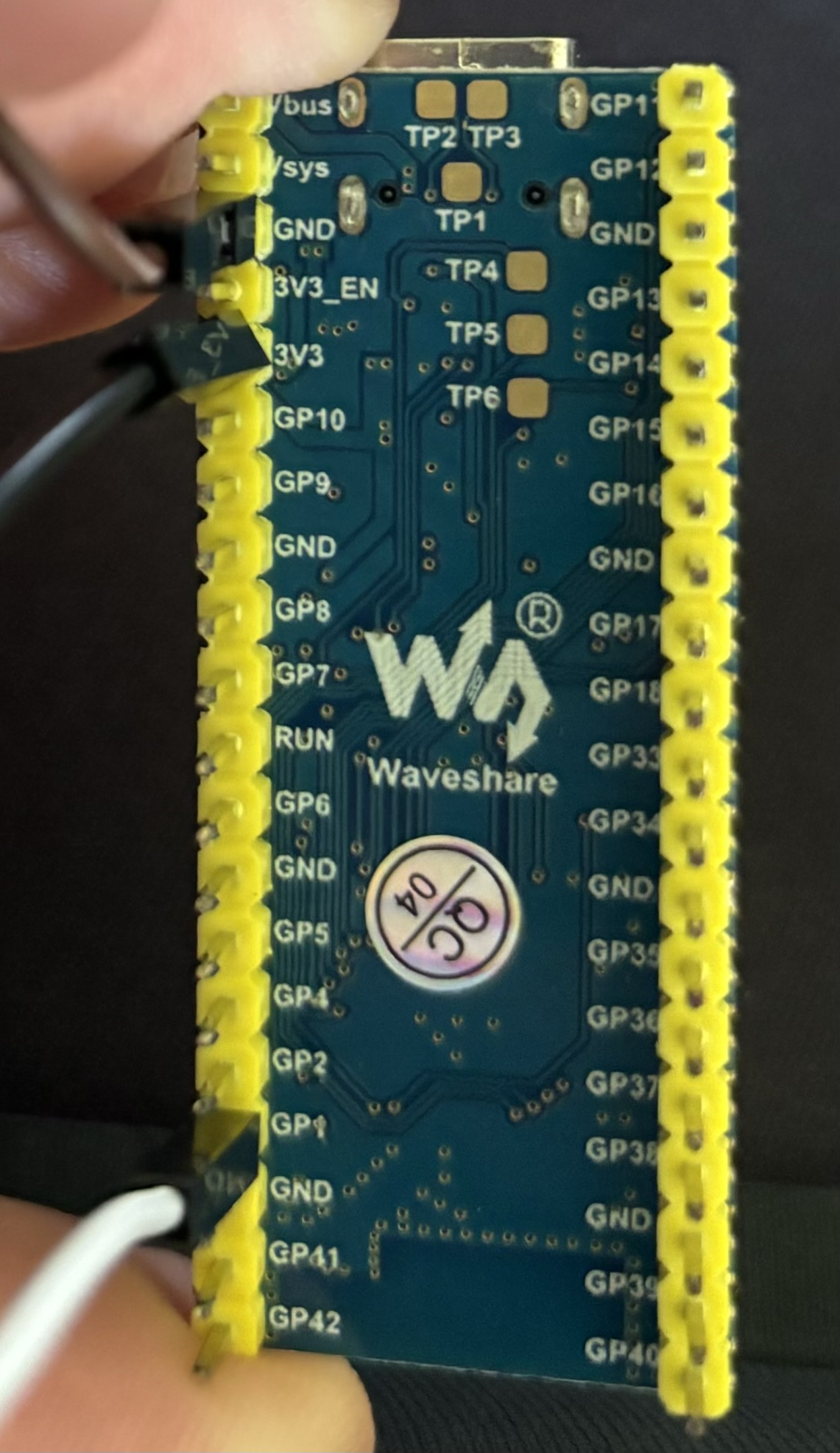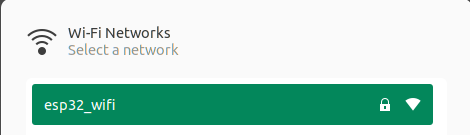This repo contains the code to build and run an ESP32 S3 board as a webserver and control an LED.
- Connect the 3.3V out pin to your LED on the pin labeled 'V'.
- Connect the group pin of the ESP32 board to the negative rail on your breadboard.
- Connect any GPIO pin to the pin labelled by an 'R' on the LED. I am using pin 1 in my code.
- Power the board
- Flash the board, full instructions here.
- Connect to the WiFi network named
esp32_wifithe board will provide with password:password. - Navigate to the web server here or here in your browser
Full set-up described above:
Pin layout described above:
The WiFi network will show up like this:
The Webpage will look like this once you are connected and navigate to http://192.168.4.1/ledon:
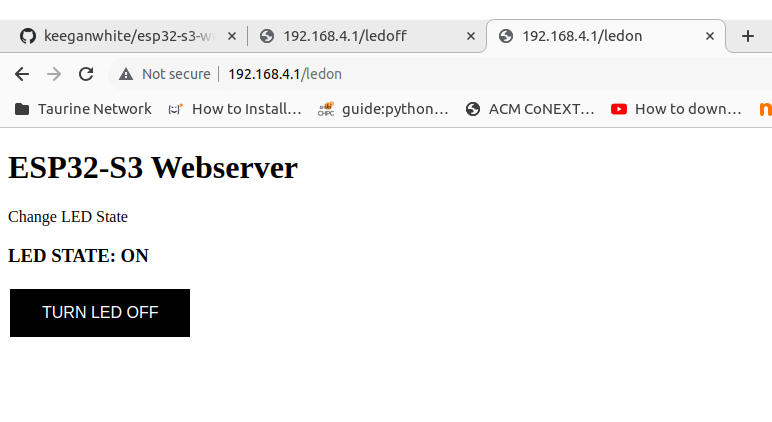
The Webpage will look like this once you are connected and navigate to http://192.168.4.1/ledoff:
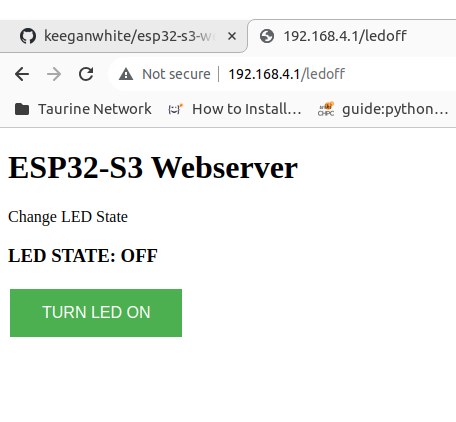
You can use the ESP IDF plugin for VS Code to easily build your code, and flash and monitor your device. However, here are the manual lines of code that you can run. Ensure you have your environment variables set for this to work or use absolute paths. Here is example VS Code workspace config files.
- Clean the project:
idf.py fullclean - Build the project
idf.py build - Set target chip:
idf.py set-target esp32s3 - Flask the binary to the board:
idf.py -p <PORT> flashwhere you can check the serial ports on Ubuntu:sudo dmesg | grep tty. For example:idf.py -p /dev/ttyACM1 flash - Monitor device output:
idf.py -p <PORT> monitor
- In the sdkconfig file you can change your SSID and Password in the section:
# Example Configuration
#
CONFIG_ESP_WIFI_SSID="esp32_wifi"
CONFIG_ESP_WIFI_PASSWORD="password"
CONFIG_ESP_WIFI_CHANNEL=1
CONFIG_ESP_MAX_STA_CONN=4
# end of Example Configuration