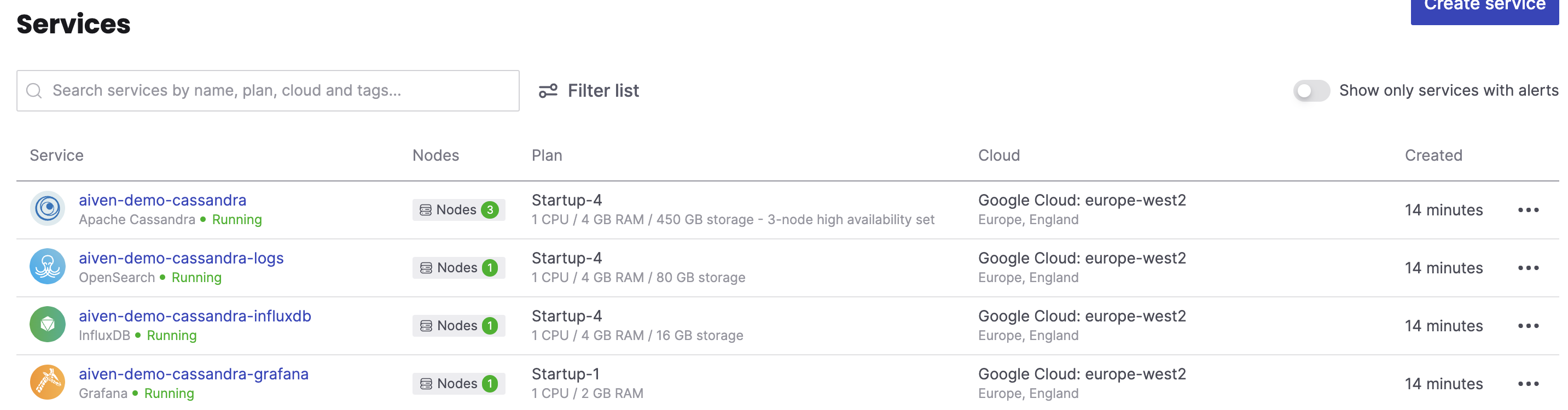The purpose of this demo is to show how to set up a Cassandra database, with monitoring and logging on the Aiven platform
Java keytool (part of standard Java distribution)
Clone this project
git clone git@github.com:ken-tune/aiven-cassandra-demo.gitWe will make use of cqlsh and benchmarking tool cassandra-stress. To get these, download and unpack latest Cassandra release into the project directory - see cassandra.apache.org for details. e.g.
cd aiven-cassandra-demo
wget https://dlcdn.apache.org/cassandra/4.0.12/apache-cassandra-4.0.12-bin.tar.gz
tar xvfz apache-cassandra-4.0.12-bin.tar.gz Note you may need to change the value of CASSANDRA_TOOLS_DIR in env.sh if the version of Cassandra is different to what is above
Install the Aiven CLI
An Aiven token is required in order to both use the Terraform client and authenticate the Aiven CLI. Obtain a token using these instructions.
To store the token
cp aivenToken.sh.template aivenToken.sh Edit the file to include your token. It should read something like
# Add your Aiven token below
export TF_VAR_aiven_api_token=mDKaOFyOuRLx59316mWC4k+KTHQEe8
...
0iQfIT9rEde8wbkKoSjeoEHReBPYTbGZ5NUyjftWKjjvS+LJ7Z4+ECC+KYM=The Aiven project deployed into will be specific to the user of this demo. We will also allow the user to set a specific password for all resources to make life easy for demo purposes. To that end two pieces of information need to be set. To do this
cp userSpecific.sh.template userSpecific.sh Edit the file. The result should be similar to
AIVEN_PROJECT=my_project_name
AIVEN_SERVICE_PASSWORD=my_secret_password
Run avnLogin.sh. Do command-v when prompted
aiven-cassandra-demo> ./avnLogin.sh
Token is in your clipboard - just command-v to paste
User's Aiven access token:
INFO Aiven credentials written to: /Users/username/.config/aiven/aiven-credentials.jsonThe first time you run the setup
terraform init
Followed by
./setup.sh
This will take approximately 8 minutes
When finished your project should contain four running services as below
To use cqlsh run ./run-cql.sh
Sample commands
create keyspace mySpace with replication = {'aiven': '3', 'class': 'org.apache.cassandra.locator.NetworkTopologyStrategy'} and durable_writes=true;
create table mySpace.myTable(id int PRIMARY KEY,value text);
insert into myspace.myTable(id,value) values(1,'Hello World');
Run ./run-benchmarking.sh
You can access the Cassandra logs in open search via
https://${SERVICE_NAME_PREFIX}-cassandra-logs-${AIVEN_PROJECT}.a.aivencloud.com/(Source env.sh and then echo the above)
The password is the one you chose in user-specific.sh
You can also find this by accessing the service in the Aiven Console and choosing Quick Connect.
Similarly, the monitoring dashboard for your Cassandra deployment may be found at
https://${SERVICE_NAME_PREFIX}-cassandra-grafana-${AIVEN_PROJECT}.a.aivencloud.com/As part of setup.sh, the password is set to the password chosen in userSpecific.sh
However by default a strong password is chosen, the script useful/resetServicePasswords.sh resets this for convenience. You can remove this by commenting out use of the reset password script in setup.sh
This will mean you will need to find a way of supplying the password if looking to run run-cql.sh or run-benchmarking.sh
source avnToken.sh
terraform destroy -auto-approve