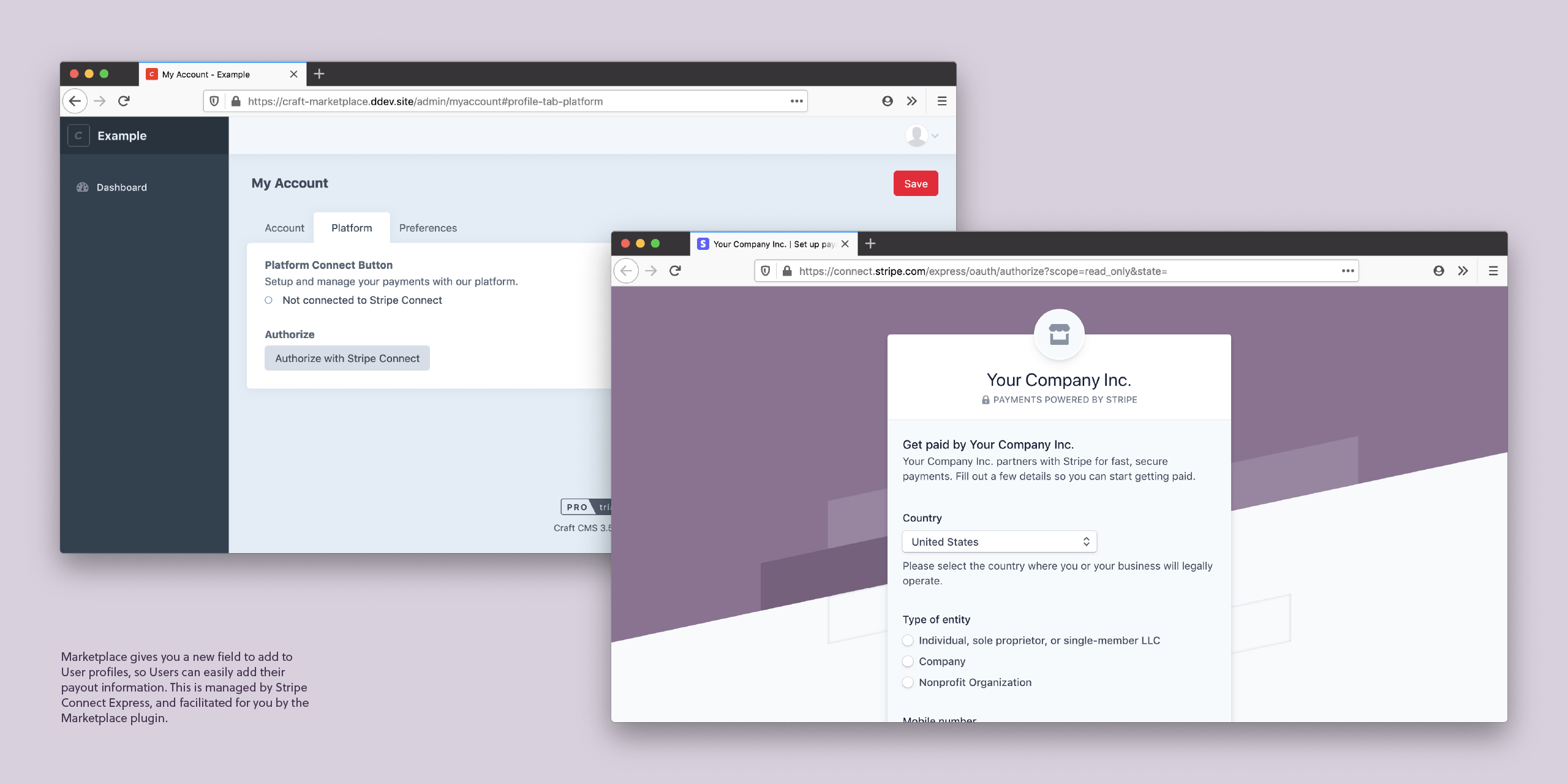Make your Craft ecommerce site into a Marketplace: add payees to products, charge a fee for your platform, and handle payouts automatically via Stripe Connect.
Marketplace for Craft Commerce now available!
- For Craft Commerce
- For Stripe Payment Gateway
- Set Users as Payees on Products
- Charge a flat or percent Fee
- Automatically split payments