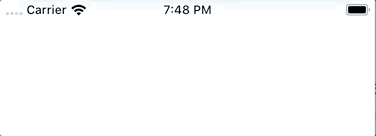Animated toast message component for React Native.
- Imperative API
- Keyboard aware
- Flexible config
yarn add react-native-toast-message
Render the Toast component in your app entry file (along with everything that might be rendered there) and set a ref to it.
// App.jsx
import Toast from 'react-native-toast-message';
function App(props) {
return (
<>
{/* ... */}
<Toast ref={(ref) => Toast.setRef(ref)} />
</>
);
}
export default App;Then use it anywhere in your app (even outside React components), by calling any Toast method directly:
import Toast from 'react-native-toast-message';
function SomeComponent() {
React.useEffect(() => {
Toast.show({
text1: 'Hello',
text2: 'This is some something 👋'
});
}, []);
return <View />;
}When calling the show method, you can use the following options to suit your needs. Everything is optional, unless specified otherwise.
The usage of | below, means that only one of the values show should be used.
If only one value is shown, that's the default.
Toast.show({
type: 'success | error | info',
position: 'top | bottom',
text1: 'Hello',
text2: 'This is some something 👋',
visibilityTime: 4000,
autoHide: true,
topOffset: 30,
bottomOffset: 40,
onShow: () => {},
onHide: () => {},
onPress: () => {}
});Toast.hide({
onHide: () => {}
});Props that can be set on the Toast instance. They act as defaults for all Toasts that are shown.
const props = {
config: Object,
style: ViewStyle,
topOffset: Number,
bottomOffset: Number,
keyboardOffset: Number,
visibilityTime: Number,
autoHide: Boolean,
height: Number,
position: 'top' | 'bottom',
type: String
};Default
Animated.Viewstyles can be found in styles.js. They can be extended using thestyleprop.
If you want to add custom types - or overwrite the existing ones - you can add a config prop when rendering the Toast in your app root.
// App.jsx
import Toast from 'react-native-toast-message';
const toastConfig = {
success: ({ text1, props, ...rest }) => (
<View style={{ height: 60, width: '100%', backgroundColor: 'pink' }}>
<Text>{text1}</Text>
<Text>{props.guid}</Text>
</View>
),
error: () => {},
info: () => {},
any_custom_type: () => {}
};
function App(props) {
return (
<>
{/* ... */}
<Toast config={toastConfig} ref={(ref) => Toast.setRef(ref)} />
</>
);
}
export default App;Then just use the library as before
Toast.show({
type: 'any_custom_type',
props: { onPress: () => {}, guid: 'guid-id' }
});In addition to creating Toast styles from scratch (shown above), you can use the default BaseToast style and adjust its layout.
// App.jsx
import Toast, { BaseToast } from 'react-native-toast-message';
const toastConfig = {
success: ({ text1, ...rest }) => (
<BaseToast
{...rest}
style={{ borderLeftColor: 'pink' }}
contentContainerStyle={{ paddingHorizontal: 15 }}
text1Style={{
fontSize: 15,
fontWeight: 'semibold'
}}
text1={text1}
text2={null}
/>
)
};
function App(props) {
return (
<>
{/* ... */}
<Toast config={toastConfig} ref={(ref) => Toast.setRef(ref)} />
</>
);
}
export default App;Available props on BaseToast:
const baseToastProps = {
leadingIcon: ImageSource,
trailingIcon: ImageSource,
text1: String,
text2: String,
onPress: Function,
onLeadingIconPress: Function,
onTrailingIconPress: Function,
style: ViewStyle,
leadingIconContainerStyle: ViewStyle,
trailingIconContainerStyle: ViewStyle,
leadingIconStyle: ViewStyle,
trailingIconStyle: ViewStyle,
contentContainerStyle: ViewStyle,
text1Style: ViewStyle,
text2Style: ViewStyle,
activeOpacity: Number
};The icons for the default success, error and info types are made by Pixel perfect from flaticon.com.