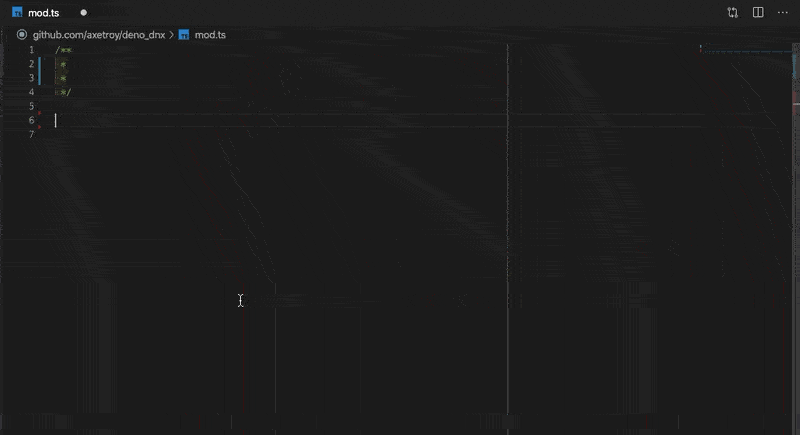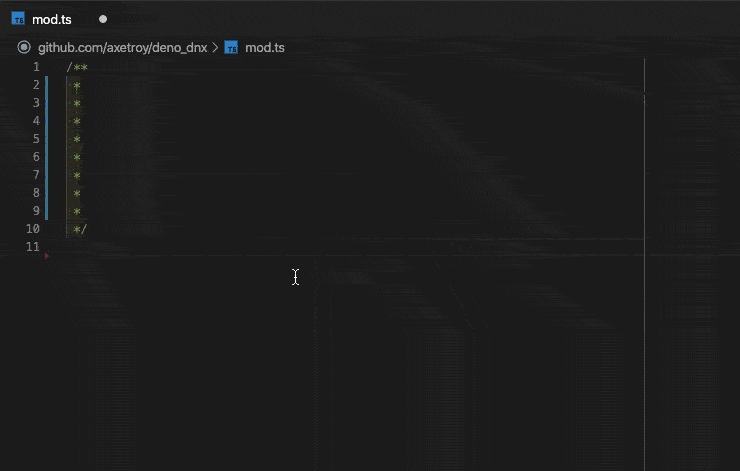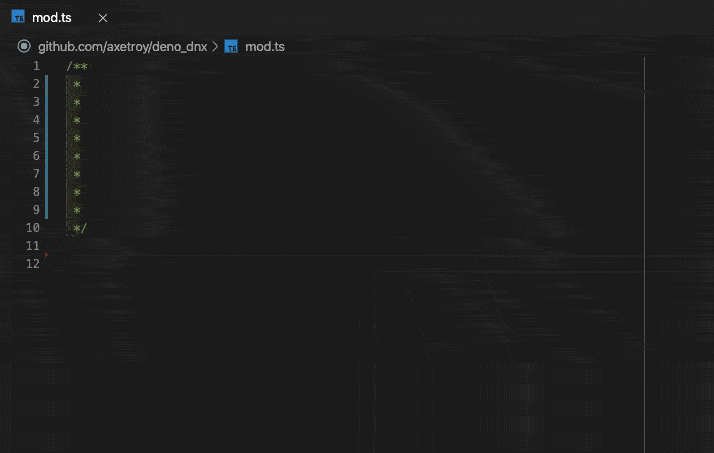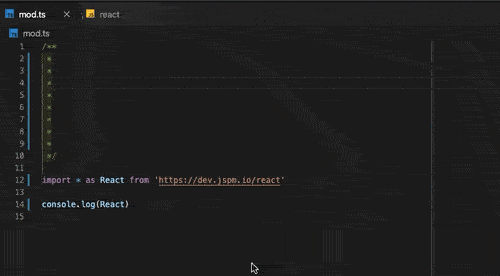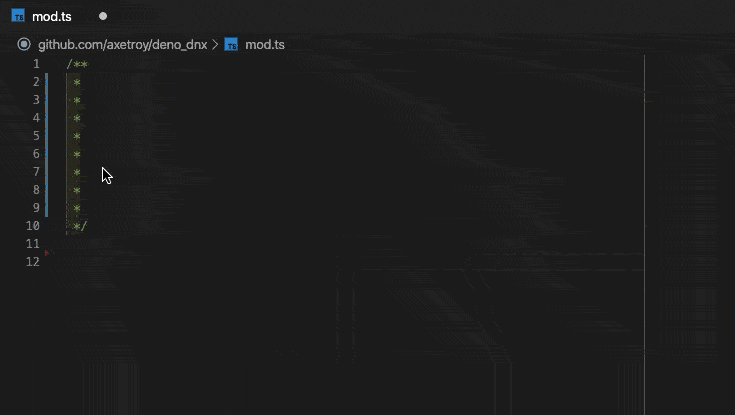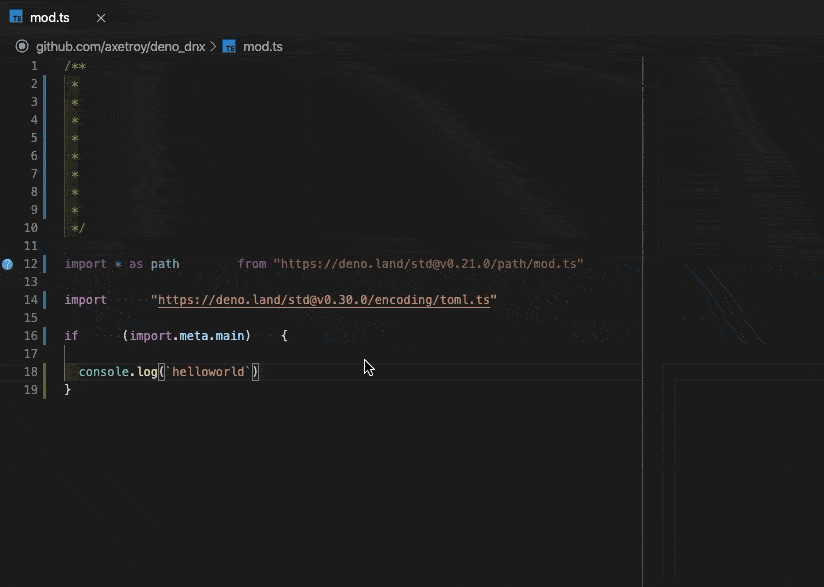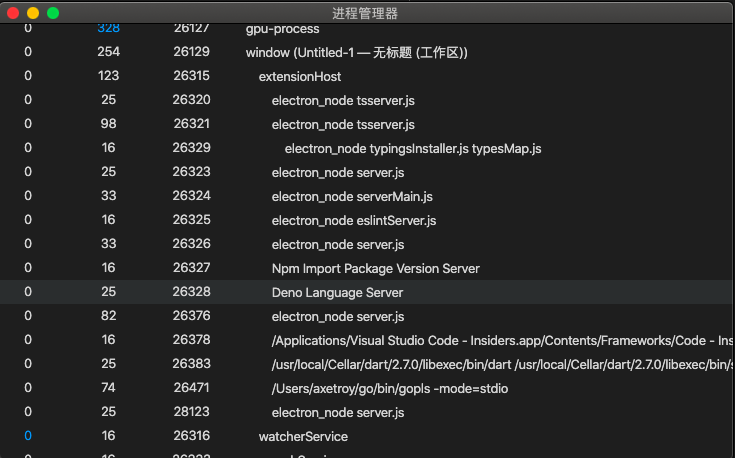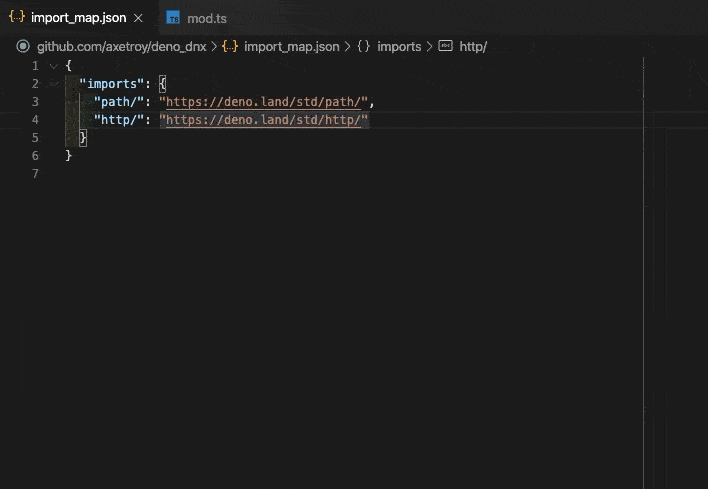Adds Deno support for the Visual Studio Code.
Features:
Client/Server model with LSP
The extension separates Client/Server with LSP
This means that complicated problems are handled on the server-side
The extension won't block your Visual Studio Code
External type definitions
The extension supports the following ways to load external declaration files
These are all supported by Deno
Compiler hint
// @deno-types="./foo.d.ts"
import * as foo from "./foo.js";This will not be implemented in then extensions.
Triple-slashreference directive
/// <reference types="https://raw.githubusercontent.com/date-fns/date-fns/master/typings.d.ts" />
import { format } from "https://deno.land/x/date_fns/index.js";
format(new Date(), "yyyy/MM/DD");X-TypeScript-Typescustom header
import { array } from "https://cdn.pika.dev/fp-ts";
const M = array.getMonoid<number>();
console.log("concat Array", M.concat([1, 2], [2, 3]));Deno version manager integration
Investigating integration into the extension
We recommend you using dvm for the manager Deno version.
-
Download and enable the extension from the Visual Studio Marketplace
-
Enable Deno for your project:
Create a file
.vscode/settings.jsonin your project folder:// .vscode/settings.json { "deno.enable": true }
-
Enjoy!
-
deno.enabled- Enable extension. Default isfalse -
deno.dts_file- The file paths of the TypeScript declaration file (.d.ts). Default is[] -
deno.import_map- The file paths of Import Map. Default isnull
We recommend that you do not set global configuration. It should be configured in .vscode/settings.json in the project directory:
// .vscode/settings.json
{
"deno.enable": true,
"deno.dts_file": ["./path/to/your/customize/lib.d.ts"],
"deno.import_map": "./path/to/import_map.json"
}This extension also provides Deno's formatting tools, settings are in .vscode/settings.json:
// .vscode/settings.json
{
"[typescript]": {
"editor.defaultFormatter": "axetroy.vscode-deno"
},
"[typescriptreact]": {
"editor.defaultFormatter": "axetroy.vscode-deno"
}
}Follow these steps to contribute, the community needs your strength.
-
Fork project
-
Clone onto your computer:
$ git clone https://github.com/your_github_name/vscode-deno.git $ cd vscode-deno $ yarn # or npm install
-
Disable extension in Visual Studio Code if you have extension before
-
Start debug extension
Open Visual Studio Code, find the
Debugitem in the sidebar and then runLaunch Clientdebugger.Wait for Visual Studio Code debugger to open a new window
-
Try updating Visual Studio Code and restart the debugger
-
Finally, push to your fork and send a PR
This project was originally a fork of justjavac/vscode-deno, thanks for his contribution.
The MIT License