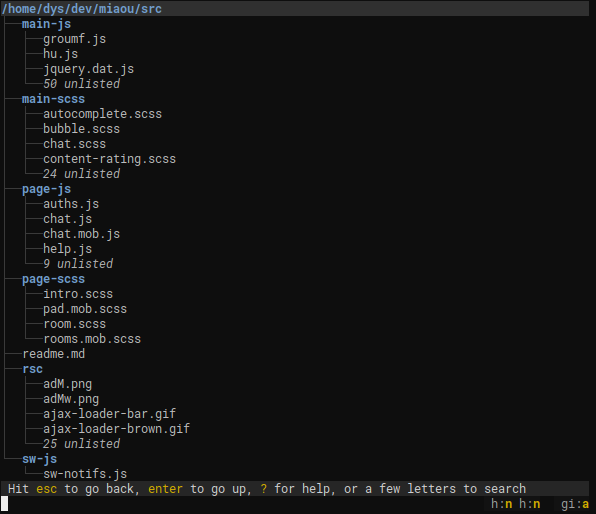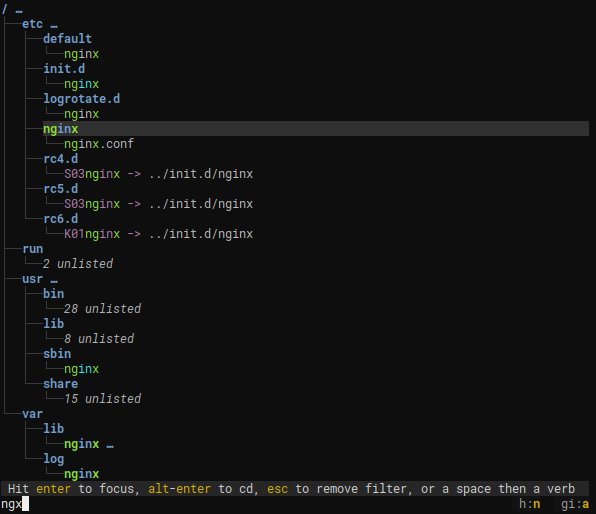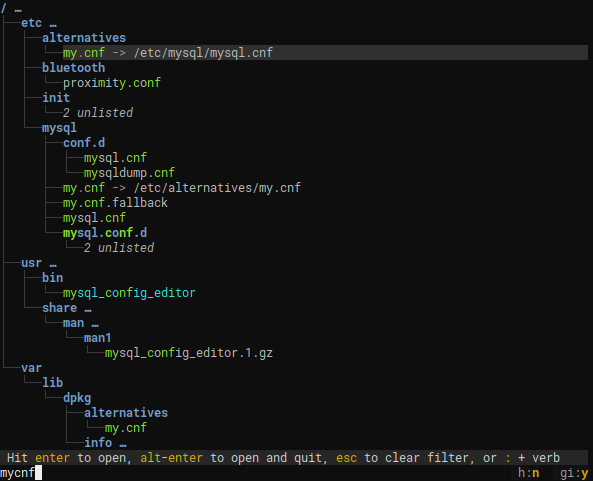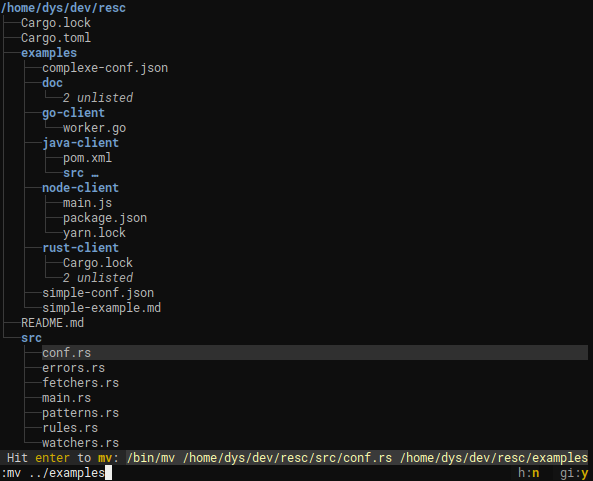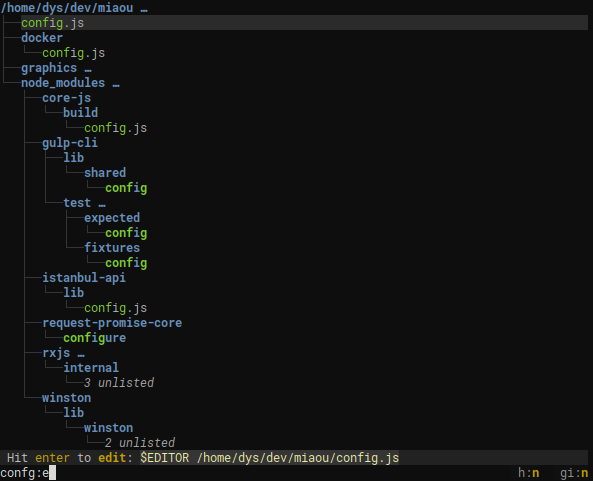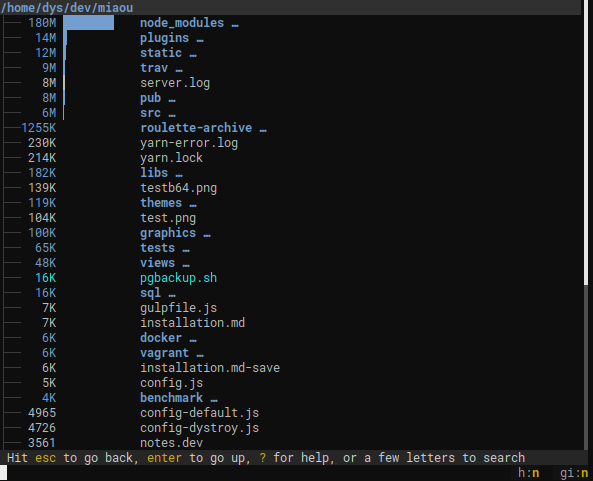A better way to navigate directories
Notice the unlisted?
That's what makes it usable where the old tree command would produce pages of output.
.gitignore files are properly dealt with to put unwanted files out of your way (you can ignore them though, see documentation).
This way, you can navigate to a directory with the minimum amount of keystrokes, even if you don't exactly remember where it is.
broot is fast and never blocks, even when you make it search a big slow disk (any keystroke interrupts the current search to start the next one).
Most useful keys for this:
- the letters of what you're looking for
<enter>to select a directory (staying in broot)<esc>to get back to the previous state or clear your search<alt><enter>to get back to the shell havingcdto the selected directory:qif you just want to quit (<esc>works too)
broot tries to select the most relevant file. You can still go from one match to another one using <tab> or arrow keys.
You may also search with a regular expression. To do this, add a / before or after the pattern.
Once the file you want is selected you can
- hit
<enter>(or double-click) to open it in your system's default program - hit
<alt><enter>to open it in your system's default program and close broot - type a verb. For example
:eopens the file in your preferred editor (which may be a terminal one)
Without broot you move your files in the blind. You do a few ls before, then your manipulation, and maybe you check after.
You can instead do it without losing the view of the file hierarchy.
mv, cp, rm, mkdir, are built in and you can add your own shortcuts.
Just find the file you want to edit with a few keystrokes, type :e, then <enter>.
You can add verbs or configure the existing ones; see documentation.
And you can add shorcuts, for example a ctrl sequence or a function key
If you start broot with the --sizes option, or if you type :s while in broot, you get a mode tailored to "whale spotting" nagigation, making it easy to determine what files or folders take space.
And you keep all broot tools, like filtering or the ability to delete or open files and directories.
Sizes are computed in the background, you don't have to wait for them when you navigate.
See Broot's web site for instructions regarding installation and usage.