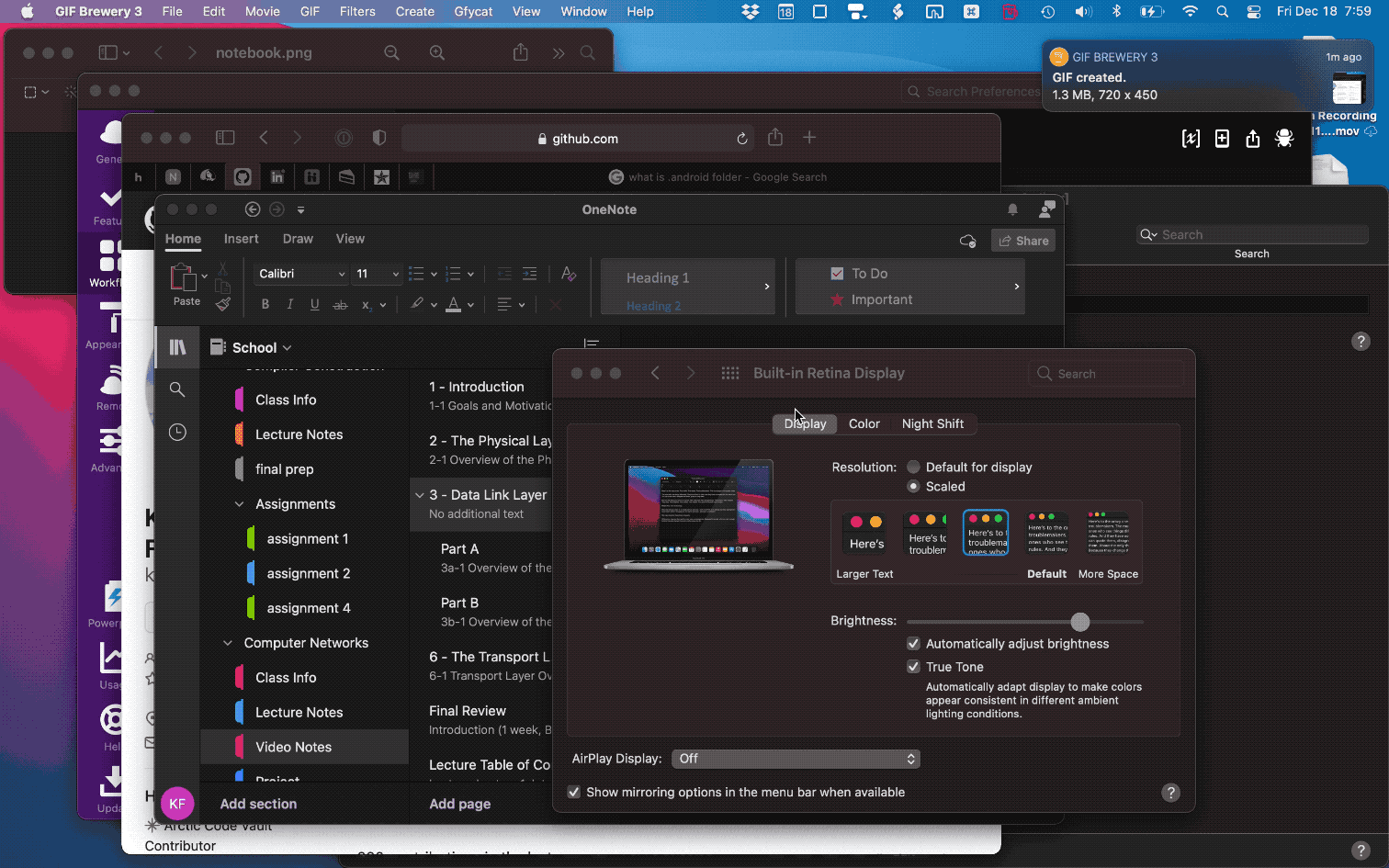Search or browse any notebook,section group,section or page in Microsoft OneNote from Alfred.
- Search or browse all OneNote Notebooks/section groups/sections/pages.
- When searching:
- Press ↩︎ to either open the selected item in OneNote or browse the selection.
- When browsing:
- Press ↩︎ to continue diving deeper into notebook hierarchy. Once a page is found (deepest depth) it will open it in OneNote
- Press ⌘↩︎ to open the currently selected notebook/section/section group
Download the latest release and double-click the file to install in Alfred.
The main keywords are 1a, 1b, 1r & 1m:
-
1a [<query>]- Search all notebooks/section groups/sections/pages and retain memory for intelligent order.- ↩︎ or ⌘NUM — If the selection is a page (i.e. has no children), then open selection in OneNote; otherwise browse selection in Alfred.
- ⌘↩︎ — Open selection in OneNote instead of browse.
-
1b [<query>]— Browse OneNote from top level Notebooks in Alfred.- ↩︎ or ⌘NUM — View the selections sub-sections, if it has no sub-sections (deepest level of notebook) it will open the page in OneNote.
- ⌘↩︎ — Open selection in OneNote instead.
-
1r [<query>]— Search recent OneNote items.- ↩︎ or ⌘NUM — If the selection is a page (i.e. has no children), then open selection in OneNote; otherwise browse selection in Alfred.
- ⌘↩︎ — Open selection in OneNote instead of browse.
-
1m [<query>]— Search recently modified OneNote items.- ↩︎ or ⌘NUM — If the selection is a page (i.e. has no children), then open selection in OneNote; otherwise browse selection in Alfred.
- ⌘↩︎ — Open selection in OneNote instead of browse.
-
1u— Update stored OneNote data.
The workflow locates a database for each notebook stored and uses them to perform searches and build a URL that OneNote can respond to. The first search may be slower than expected but afterwards it should speed up.
NOTE: Previous versions of this workflow did not get along with users whose notebooks were stored on Microsoft Sharepoint, I think this new version should work for it, but as mine are not stored on sharepoint, I can't test. If yours are stored on sharepoint and they still don't work, let me know.
This workflow is released under the MIT Licence.
This workflow uses on the wonderful library alfred-workflow by @deanishe.
- v1.0.0 — 06/14/19
- First public release
- v1.2.0 - 06/19/19
- Fixed storage of base url
- v1.2.2 - 10/14/19
- Added trap for sharepoint URLs
- v1.3.0 - 02/23/20
- Added search all functionality
- v1.3.1 - 02/25/20
- Added ability to browse a selection after searching all.
- Improved code logic and added new keywords.
- v2.0.0 - 12/18/20
- found databases which allowed to search/open every notebook item (including pages)
- changed script altogether in order to adapt