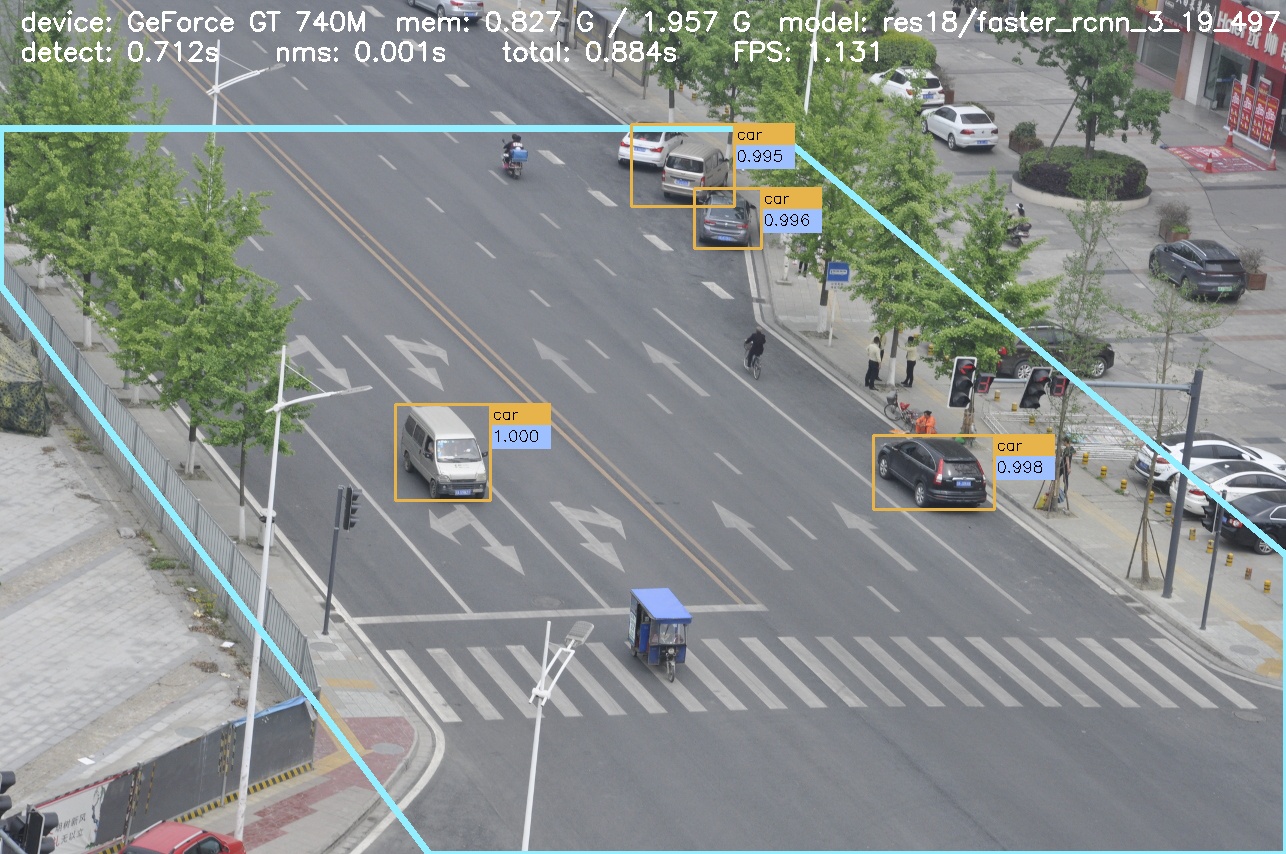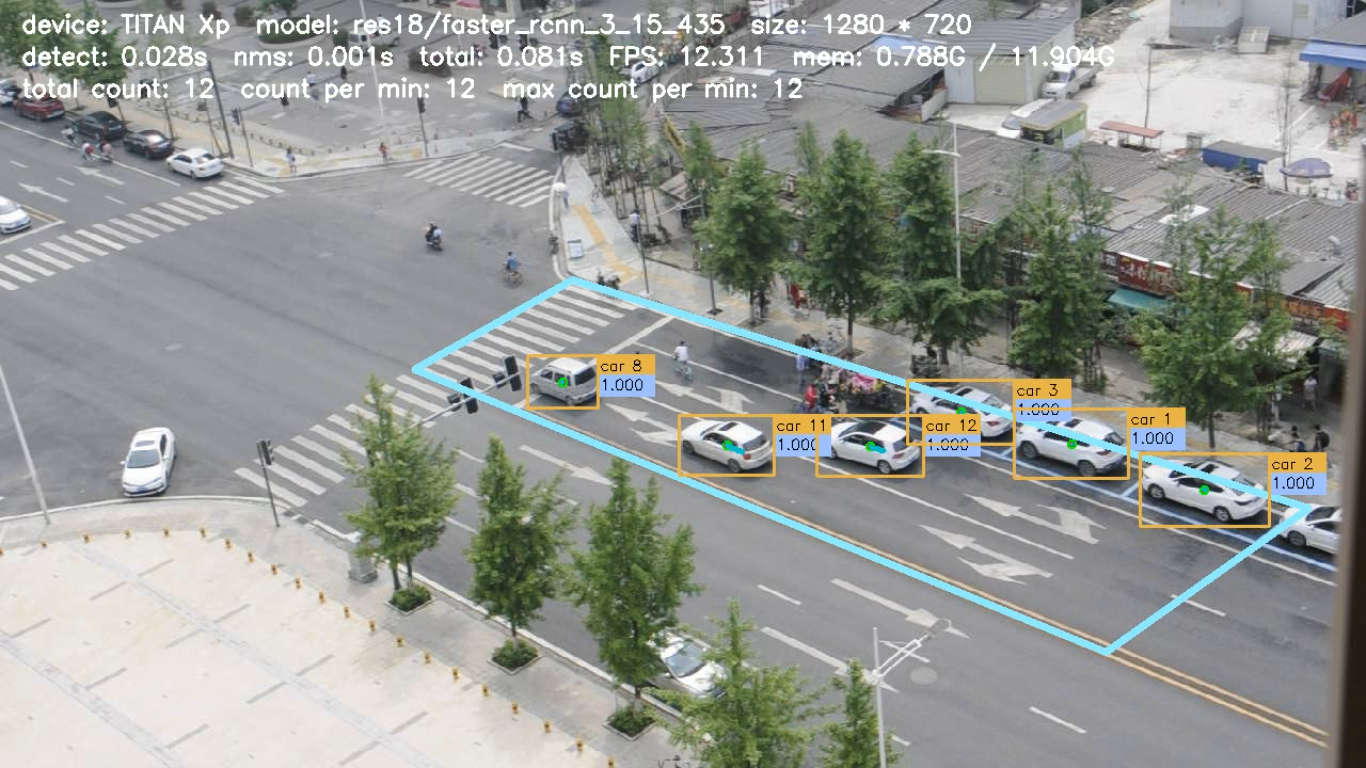kevin.ai.vehicle_detection
A pytorch implementation of vehicle detection. Base on https://github.com/kevincao91/kevin.ai.faster_rcnn_pytorch_1.0_torchvision
Introduction
This project is a faster pytorch implementation of vehicle detection, aimed to accelerating the training and inference of faster R-CNN vehicle detection models.
During our implementing, we referred our another work kevincao91/kevin.ai.faster_rcnn_pytorch_1.0_torchvision. And our implementation has several unique and new features in object detection:
-
It is more efficient anchor generaton. We use some useful trick to calculate the more efficient super parameters in anchor generaton to improve the training and inferencing results!
-
It is multiple infomation show in image. We give multiple infomation show no image during the demo and video.
-
It is use auto training process. We give a more simple training control in our implementation, only focus on lr_inti, lr_gama and max_epoch.
-
It is target for slimming and fast model. todo.
Benchmarking
We benchmark our code thoroughly on our custom voc datasets, using four different network architecture: resnet18, resnet34, resnet50, resnet101. We pay more attention to the inference time rather than training time, so we check many inference result. Below are the results:
1). Custom VOC datasets (it contains 357 image wtih 1280 * 720 RGB format)(Train/Test: 07trainval/07test, scale=600, ROI Align)
| model | lr_inti | lr_gama | max_epoch | time/epoch | mem/GPU(train) | time/img | mem/GPU(inference) | mAP |
|---|---|---|---|---|---|---|---|---|
| Res-18 | 1e-3 | 0.618 | 20 | 0.21 hr | 1249 MB | 0.21 hr | 1249 MB | 68.0 |
| Res-34 | 1e-3 | 0.618 | 20 | 0.29 hr | 1441 MB | 0.29 hr | 1441 MB | 72.8 |
| Res-50 | 1e-3 | 0.618 | 20 | 0.38 hr | 1965 MB | 0.38 hr | 1965 MB | 70.9 |
| Res-101 | 1e-3 | 0.618 | 20 | 0.42 hr | 3221 MB | 0.42 hr | 3221 MB | 73.2 |
| Res-152 | 1e-3 | 0.618 | 20 | 0.57 hr | 4663 MB | 0.57 hr | 4663 MB | 74.3 |
- Our training only use one batch size for better performance.
- Our pre-trained model weight simply import via torchvision.
- If not mentioned, the GPU we used is NVIDIA Titan X Pascal (12GB).
Preparation
First of all, clone the code
git clone https://github.com/kevincao91/kevin.ai.faster_rcnn_pytorch_1.0_torchvision.git
Then, create a folder:
cd kevin.ai.faster_rcnn_pytorch_1.0_torchvision && mkdir data
prerequisites
- Python 3.6
- Pytorch 1.0
- CUDA 8.0 or higher
Data Preparation
- PASCAL_VOC 07+12: Please follow the instructions in py-faster-rcnn to prepare VOC datasets. Actually, you can refer to any others. After downloading the data, creat softlinks in the folder data/.
Pretrained Model
We used pytorch pretrained models in our experiments. You can download these models from:
res18
wget https://download.pytorch.org/models/resnet18-5c106cde.pth
res34
wget https://download.pytorch.org/models/resnet34-333f7ec4.pth
res50
wget https://download.pytorch.org/models/resnet50-19c8e357.pth
res101
wget https://download.pytorch.org/models/resnet101-5d3b4d8f.pth
res152
wget https://download.pytorch.org/models/resnet152-b121ed2d.pth
download the pretrained resnet models and place it under data/pretrained_model. Only ones you will use are required.
Compilation
Install all the python dependencies using pip:
pip install -r requirements.txt
Compile the cuda dependencies using following simple commands:
cd lib
python setup.py build develop
It will compile all the modules you need, including NMS, ROI_Pooing, ROI_Align. The default version is compiled with Python 3.6.
Train
Before training, set the right directory to save and load the trained models. Change the arguments "save_dir" and "load_dir" in trainval_net.py and test_net.py to adapt to your environment.
To train a faster R-CNN model with resnet50 on pascal_voc, simply run:
CUDA_VISIBLE_DEVICES=$GPU_ID python trainval_net.py \
--dataset pascal_voc --net res50 \
--bs $BATCH_SIZE --nw $WORKER_NUMBER \
--lr $LEARNING_RATE --lr_decay_step $DECAY_STEP \
--cuda
where 'bs' is the batch size with default 1. Alternatively, to train with resnet101 on pascal_voc, simple run:
CUDA_VISIBLE_DEVICES=$GPU_ID python trainval_net.py \
--dataset pascal_voc --net res101 \
--bs $BATCH_SIZE --nw $WORKER_NUMBER \
--lr $LEARNING_RATE --lr_decay_step $DECAY_STEP \
--cuda
Above, BATCH_SIZE and WORKER_NUMBER can be set adaptively according to your GPU memory size. On Titan Xp with 12G memory, it can be up to 6.
If you have multiple (say 8) Titan Xp GPUs, then just use them all! Try:
python trainval_net.py --dataset pascal_voc --net res101 \
--bs 24 --nw 8 \
--lr $LEARNING_RATE --lr_decay_step $DECAY_STEP \
--cuda --mGPUs
Change dataset to "coco" or 'vg' if you want to train on COCO or Visual Genome.
Test
If you want to evlauate the detection performance of a pre-trained resnet101 model on pascal_voc test set, simply run
python test_net.py --dataset pascal_voc --net res101 \
--checksession $SESSION --checkepoch $EPOCH --checkpoint $CHECKPOINT \
--cuda
Specify the specific model session, chechepoch and checkpoint, e.g., SESSION=1, EPOCH=6, CHECKPOINT=416.
Demo
If you want to run detection on your own images with a pre-trained model, download the pretrained model listed in above tables or train your own models at first, then add images to folder $ROOT/images, and then run
python demo.py --net res101 \
--checksession $SESSION --checkepoch $EPOCH --checkpoint $CHECKPOINT \
--cuda --load_dir path/to/model/directoy
Then you will find the detection results in folder $ROOT/images.
Note the default demo.py merely support pascal_voc categories. You need to change the line to adapt your own model.
Below are some detection results:
Webcam Demo
You can use a webcam in a real-time demo by running
python demo.py --net res101 \
--checksession $SESSION --checkepoch $EPOCH --checkpoint $CHECKPOINT \
--cuda --load_dir path/to/model/directoy \
--webcam $WEBCAM_ID
The demo is stopped by clicking the image window and then pressing the 'q' key.
Video Demo
You can read a video file and save result in a real-time demo by running
python video.py --net res101 \
--checksession $SESSION --checkepoch $EPOCH --checkpoint $CHECKPOINT \
--cuda --load_dir path/to/model/directoy \
--video $VIDEO_NAME
The demo is stopped by clicking the image window and then pressing the 'q' key.
Note the default demo.py merely support pascal_voc categories. You need to change the line to adapt your own model.
Below are some video results:
Authorship
TODO
Citation
TODO