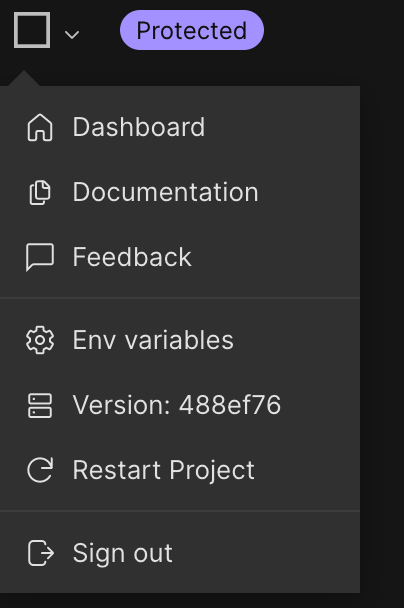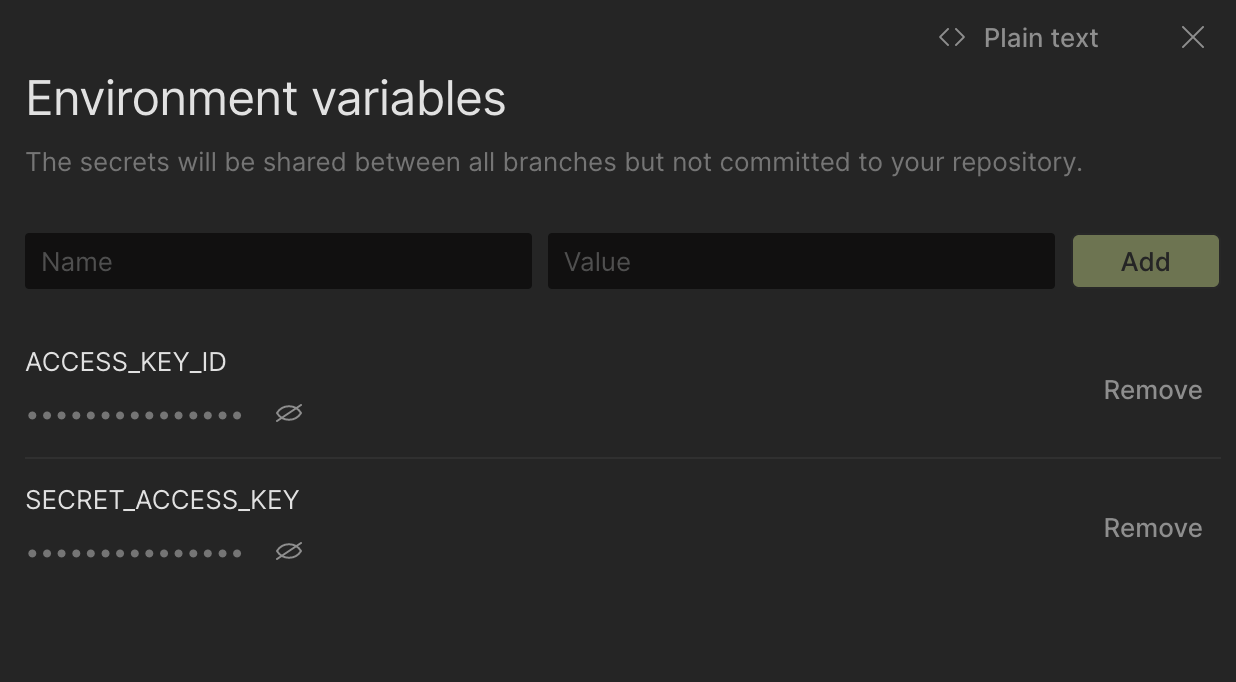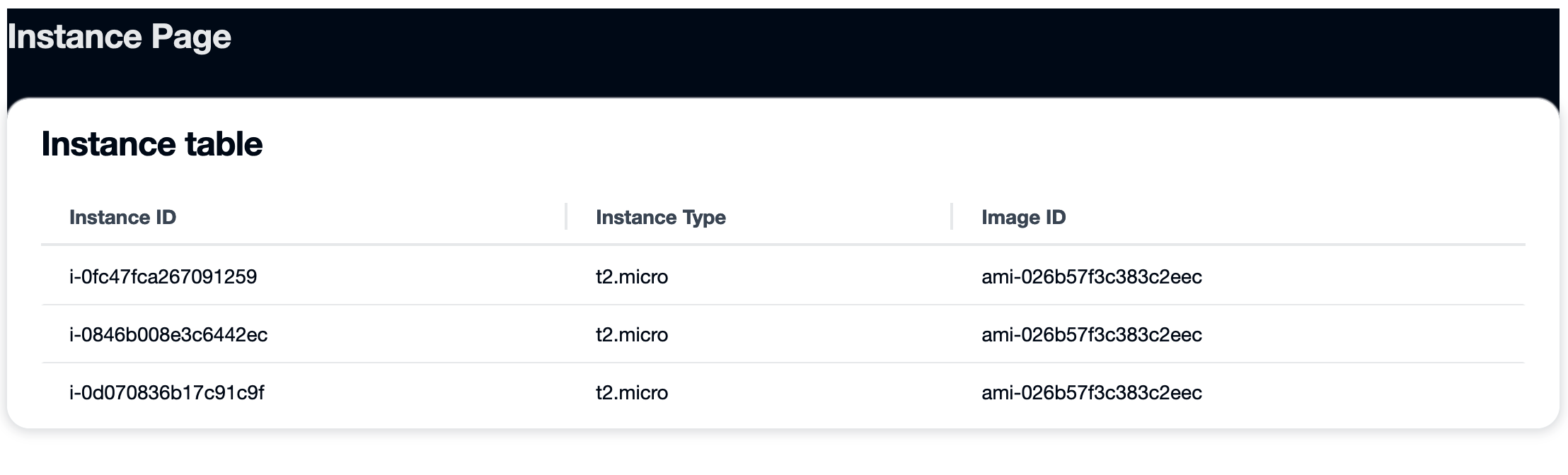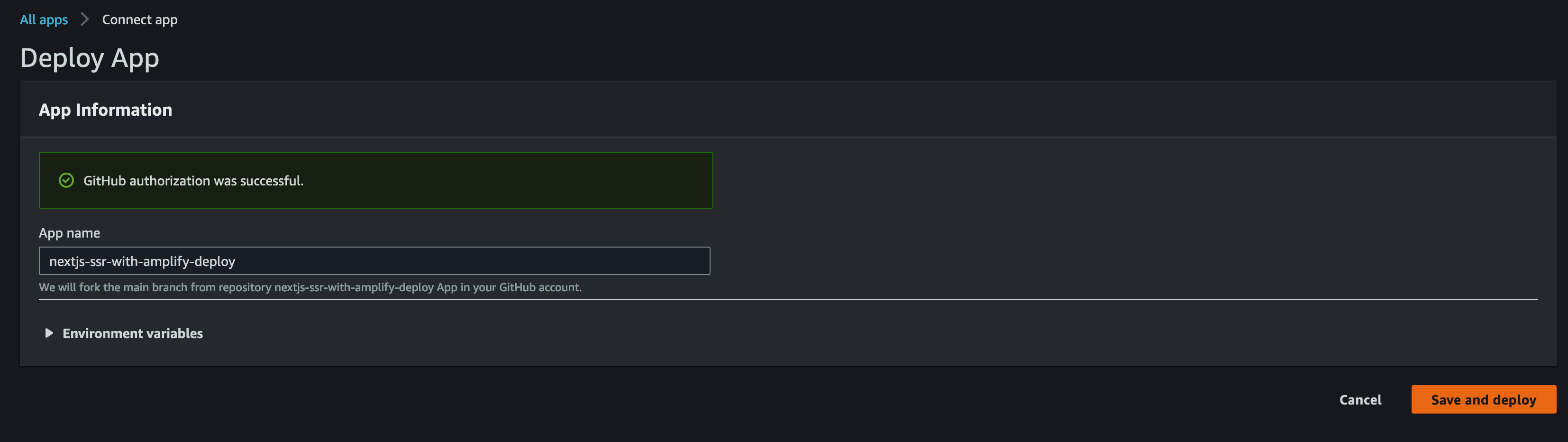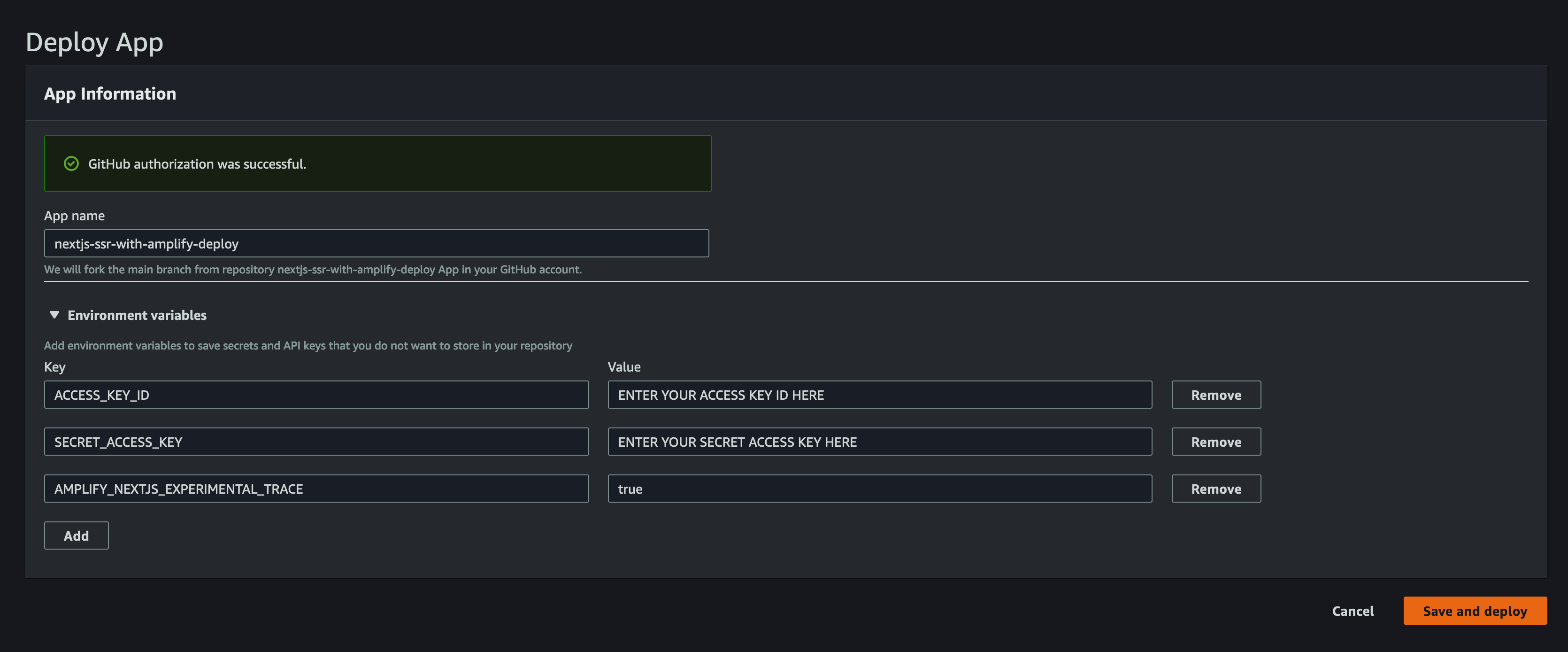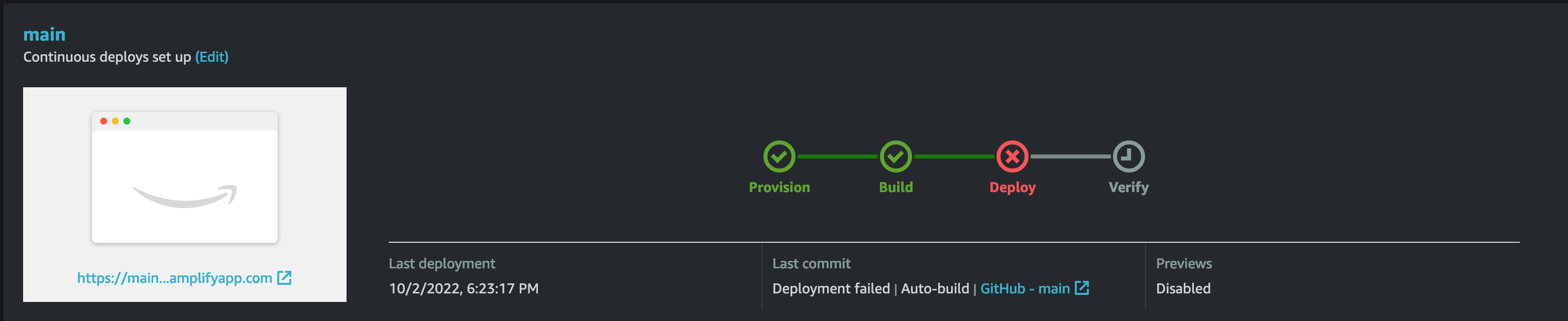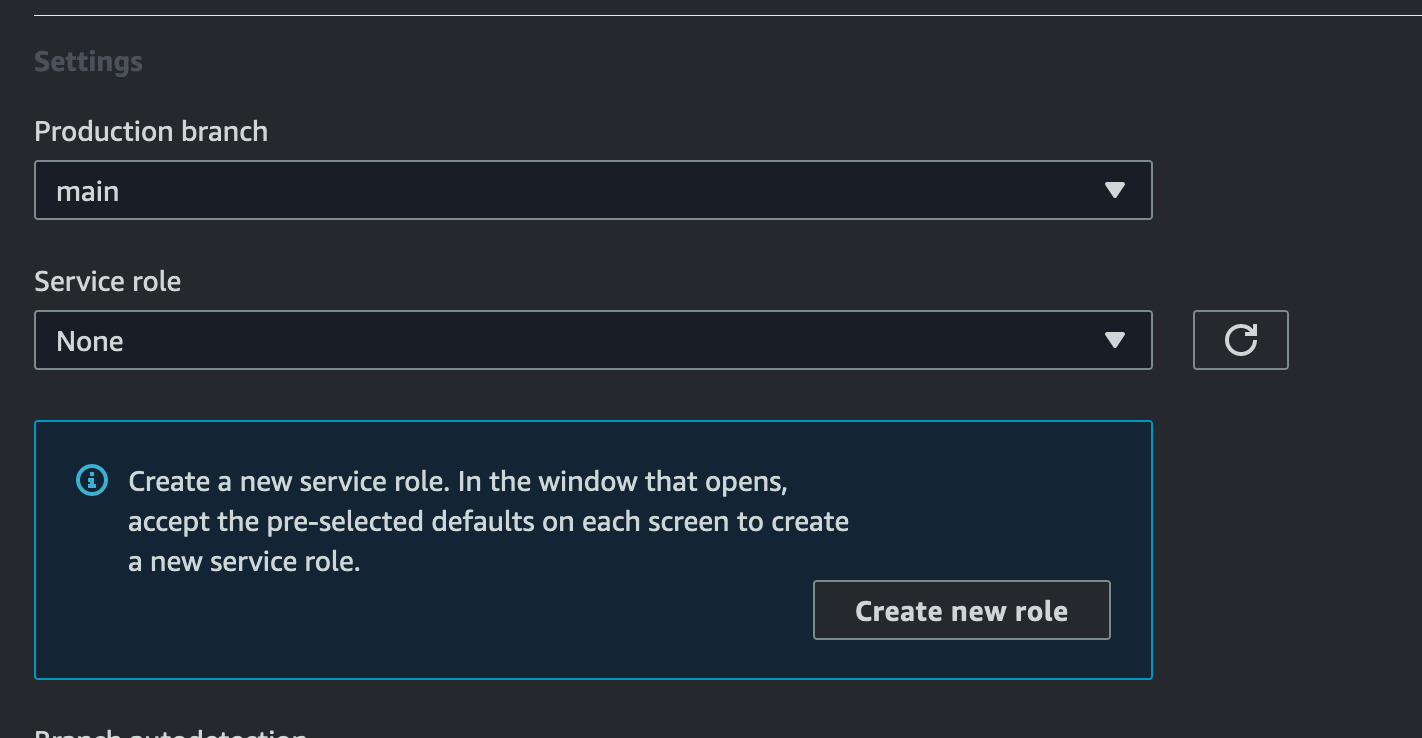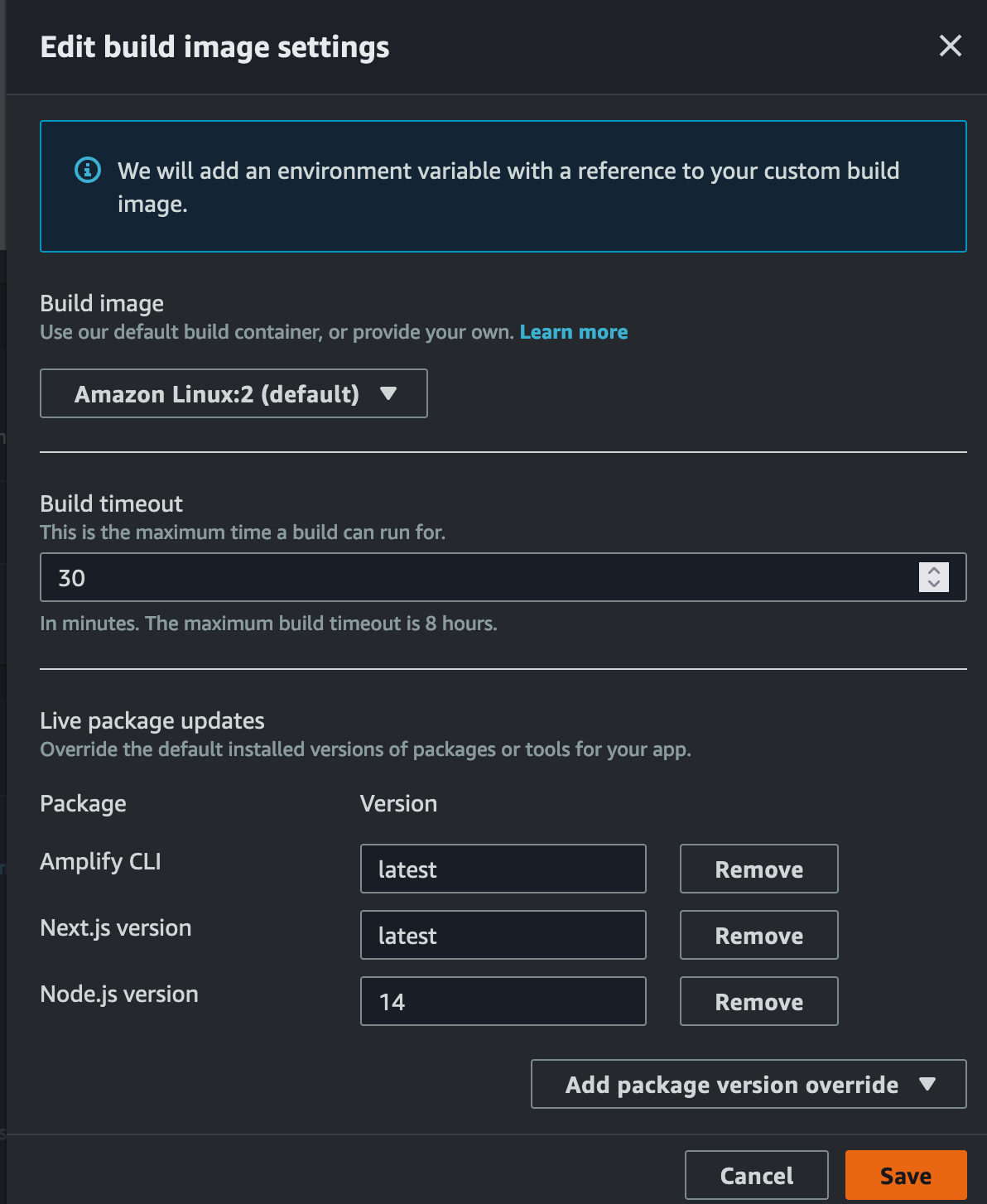In this blog post, we will look how we can deploy a NextJS web application from GitHub directly to AWS Amplify. We will also be using CodeSandbox to work with the code before deploying.
After creating the GitHub repo, we will import the code into a CodeSandbox project. This will allow us to work with and explore the code before deploying to our Amplify App.
Because this demo will use an AWS SDK request, we will need to configure credentials that include this request. In order to do this, we will be creating a User and assigning them a Role. This Role should be limited in scope to only the Action that is required.
{
"Version": "2012-10-17",
"Statement": [
{
"Sid": "DescribeInstances",
"Effect": "Allow",
"Action": "ec2:DescribeInstances",
"Resource": "*"
}
]
}When the User is created, you will get an AWS_ACCESS_KEY_ID and AWS_SECRET_ACCESS_KEY. We will be using these to configure our application so that it has permissions to DescribeInstances.
After the AWS Credentials have been created, they must be added to the application. To do this, we will use Environment Variables in our CodeSandbox container. When forking this container, these environment variables will not be copied, so you must use your own.
After configuring the Environment Variables, we can use the AWS SDK in the pages/api/instances.js file.
import { EC2Client, DescribeInstancesCommand } from '@aws-sdk/client-ec2';
const config = {
region: 'us-east-1',
credentials: {
accessKeyId: process.env.ACCESS_KEY_ID,
secretAccessKey: process.env.SECRET_ACCESS_KEY,
},
};
const client = new EC2Client(config);To pass these Environment Variables to Amplify, we need to modify the next.config.js file.
const withTranspileModules = require('next-transpile-modules');
const withPlugins = require('next-compose-plugins');
module.exports = withPlugins(
[withTranspileModules(['@cloudscape-design/components'])],
{
env: {
ACCESS_KEY_ID: process.env.ACCESS_KEY_ID,
SECRET_ACCESS_KEY: process.env.SECRET_ACCESS_KEY,
},
},
);To configure the build of the Amplify application, we include amplify.yml and instruct it to use Node version 16 as part of the build.
version: 1
frontend:
phases:
preBuild:
commands:
- nvm use $VERSION_NODE_16
- npm ci
build:
commands:
- nvm use $VERSION_NODE_16
- npm run build
artifacts:
baseDirectory: .next
files:
- '**/*'
cache:
paths:
- node_modules/**/*Now that we have our API configured with credentials, when the front end application uses this API, we will query the associated account for active instances in us-east-1 and display them on a simple page.
In order to deploy to AWS Amplify, you will need to use the GitHub Apps feature to authorize Amplify to read your GitHub repository.
After clicking, you will begin the process of deploying to Amplify.
At the next screen, you will be able to add Environment Variables. Please not the additional Environment Variable needed in addition to your Access Key ID and Secret Access Key:
AMPLIFY_NEXTJS_EXPERIMENTAL_TRACE = true
Once added, the App will being deploying.
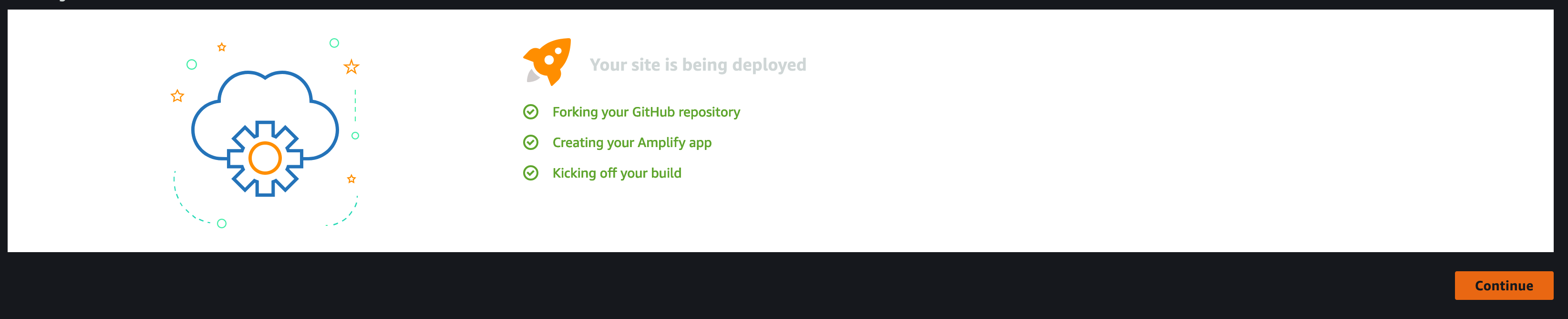
This should result in a failure to deploy that we will be fixing.
In order to deploy a SSR Application, we must add appropriate Service Role permissions. That will correct this error:
Cannot find any generated SSR resources to deploy. If you intend for your app to be SSR, please check your app Service Role permissions. Otherwise, please check out our docs on how to setup your app to be detected as SSG (https://docs.aws.amazon.com/amplify/latest/userguide/server-side-rendering-amplify.html#deploy-nextjs-app)
In the App settings, select General and Edit. If there is no available Service role, you will need to create a new service role.
Follow the prompts to create a new Service Role and then assign in the Amplify App settings then Save.
Additionally, you should configure the Build image settings. In the App settings, select Build settings and Edit. Set the Next.js version to latest and the Node.js version to 14. This will ensure the AWS Lambdas that are created as part of this application use Node version 14.
Return to your App and select Redeploy this version
Your app should now successfully deploy and can be accessed at the Domain shown in the console.