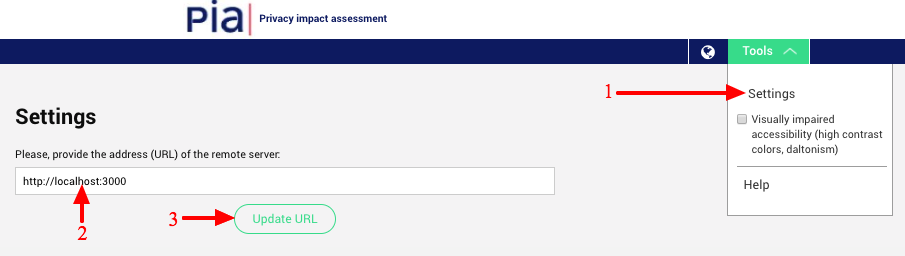Here is Docker-Compose configuration for production purpose. Everything is automated from creating containers to setting up the database. A simple docker-compose up does everything and gives a running website : front-end, back-end and database.
However, you still have to add the back-end URL on the front-end interface as we don't see a way to automate it.
We include the Dockerfiles so you can build the images yourself. The docker-compose.yml is here for demonstration purpose. You may want to use Docker with Kubernetes for example for production.
- Get and install Docker https://www.docker.com/get-docker on your machine
- Download
pia-docker.zipand unzip it.
- Fill the environment variables in
docker-compose.yml - Open a shell and switch to the
pia-dockerdirectory - Run the containers by typing
docker-compose upinto the shell - Access the website with
localhost:8080oryourdomain.net:8080
The installation under Windows 10 is described in the Wiki: https://github.com/kosmas58/pia-docker/wiki/Installation-under-Windows-10
- Press "Start" in the PIA frontend or client
- Then in frontend or client set this URL to enable the server mode.
- Fill the field in "Tools" > "Settings"
To setup PIA with SSL/TLS encryption (i.e. access it with https:// later), you first need to obtain a valid certificate and key from your certificate authority of choice. As an example, we will assume a LetsEncrypt certificate obtained by certbot is available at the host machine (the machine docker runs on).
- Mount the directory containing the certificate and private key in cnil-pia-back and cnil-pia-front
For the letsencrypt example this should be a modification in the docker-compose file like:
volumes:
- "/etc/letsencrypt:/etc/letsencrypt"
(Yes, the whole /etc/letsencrypt directory is necessary, as certbot links the most recent certificate using soft links. The real certificate and private key reside under archive with changing filenames.)
- Change the target port of cnil-pia-front to 443 in the docker-compose.yml
In the backend, we need to force ssl for ruby-on-rails (i.e. the puma application server).
- Uncomment
config.force_ssl = truein theenvironment/production.rbconfig file. - Change the command executed by docker to start the container pointing to SSL certificate and key
You could do this by adding a simple sed command and by chaning the CMD line in the Dockerfile of the backend:
...
# Force SSL in production
RUN sed -i 's/# config.force_ssl = true/config.force_ssl = true/' config/environments/production.rb
COPY entrypoint /entrypoint
RUN chmod +x /entrypoint
ENTRYPOINT ["/entrypoint"]
CMD ["bundle", "exec", "puma", "-b", "ssl://0.0.0.0:3000?key=/etc/letsencrypt/live/www.example.com/privkey.pem&cert=/etc/letsencrypt/live/www.example.com/fullchain.pem"]
- Modify the nginx configuration of cnil-pia-front to listen to ssl
Instead of listening to port 80, the standard SSL port 443 has to be setup. You can change this in docker/cnil-pia-front/conf/cnil_pia.conf:
server {
listen 443 ssl;
server_name _;
root /var/ww/pia/dist/;
ssl_certificate /etc/letsencrypt/live/www.example.com/fullchian.pem;
ssl_certificate_key /etc/letsencrypt/live/www.example.com/privkey.pem;
location / {
}
}
This should do the trick, use docker-compose up -d as usual to start HTTPS-enabled pia!