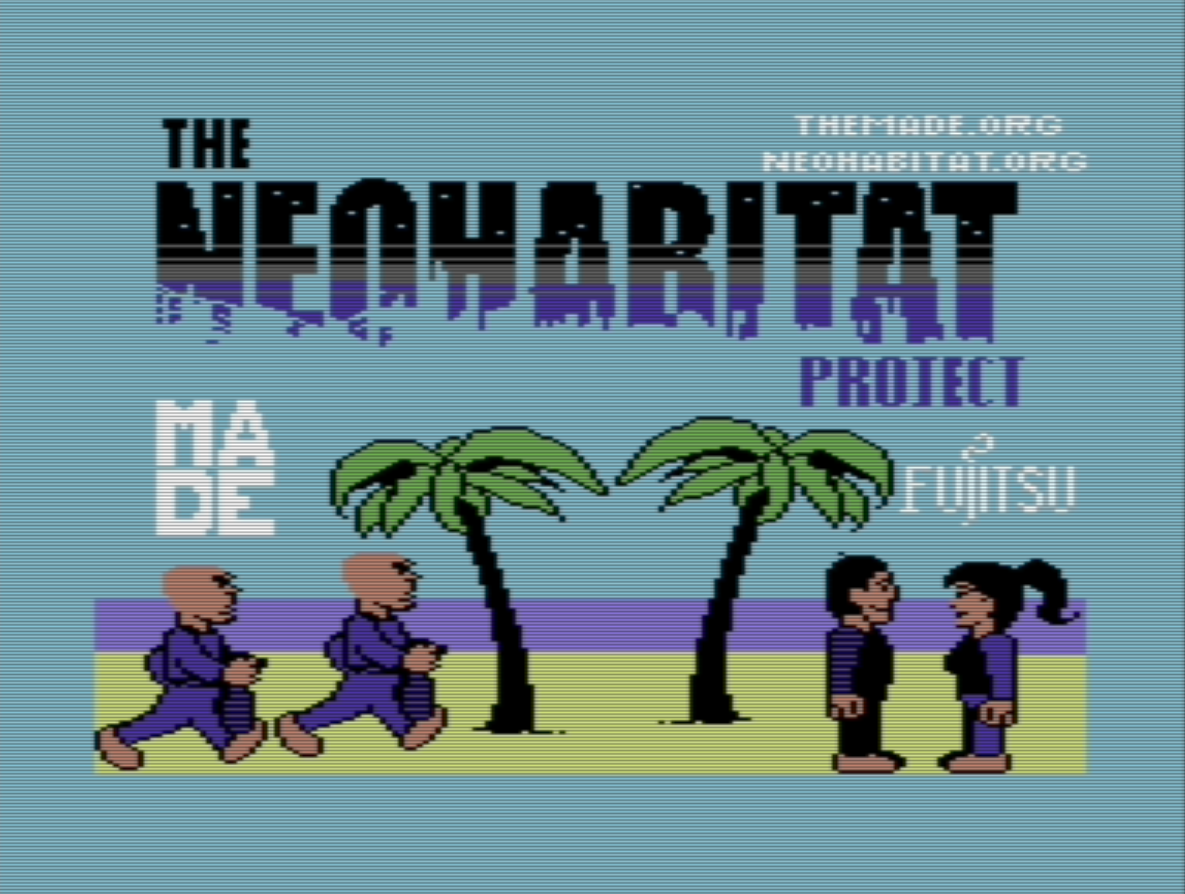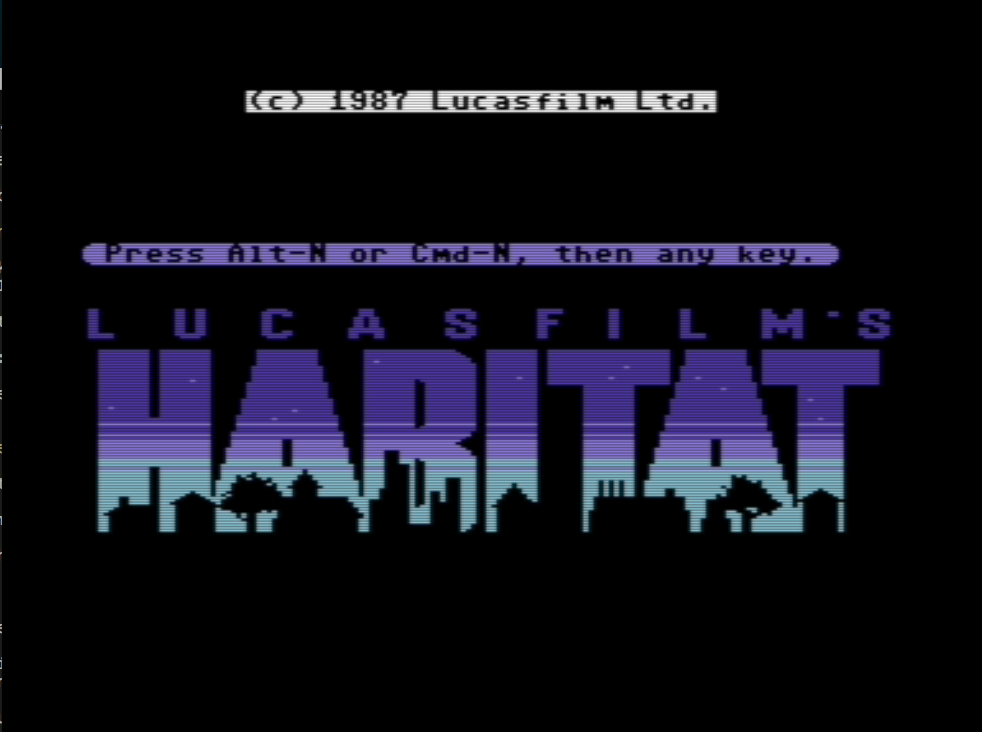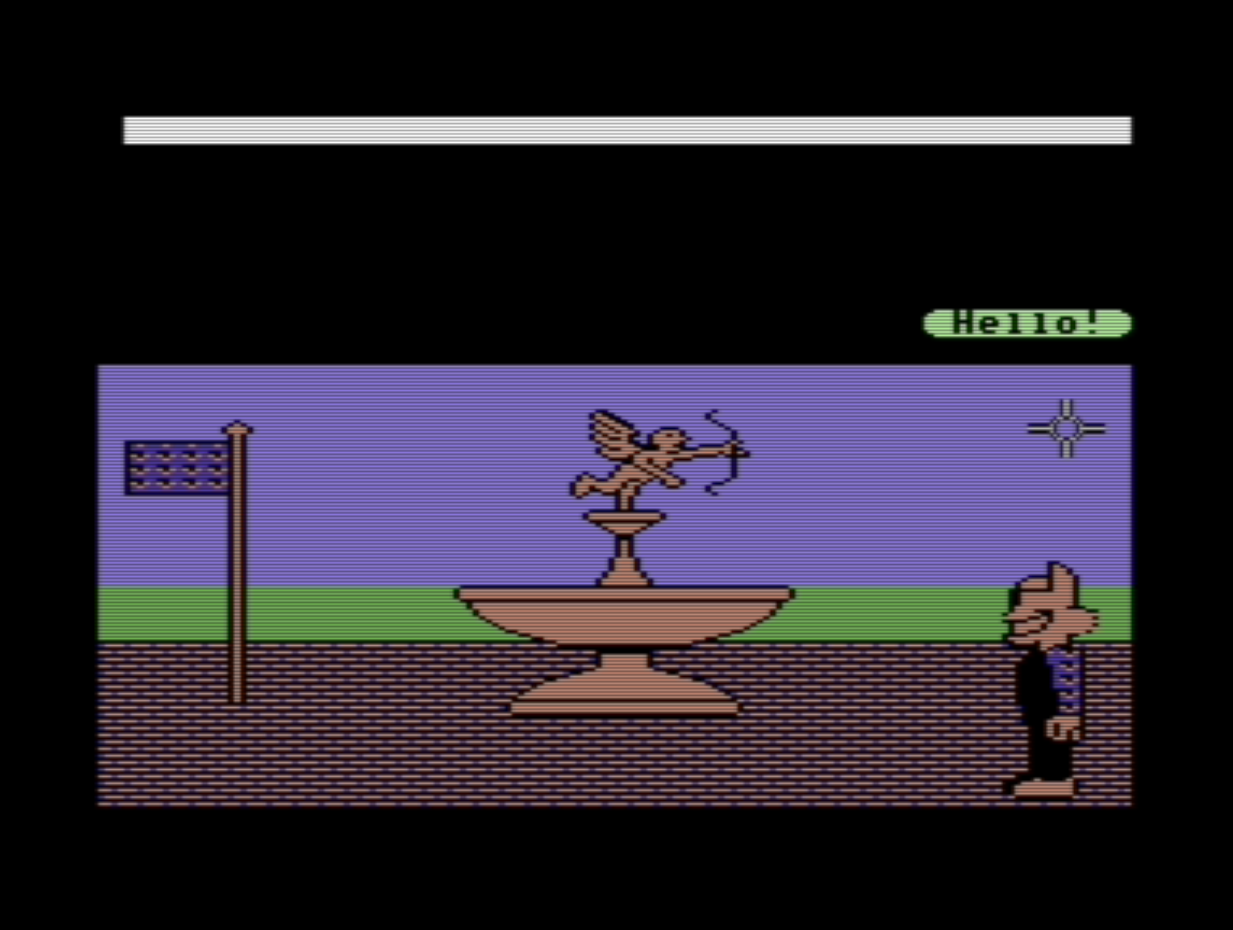We're recreating Habitat, the world's first MMO, using modern technology. We'd love it if you joined us!
We maintain a demo server running the latest NeoHabitat code and you can connect to it at any time. There's often a few members of the regular crew hanging out there, so come say hey!
Please note: NeoHabitat is still in development, so there will likely be some instability. If you see anything weird, please tell us about it in our Slack.
With all that out of the way, here's how to get started:
-
If you want to use Habitat with a real C64, please switch over to these instructions for making disks and using modern connection hardware.
-
You can also use our web based client to connect via a browser. Just skip to Step 2 below to learn how to get ingame.
Step 1 - Download and Install either the Windows or OSX Habitat package (which comes with VICE, the C64 emulator)
Windows
-
Download the NeoHabitat installer
-
Run the installer.
-
Tested on Windows 11 Home v22H2 but it should be fine on older versions of Windows.
-
Check the Launch NeoHabitat box at the end of the installation, or Double-click the NeoHabitat icon on your desktop or in the Start Menu.
-
Go to Step 2!
OS X
-
Download Neohabitat.dmg and double-click on the DMG file.
-
Drag the NeoHabitat application to the Applications folder.
-
Launch the NeoHabitat application you dragged to Applications.
Please Note: OS X may inform you that this app comes from an unknown developer upon first launch. If this happens, open System Preferences and click Security & Privacy. From the following pane, click Open Anyway to launch the NeoHabitat application.
Linux and *BSD
- Install VICE and
nc(netcat) via your package manager - Extract the Windows release of Neohabitat.zip to get the
.d64files andfliplist-C64.vfl - Run the VICE C64 emulator with these options set:
x64 -rsuser -rsuserdev 0 -rsdev1 '|nc 20.3.249.92 1986' -rsuserbaud 1200 -flipname fliplist-C64.vfl Habitat-Boot.d64 - There is a bug in current versions of VICE which breaks this network support (https://sourceforge.net/p/vice-emu/bugs/1356). Versions including r38928 and earlier work.
In a few moments, you'll be brought to the NeoHabitat splash screen:
Major thanks to Gary Lake-Schaal who developed our custom loader and built the original Habitat client from the original 1985 source!
At this point, Press Enter then enter your username:
Press Enter again, then wait until the Habitat client loads and asks you to insert your imagery disk:
At this point, Press Alt-n or ⌘-n, then Press Enter.
If all goes well, you'll materialize in downtown Populopolis:
Welcome to NeoHabitat! There's a whole lot you can do here and thousands of exotic places to visit.
Before you go anywhere, we highly recommend opening up our Docent support software. It's a browser based guide that'll help you navigate NeoHabitat, learn the controls and teach you about the history of the world. It's interactive and will update as you move around without you having to lift a finger.
If you are using the web based client mentioned earlier, the Docent support software is already active!
To learn about all the things you can do in more detail, read the official Habitat manual from 1988.
Your default controls for NeoHabitat are mapped to the numpad and Right-CTRL.
- Right-Ctrl + Numpad 8 initiates the "GO" command
- Right-Ctrl + Numpad 2 initiates the "DO" comamnd
- Right-Ctrl + Numpad 6 initiates the "GET" command
- Right-Ctrl + Numpad 4 initiates the "PUT" command
There is also a NeoHabitat Controls cheat sheet which tells you all of the keys you need to know.
For the most authentic experience, you'll also need to hook up a joystick, whether it's physical or virtual. To set one up, open the Settings menu then select Joystick. Habitat expects a joystick in port #1.
We have tested with various different gamepads that all work fine with Habitat. We have personally tested it with the Xbox 360 Wireless Controller for PC.
If you don't own a joystick and wish to change the controls to suit your needs then follow these steps:
- At the top of your VICE emulator, select "Settings"
- Hover your mouse over "Joystick Settings" and then select "Joystick Settings..." (Windows) or "Joystick" (OS X)
- A window should now popup saying "Joystick settings"
- For "Joystick #1", select "Keyset A"
- Click "Configure Keyset A" (Windows) or "Keyset" (OS X) and map the controls to whatever you like
- If you are running into issues, head on over to the #troubleshooting channel on our Slack
- If you have a localized keyboard (e.g. German QWERTZ) you might not be able to find some essential keys, like ":". It might help if you change "Settings - Keyboard Settings - Active Keymap" from Symbolic to Positional, the keyboard will behave like a C64 keyboard.
If you're having trouble getting NeoHabitat working, don't worry, we're here to help! Come join our Slack and join our #troubleshooting room.
If you encounter a glitch whilst playing NeoHabitat, please check to see if it's been filed as an issue. If it hasn't, we'd appreciate it if you let us know what happened so we can investigate.
If you'd like to contribute to NeoHabitat, there are plenty of great opportunities! Come check our our extensive developer documentation:
On behalf of the entire NeoHabitat Project, we hope that you have a great time, and we'll see you in-world!