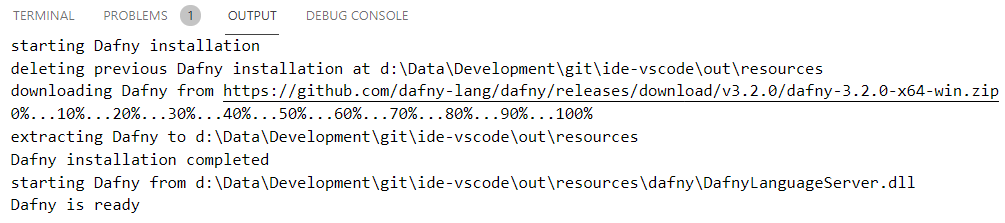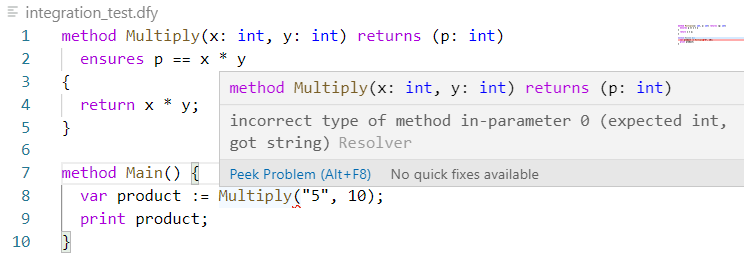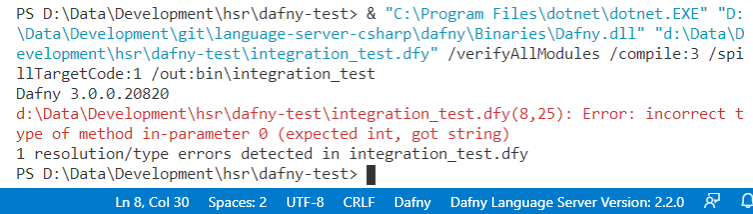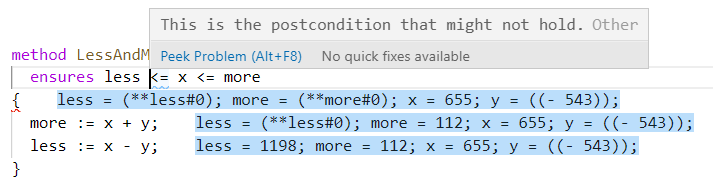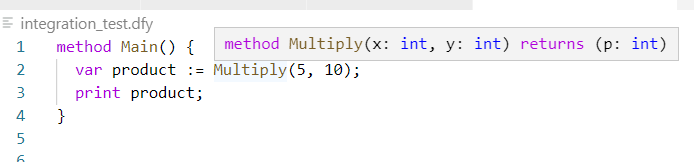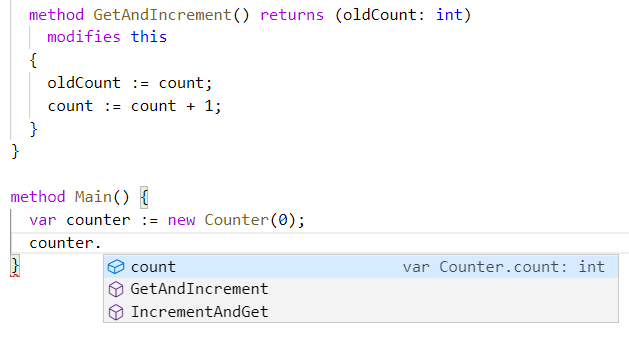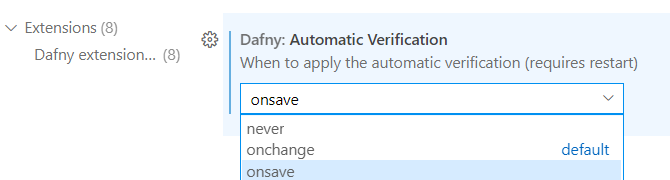Dafny for Visual Studio Code
This extension adds Dafny 3 support to Visual Studio Code. If you require Dafny 2 support, consider using the legacy extension. This VSCode plugin requires the Dafny language server (shipped with the Dafny release since v3.1.0). The plugin will install it automatically upon first use.
Features
- Compile and Run
.dfyfiles. - Verification as one types.
- Syntax highlighting thanks to sublime-dafny. See file
LICENSE_sublime-dafny.rstfor license. - Display counterexample for failing proof.
- IntelliSense to suggest symbols.
- Go to definition to quickly navigate.
- Hover Information for symbols.
You can find examples below.
Shortcuts
| Shortcut | Description |
|---|---|
Ctrl+Shift+B or ⇧+⌘+B |
Compile to .dll or, if there is a Main method, to .exe file |
F5 |
Compile and run, if the source file has a Main method |
F6 |
Compile with custom arguments |
F7 |
Show Counterexample |
F8 |
Hide Counterexample |
Requirements
The plugin requires at least .NET Core 5.0 (the ASP.NET Core 5.0 or 6.0 runtimes to be more specific) to run the Dafny Language Server. Please download a distribution from Microsoft. When you first open a Dafny file, the extension will prompt you to install .NET Core manually. The language server gets installed automatically.
Extension Settings
| Setting | Description | Default |
|---|---|---|
dafny.languageServerRuntimePath |
Absolute or relative path to the Dafny language server runtime (DafnyLanguageServer.dll). |
null |
dafny.automaticVerification |
Optional string to control when the document should be verified (choose between never, onchange, and onsave. |
onchange |
dafny.verificationTimeLimit |
Maximum number of time in seconds to verify a document. 0=infinite | 0 |
dafny.verificationVirtualCores |
Maximum number of virtual cores that may be used for verification. 0=auto (use half of the available cores) | 0 |
dafny.markGhostStatements |
Mark ghost statements in the code (requires Dafny 3.4.0+). | true |
dafny.languageServerLaunchArgs |
Optional array of strings as Dafny language server arguments. | [ ] |
dafny.compilerRuntimePath |
Absolute or relative path to the Dafny compiler (Dafny.dll). |
null |
dafny.compilerArgs |
Optional array of strings as Dafny compilation arguments. | [ "/verifyAllModules", "/compile:1", "/spillTargetCode:1" ] |
dafny.compilerArgs |
Optional array of strings as Dafny compilation arguments. | [ "/verifyAllModules", "/compile:1", "/spillTargetCode:1" ] |
dafny.preferredVersion |
The preferred Dafny version to use (overriden by custom compiler and language server paths, choose between latest, 3.3.0, and 3.2.0). |
latest |
dafny.dotnetExecutablePath |
Absolute path to the dotnet executable. Only necessary if dotnet is not in system PATH (you'll get an error if that's the case). | |
dafny.colorCounterexamples |
Customize the color (HEX) of counterexamples. There are two default colors: for dark theme (#0d47a1, #e3f2fd) and light theme (#bbdefb, #102027). This color setting will override both defaults. | { "backgroundColor": null, "fontColor": null } |
dafny.terminalCommandPrefix |
The prefix to use when executing a command in the VS Code terminal. Defaults to & on windows. |
Please note that in this new plugin version "automatic verification" is always on and a language server side feature.
Examples
Here are a few impressions of the features.
Installation
On the first start, the plugin will install the Dafny language server automatically.
Error Highlighting
Whenever a syntax, semantic, or verification error is present, the plugin will inform the user.
Compile and Run
Press F5 to compile and run the program.
Show Counterxamples
Press F7 to show counterexamples.
Hover Information
Hover a symbol to get information about that symbol.
IntelliSense
Type a dot to get a list of possible members of the accessed symbol.
Automatic Verification
If VSCode appears unresponsive, you may lower the verification frequency or disable it entirely.
Troubleshooting
Stuck at Verifying...
Under certain circumstances, the extension appears to be stuck at Verifying.... Until now, this has only been observed for Mac OSX and occurs due to a stack overflow in the language server.
To overcome this issue, set the environment variable COMPlus_DefaultStackSize to a sufficiently large value before starting VSCode. For example:
# Increase the stack size
export COMPlus_DefaultStackSize=100000
# Launch VSCode
codeContribute
Dafny for Visual Studio Code is an MIT licensed open-source project that lives from code contributions.
We welcome your help! For a description of how you can contribute, as well as a list of issues you can work on, please visit the Dafny-VSCode GitHub repository.
Building Locally
To build Dafny VSCode locally, first clone this repository.
git clone https://github.com/dafny-lang/ide-vscode.gitChange into the root directory of the previously cloned repository and install the node modules.
npm installTo build and debug using Visual Studio Code, install the TypeScript + Webpack Problem Matchers extension.
After the installation, open the root folder within VSCode and hit F5 to debug the Dafny extension.
Because the latest version of the plugin requires recent changes to the Dafny language server, you will then need to change the dafny.compilerRuntimePath and dafny.languageServerRuntimePath extension settings to point to the Dafny.dll and DafnyLanguageServer.dll files from a local build of Dafny. See here for instructions on building Dafny locally.
Packaging
To create a VSIX package of the previously built sources, install the VSCode Extension Manager globally:
npm install -g vsceNow create the package through the CLI:
vsce packageCoding Conventions
We use ESLint with the TypeScript plugin to ensure code consistency across the whole source. Install the ESLint extension in VSCode to have live feedback. Alternatively, you can check your code from the command line by running npm run lint.