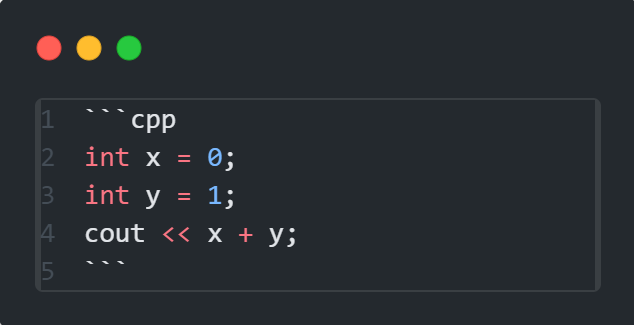Markdown is a lightweight markup language that you can use to add formatting elements to plain text documents. Created by John Gruber in 2004, Markdown has become one of the world’s most popular markup languages. (Markdown Guide)
Markdown can be used in various contexts to format text for the web. It is commonly used in README files, known for its simplicity and readability.
Use # symbols before your text to create headings. One # for h1, two ## for h2, etc., with a space following the symbols.
Examples:
Simply type to add normal text without any special formatting.
- bold: write two asterisks before and after the word or sentence as
**bold**. - italic: write one asterisk before and after the word or sentence as
*italic*.
You can create both ordered and unordered lists.
-
Unordered Lists
At the beginning of the line, use an asterisk (
*), plus symbol (+), or hyphen (-).Example:
- list item - subitem
-
Ordered Lists
Number each item.
Example:
1. list item 2. list item 2 1. subitem
Note:
- Start a new line for each list item.
- Add a space after the list marker.
Use three dashes ---, three underscores ___, or three asterisks *** to create a divider like the one above.
-
Inline code: Use single backticks
``around the code. For example,This is inline codeand here’s how to write it:cout << "Hello World!"; -
Code Blocks To write a code block, use three backticks ``` before and after the code snippet. To specify the language, write it next to the first set of three backticks.
Example:
Output:
int x = 0; int y = 1; cout << x + y;
I prefer using an online generator or a plugin like Markdown Table Maker. At all tables are created using vertical bars | and hyphens - for headings.
For blockquotes, simply add a > at the start of the line.
Hi, I am a blockquote made by this:
> Hi, I am a blockquote made by this ...
To view the output or result, press Ctrl + Shift + V, or click the Open Preview icon in the top right.
- Markdown All in One - By: Yu Zhang
- Markdown PDF - By: yzane
- Learn Markdown - By: Microsoft
- Markdown Table Maker - By: hellorusk