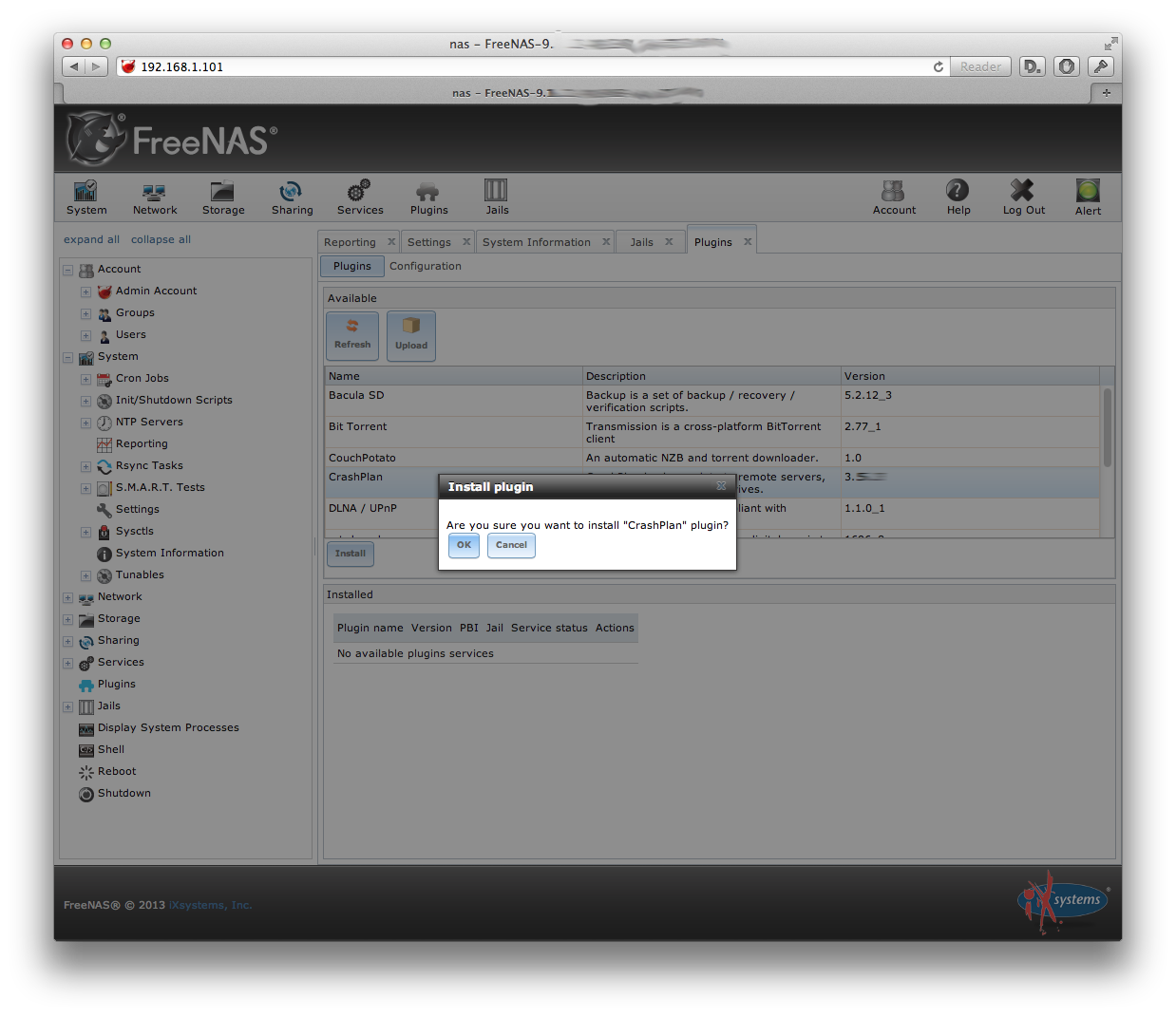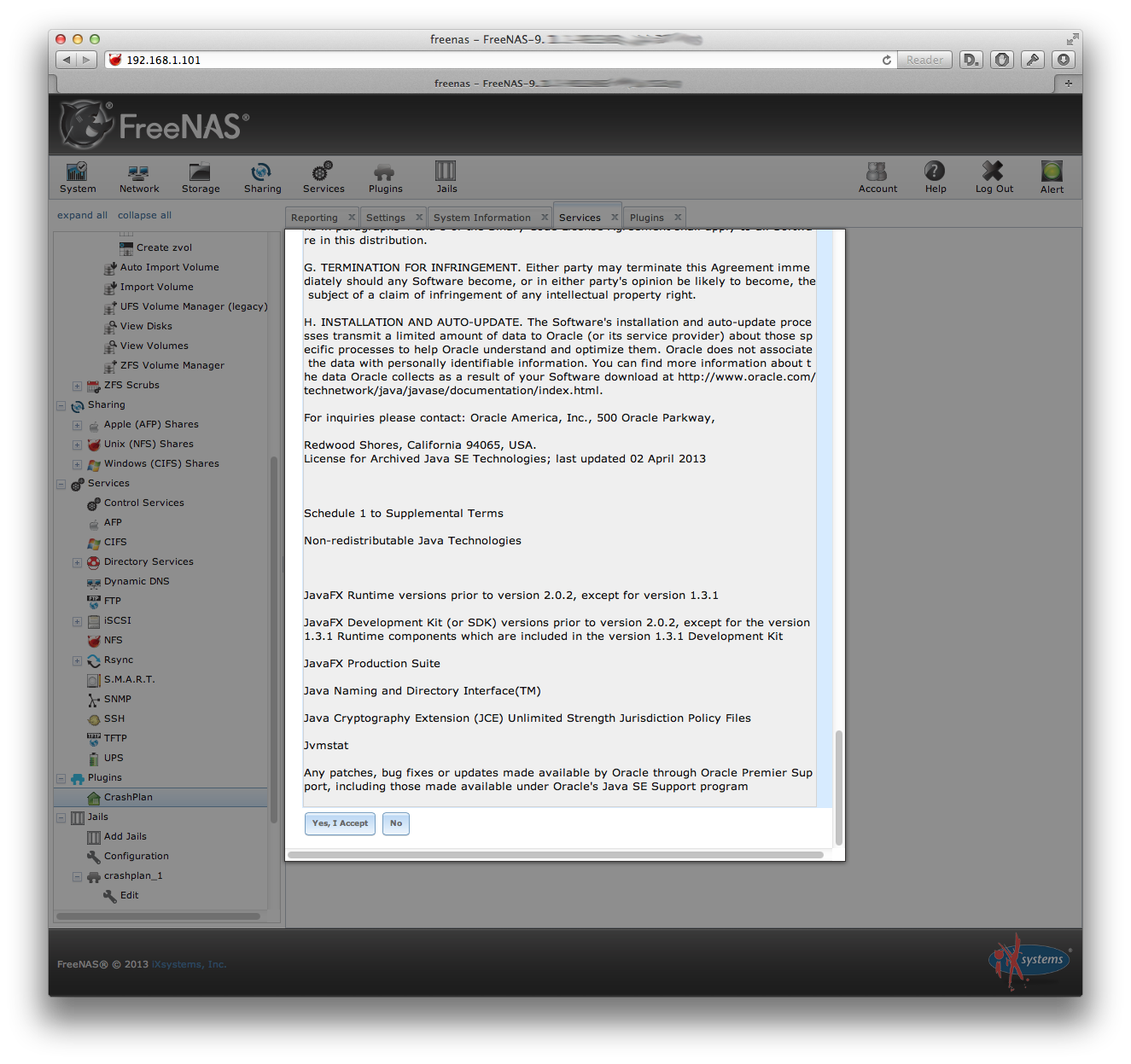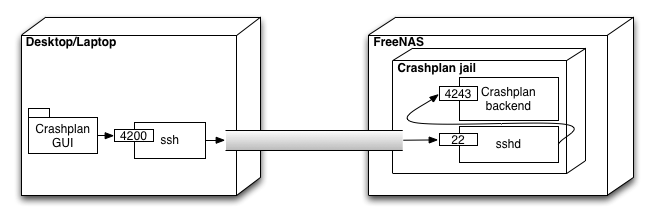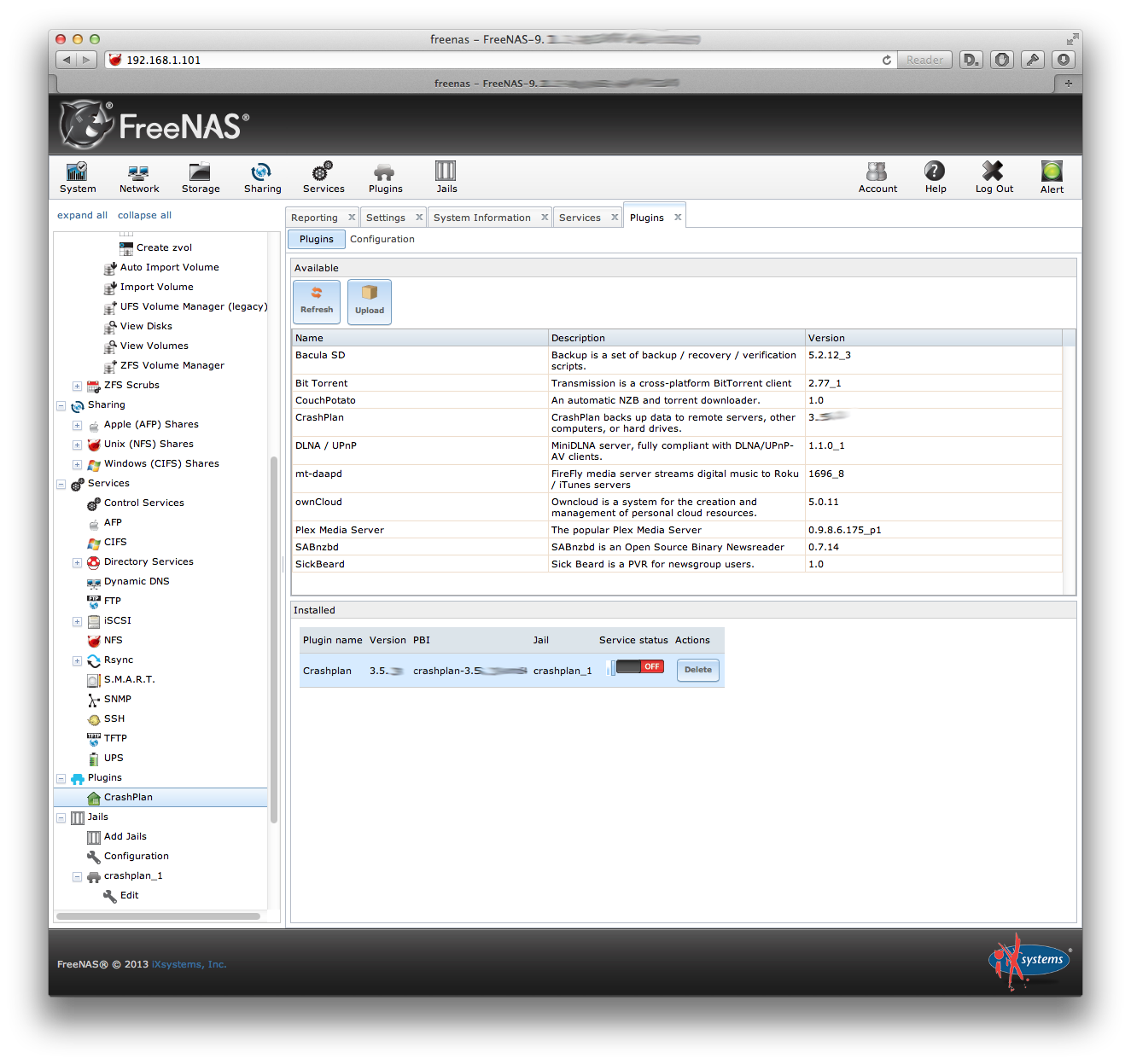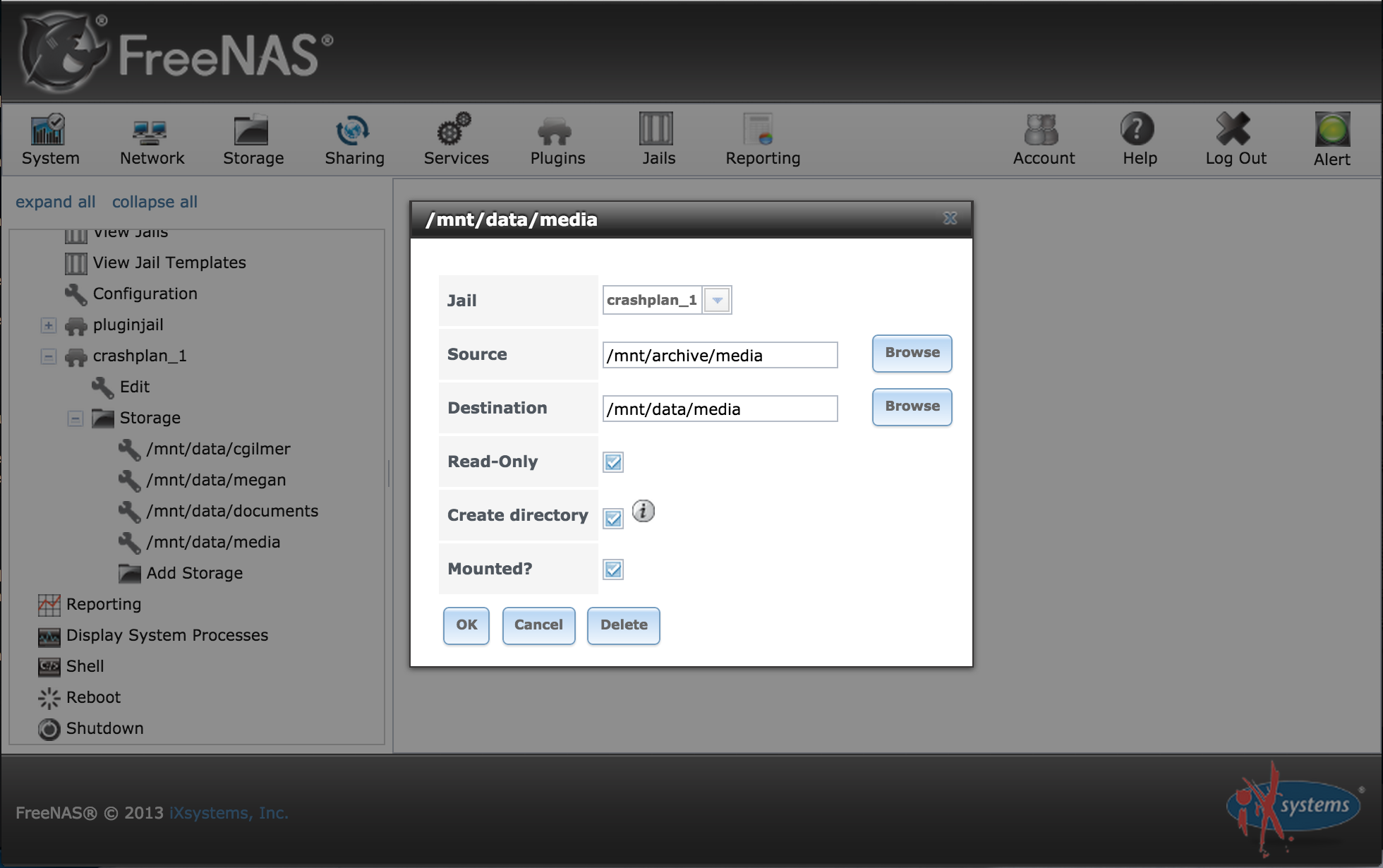Pre-requisites
- Crashplan account (free)
- FreeNAS-9.3-RELEASE-x64 or older
To configure the Crashplan running inside a FreeNAS jail we need to use another machine that has graphical user interface. The jail has no user interface, only text console. Below is an overview of the connection that lets us use another machines GUI to configure the server running inside headless jail.
To login to jail when no sshd is available in it you must either a) use jexec command on FreeNAS console or b) use the jail console in FreeNAS WebUI.
a) Connect to jail. If you are on FreeNAS login. Note that the JID may be different.
[root@freenas] ~# jls
JID IP Address Hostname Path
1 - crashplan_1 /mnt/zpool/jails_2/crashplan_1
[root@freenas] ~# jexec 1 /bin/tcsh
b) Open terminal to jail from WebUI
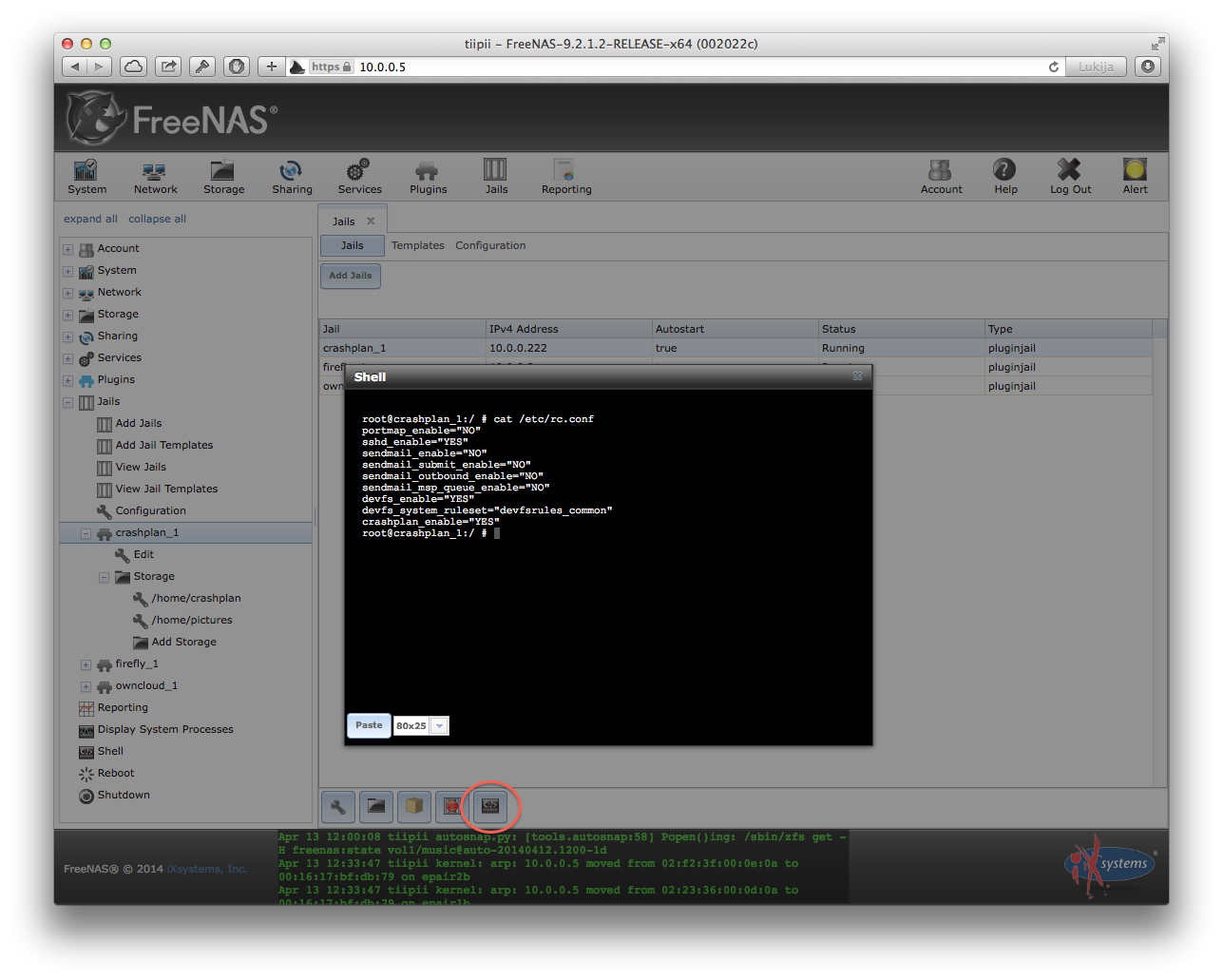
Create a new user for ssh-access, note that the user needs to be in group wheel.
root@crashplan_1:/ # adduser
Username: crashplan
Full name:
Uid (Leave empty for default): 1001
Login group [crashplan]:
Login group is crashplan. Invite crashplan into other groups? []: wheel
Login class [default]:
Shell (sh csh tcsh nologin) [sh]: tcsh
Home directory [/home/crashplan]:
Home directory permissions (Leave empty for default):
Use password-based authentication? [yes]:
Use an empty password? (yes/no) [no]:
Use a random password? (yes/no) [no]:
Enter password:
Enter password again:
Lock out the account after creation? [no]:
Username : crashplan
Password : *****
Full Name :
Uid : 1001
Class :
Groups : crashplan wheel
Home : /home/crashplan
Home Mode :
Shell : /bin/tcsh
Locked : no
OK? (yes/no): yes
pw: mkdir(/home/crashplan): No such file or directory
adduser: INFO: Successfully added (crashplan) to the user database.
Add another user? (yes/no): no
Goodbye!
Start the sshd manually:
root@crashplan_1:/ # service sshd start
...
At this point, I like to copy my pub key to make things easier on me. The 192.168.1.103 here is the IP of the crashplan jail.
You must first find the IP of the jail itself (not the FreeNAS box). You can find this in the Jails menu. In this case the instructions show it as 192.168.1.103:
[me@mylaptop] ~$ brew install ssh-copy-id
[me@mylaptop] ~$ ssh-copy-id crashplan@192.168.1.103
Now, let's create a tunnel. This will redirect my laptop port 4200 to port 4243 on the crashplan jail. The console will stay open, you may close it when you are done with the step 7.
[me@mylaptop] ~$ ssh -L 4200:127.0.0.1:4243 crashplan@192.168.1.103 -N -v -v
I prefer to use a script that I can run. Add a file called /usr/local/bin/crashplan with the following content:
#!/bin/bash
# Port forward to FreeNAS for Crashplan plugin
SERVICE_PORT=`cat /Applications/CrashPlan.app/Contents/Resources/Java/conf/ui.properties | grep servicePort | egrep -v '#' | awk -F "=" '{print $2}'`
CRASHPLAN_USER="crashplan"
CRASHPLAN_JAIL=192.168.1.2
echo "Connecting on Service Port: $SERVICE_PORT"
echo "Expecting Crashplan FreeNAS Jail at: $CRASHPLAN_USER@$CRASHPLAN_JAIL"
# Connect to crashplan
ssh -L $SERVICE_PORT:127.0.0.1:4243 $CRASHPLAN_USER@$CRASHPLAN_JAIL -NUpgrade base system.
root@crashplan_1:/ # pkg update
root@crashplan_1:/ # pkg upgrade
Enable Linux emulation, sshd and crashplan.
root@crashplan_1:/ # sysrc crashplan_enable=YES
crashplan_enable: NO -> YES
root@crashplan_1:/ # sysrc linux_enable=YES
linux_enable: NO -> YES
root@crashplan_1:/ # sysrc sshd_enable=YES
sshd_enable: NO -> YES
Install userspace layer for Linux compatibility. Otherwise DNS resolution will not work and UTF-8 filenames will be corrupted.
root@crashplan_1:/ # pkg install emulators/linux_base-c6
You must now restart the jail from Web-UI to make sure kernel modules are loaded.
Mock the kernel version to meet the Crashplan requirements
root@crashplan_1:/ # echo "compat.linux.osrelease=2.6.32" >> /etc/sysctl.conf
root@crashplan_1:/ # sysctl compat.linux.osrelease=2.6.32
Make sure linux emulation file system is mounted inside the jail. Otherwise you will see an warning like "Java HotSpot(TM) Client VM warning: Can't detect initial thread stack location - find_vma failed".
[root@freenas] ~# mount -t devfs dev /mnt/storage/jails/crashplan_1/dev
[root@freenas] ~# mount -t procfs proc /mnt/storage/jails/crashplan_1/proc
[root@freenas] ~# mount -t linprocfs linproc /mnt/storage/jails/crashplan_1/compat/linux/proc
Install Java.
root@crashplan_1:/ # cd ~/
root@crashplan_1:/ # gzip -d jdk-8u121-linux-i586.tar.gz
root@crashplan_1:/ # tar -xf jdk-8u121-linux-i586.tar
root@crashplan_1:/ # cp jdk1.8.0_121/jre/lib/i386/jli/libjli.so /lib
root@crashplan_1:/ # mv jdk1.8.0_121 linux-sun-jre1.8.0
root@crashplan_1:/ # mv linux-sun-jre1.8.0 /usr/pbi/crashplan-amd64/
root@crashplan_1:/ # /usr/bin/cpuset -l 0 /usr/pbi/crashplan-amd64/linux-sun-jre1.8.0/bin/java -version
java version "1.8.0_121"
Java(TM) SE Runtime Environment (build 1.8.0_121-b13)
Java HotSpot(TM) Server VM (build 25.121-b13, mixed mode)
Update runtime Java version.
root@crashplan_1:/ # sed s/1.7.0/1.8.0/g /usr/local/share/crashplan/install.vars > install.vars
root@crashplan_1:/ # mv install.vars /usr/local/share/crashplan/install.vars
Install bash (it is required during the crashplan automatic updates)
root@crashplan_1:/ # pkg install bash
# crashplan is expecting bash to be in /bin
root@crashplan_1:/ # ln -s /usr/local/bin/bash /bin/bash
Download latest CrashPlan version and extract.
root@crashplan_1:/ # cd /usr/pbi/crashplan-amd64/share/crashplan/
root@crashplan_1:/ # wget --no-check-certificate https://download.code42.com/installs/linux/install/CrashPlan/CrashPlan_4.8.0_Linux.tgz
root@crashplan_1:/ # tar -xf CrashPlan_4.8.0_Linux.tgz
root@crashplan_1:/ # cpio -idv < CrashPlan_4.8.0.cpi
root@crashplan_1:/ # cd ..
root@crashplan_1:/ # cp -r crashplan-install/lib* .
Add some missing symlinks.
root@crashplan_1:/ # cd /usr/local/lib
root@crashplan_1:/ # ln -s libintl.so.8.1.5 libintl.so.9
root@crashplan_1:/ # ln -s libiconv.so.2.5.1 libiconv.so.3
[root@freenas] ~# jexec crashplan_1 sockstat -4
USER COMMAND PID FD PROTO LOCAL ADDRESS FOREIGN ADDRESS
crashplan sshd 4149 5 tcp4 192.168.1.103:22 192.168.1.83:53226
root sshd 4147 5 tcp4 192.168.1.103:22 192.168.1.83:53226
root java 3952 56 tcp4 127.0.0.1:4243 *:*
root java 3952 57 tcp4 *:4242 *:*
root java 3951 56 tcp4 127.0.0.1:4243 *:*
...
The service can be controlled as follows:
root@crashplan_1:/ service crashplan restart
or ...
root@crashplan_1:/ /usr/bin/cpuset -l 0 /usr/local/share/crashplan/bin/CrashPlanEngine restart
From the FreeNAS GUI you must configure the storage for the jail so that you can back up the filesystem. This can be done if you go to:
Jails -> crashplan_1 -> Storage -> Add Storage
You must put in the root Source and Destination directory and optionally set it to Read-Only. The Source is the directory you wish to back up. The Destination is the directory you want to mount it on so Crashplan can read it. You select Read-Only to secure the data against anything in the jail trying to modify your files. Here is an example:
First download and install the crashplan desktop application.
https://www.code42.com/crashplan/download/
This is done on your desktop machine (for me it was my laptop), that you use to configure the crashplan service running in the FreeNAS jail.
Configure the desktop (my laptop) to use the ssh tunnel by editing the ui.properties file.
Make a backup of the file, if you use the Crashplan on the desktop machine too. This change will divert the
connections to port 4200, so it will not work without the ssh-tunnel and it will not connec to local crashplan
any more.
You may find the ui.properties file in the following location:
Linux (if installed as root): /usr/local/crashplan/conf/ui.properties
Mac: /Applications/CrashPlan.app/Contents/Resources/Java/conf/ui.properties
Solaris (if installed as root): /opt/sfw/crashplan/conf/ui.properties
Windows: C:\Program Files\CrashPlan\conf\ui.properties
Change the service port to 4200, which we will use to tunnel to the remote connection.
servicePort=4200
Launch the modified Crashplan UI on the desktop (my laptop). Ssh-tunnel must be open. Immediatly after you login the UI will exit and the crasplan plugin will start the update process. This process in incremental, that means that the crasplan plugin will restart itself many times, until reaching the latest version.
You can see how the version numbers increase with
tail -f /usr/pbi/crashplan-amd64/share/crashplan/log/app.log | grep CPVERSION
Once the update is complete, make sure the client (desktop application) is the same version as the plugin, because even though they are supposed to auto update to the latest version, if there is a difference it will not work.
Follow the instruction in this Step 1
You can find the plugin token here
root@crashplan_1:/ # cat /var/lib/crashplan/.ui_info
Now launch the UI client, login and configure your backups.
You may close the ssh-tunnel at this point when the Crashplan UI is closed.
If you are backing up more than 1 TB or 1 million files, please review additional technical information.
Sometimes the sshd service needs to be restarted. This is easy:
[root@freenas] ~# jls
JID IP Address Hostname Path
1 - crashplan_1 /mnt/zpool/jails_2/crashplan_1
[root@freenas] ~# jexec 1 /bin/tcsh
root@crashplan_1:/ # service sshd restartMake sure the versions of the crashplan client (GUI) and the service running in Freenas match, they have to be exactly the same.
Alternatively, logging into CrashPlan online to manage the account provides many relevant functions that one would want to perform via GUI. Effectively, it's a cloud version of the GUI allowing granular configuration changes on any client associated with the account. Once the FreeNAS is up and running and registered to the account, all management can take place via web. (Source Slovak)
Open an issue. We'll try to get back to you with a workaround, or update the documentation.
- Original Author: Petri Sirkkala
- Contributor: Federico Castagnini
- Contributor: Kyösti Herrala