Author: Sreedhar Ande
Azure Sentinel Data connector to ingest AWS S3 Files using Azure Function App. This Data connector currently support the following file types from AWS S3
- .json.gz
- .jsonl.gz
- .json
- .csv.gz
- .log.gz
.json.gz/.jsonl.gz/.json/.csv.gz/.log.gz --> AWS S3 --> Azure Function --> Azure Log Analytics
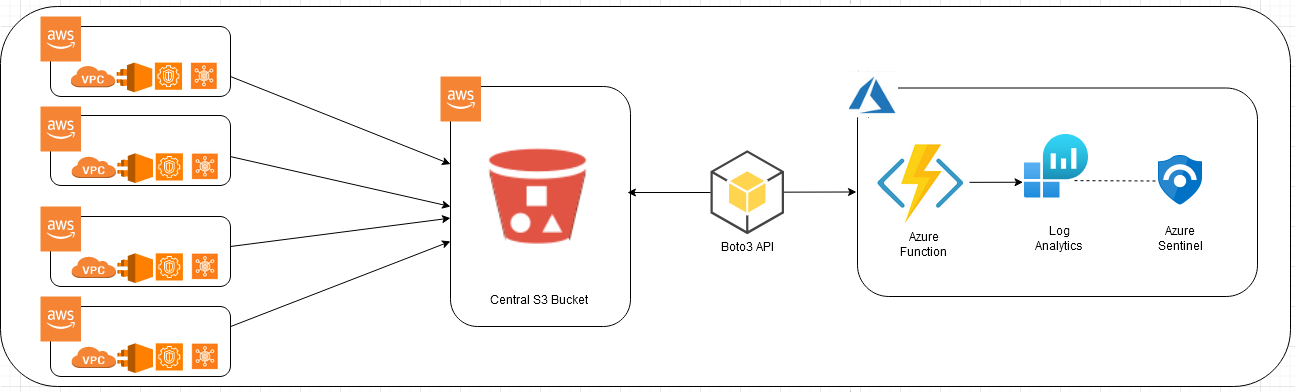
Ingesting AWS GuardDuty Findings steps are here
-
Select the preferred Subscription, Resource Group and Location
Note
Best practice : Create new Resource Group while deploying - all the resources of your custom Data connector will reside in the newly created Resource Group -
Enter the following value in the ARM template deployment
"Workspace Id": Azure Log Analytics Workspace Id "Workspace Key": Azure Log Analytics Workspace Key "AWS Access Key Id": AWS Access Key "AWS Secret Key ID": AWS Secret Key "AWS Region Name" : AWS SecurityHub Region "S3 Bucket": AWS S3 Bucket URI - Ex: s3://<<S3 Bucket Name>>/AWSLogs/ "S3FolderName" : Folder Name in AWS Account folder in S3 - Ex: CloudTrail/GuardDuty/SecurityHub/DNSLogs "CustomLogTableName": Azure Log Analytics Custom Log Table Name
-
The
TimerTriggermakes it incredibly easy to have your functions executed on a schedule. This sample demonstrates a simple use case of calling your function based on your schedule provided while deploying. If the time interval needs to be modified, it is recommended to change the Function App Timer Trigger accordingly update environment variable "Schedule" (post deployment) to prevent overlapping data ingestion.a. Go to your Resource Group --> Click on Function App `<<functionappname>><<uniqueid>>` b. Click on Function App "Configuration" under Settings c. Click on "Schedule" under "Application Settings" d. Update your own schedule using cron expression.Note: For a
TimerTriggerto work, you provide a schedule in the form of a cron expression(See the link for full details). A cron expression is a string with 6 separate expressions which represent a given schedule via patterns. The pattern we use to represent every 10 minutes is0 */10 * * * *. This, in plain text, means: "When seconds is equal to 0, minutes is divisible by 10, for any hour, day of the month, month, day of the week, or year". -
Parameterized AWS S3 fresh event duration using environment variable "FreshEventTimeStamp". Value must be in minutes.
Note
Azure Function trigger Schedule and FreshEventTimeStamp should match to avoid duplicates
Ex: If you want to trigger function every 10 min then values must be
FreshEventTimeStamp=10
Schedule=0 */10 * * * * -
AWSAccessKey, AWSSecretAccessKey and Workspace Key will be placed as "Secrets" in the Azure KeyVault
<<functionappname>><<uniqueid>>with only Azure Function access policy. If you want to see/update these secrets,a. Go to Azure KeyVault "<<functionappname>><<uniqueid>>" b. Click on "Access Policies" under Settings c. Click on "Add Access Policy" i. Configure from template : Secret Management ii. Key Permissions : GET, LIST, SET iii. Select Prinicpal : <<Your Account>> iv. Add d. Click "Save"