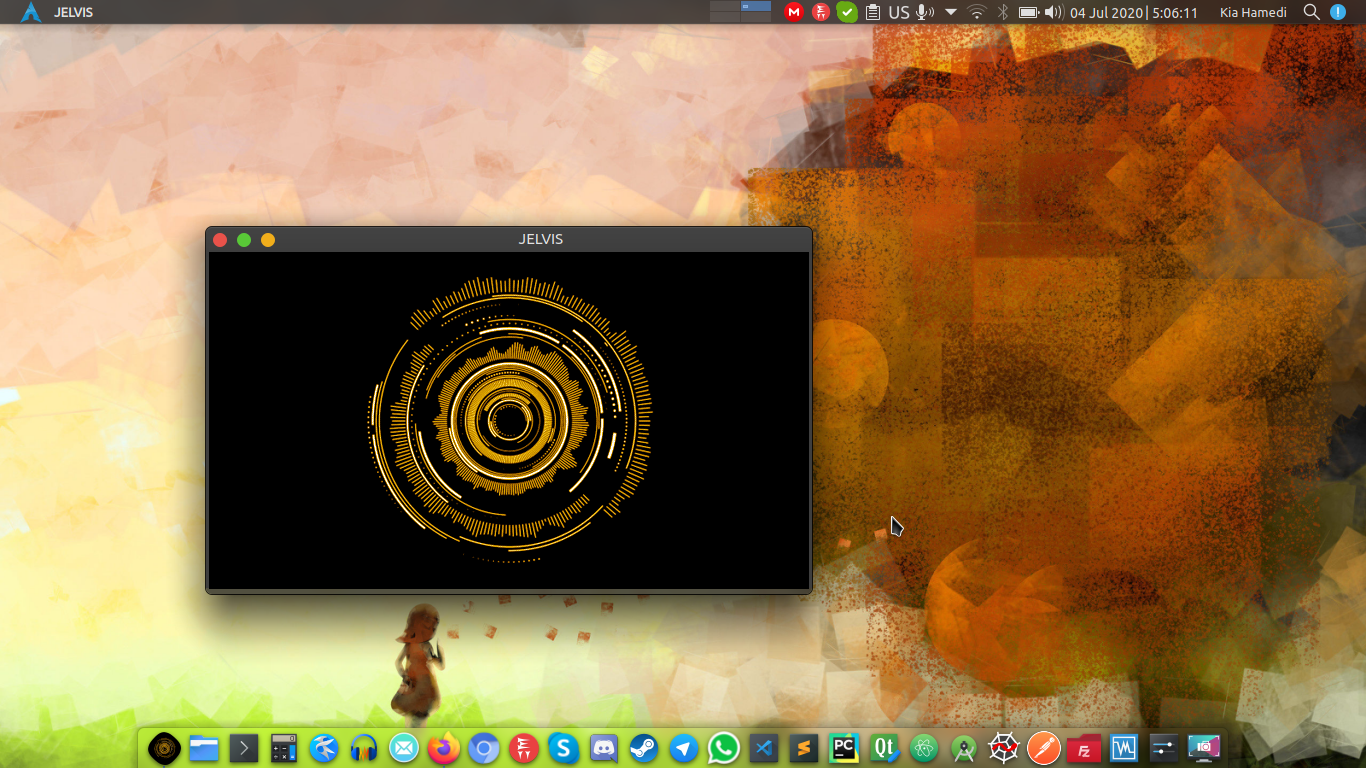This project can be an audio assistant on your operating system and perform the tasks that you are considering for it. You can use different scripts to use in the language interface
Part of the conversations you can do with JELVIS:
-
Talk to JELVIS : hello
JELVIS : Well, helloTalk to JELVIS : baby?
JELVIS : Sir.
JELVIS is not able to learn, and you can increase the sentences with JELVIS (remember JELVIS) To do this, you can open the file and add your own conversations and send us
-
Uses shell commands to play and pause rhythmbox music.
Talk to JELVIS : play music
JELVIS : On it!
Talk to JELVIS : Stop music
JELVIS : On it!
Talk to JELVIS : Next Track
JELVIS : Right away, sir! Talk to JELVIS : Previous Track
JELVIS : Right away, sir! -
Talk to JELVIS : what time is it?
JELVIS : The time is 4 43 am -
Talk to JELVIS : What is IIT, Bombay?
JELVIS : Do you want me to google that for you?
Talk to JELVIS : yes
JELVIS : Right away, sir! Created new window in existing browser session.Uses youtube.py script to find the first search result for the last user input in above case, and opens it in chromium browser. (Thanks for the nihal111)
-
Talk to JELVIS : Google what is the answer to life?
JELVIS : Right away, sir! Created new window in existing browser session.
Talk to JELVIS : Search youtube for Call of Duty
JELVIS : On it! Created new window in existing browser session.
Talk to JELVIS : Search for kia hamedi on google maps
JELVIS : On it! Created new window in existing browser session. -
In the JELVIS folder, a folder is placed for the wallpapers so you can put your own images in the appropriate path and change the image to change the wallpaper.
Talk to JELVIS : change wallpaper
JELVIS : On it! -
Talk to JELVIS : increase valume to *
JELVIS : Right away, sir!
Talk to JELVIS : decrease valume to *
JELVIS : Right away, sir! -
Talk to JELVIS : open nautilus
JELVIS : Right away, sir!
Talk to JELVIS : take me to /etc
JELVIS : Sure thing! (Opens /etc in nautilus)
Talk to JELVIS : take me home
JELVIS: Sure thing! (Opens ~ in nautilus)
Talk to JELVIS: open chromium / open firefox / open calculator / open vlc
JELVIS : Sure thing! -
Standard replies for unrecognized/unmatched inputs
Talk to JELVIS : go to sleep / exit / quit / bye / goodbye
closes the python script.
Arch Linux: pacaur -S jelvis
DebianBase or RpmBase: use Manual Installation (for any linux)
To run, you can enter the JELVIS path and execute the following commands in voice mode
for Graphic mode and voice mode of input:
jelvis-assistant -v
jelvis-assistant -h
jelvis-assistant or use jelvis.dekstop
Arch Linux:
sudo pacman -R zirnevis
You can run pip install --upgrade -r requirements.txt to install them all.
Debian Base:
sudo apt install python-alsaaudio
sudo apt install python-pocketsphinx
sudo apt install python-pyaudio
sudo apt install espeak
Arch:
sudo pacman -S python-pyaudio
sudo pacman -S python-pocketsphinx
sudo pacman -S python-alsaaudio
sudo pacman -S espeak
for Graphic install PyQT5:
Debian Base:
sudo apt install python-qt5
Arch:
sudo pacman -S python2-pyqt5
sudo pacman -S python-pyqt5
for create icon JELVIS in desktop and your applications, you must copy jelvis.desktop in this path: /home/kia/.local/share/applications
To run, you can enter the JELVIS path and execute the following commands in voice mode
for Graphic mode and voice mode of input:
chmod +x jelvis-assistant
./jelvis-assistant
Voice mode may give a series of warnings for numerous reasons, but still might fuction properly.
To exit and close the program, you must first close the graphic window and then stop the terminal output with Ctrl + Z control keys.
to exit JELVIS in DesktopShortcut without terminal output , you must first close the graphic windows and next tell jelvis goodbye
And finally I thank Nihal Singh for the original code