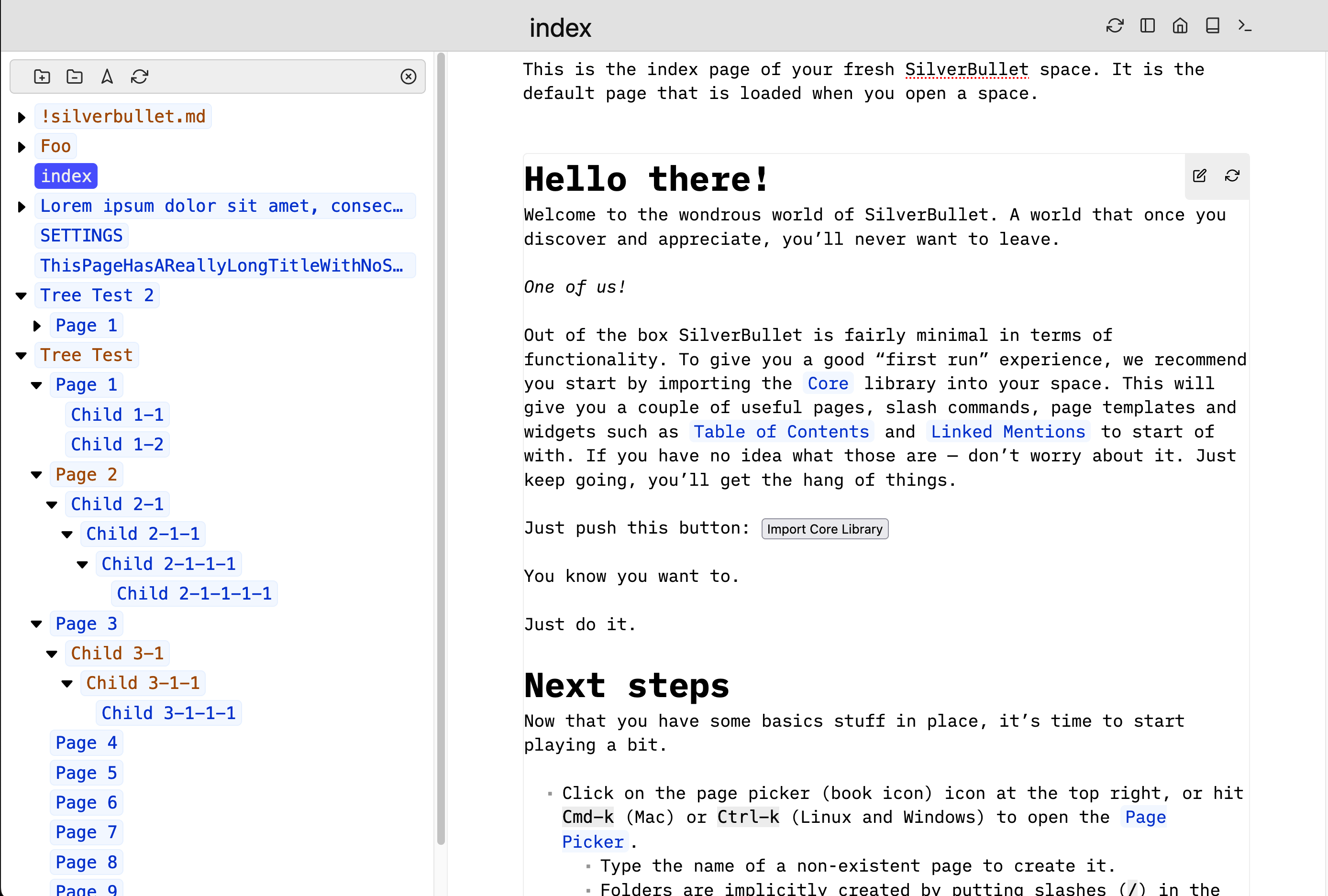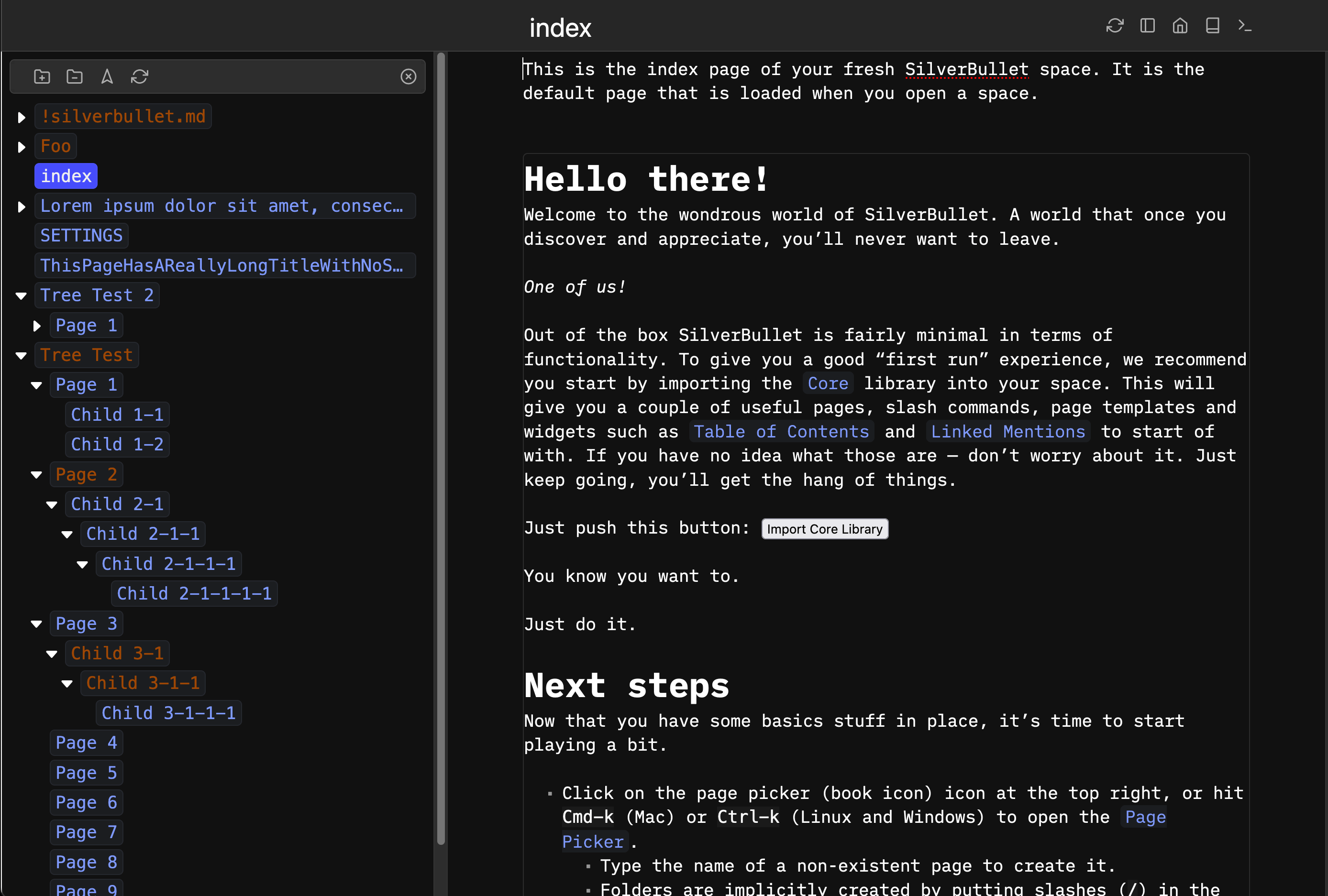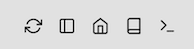This plugs adds a tree view that allows you to navigate your SilverBullet pages Hierarchically.
Dragging-and-dropping files and folders is supported but requires SilverBullet v0.7.2 or greater. If running < v0.7.2, this feature will be automatically disabled (regardless of configuration).
Use the Plugs: Add command and enter the following URI:
github:joekrill/silverbullet-treeview/treeview.plug.js
or
Open (cmd+k) your PLUGS note in SilverBullet and add this plug to the list:
- github:joekrill/silverbullet-treeview/treeview.plug.jsThen run the Plugs: Update command and off you go!
This plug can be configured using the SETTINGS page (default values shown):
treeview:
# Determines where the panel is displayed:
# - "lhs" - left hand side
# - "rhs" - right hand side
# - "bhs" - bottom
# - "modal" - in a modal
position: lhs
# Must be > 0.
# position = "lhs" | "rhs": determines the width of the panel.
# position = "modal": sets the margin around the modal window.
# position = "bhs": No effect
size: 1
dragAndDrop:
# Set to false to disable drag-and-drop
enabled: true
# Set to false to disable the confirmation prompt shown when dragging and
# dropping pages that causes them to be renamed/moved.
confirmOnRename: true
# An array of exclusion rules that will exclude pages from being
# displayed in the sidebar.
exclusions:
# Filter by regular expression:
- type: "regex"
# Regular Expression string to exclude pages from the tree
# Examples:
# - Any page that is all-caps: "^[A-Z]+$"
# - A specific set of pages: "^(?:SETTINGS|PLUGS|index|Library)$"
# - Any path containing Hidden (e.g. test/Hidden/page1): "Hidden"
rule: "^(?:SETTINGS|PLUGS|index|Library)$"
# Optional: set to true to negate the rule, only showing pages that match this regex.
negate: false
# Filter by page tags:
- type: "tags"
tags: ["meta"]
# Optional: set to true to negate the rule, only showing pages that include any of the tags.
negate: false
# Filter by a space function (see "Filtering by custom function example", below)
- type: "space-function"
name: "myCustomFilterFunction"
# Optional: set to true to negate the rule, only showing pages for which the function returns false
negate: false
# This setting has been deprected - use an `exclusion` rule of `type: regec` instead.
pageExcludeRegex: "^(?:SETTINGS|PLUGS|index|Library)$"You can add add a button to the top bar that will toggle the tree view by adding
the following to your actionButtons array in your SETTINGS page:
actionButtons:
- icon: sidebar
command: "{[Tree View: Toggle]}"
description: "Toggle Tree View"Using an exclusion rule with type: "space-function" allows you to write your own logic around which pages to show in the tree view. The function will be called with the page object as the first and only parameter.
As an example, we could create a function that excludes daily journal pages that are older than 7 days.
-
Create a space script which defines the filter logic:
```space-script silverbullet.registerFunction({name: "filterOldDailyNotes"}, async (page) => { if (!page.name.startsWith("Journal/Day/")) { // If it's not a daily journal page, don't exclude it. return false; } // Extract the date part from the page name and parse it const datePart = page.name.split("/")[2]; const parsedDate = Temporal.PlainDate.from(datePart); const timeSince = Temporal.Now.plainDateISO().since(parsedDate, { largestUnit: 'days' }); return timeSince.days > 7; }); ``` -
Add the exclusion rule to the
SETTINGSpage:treeview: exclusions: - type: "space-function" name: "filterOldDailyNotes"
To build this plug, make sure you have SilverBullet installed. Then, build the plug with:
deno task buildOr to watch for changes and rebuild automatically
deno task watchThen, copy the resulting .plug.js file into your space's _plug folder. Or build and copy in one command:
deno task build && cp *.plug.js /my/space/_plug/SilverBullet will automatically sync and load the new version of the plug (or speed up this process by running the {[Sync: Now]} command).
The tree component used is Marc Anton Dahmen's SortableTree component (Github Repo).
Latest build files can be found here (replace them in assets/sortable-tree to upgrade):