MechaHamster is a game about guiding a futuristic hamster ball through dangerous space mazes, create mazes of their own, and share them with friends. Can you guide Major Hammy D. Hamster to safety?
MechaHamster serves as a demonstration, sample, and reference for integrating Firebase with the Firebase Unity SDK, and Daydream with the Google VR SDK for Unity into a game project.
MechaHamster demonstrates the following concepts:
- Mobile and Daydream play modes.
- Firebase Analytics to measure various aspects of user behavior.
- Firebase Authentication to associate user generated content with users.
- Firebase Realtime Database to store map and user data in addition to sharing content.
- Firebase Cloud Messaging to allow game admins to send push notifications which inform users of new map content.
- Firebase Crashlytics (Beta) to capture crashes in game play and help developers diagnose and fix issues.
- Firebase Remote Config to allow game admins to run experiments on game data without redeploying a new build of the game.
- Firebase Cloud Storage to upload and download replay data of the best playthrough shared by the players in each level. (Disabled by default)
- Firebase Cloud Function to limit number of scores in Database and remove unreferenced replay data from Storage.
- Firebase Test Lab to allow developers to test their game across a wide variety of hardware and device configurations at once.
- Firebase CLI to allow developers to deploy configurations and Cloud Function to Firebase project through console commands.
MechaHamster source code can be downloaded from Github.
If cloning locally using
git clone, be sure to use the--recurse-submodulesflag to ensure required scripts from submodules are present.
And download the game to your mobile device from the AppStore and Google Play Store
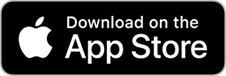
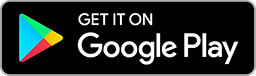
- Open the project in at least Unity 5.6 beta, this is required for the Google VR SDK for Unity.
- Download the Firebase Unity SDK and unzip.
- Import the following plugins - using
Assets > Import Package > Custom Packagemenu item - from the Firebase Unity SDK:- FirebaseAnalytics.unitypackage
- FirebaseAuth.unitypackage
- FirebaseCrashlytics.unitypackage (Beta)
- FirebaseDatabase.unitypackage
- FirebaseMessaging.unitypackage
- FirebaseRemoteConfig.unitypackage
- FirebaseStorage.unitypackage
- Select a target platform (iOS or Android) using the
File > Build Settingsmenu option. - Add Firebase to your app. For more information see Building MechaHamster.
- Wait for the spinner (compiling) icon to stop in the bottom right corner of the Unity status bar.
- Finally, select the
File > Build Settingsmenu option then clickBuild and Run.
MechaHamster currently only works with .NET 3.x. If Firebase Unity SDK version is 5.4.0 or above, please import plugins from
dotnet3folder. And make sureScripting Runtime VersioninEdit > Project Settings > Playeris set to .NET 3.x, ex.Stable (.NET 3.5 Equivalent)in Unity 2017
For more information about MechaHamster see [MechaHamster Document][] To contribute the this project see CONTRIBUTING.