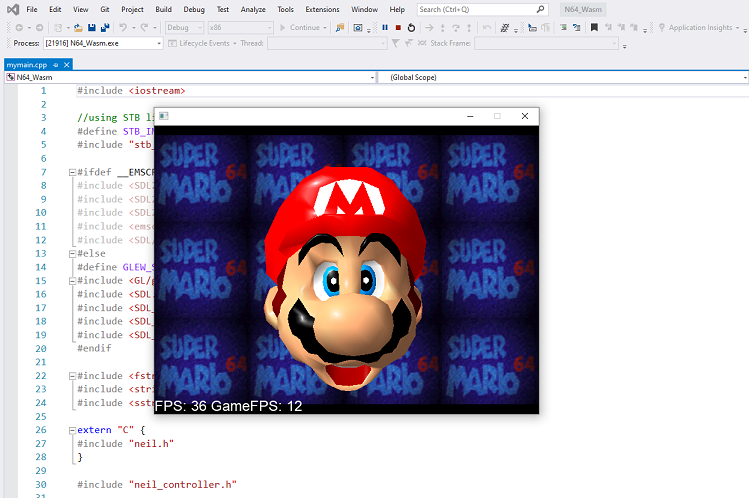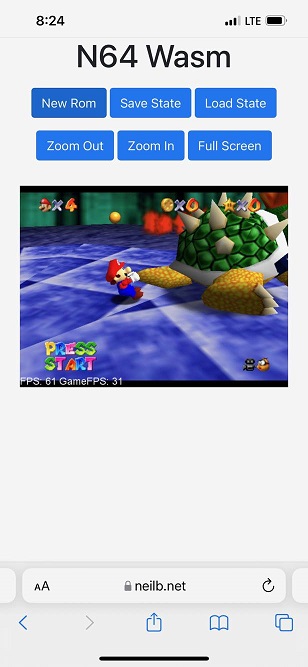Thanks for checking out N64 Wasm! An N64 emulator that runs in the browser. It is a port of the excellent RetroArch ParaLLEl Core to WebAssembly. This project started because I wanted to have a well playing open-source N64 emulator designed for the web. I also wanted to learn OpenGL and this was a good way to dive in. Game compatibility is decent with a good portion of the 3D games playable and at full speed on a mid-range computer - Mario 64, Ocarina of Time etc... There is currently an issue with some 2D games such as Dr Mario 64 and Pokemon Puzzle League which I am still investigating. I also tested on the iPhone 13 Pro and Xbox Series X Browser and it works great.
Supports the following features -
- Gamepad Support (Xbox and PS4 Controller tested)
- Button and Keyboard Remapping
- Save States
- They save in your browser so you can close and come back later
- Import/Export Save Files (see settings.js)
- Zoom Controls
- Full Screen
- Audio Support
- Cloud Save States (Host your own server)
You can try it here: https://www.neilb.net/n64wasm/
I used WSL on Windows but any Linux environment would work as well. First Install Emscripten version 2.0.7
- create a folder somewhere in your environment to install emscripten
- git clone https://github.com/emscripten-core/emsdk.git
- cd emsdk
- ./emsdk install 2.0.7
- ./emsdk activate 2.0.7
- source ./emsdk_env.sh
- navigate back to the code folder in the N64Wasm repo
- run
make - then copy these 3 files from the code\ folder into the dist\ folder
- n64wasm.data
- n64wasm.js
- n64wasm.wasm
This emulator supports hosting the app yourself with your own rom list. Create a folder called roms in the dist\ folder and copy them there. Then go into romlist.js and uncomment the code and populate the paths and names of your roms.
var ROMLIST = [
{url:"roms/rom1.z64",title:"Game 1"},
{url:"roms/rom2.v64",title:"Game 2"},
{url:"roms/rom3.v64",title:"Game 3"},
];This will then display a dropdown on the UI to select a game
You can also enable Cloud Save States with some additional configuration. See this README for information on how to set that up.
If you want to actually do debugging you will want to get the Windows version working on your machine. Debugging in WebAssembly is practically non-existant other than logging print statements. I did all of my debugging and testing using the Windows version with Visual Studio 2019 and then would compile the web version with Emscripten. Make sure you are on a computer that has a graphics card which supports OpenGL.
- To get it up and running open up the N64_Wasm.vcxproj file in notepad and update the paths
- update all the paths for the includes and libraries to where these are on your machine
- the ones referencing the code folders should be where your source code is
- now you can open up N64_Wasm.vcxproj using Visual Studio 2019
- Get the Libraries and headers for the following
- the actual versions could vary but these were the ones I used
- SDL2 - version 2.0.14
- SDL2 Image - version 2.0.5
- SDL2 TTF - version 2.0.15
- GLEW - version 2.2.0
- Copy a rom to your working directory
- and replace the name of that rom in mymain.cpp
sprintf(rom_name, "%s", "game.z64");
- Note - running in Release mode runs much faster than in Debug though you won't be able to set breakpoints
- ParaLLEl N64 Core https://github.com/libretro/parallel-n64