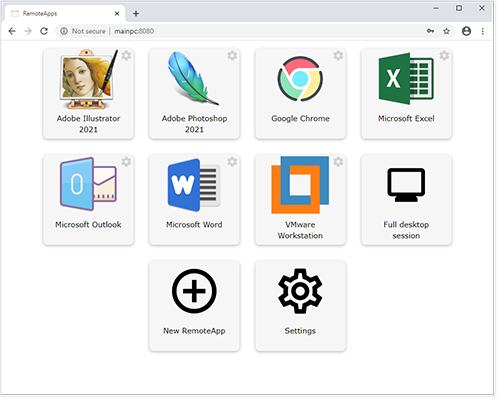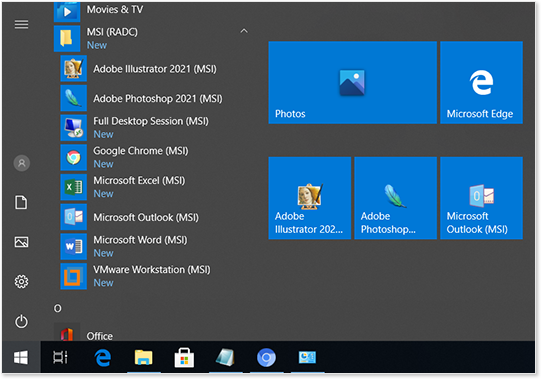rdpx enables seamless remote access to applications running on another computer.
It makes use of Microsoft's RemoteApp technology that is built-in to Windows.
It is currently in the early stages of development. Check the Issues page to see what's planned.
- Create and manage RemoteApps on Windows desktops and servers.
- A web interface to access your RemoteApps.
- Webfeed that Windows and mobile app clients can subscribe to.
- Lists available RemoteApps in Windows clients' Start menu.
- Lists available RemoteApps in the mobile app.
- Authentication (Windows credentials).
A supported edition of Windows XP, 7, 8, 10, or Server. See the compatibility chart.
Install rdpx. Go to your Start Menu and run it from there. If you are running from source, run Run server.bat.
Once running, open a web browser and navigate to: http://127.0.0.1:8080/
Enter a Windows username and password when prompted.
Click the New RemoteApp button. Enter the name and path of the desired app, then click Save.
You are now ready to access your app(s) from another computer!
You should now be able to access rdpx from another computer (on the same network). Open a browser and navigate to http://x.x.x.x:8080/ (replace x.x.x.x with the host computer's IP address).
Note: You may need to open a firewall port (TCP/8080 by default) on the host before you can access rdpx from another computer on your network.
You can change the TCP port that rdpx uses from 8080 to something else in Settings > Web Interface.
To allow remote access from the internet, there are a few options:
-
Set up a VPN server to allow secure remote access into your network. DIY setup is a little involved. Alternatively, you could use a service like Hamachi - free for up to 5 devices.
-
Use a Remote Desktop Gateway server. Requires Windows Server.
-
On your router, port-forward TCP/8080 and TCP/3389 to the host running rdpx. Extreme security risk, do not actually do this.
The Webfeed feature allows Windows and mobile app clients to subscribe to rdpx's RemoteApps.
- For Windows clients, it will keep an up-to-date list of RemoteApps in the clients' Start Menu. Configure in RemoteApp and Desktop Connections.
- For mobile app clients, it provides an up-to-date list of RemoteApps directly in the app. In the Microsoft Remote Desktop app, click the + and add a Remote Resource Feed.
You can enable Webfeed in Settings > Web Interface. You should also set the server address manually in Settings > Host.
The Webfeed can be accessed using the url: https://x.x.x.x/webfeed
Webfeed requires HTTPS to work properly. Windows clients require a valid certificate whereas mobile clients can choose to ignore the certificate.
You can add HTTPS support using NGINX for Windows.
Copy the files provided in the rdpx nginxconf folder into NGINX's conf folder.
Replace the certificate/key files with your own if you need a valid certificate.
More information can be found in README.md in the nginxconf folder.