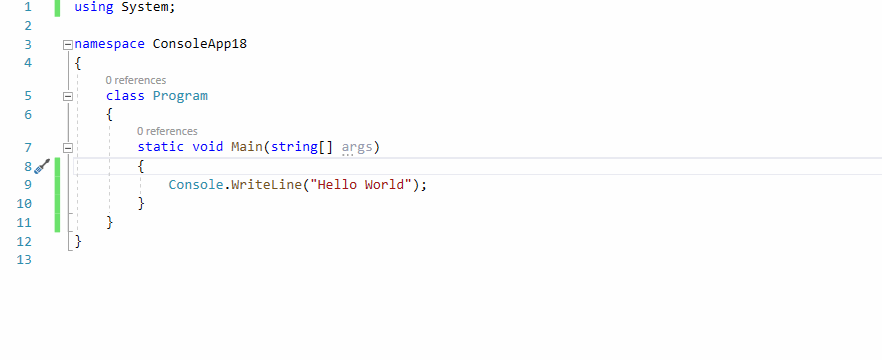Micro-framework for .NET Core console application. Cocona makes it easy and fast to build console applications on .NET Core.🚀
- 🚀 Make it easy to build console applications on .NET Core.
publicmethod as a command ™- Provides ASP.NET Core MVC-like development experience to console application development.
- ✨ Command-line option semantics like UNIX tools standard. (
getopt/getopt_longlike options)- Your app can handle both
-rf /and-r -f /:-) - Support single command and multiple commands style
myapp --foo --bar -n arg0 "arg1"(e.g.dir,cp,ls...)myapp server -m "Hello world!"(e.g.dotnet,git,kubectl...)
- Your app can handle both
- ❓ Built-in help documentation support.
- You want to see a help message; you type
-hor--help. - Built-in similar commands suggestion
- You want to see a help message; you type
- 🛠 Highly modulable/customizable CLI framework.
- Cocona built on top of
Microsoft.Extensions.*framework. Cocona natively supports Logging, DI, Configuration and ConsoleLifetime. - Don't you need
Microsoft.Extensions.*? then you can use a lightweight version of Cocona (named Cocona.Lite).
- Cocona built on top of
You can find sample code for various features.
- Installing
- Getting Started
- Command-line handling basics
- Cocona in action
- Performance & Cocona.Lite
- Advanced
- Related projects
- License
Install NuGet package from NuGet.org
$ dotnet add package CoconaPS> Install-Package Coconausing Cocona;
class Program
{
static void Main(string[] args)
{
// Cocona parses command-line and executes a command.
CoconaApp.Run<Program>(args);
}
// public method as a command ™
public void Hello(string name)
{
Console.WriteLine($"Hello {name}");
}
}$ dotnet run
Usage: ConsoleAppSample [--name <String>]
Options:
--name <String> (Required)
-h, --help Show help message
--version Show version
$ dotnet run -- --name Cocona
Hello CoconaIf your application runs on .NET Core 3.0 or later, you can publish the app as a single-file executable. (see. What's new in .NET Core 3.0)
PS> dotnet publish -r win-x64 -p:PublishSingleFile=true
PS> app.exe --name Cocona
$ dotnet publish -r linux-x64 -p:PublishSingleFile=true
$ ./app --name CoconaBy default, Cocona treats public methods as commands.
If an application has one public method, Cocona calls it on startup. If there are more than one, they are treated as sub-commands. (see also Sub commands)
// Treats a method name as a command name. (Below method is named `command`)
public void Command() { ... }
// Specify a command name using CommandAttribute.
[Command("commandname")]
public void Command() { ... }
// Cocona will ignore this method.
[Ignore]
public void Ignored() { ... }If you want to specify a method as a command manually, set false to TreatPublicMethodsAsCommands option at startup. All command methods require CommandAttribute.
CoconaApp.Run<Program>(args, options =>
{
// If the option value is `false`, All command methods require `CommandAttribute`.
options.TreatPublicMethodsAsCommands = false;
});Cocona exposes method parameters as command-line options (also known as flags).
// This command accepts `--name <string>` and `--hey` options.
public void Hello(string name, bool hey) { ... }If method parameters are optional argument, Cocona treats those as optional command options. (That is, the parameters are treated as required option by default excepts boolean).
If a parameter is boolean, it's assumed that false default value is specified.
// `--name "default user"` is specified implicity.
public void Hello(string name = "default user") { ... }Do you want to use short-name option -f instead of --force?
You can specify short-name to an option using OptionAttribute.
// The command accepts `-f` or `--force` option.
// Cocona's command-line parser accepts getopt-like styles. See below.
// $ remove --force --recursive
// $ remove -r -f
// $ remove -rf
public void Remove([Option('f')]bool force, [Option('r')]bool recursive) { ... }If a parameter is T[] or IEnumerable<T>, a command accepts one or more options by the same name.
// $ compile -I../path/to/foo.h -I/usr/include/bar.h -I/usr/include/baz.h nantoka.c
// include = new [] { "../path/to/foo.h", "/usr/include/bar.h", "/usr/include/baz.h" };
public void Compile([Option('I')]string[] include, [Argument]string file) { ... }You can also specify a description for options that appear in the help.
public void HasDescription([Option(Description = "Description of the option")] int value, [Argument(Description = "Description of the argument")]string arg) { ... }Usage: CoconaSample.InAction.CommandOptions has-description [--value <Int32>] [--help] arg
Arguments:
0: arg Description of the argument (Required)
Options:
--value <Int32> Description of the option (Required)
-h, --help Show help message
- See also: CoconaSample.InAction.CommandOptions
Command-line arguments are defined as method parameters as same as options.
// ./app alice karen
public void Hello([Argument]string from, [Argument]string to) { ... }You can define a parameter as T[]. It allows defining cp-like command which accepts many file paths and one destination path (cp file1 file2 file3 dest).
// ./copy file1 file2 file3 dest
public void Copy([Argument]string[] src, [Argument]string dest) { ... }- See also: CoconaSample.InAction.ManyArguments
If a command type has more than one public method or [Command], those commands are exposed as sub-commands. You can implement an application that has sub-commands similar to dotnet, git, kubectl etc...
static void Main(string[] args)
{
CoconaApp.Run<Program>(args);
}
[Command(Description = "Say hello")]
public void Hello([Argument]string name)
{
Console.WriteLine($"Hello {name}!");
}
[Command(Description = "Say goodbye")]
public void Bye([Argument]string name)
{
Console.WriteLine($"Goodbye {name}!");
}$ ./SubCommandApp
Usage: SubCommandApp [command]
Usage: SubCommandApp [--help] [--version]
SubCommandApp
Commands:
hello Say hello
bye Say goodbye
Options:
-h, --help Show help message
--version Show versionWhen a user mistypes a command, Cocona prints command autogenerated suggestions.
$ ./SubCommandApp hell
Error: 'hell' is not a command. See '--help' for usage.
Similar commands:
helloCocona also supports nested sub-commands. Specify the class that has nested sub-commands using HasSubCommands attribute.
[HasSubCommands(typeof(Server), Description = "Server commands")]
[HasSubCommands(typeof(Client), Description = "Client commands")]
class Program
{
static void Main(string[] args) => CoconaApp.Run<Program>(args);
// ./myapp info
public void Info() => Console.WriteLine("Show information");
}
// ./myapp server [command]
class Server
{
public void Start() => Console.WriteLine("Start");
public void Stop() => Console.WriteLine("Stop");
}
// ./myapp client [command]
class Client
{
public void Connect() => Console.WriteLine("Connect");
public void Disconnect() => Console.WriteLine("Disconnect");
}$ ./SubCommandApp
Usage: SubCommandApp [command]
Usage: SubCommandApp [--help] [--version]
SubCommandApp
Commands:
info
server Server commands
client Client commands
Options:
-h, --help Show help message
--version Show version
$ ./SubCommandApp
Usage: SubCommandApp server [command]
Usage: SubCommandApp server [--help]
SubCommandApp
Commands:
start
stop
Options:
-h, --help Show help message[PrimaryCommand]
public void Primary(bool foo, string bar) { ... }
[Command]
public void Hello() { ... }
[Command]
public void Goodbye() { ... }// Exit Code: 0
public void NoReturn() { }
// Exit Code: 123
public int Return() { return 123; }
// Exit Code: 255
public async Task<int> ReturnAsync() { return 255; }
// Exit Code: -1
public async ValueTask<int> ReturnValueTaskAsync() { return -1; }
// Exit Code: 128
public void Throw() { throw new CommandExitedException(128); }- See also: CoconaSample.InAction.ExitCode
Cocona can use attributes to validate options and arguments. It is similar to ASP.NET Core MVC.
.NET Core (System.ComponentModel.DataAnnotations) has some pre-defined attributes:
RangeAttributeMaxLangeAttributeMinLengthAttribute- ...
If you want to implement custom validation attribute, it should inherit System.ComponentModel.DataAnnotations.ValidationAttribute attribute.
class Program
{
static void Main(string[] args)
{
CoconaApp.Run<Program>(args);
}
public void Run([Range(1, 128)]int width, [Range(1, 128)]int height, [Argument][PathExists]string filePath)
{
Console.WriteLine($"Size: {width}x{height}");
Console.WriteLine($"Path: {filePath}");
}
}
class PathExistsAttribute : ValidationAttribute
{
protected override ValidationResult IsValid(object value, ValidationContext validationContext)
{
if (value is string path && (Directory.Exists(path) || Directory.Exists(path)))
{
return ValidationResult.Success;
}
return new ValidationResult($"The path '{value}' is not found.");
}
}- See also: CoconaSample.InAction.Validation
class Program : CoconaConsoleAppBase
{
...
public async Task RunAsync()
{
while (!Context.CancellationToken.IsCancellationRequested)
{
await Task.Delay(100);
}
}
}Cocona has filter mechanism like ASP.NET Core's action filter. Filters allow custom processing before or after you run a command.
ICommandFilterinterfaceCommandFilterAttributeattributeIFilterProviderinterfaceIFilterMetadatainterface
class Program
{
static void Main(string[] args)
{
CoconaApp.Run<Program>(args);
}
[SampleCommandFilter]
public void Hello()
{
Console.WriteLine($"Hello Konnichiwa");
}
}
class SampleCommandFilterAttribute : CommandFilterAttribute
{
public override async ValueTask<int> OnCommandExecutionAsync(CoconaCommandExecutingContext ctx, CommandExecutionDelegate next)
{
Console.WriteLine($"Before Command: {ctx.Command.Name}");
try
{
return await next(ctx);
}
finally
{
Console.WriteLine($"End Command: {ctx.Command.Name}");
}
}
}- See also: CoconaSample.InAction.CommandFilter
If a constructor has parameters, Cocona injects an instance obtained from IServiceProvider into the parameter. Cocona will also inject an instance into the parameter if a command method parameter is marked as [FromService].
class Program
{
public Program(ILogger<Program> logger)
{
logger.LogInformation("Create Instance");
}
static void Main(string[] args)
{
CoconaApp.Create()
.ConfigureServices(services =>
{
services.AddTransient<MyService>();
})
.Run<Program>(args);
}
public void Hello([FromService]MyService myService)
{
myService.Hello("Hello Konnichiwa!");
}
}
class MyService
{
private readonly ILogger _logger;
public MyService(ILogger<MyService> logger)
{
_logger = logger;
}
public void Hello(string message)
{
_logger.LogInformation(message);
}
}- See also: CoconaSample.InAction.AppConfiguration
class Program : CoconaConsoleAppBase
{
static void Main(string[] args)
{
CoconaApp.Create()
.ConfigureLogging(logging =>
{
logging.AddDebug();
})
.Run<Program>(args);
}
public async Task RunAsync()
{
Context.Logger.LogInformation("Hello Konnichiwa!");
}
}Microsoft.Extensions.* are powerful but little heavy libraries. If you don't needMicrosoft.Extensions.*, you can use a lightweight version of Cocona. (named Cocona.Lite)
- Almost the same features and APIs as Cocona (command-line, help, etc.)
- No
Microsoft.Extensions.*dependencies- No Logging, DI, Configuration are provided
- Fewer overheads
- The minimal Dependency Injection function
Just install NuGet package Cocona.Lite instead of Cocona.
$ dotnet add package Cocona.LiteThen in your source code, use CoconaLiteApp class instead of CoconaApp class.
static void Main(string[] args)
{
CoconaLiteApp.Run<Program>(args);
}BenchmarkDotNet=v0.12.0, OS=Windows 10.0.18363
Intel Core i7-8650U CPU 1.90GHz (Kaby Lake R), 1 CPU, 8 logical and 4 physical cores
.NET Core SDK=3.1.101
[Host] : .NET Core 3.1.1 (CoreCLR 4.700.19.60701, CoreFX 4.700.19.60801), X64 RyuJIT
DefaultJob : .NET Core 3.1.1 (CoreCLR 4.700.19.60701, CoreFX 4.700.19.60801), X64 RyuJIT
| Method | Mean | Error | StdDev | Ratio | RatioSD | Rank |
|---|---|---|---|---|---|---|
| Cocona.Lite | 50.15 us | 0.952 us | 1.058 us | 1.00 | 0.00 | 1 |
| CommandLineParser | 51.22 us | 1.004 us | 1.157 us | 1.02 | 0.03 | 1 |
| CliFx | 57.73 us | 1.128 us | 1.427 us | 1.15 | 0.03 | 2 |
| McMaster.Extensions.CommandLineUtils | 188.98 us | 3.707 us | 5.316 us | 3.76 | 0.13 | 3 |
| Clipr | 203.84 us | 4.706 us | 13.350 us | 3.90 | 0.19 | 4 |
| System.CommandLine | 239.53 us | 4.762 us | 8.827 us | 4.73 | 0.25 | 5 |
| PowerArgs | 352.29 us | 7.681 us | 13.043 us | 6.96 | 0.28 | 6 |
| Cocona | 1,836.93 us | 35.555 us | 50.992 us | 36.90 | 1.44 | 7 |
- See also Tyrrz/Clifx#benchmark
- See also: CoconaSample.Advanced.HelpTransformer
- Cysharp/ConsoleAppFramework: ConsoleAppFramework heavily inspired Cocona.
MIT License
Copyright © 2020-present Mayuki Sawatari <mayuki@misuzilla.org>