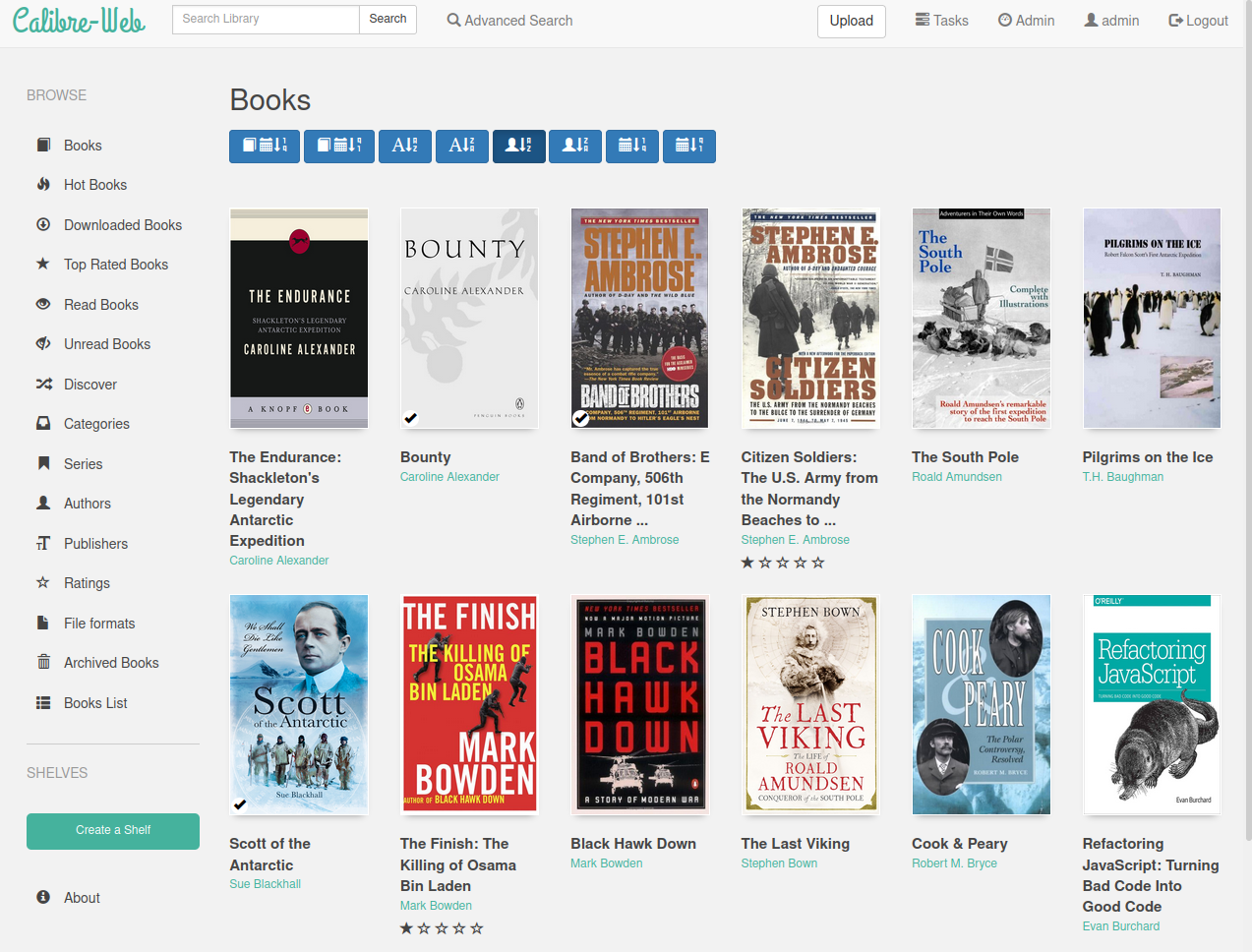Calibre-Web is a web app providing a clean interface for browsing, reading and downloading eBooks using an existing Calibre database.
This software is a fork of library and licensed under the GPL v3 License.
- Bootstrap 3 HTML5 interface
- full graphical setup
- User management with fine-grained per-user permissions
- Admin interface
- User Interface in brazilian, czech, dutch, english, finnish, french, german, greek, hungarian, italian, japanese, khmer, korean, polish, russian, simplified and traditional chinese, spanish, swedish, turkish, ukrainian
- OPDS feed for eBook reader apps
- Filter and search by titles, authors, tags, series and language
- Create a custom book collection (shelves)
- Support for editing eBook metadata and deleting eBooks from Calibre library
- Support for converting eBooks through Calibre binaries
- Restrict eBook download to logged-in users
- Support for public user registration
- Send eBooks to Kindle devices with the click of a button
- Sync your Kobo devices through Calibre-Web with your Calibre library
- Support for reading eBooks directly in the browser (.txt, .epub, .pdf, .cbr, .cbt, .cbz, .djvu)
- Upload new books in many formats, including audio formats (.mp3, .m4a, .m4b)
- Support for Calibre Custom Columns
- Ability to hide content based on categories and Custom Column content per user
- Self-update capability
- "Magic Link" login to make it easy to log on eReaders
- Login via LDAP, google/github oauth and via proxy authentication
- To avoid problems with already installed python dependencies, it's recommended to create a virtual environment for Calibre-Web
- Install Calibre-Web via pip with the command
pip install calibreweb(Depending on your OS and or distro the command could also bepip3). - Optional features can also be installed via pip, please refer to this page for details
- Calibre-Web can be started afterwards by typing
cpsorpython3 -m cps
In the Wiki there are also examples for a manual installation and for installation on Linux Mint
Point your browser to http://localhost:8083 or http://localhost:8083/opds for the OPDS catalog
Set Location of Calibre database to the path of the folder where your Calibre library (metadata.db) lives, push "submit" button
Optionally a Google Drive can be used to host the calibre library -> Using Google Drive integration
Go to Login page
Username: admin
Password: admin123
python 3.5+
Optionally, to enable on-the-fly conversion from one ebook format to another when using the send-to-kindle feature, or during editing of ebooks metadata:
Download and install the Calibre desktop program for your platform and enter the folder including program name (normally /opt/calibre/ebook-convert, or C:\Program Files\calibre\ebook-convert.exe) in the field "calibre's converter tool" on the setup page.
Download Kepubify tool for your platform and place the binary starting with kepubify in Linux: \opt\kepubify Windows: C:\Program Files\kepubify.
A pre-built Docker image is available in these Docker Hub repository (maintained by the LinuxServer team):
-
Docker Hub - https://hub.docker.com/r/linuxserver/calibre-web
-
Github - (Optional Calibre layer) - https://github.com/linuxserver/docker-calibre-web/tree/calibre
This image has the option to pull in an extra docker manifest layer to include the Calibre
ebook-convertbinary. Just include the environmental variableDOCKER_MODS=linuxserver/calibre-web:calibrein your docker run/docker compose file. (x64 only)If you do not need this functionality then this can be omitted, keeping the image as lightweight as possible.
Both the Calibre-Web and Calibre-Mod images are rebuilt automatically on new releases of Calibre-Web and Calibre respectively, and on updates to any included base image packages on a weekly basis if required.
- The "path to convertertool" should be set to
/usr/bin/ebook-convert - The "path to unrar" should be set to
/usr/bin/unrar
- The "path to convertertool" should be set to
Just reach us out on Discord
For further information, How To's and FAQ please check the Wiki
Please have a look at our Contributing Guidelines