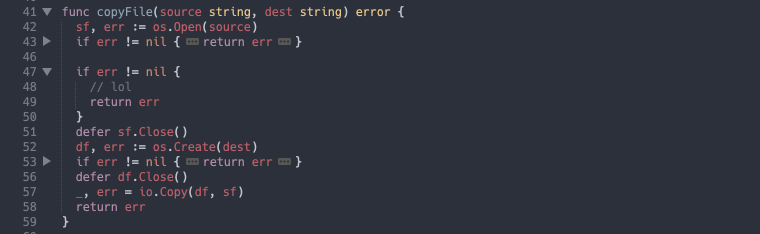Whenever I've programmed in Go I've gotten annoyed by the fact that gofmt makes my if err != nil { return } stanzas take up three whole lines. stopfmt undoes gofmt's evil and automatically folds away the newlines in short if statements so you can read your code how you like without your coworkers or gofmt noticing.
I also threw in a command I've had in my personal SublimeTect repo for a while which lets you toggle folding away the bodies of functions so you can get all the benefits of header/interface files in languages without them, without having to write them!
First git clone this repository into your Sublime Packages folder. You can get to this using the Preferences > Browse Packages menu item.
Folding short if statements in Go files on load is enabled by default but if you write your own if statements and want them folded, or want to toggle folding, you need to bind keyboard shortcuts of your choice to the folding commands. You can do this by using the "Preferences > Key Bindings" menu item to open your key bindings file and adding lines like these but with your choice of shortcut:
{ "keys": ["ctrl+,"], "command": "fold_short_ifs" }, // toggle folding short if statements, meant for Go
{ "keys": ["ctrl+b"], "command": "fold_function_bodies" }, // toggle folding function bodiesPressing either of these keybinds while something remains to be folded will fold that thing, pressing them when everything is folded will unfold all its folds.
You can create a stopfmt.sublime-settings file in your User package which overrides the following settings:
{
// Maximum line length for a folded if statement to be and still fold
"max_line_length": 100,
// Automatically run fold_short_ifs when a Go file loads
"auto_fold_go": true,
}The color of the folded code icon is controlled by your theme, and you might find it too blatant for this use case. You can fix it by making your own tweaks to your favorite color scheme and modifying the fold_marker global.
- Use the
UI: Select Color Schemecommand to see what your current color scheme is - Use
View Package Fileand then search for your scheme to open it - Make a file in your
Userpackage with a modified name likeFancyScheme-tristan.sublime-color-schemeand copy the contents - If your theme is a
.tmThemefile, run theConvert Color Schemecommand (either variable style is fine) to make a.sublime-color-schemeversion - Set the
fold_markerglobal in theglobalsto the color you want, probably some grey or background-y color taken from elsewhere in the color scheme. - Use the
UI: Select Color Schemecommand to select your modified color scheme to use
Protip: This is a handy thing to have anyways, if something doesn't highlight how you like you can use ctrl+shift+p to find out what it's scope is and modify your theme to highlight it how you want!