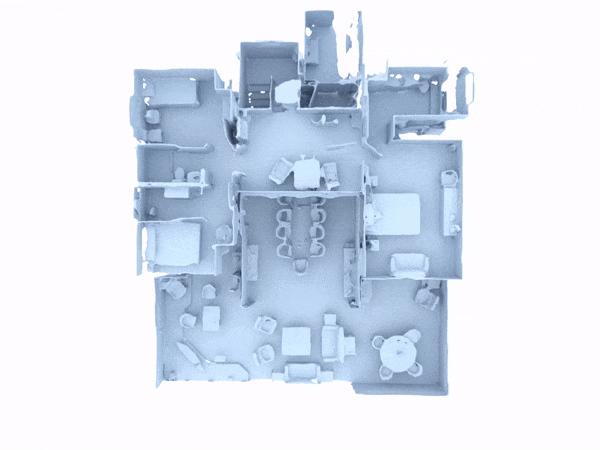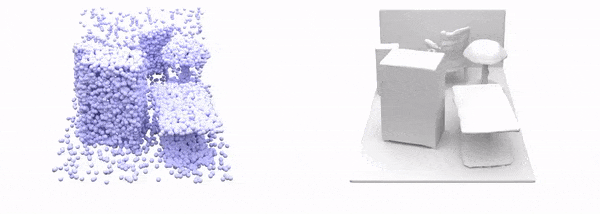Paper | Supplementary | Video | Teaser Video | Project Page | Blog Post
This repository contains the implementation of the paper:
Convolutional Occupancy Networks
Songyou Peng, Michael Niemeyer, Lars Mescheder, Marc Pollefeys and Andreas Geiger
ECCV 2020 (spotlight)
If you find our code or paper useful, please consider citing
@inproceedings{Peng2020ECCV,
author = {Songyou Peng, Michael Niemeyer, Lars Mescheder, Marc Pollefeys, Andreas Geiger},
title = {Convolutional Occupancy Networks},
booktitle = {European Conference on Computer Vision (ECCV)},
year = {2020}}Contact Songyou Peng for questions, comments and reporting bugs.
First you have to make sure that you have all dependencies in place. The simplest way to do so, is to use anaconda.
You can create an anaconda environment called conv_onet using
conda env create -f environment.yaml
conda activate conv_onet
Note: you might need to install torch-scatter mannually following the official instruction:
pip install torch-scatter==2.0.4 -f https://pytorch-geometric.com/whl/torch-1.4.0+cu101.html
Next, compile the extension modules. You can do this via
python setup.py build_ext --inplace
First, run the script to get the demo data:
bash scripts/download_demo_data.sh
You can now quickly test our code on the real-world scene shown in the teaser. To this end, simply run:
python generate.py configs/pointcloud_crop/demo_matterport.yaml
This script should create a folder out/demo_matterport/generation where the output meshes and input point cloud are stored.
Note: This experiment corresponds to our fully convolutional model, which we train only on the small crops from our synthetic room dataset. This model can be directly applied to large-scale real-world scenes with real units and generate meshes in a sliding-window manner, as shown in the teaser. More details can be found in section 6 of our supplementary material. For training, you can use the script pointcloud_crop/room_grid64.yaml.
You can also test on our synthetic room dataset by running:
python generate.py configs/pointcloud/demo_syn_room.yaml
To evaluate a pretrained model or train a new model from scratch, you have to obtain the respective dataset. In this paper, we consider 4 different datasets:
You can download the dataset (73.4 GB) by running the script from Occupancy Networks. After, you should have the dataset in data/ShapeNet folder.
For scene-level reconstruction, we create a synthetic dataset of 5000 scenes with multiple objects from ShapeNet (chair, sofa, lamp, cabinet, table). There are also ground planes and randomly sampled walls.
You can download our preprocessed data (144 GB) using
bash scripts/download_data.sh
This script should download and unpack the data automatically into the data/synthetic_room_dataset folder.
Note: We also provide point-wise semantic labels in the dataset, which might be useful.
Alternatively, you can also preprocess the dataset yourself. To this end, you can:
- download the ShapeNet dataset as described above.
- check
scripts/dataset_synthetic_room/build_dataset.py, modify the path and run the code.
Download Matterport3D dataset from the official website. And then, use scripts/dataset_matterport/build_dataset.py to preprocess one of your favorite scenes. Put the processed data into data/Matterport3D_processed folder.
Download ScanNet v2 data from the official ScanNet website.
Then, you can preprocess data with:
scripts/dataset_scannet/build_dataset.py and put into data/ScanNet folder.
Note: Currently, the preprocess script normalizes ScanNet data to a unit cube for the comparison shown in the paper, but you can easily adapt the code to produce data with real-world metric. You can then use our fully convolutional model to run evaluation in a sliding-window manner.
When you have installed all binary dependencies and obtained the preprocessed data, you are ready to run our pre-trained models and train new models from scratch.
To generate meshes using a trained model, use
python generate.py CONFIG.yaml
where you replace CONFIG.yaml with the correct config file.
Use a pre-trained model
The easiest way is to use a pre-trained model. You can do this by using one of the config files under the pretrained folders.
For example, for 3D reconstruction from noisy point cloud with our 3-plane model on the synthetic room dataset, you can simply run:
python generate.py configs/pointcloud/pretrained/room_3plane.yaml
The script will automatically download the pretrained model and run the generation. You can find the outputs in the out/.../generation_pretrained folders
Note that the config files are only for generation, not for training new models: when these configs are used for training, the model will be trained from scratch, but during inference our code will still use the pretrained model.
We provide the following pretrained models:
pointcloud/shapenet_1plane.pt
pointcloud/shapenet_3plane.pt
pointcloud/shapenet_grid32.pt
pointcloud/shapenet_3plane_partial.pt
pointcloud/shapenet_pointconv.pt
pointcloud/room_1plane.pt
pointcloud/room_3plane.pt
pointcloud/room_grid32.pt
pointcloud/room_grid64.pt
pointcloud/room_combine.pt
pointcloud/room_pointconv.pt
pointcloud_crop/room_grid64.pt
voxel/voxel_shapenet_1plane.pt
voxel/voxel_shapenet_3plane.pt
voxel/voxel_shapenet_grid32.pt
For evaluation of the models, we provide the script eval_meshes.py. You can run it using:
python eval_meshes.py CONFIG.yaml
The script takes the meshes generated in the previous step and evaluates them using a standardized protocol. The output will be written to .pkl/.csv files in the corresponding generation folder which can be processed using pandas.
Note: We follow previous works to use "use 1/10 times the maximal edge length of the current object’s bounding box as unit 1" (see Section 4 - Metrics). In practice, this means that we multiply the Chamfer-L1 by a factor of 10 for reporting the numbers in the paper.
Finally, to train a new network from scratch, run:
python train.py CONFIG.yaml
For available training options, please take a look at configs/default.yaml.
Please also check out the following concurrent works that either tackle similar problems or share similar ideas: