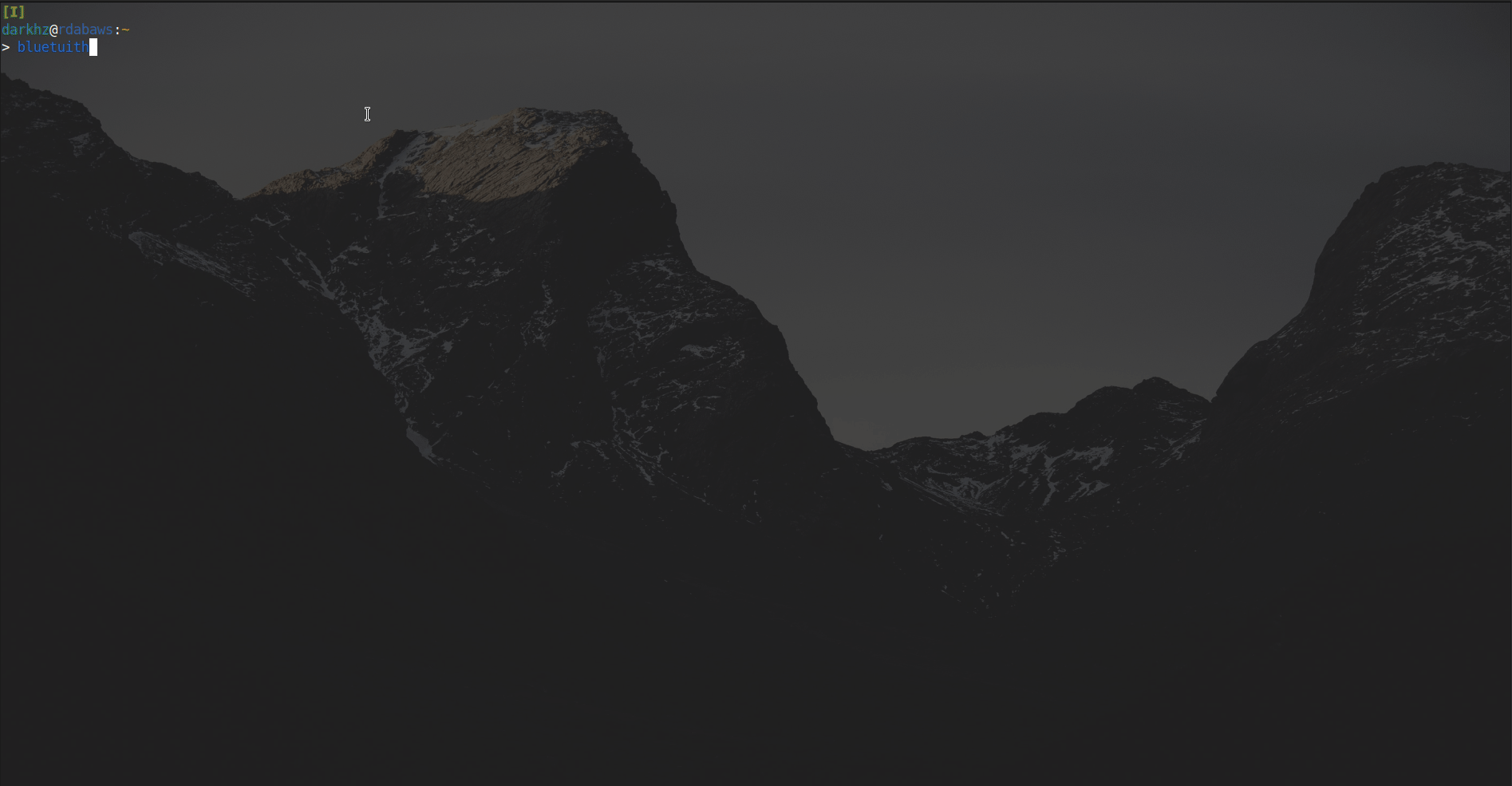bluetuith is a TUI-based bluetooth connection manager, which can interact with bluetooth adapters and devices. It aims to be a replacement to most bluetooth managers, like blueman.
This is only available on Linux.
This project is currently in the alpha stage.
- Transfer and receive files via OBEX.
- Perform pairing with authentication.
- Connect to/disconnect from different devices.
- Interact with bluetooth adapters, toggle power and discovery states
- Connect to or manage Bluetooth based networking/tethering (PANU/DUN)
- Remotely control media playback on the connected device
- Mouse support
- Bluez
- DBus
- NetworkManager (optional, required for PANU)
- ModemManager (optional, required for DUN)
- PulseAudio (optional, required to manage device audio profiles)
If the go compiler is present in your system, you can install it via the following command:
go install github.com/darkhz/bluetuith@latest
Or you can navigate to the releases section and download a binary that matches your architecture.
It is also available in the AUR as bluetuith-bin.
bluetuith [<flags>]
Flags:
--adapter <adapter> Specify an adapter to use. (For example, hci0)
--gsm-apn <apn> Specify GSM APN to connect to. (Required for DUN)
--gsm-number <number> Specify GSM number to dial. (Required for DUN)
--list-adapters List available adapters.
--receive-dir <dir> Specify a directory to store received files.
--set-theme <theme> Specify a theme
--set-theme-config <config> Specify a comma-separated list of modifier-color pairs.
-
To use DUN-based networking, it is required to specify the gsm-number option. The gsm-apn field is optional.
-
If the receive-dir option is not specified, received files will be stored in
$HOME/bluetuith. -
For more information on how to use the set-theme and set-theme-config options, navigate to the Themes wiki page.
bluetuith should generally work out-of-the-box, with no required configurations.
If persistent configuration for certain settings is required, a config file can be used.
The config file is automatically created on startup, and its location can be viewed on invoking bluetuith --help.
Configuration properties can be in the form of a simple name=valueor name value pair.
For example:
adapter=hci0
receive-dir=/home/darkhz/bluetuith
| Operation | Keybinding |
|---|---|
| Open the menu | Ctrl+m |
| Navigate between menus | Tab |
| Navigate between devices/options | Up/Down |
| Toggle adapter power state | o |
| Toggle discoverable state | S |
| Toggle pairable state | P |
| Toggle scan (discovery state) | s |
| Change adapter | a |
| Send files | f |
| Connect to network | n |
| Progress view | v |
| Connect to selected device | c |
| Pair with selected device | p |
| Trust selected device | t |
| Show media player | m |
| Hide media player | M |
| Show device information | i |
| Remove device from adapter | d |
| Cancel operation | Ctrl+x |
| Quit | q |
| Operation | Keybinding |
|---|---|
| Navigate between directory entries | Up/Down |
| Enter a directory | Right |
| Go back one directory | Left |
| Select one file | Space |
| Invert file selection | a |
| Select all files | A |
| Refresh current directory | Ctrl + r |
| Toggle hidden files | Ctrl+h |
| Confirm file(s) selection | Ctrl+s |
| Exit | Escape |
| Operation | Keybinding |
|---|---|
| Navigate between transfers | Up/Down |
| Suspend transfer | z |
| Resume transfer | g |
| Cancel transfer | x |
| Exit | Escape |
| Operation | Keybinding |
|---|---|
| Toggle play/pause | Space |
| Next | > |
| Previous | < |
| Rewind | Left |
| Fast forward | Right |
| Stop | ] |
- OBEX file transfer.
- Display the device type and icon.
- Display range (RSSI) of the connected device.
- Ensure that the bluetooth service is up and running, and it is visible to DBus before launching the application. With systemd you can find out the status using the following command:
systemctl status bluetooth.service. - Only one transfer (either of send or receive) can happen on an adapter. Attempts to start another transfer while a transfer is already running (for example, trying to send files to a device when a transfer is already in progress) will be silently ignored.
Special thanks to: