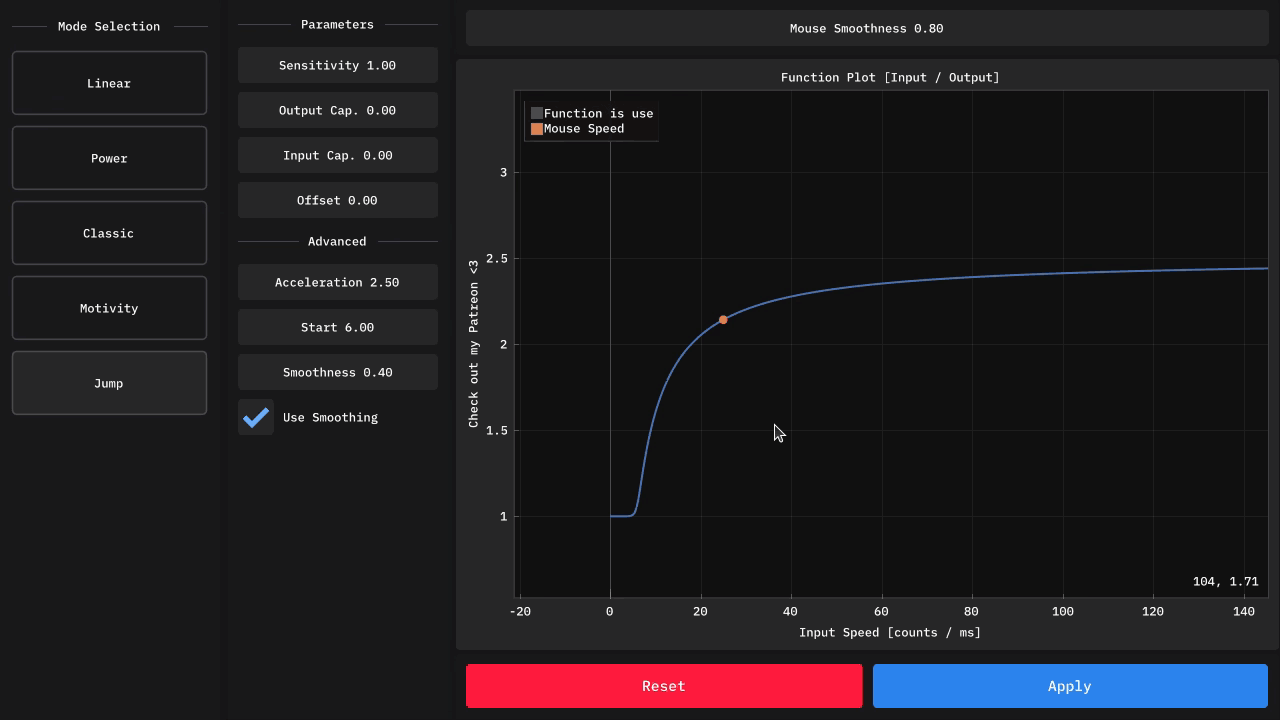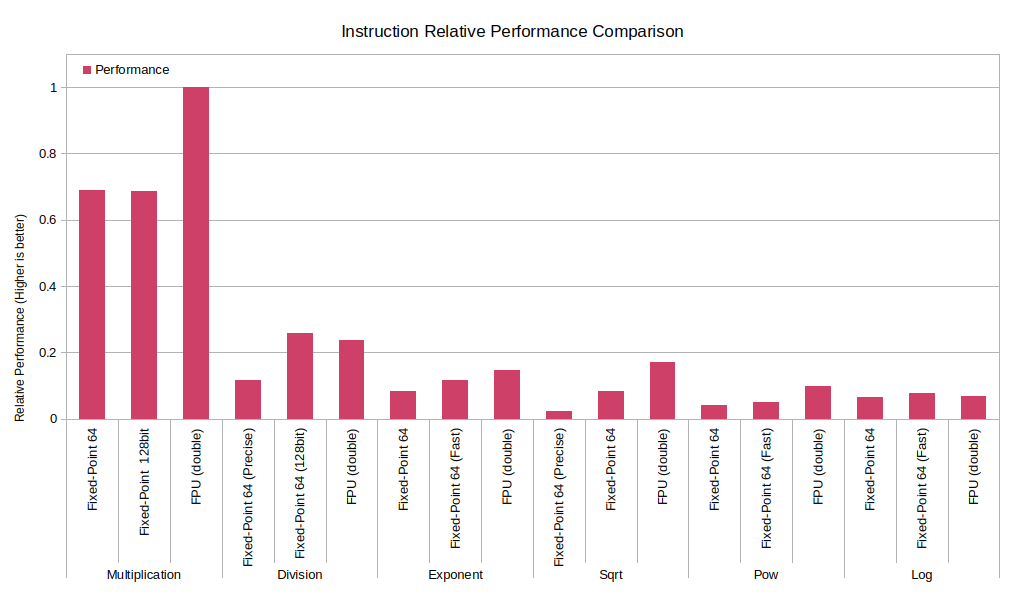The LEETMOUSE kernelmodule enables different acceleration modes for your mouse on Linux and is heavily inspired by previous works from Povohat’s mouse driver for Windows.
LEETMOUSE basically fuses the original Linux USB mouse driver code with the acceleration code-base and has been initially developed by Christopher Williams.
Since the original work was in a rough state and seem to have been abandoned, this fork has been started.
- Clone this repository, copy
driver/config.sample.hto/driver/config.hand edit it in your favorite text editor. Change the defines at the top of config.h to match your desired acceleration settings. But keep in mind that, the values in the config.h have to be the long long representations of their Fixed-Point data (limitation of C compile time constants), so it might be better to just do everything from the GUI. - Make sure, you have the required toolchains (e.g.
base-develon Arch orbuild-essentialson Debian) installed as well as thelinux-headersfor your installed kernel.
- OpenGL (you most likely already have it)
- GLFW3, which can be installed via these commands:
sudo apt-get install libglfw3
sudo apt-get install libglfw3-devTo build, go to the gui directory cd gui/ and run make
Keep in mind that the program needs to be run with sudo privileges.
To run, simply use sudo -E ./YeetMouseGui
Since the maintainer of LEETMOUSE is an Arch and Manjaro user, a PKGBUILD has been written for seamless integration into pacman.
Installation
# Create the PKGBUILD, copy associated files and run makepkg
./scripts/build_arch.sh
# Run pacman on the created package
sudo pacman -U pkg/build/leetmouse*.zstAll your mice should now be bound to this driver. They will also automatically bind to it after a reboot. If this did not work, run sudo /usr/lib/udev/leetmouse_manage bind_all
Uninstallation
sudo pacman -R leetmouse-driver-dkmsAll your mice should now be bound to the generic usbhid driver again.
Please refer to NixOS instructions.
Other distributions’ package-managers are not yet supported and thus need a manual installation. However Debian based systems are planned. The installation is not yet very polished but eventually will become so.
Installation
Determine the current version of this module by examining the variable DKMS_VER in the Makefile. It can be e.g. 0.9.0
Run the following commands to build and install the kernel module
# Install the driver and activate the dkms module
sudo make setup_dkms && sudo make udev_install
sudo dkms install -m leetmouse-driver -v 0.9.0 # Enter the version you determined from the Makefile earlier in here(Or you can use the built-in install script like so: sudo ./install.sh).
All your mice should now be bound to this driver. They will also automatically bind to it after a reboot. If this did not work, run sudo /usr/lib/udev/leetmouse_manage bind_all
If this still does not work, there is a major problem
Uninstallation
You again need to know the version as described above for the installation
# Unbind all mice from the driver
sudo /usr/lib/udev/leetmouse_manage unbind_all
# Uninstall the driver
sudo dkms remove -m leetmouse-driver -v 0.9.0
sudo make remove_dkms && sudo make udev_uninstall(Or you can use the built-in uninstall script like so: sudo ./uninstall.sh).
Unplug and replug your mouse or reboot to have your mice bound back to the generic usbhid.
If you want to compile this module only for testing purposes or development, you do not need to install the whole package to your system
Compile the module, remove previously loaded modules and insert it.
make clean && make
sudo rmmod leetmouse
sudo insmod ./driver/leetmouse.koIf you did not install the udev rules before via sudo make udev_install you need to manually bind your mouse to this driver.
You can take a look at /scripts/bind.sh for an example on how to determine your mouse’s USB address for that. However using the udev rules for development is advised.
| Instruction | Fixed-Point / FPU | Mop/s | ns/op | Clock cycles/op |
|---|---|---|---|---|
| Multiplication | Fixed-Point 64 | 542.905367 | 1.911 | 7.029038 |
| Fixed-Point 64 (128bit) | 540.682695 | 1.913 | 7.012462 | |
| FPU (double) | 788.524105 | 1.29 | 4.722532 | |
| Division | Fixed-Point 64 (Precise) | 91.446419 | 11.299 | 41.756461 |
| Fixed-Point 64 (128bit) | 203.819151 | 5.097 | 18.797924 | |
| FPU (double) | 188.035704 | 5.392 | 19.879064 | |
| Exponent | Fixed-Point 64 | 66.550845 | 15.561 | 57.525454 |
| Fixed-Point 64 (Fast) | 92.775366 | 11.285 | 41.702182 | |
| FPU (double) | 116.396443 | 8.741 | 32.276506 | |
| Sqrt | Fixed-Point 64 (Precise) | 18.059895 | 57.307 | 211.97892 |
| Fixed-Point 64 | 64.558792 | 15.675 | 57.956097 | |
| FPU (double) | 133.474534 | 7.9 | 29.179384 | |
| Pow | Fixed-Point 64 | 31.81294 | 32.221 | 119.111214 |
| Fixed-Point 64 (Fast) | 40.524527 | 26.043 | 96.310556 | |
| FPU (double) | 77.804544 | 17.113 | 63.251944 | |
| Log | Fixed-Point 64 | 51.117073 | 21.033 | 77.768302 |
| Fixed-Point 64 (Fast) | 61.341951 | 16.638 | 61.497848 | |
| FPU (double) | 53.326065 | 19.876 | 73.491065 |
More in-depth performance and precision analysis can be found here.
| AUR package release | Once it reaches version 1.0 (basically after Im happy with it) |
| dpkg package for Debian based systems | After AUR release |
| Feature parity with Povohats driver and later even RawAccel | When I find time - Definitely after above milestones |
| Optimize some Fixed-Point functions | Done |
| GUI to configure the acceleration parameters | Done |
| Move to Fixed-Point arithmetic | Done |
| External interface for dynamically pushing acceleration parameters | Done |
| Fixing the only vertical scrolling bug | Done |
| Easier installation & binding | Done |
| DKMS support | Done |
| PKGBUILD for Arch based systems | Done |