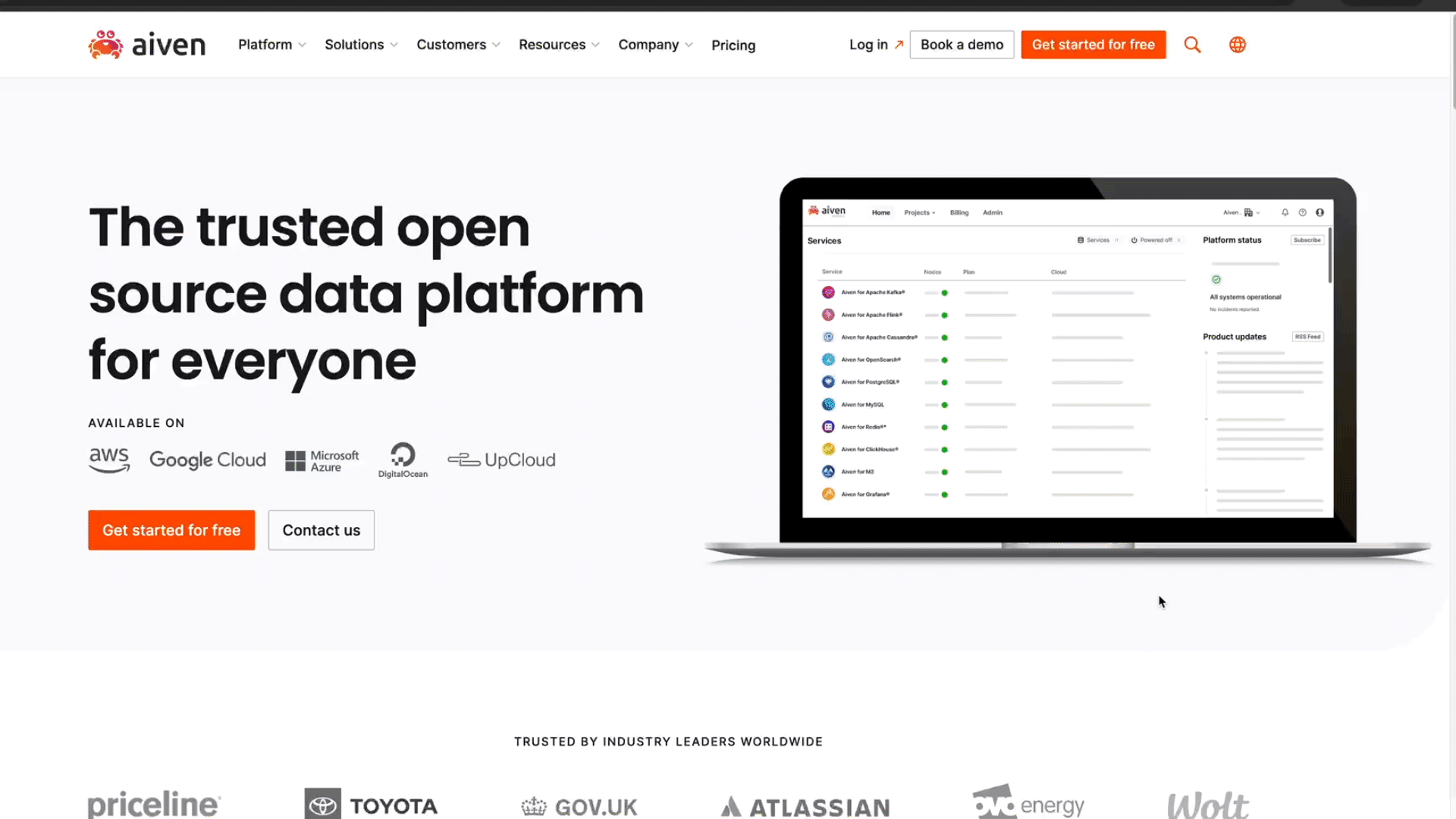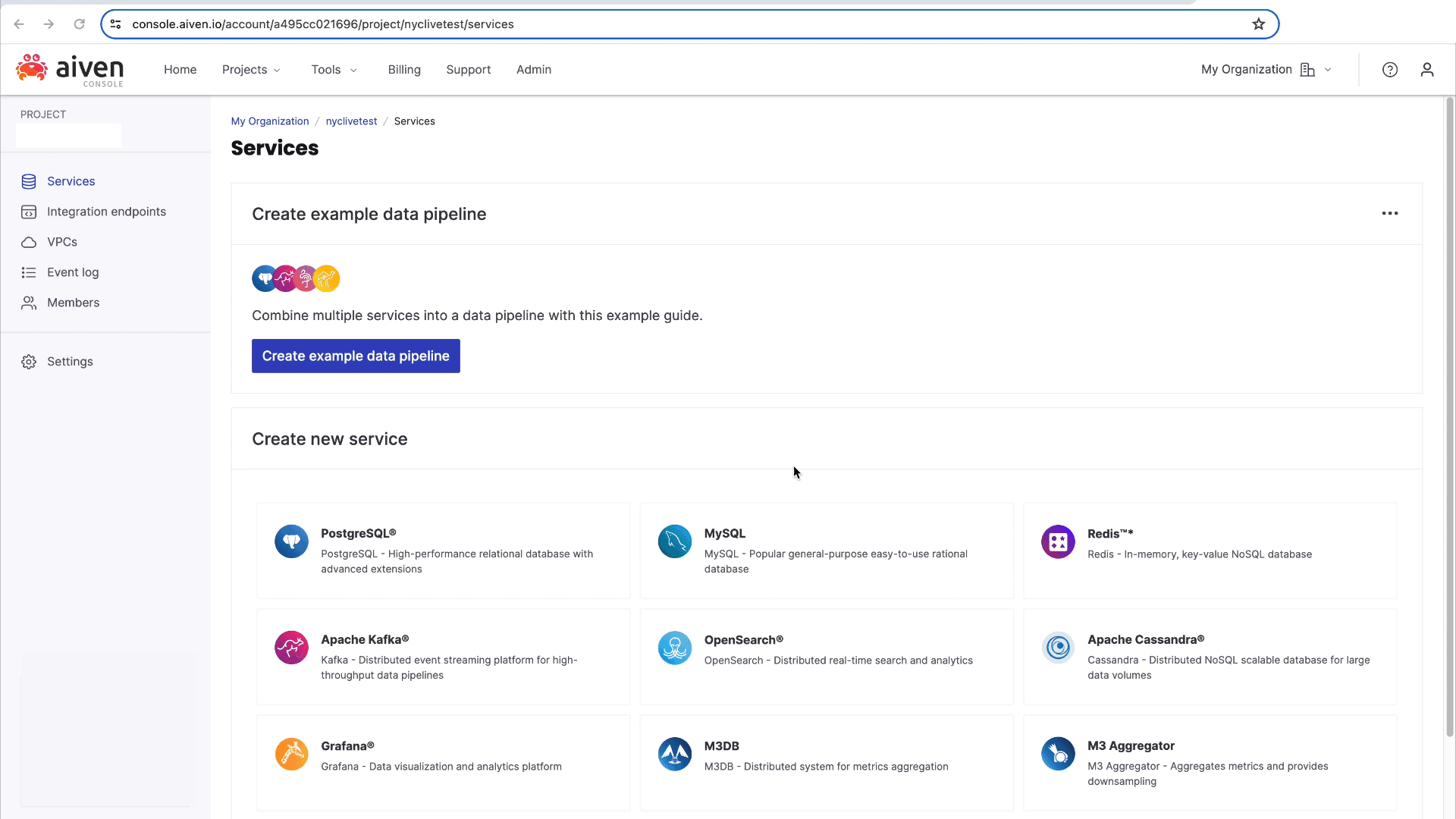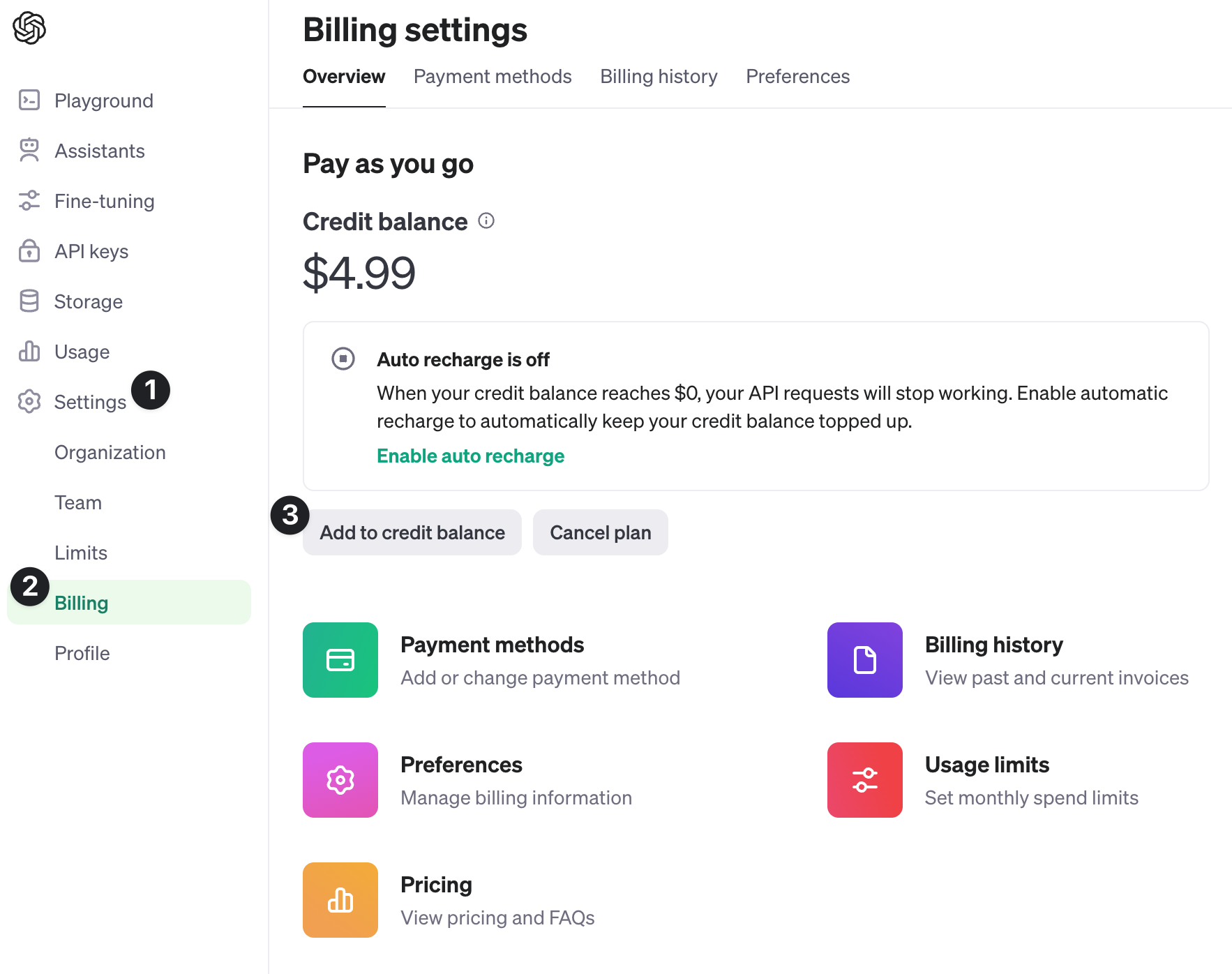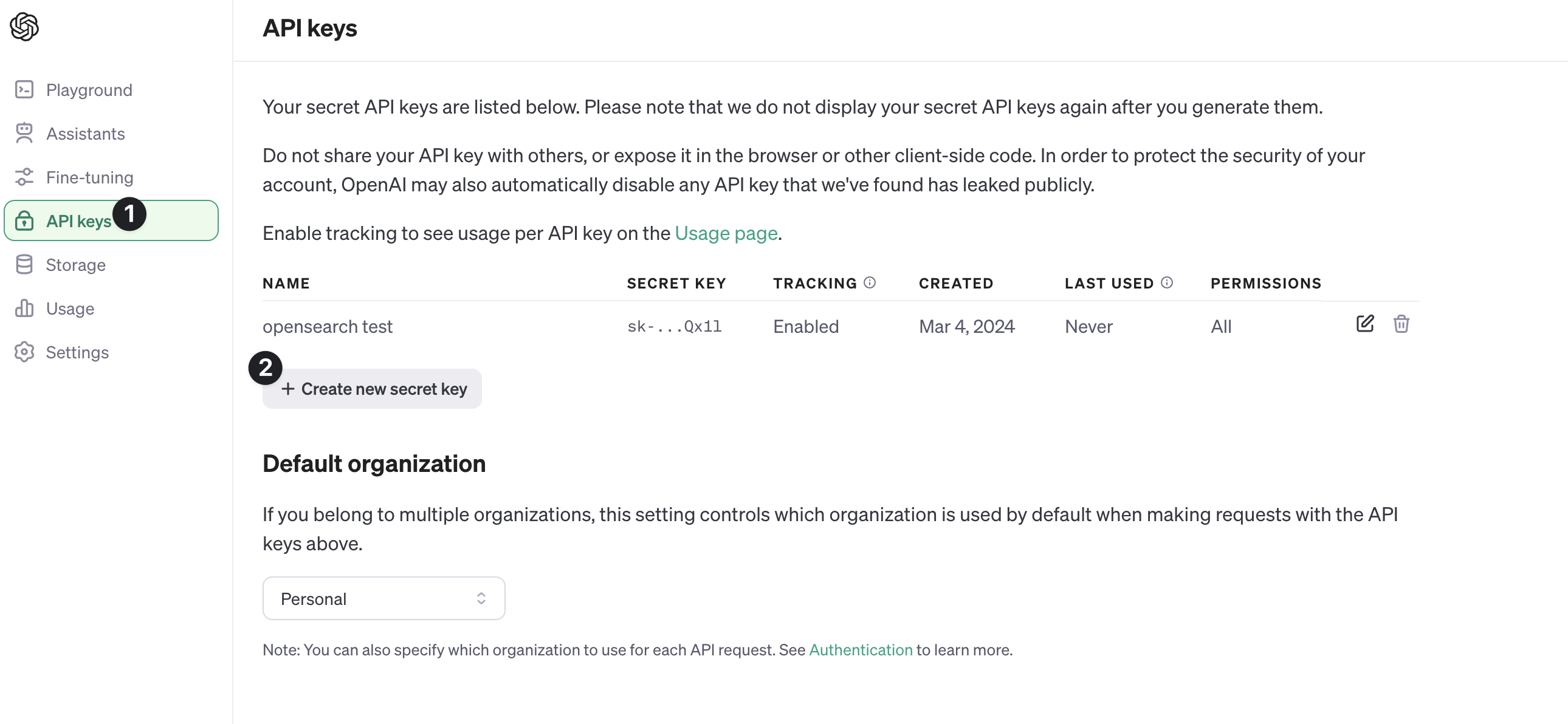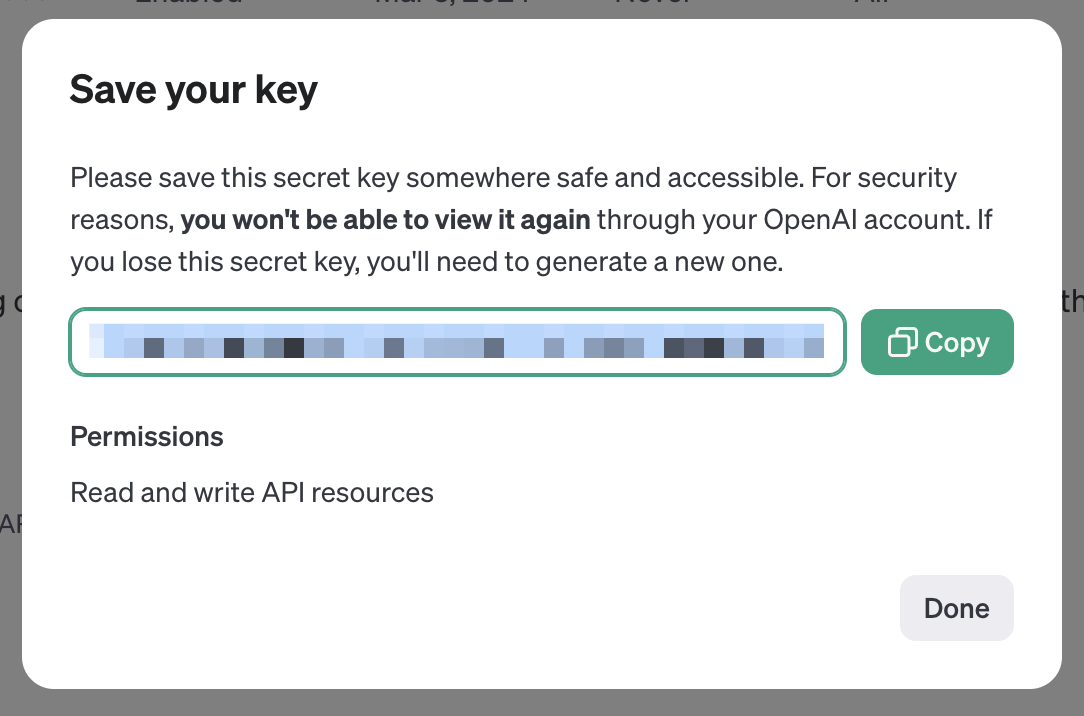Quickstart this workshop by using our pre-configured codespace!
This notebook demonstrates how to use Opensearch, OpenAI and LangChain.
OpenSearch is a widely adopted open source search/analytics engine. It allows to store, query and transform documents in a variety of shapes and provides fast and scalable functionalities to perform both accurate and fuzzy text search. Using OpenSearch as vector database enables you to mix and match semantic and text search queries on top of a performant and scalable engine.
This repo uses a jupyter notebook to walk through the process of creating an OpenSearch datastore in Aiven and searching against it using LangChain.
To complete this lab you will need to ensure the following are completed.
You will need an Aiven account. You can sign up for an account.
You can create an OpenSearch service in the Aiven console by selecting the OpenSearch service. You can choose the cloud provider and region you want to deploy the service in.
You can also create the service using the Aiven CLI.
Our semantic search will be powered in-part by OpenAI API. In order to use the API, you will need to create an API key and purchase credits.
- Visit https://platform.openai.com and sign in or create an account
- On the left sidebar, select Settings, followed by Billing
- Select Add to credit balance (You will need to add a payment method)
Next, you will need to create an API key that will be used to authenticate your requests to the OpenAI API.
- In the sidebar, select API keys and then Create new secret key
- Give your key a name and select All for permissions. Select Create secret key
- Copy the key and store it in a safe place.
Warning
You will need it to authenticate your requests to the OpenAI API.
You can use the code button in the top right of the repo or the badge at the top of the readme to create a new codespace in GitHub. This will create a new environment with all the required dependencies to run the notebook.
You can select the image below to create a new codespace.
-
fork the repo to your own GitHub account
-
clone the repo to your local machine
-
ensure Python is installed. You can download it from python.org or use a package manager like Homebrew on macOS, the Window Store on Windows, or your package manager of choice on Linux.
python --version
-
create a virtual environment based on your operating system
-
install the dependencies
You can install the python dependencies using pip.
python -m pip install -r requirements.txt
Let's begin with downloading our data and ingesting it into Opensearch.
Go to 1-ingesting-data.ipynb in the workshops foldedr or click the button below to begin the workshop.