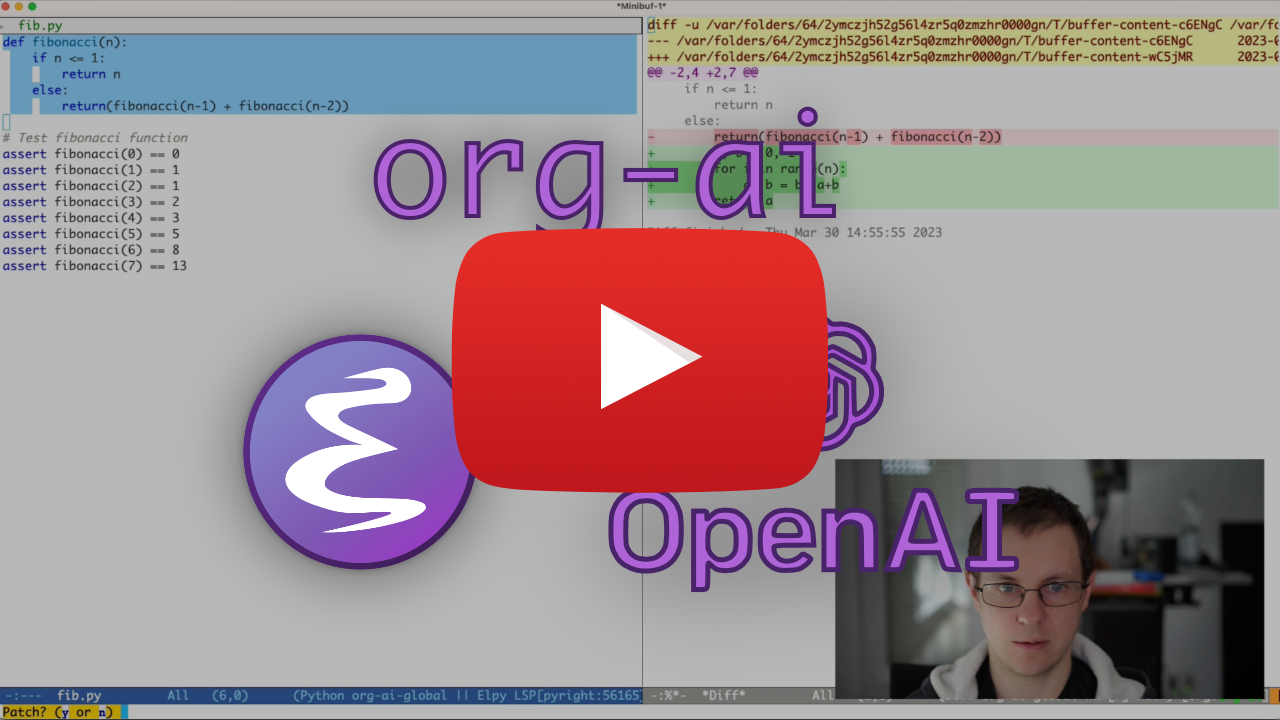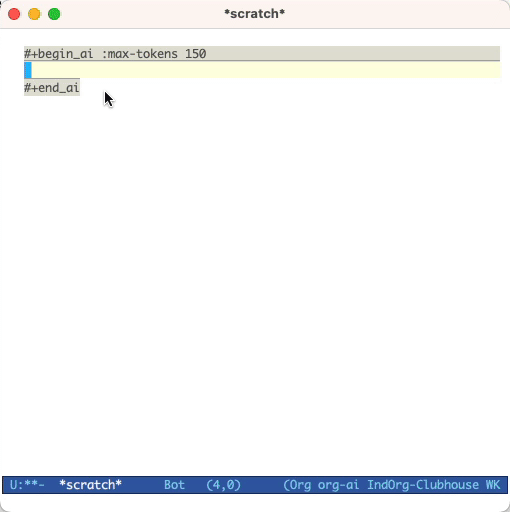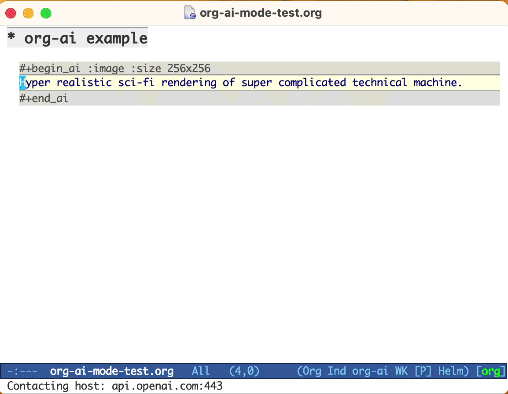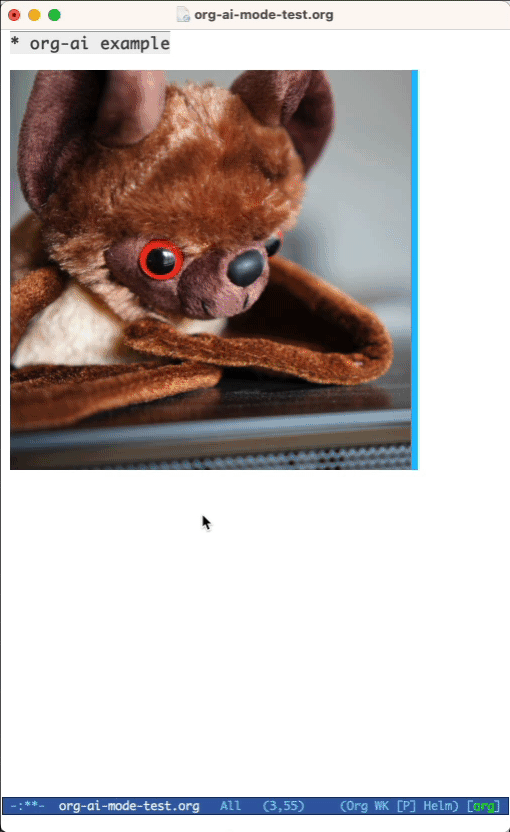Minor mode for Emacs org-mode that provides access to OpenAI API's. Inside an org-mode buffer you can
- use ChatGPT to generate text, having full control over system and user prompts (demo)
- Speech input and output! Talk with your AI!
- generate images and image variations with a text prompt using DALL-E (demo 1, demo 2)
NOTE 1: v0.2.0 comes with a big update:
- In org-mode /
#+begin_ai..#+end_aiblocks:C-c rto record and transcribe speech via whisper.el in org blocks.
- Everywhere else:
- Enable speech input with
org-ai-talk-input-togglefor other commands (see below).
- Enable speech input with
- Enable speech output with
org-ai-talk-output-enable. Speech output uses os internal speech synth (macOS) orespeakotherwise. - See Setting up speech input / output below for more details.
org-ai-prompt: prompt the user for a text and then print the AI's response in current buffer.org-ai-on-region: Ask a question about the selected text or tell the AI to do something with it.org-ai-summarize: Summarize the selected text.org-ai-explain-code: Explain the selected code.org-ai-refactor-code: Tell the AI how to change the selected code, a diff buffer will appear with the changes.
- In org-mode /
#+begin_ai..#+end_aiblocks:- Press
C-c <backspace>(org-ai-kill-region-at-point) to remove the chat part under point. org-ai-mark-region-at-pointwill mark the region at point.org-ai-mark-last-regionwill mark the last chat part.
- Press
org-ai-open-account-usage-pageshow how much money you burned.org-ai-install-yasnippetsinstall snippets for#+begin_ai..#+end_aiblocks.org-ai-open-request-bufferfor debugging, open the request buffer.
Note2: In order to use this you'll need an OpenAI account and you need to get an API token. As far as I can tell, the current usage limits for the free tier get you pretty far.
My personal config for org-ai can be found in this gist.
org-ai is on Melpa: https://melpa.org/#/org-ai. If you have added Melpa to your package archives with
(require 'package)
(add-to-list 'package-archives '("melpa" . "http://melpa.org/packages/") t)
(package-initialize)you can install it with:
(use-package org-ai
:ensure
:commands (org-ai-mode)
:custom
(org-ai-openai-api-token "<ENTER YOUR API TOKEN HERE>")
:init
(add-hook 'org-mode-hook #'org-ai-mode)
:config
;; if you are on the gpt-4 beta:
(setq org-ai-default-chat-model "gpt-4")
;; if you are using yasnippet and want `ai` snippets
(org-ai-install-yasnippets))(straight-use-package
'(org-ai :type git :host github :repo "rksm/org-ai"
:local-repo "org-ai"
:files ("*.el" "README.md" "snippets")))Checkout this repository.
git clone
https://github.com/rksm/org-aiThen, if you use use-package:
(use-package org-ai
:load-path (lambda () "path/to/org-ai")
:commands (org-ai-mode)
:custom
(org-ai-openai-api-token "<ENTER YOUR API TOKEN HERE>")
:init
(add-hook 'org-mode-hook #'org-ai-mode)
:config
;; if you are using yasnippet and want `ai` snippets
(org-ai-install-yasnippets))or just with require:
(add-to-list 'load-path "path/to/org-ai")
(require 'org)
(require 'org-ai)
(add-hook 'org-mode-hook #'org-ai-mode)
(org-ai-install-yasnippets) ;; if you are using yasnippet and want `ai` snippets
(setq org-ai-openai-api-token "<ENTER YOUR API TOKEN HERE>")org-ai supports auth-source for retrieving your API key. You can store a secret in the format
machine api.openai.com login org-ai password <your-api-key>
If this is present, org-ai-openai-api-token will be automatically set that value. If you do not want org-ai to try to retrieve the key from auth-source, you can set org-ai-use-auth-source to nil before loading org-ai.
This has been tested on macOS and Linux. Someone with a Windows computer, please test this and let me know what needs to be done to make it work (Thank You!).
The speech input uses whisper.el and ffmpeg. You need to clone the repo directly or use straight.el to install it.
- install ffmpeg (e.g.
brew install ffmpegon macOS) orsudo apt install ffmpegon Linux. - Clone whisper.el:
git clone https://github.com/natrys/whisper.el path/to/whisper.el
You should now be able to load it inside Emacs:
(use-package whisper
:load-path "path/to/whisper.el"
:bind ("M-s-r" . whisper-run))Now also load org-ai-talk, it will not be loaded automatically:
(use-package greader :ensure)
(require 'whisper)
(require 'org-ai-talk)
;; macOS speech settings, optional
(setq org-ai-talk-say-words-per-minute 210)
(setq org-ai-talk-say-voice "Karen")On macOS you will need to do two more things:
- Allow Emacs to record audio
- Tell whisper.el what microphone to use
You can use the tccutil helper:
git clone https://github.com/DocSystem/tccutil
cd tccutil
sudo python ./tccutil.py -p /Applications/Emacs.app -e --microphoneWhen you now run ffmpeg -f avfoundation -i :0 output.mp3 from within an Emacs shell, there should be no abort trap: 6 error.
You can use the output of ffmpeg -f avfoundation -list_devices true -i "" to list the audio input devices and then tell whisper.el about it: (setq whisper--ffmpeg-input-device ":0"). :0 is the microphone index, see the output of the command above to use another one.
I've created an emacs helper that let's you select the microphone interactively. See this gist.
My full speech enabled config then looks like:
(use-package whisper
:load-path (lambda () (expand-file-name "lisp/other-libs/whisper.el" user-emacs-directory))
:config
(setq whisper-model "base"
whisper-language "en"
whisper-translate nil)
(when *is-a-mac*
(rk/select-default-audio-device "Macbook Pro Microphone")
(when rk/default-audio-device)
(setq whisper--ffmpeg-input-device (format ":%s" rk/default-audio-device))))Similar to org-babel, these blocks demarcate input (and for ChatGPT also output) for the AI model. You can use it for AI chat, text completion and text -> image generation. See options below for more information.
Create a block like
#+begin_ai
Is Emacs the greatest editor?
#+end_ai
and press C-c C-c. The Chat input will appear inline and once the response is complete, you can enter your reply and so on. See the demo below. You can press C-g while the ai request is running to cancel it.
You can also modify the system prompt and other parameters used. The system prompt is injected before the user's input and "primes" the model to answer in a certain style. For example you can do:
#+begin_ai :max-tokens 250
[SYS]: Act as if you are a powerful medival king.
[ME]: What will you eat today?
#+end_ai
This will result in an API payload like
{
"messages": [
{
"role": "system",
"content": "Act as if you are a powerful medival king."
},
{
"role": "user",
"content": "What will you eat today?"
}
],
"model": "gpt-3.5-turbo",
"stream": true,
"max_tokens": 250,
"temperature": 1.2
}For some prompt ideas see for example Awesome ChatGPT Prompts.
When generating images using the :image flag, images will appear underneath the ai block inline. Images will be stored (together with their prompt) inside org-ai-image-directory which defaults to ~/org/org-ai-images/.
To apply syntax highlighted to your #+begin_ai ... blocks just add a language major-mode name after _ai. E.g. #+begin_ai markdown. For markdown in particular, to then also correctly highlight code in in backticks, you can set (setq markdown-fontify-code-blocks-natively t). Thanks @tavisrudd for this trick!
You can also use an existing image as input to generate more similar looking images. The org-ai-image-variation command will prompt for a file path to an image, a size and a count and will then generate as many images and insert links to them inside the current org-mode buffer. Images will be stored inside org-ai-image-directory. See the demo below.
For more information see the OpenAI documentation. The input image needs to be square and its size needs to be less than 4MB. And you currently need curl available as a command line tool1.
#+begin_ai
Is Emacs the greatest editor?
#+end_ai
You can continue to type and press C-c C-c to create a conversation. C-g will interrupt a running request.
#+begin_ai :image :size 256x256
Hyper realistic sci-fi rendering of super complicated technical machine.
#+end_ai
The #+begin_ai...#+end_ai block can take the following options.
By default, the content of ai blocks are interpreted as messages for ChatGPT. Text following [ME]: is associated with the user, text following [AI]: is associated as the model's response. Optionally you can start the block with a [SYS]: <behahvior> input to prime the model (see org-ai-default-chat-system-prompt below).
:max-tokens number- number of maximum tokens to generate (default: nil, use OpenAI's default):temperature number- temperature of the model (default: 1):top-p number- top_p of the model (default: 1):frequency-penalty number- frequency penalty of the model (default: 0):presence-penalty- presence penalty of the model (default: 0):sys-everywhere- repeat the system prompt for every user message (default: nil)
The following custom variables can be used to configure the chat:
org-ai-default-chat-model(default:"gpt-3.5-turbo")org-ai-default-max-tokensHow long the response should be. Currently cannot exceed 4096. If this value is too small an answer might be cut off (default: nil)org-ai-default-chat-system-promptHow to "prime" the model. This is a prompt that is injected before the user's input. (default:"You are a helpful assistant inside Emacs.")org-ai-default-inject-sys-prompt-for-all-messagesWether to repeat the system prompt for every user message. Sometimes the model "forgets" how it was primed. This can help remind it. (default:nil)
When you add an :image option to the ai block, the prompt will be used for image generation.
:image- generate an image instead of text:size- size of the image to generate (default: 256x256, can be 512x512 or 1024x1024):n- the number of images to generate (default: 1)
The following custom variables can be used to configure the image generation:
org-ai-image-directory- where to store the generated images (default:~/org/org-ai-images/)
The older completion models can also be prompted by adding the :completion option to the ai block.
:completion- instead of using the chatgpt model, use the completion model:model- which model to use, see https://platform.openai.com/docs/models for a list of models
For the detailed meaning of those parameters see the OpenAI API documentation.
The following custom variables can be used to configure the text generation:
org-ai-default-completion-model(default:"text-davinci-003")
Currently yes but once there are more high-quality APIs available I'm planning on supporting those as well.
Footnotes
-
Note: Currenly the image variation implementation requires a command line curl to be installed. Reason for that is that the OpenAI API expects multipart/form-data requests and the emacs built-in
url-retrievedoes not support that (At least I haven't figured out how). Switching torequest.elmight be a better alternative. If you're interested in contributing, PRs are very welcome! ↩