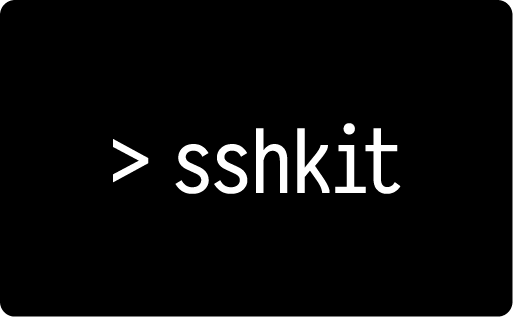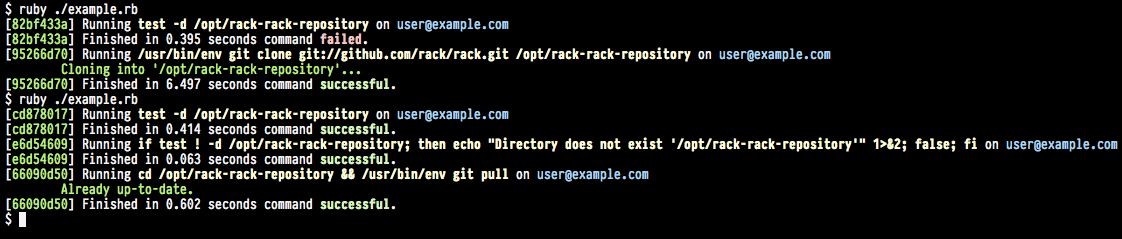SSHKit is a toolkit for running commands in a structured way on one or more servers.
The typical use-case looks something like this:
require 'sshkit'
require 'sshkit/dsl'
include SSHKit::DSL
on %w{1.example.com 2.example.com}, in: :sequence, wait: 5 do |host|
within "/opt/sites/example.com" do
as :deploy do
with rails_env: :production do
rake "assets:precompile"
runner "S3::Sync.notify"
execute :node, "socket_server.js"
end
end
end
endYou can find many other examples of how to use SSHKit over in EXAMPLES.md.
The on() method is used to specify the backends on which you'd like to run the commands.
You can pass one or more hosts as parameters; this runs commands via SSH. Alternatively you can
pass :local to run commands locally. By default SSKit will run the commands on all hosts in
parallel.
All backends support the execute(*args), test(*args) & capture(*args) methods
for executing a command. You can call any of these methods in the context of an on()
block.
Note: In SSHKit, the first parameter of the execute / test / capture methods
has a special significance. If the first parameter isn't a Symbol,
SSHKit assumes that you want to execute the raw command and the
as / within / with methods, SSHKit.config.umask and the comand map
have no effect.
Typically, you would pass a Symbol for the command name and it's args as follows:
on '1.example.com' do
if test("[ -f somefile.txt ]")
execute(:cp, 'somefile.txt', 'somewhere_else.txt')
end
ls_output = capture(:ls, '-l')
endBy default the capture methods strips whitespace. If you need to preserve whitespace
you can pass the strip: false option: capture(:ls, '-l', strip: false)
All backends also support the upload! and download! methods for transferring files.
For the remote backend, the file is transferred with scp.
on '1.example.com' do
upload! 'some_local_file.txt', '/home/some_user/somewhere'
download! '/home/some_user/some_remote_file.txt', 'somewhere_local', :log_percent 25
endWhen running commands, you can tell SSHKit to set up the context for those commands using the following methods:
as(user: 'un', group: 'grp') { execute('cmd') } # Executes sudo -u un -- sh -c 'sg grp cmd'
within('/somedir') { execute('cmd') } # Executes cd /somedir && cmd
with(env_var: 'value') { execute('cmd') } # Executes ENV_VAR=value cmd
SSHKit.config.umask = '077' # All commands are executed with umask 077 && cmdThe as() / within() / with() are nestable in any order, repeatable, and stackable.
When used inside a block in this way, as() and within() will guard
the block they are given with a check.
In the case of within(), an error-raising check will be made that the directory
exists; for as() a simple call to sudo -u <user> -- sh -c <command>' wrapped in a check for
success, raising an error if unsuccessful.
The directory check is implemented like this:
if test ! -d <directory>; then echo "Directory doesn't exist" 2>&1; false; fi
And the user switching test is implemented like this:
if ! sudo -u <user> whoami > /dev/null; then echo "Can't switch user" 2>&1; false; fi
According to the defaults, any command that exits with a status other than 0
raises an error (this can be changed). The body of the message is whatever was
written to stdout by the process. The 1>&2 redirects the standard output
of echo to the standard error channel, so that it's available as the body of
the raised error.
Helpers such as runner() and rake() which expand to execute(:rails, "runner", ...) and
execute(:rake, ...) are convenience helpers for Ruby, and Rails based apps.
Notice on the on() call the in: :sequence option, the following will do
what you might expect:
on(in: :parallel) { ... }
on(in: :sequence, wait: 5) { ... }
on(in: :groups, limit: 2, wait: 5) { ... }The default is to run in: :parallel which has no limit. If you have 400 servers,
this might be a problem and you might better look at changing that to run in
groups, or sequence.
Groups were designed in this case to relieve problems (mass Git checkouts) where you rely on a contested resource that you don't want to DDOS by hitting it too hard.
Sequential runs were intended to be used for rolling restarts, amongst other similar use-cases.
The default runner can be set with the SSHKit.config.default_runner option. For
example:
SSHKit.config.default_runner = :parallel
SSHKit.config.default_runner = :sequence
SSHKit.config.default_runner = :groups
SSHKit.config.default_runner = MyRunner # A custom runnerIf more control over the default runner is needed, the SSHKit.config.default_runner_config
can be set.
# Set the runner and then the config for the runner
SSHKit.config.default_runner = :sequence
SSHKit.config.default_runner_config = { wait: 5 }
# Or just set everything once
SSHKit.config.default_runner_config = { in: :sequence, wait: 5 }The on() block is the unit of synchronisation, one on() block will wait
for all servers to complete before it returns.
For example:
all_servers = %w{one.example.com two.example.com three.example.com}
site_dir = '/opt/sites/example.com'
# Let's simulate a backup task, assuming that some servers take longer
# then others to complete
on all_servers do |host|
within site_dir do
execute :tar, '-czf', "backup-#{host.hostname}.tar.gz", 'current'
# Will run: "/usr/bin/env tar -czf backup-one.example.com.tar.gz current"
end
end
# Now we can do something with those backups, safe in the knowledge that
# they will all exist (all tar commands exited with a success status, or
# that we will have raised an exception if one of them failed.
on all_servers do |host|
within site_dir do
backup_filename = "backup-#{host.hostname}.tar.gz"
target_filename = "backups/#{Time.now.utc.iso8601}/#{host.hostname}.tar.gz"
puts capture(:s3cmd, 'put', backup_filename, target_filename)
end
endIt's often a problem that programmatic SSH sessions don't have the same environment variables as interactive sessions.
A problem often arises when calling out to executables expected to be on
the $PATH. Under conditions without dotfiles or other environmental
configuration, $PATH may not be set as expected, and thus executables are not found where expected.
To try and solve this there is the with() helper which takes a hash of variables and makes them
available to the environment.
with path: '/usr/local/bin/rbenv/shims:$PATH' do
execute :ruby, '--version'
endWill execute:
( PATH=/usr/local/bin/rbenv/shims:$PATH /usr/bin/env ruby --version )
By contrast, the following won't modify the command at all:
with path: '/usr/local/bin/rbenv/shims:$PATH' do
execute 'ruby --version'
endWill execute, without mapping the environmental variables, or querying the command map:
ruby --version
(This behaviour is sometimes considered confusing, but it has mostly to do with shell escaping: in the case of whitespace in your command, or newlines, we have no way of reliably composing a correct shell command from the input given.)
Often more preferable is to use the command map.
The command map is used by default when instantiating a Command object
The command map exists on the configuration object, and in principle is quite simple, it's a Hash structure with a default key factory block specified, for example:
puts SSHKit.config.command_map[:ruby]
# => /usr/bin/env rubyTo make clear the environment is being deferred to, the /usr/bin/env prefix is applied to all commands.
Although this is what happens anyway when one would simply attempt to execute ruby, making it
explicit hopefully leads people to explore the documentation.
One can override the hash map for individual commands:
SSHKit.config.command_map[:rake] = "/usr/local/rbenv/shims/rake"
puts SSHKit.config.command_map[:rake]
# => /usr/local/rbenv/shims/rakeAnother opportunity is to add command prefixes:
SSHKit.config.command_map.prefix[:rake].push("bundle exec")
puts SSHKit.config.command_map[:rake]
# => bundle exec rake
SSHKit.config.command_map.prefix[:rake].unshift("/usr/local/rbenv/bin exec")
puts SSHKit.config.command_map[:rake]
# => /usr/local/rbenv/bin exec bundle exec rakeOne can also override the command map completely, this may not be wise, but it would be possible, for example:
SSHKit.config.command_map = Hash.new do |hash, command|
hash[command] = "/usr/local/rbenv/shims/#{command}"
endThis would effectively make it impossible to call any commands which didn't provide an executable in that directory, but in some cases that might be desirable.
Note: All keys should be symbolised, as the Command object will symbolize it's first argument before attempting to find it in the command map.
(Added in version 1.8.0)
By default, commands against remote servers are run in a non-login, non-interactive ssh session. This is by design, to try and isolate the environment and make sure that things work as expected, regardless of any changes that might happen on the server side. This means that, although the server may have prompted you, and be waiting for it, you cannot send data to the server by typing into your terminal window. Wherever possible, you should call commands in a way that doesn't require interaction (eg by specifying all options as command arguments).
However in some cases, you may want to programmatically drive interaction with a command
and this can be achieved by specifying an :interaction_handler option when you execute, capture or test a command.
It is not necessary, or desirable to enable Netssh.config.pty to use the interaction_handler option.
Only enable Netssh.config.pty if the command you are calling won't work without a pty.
An interaction_handler is an object which responds to on_data(command, stream_name, data, channel).
The interaction_handler's on_data method will be called each time stdout or stderr data is available from
the server. Data can be sent back to the server using the channel parameter. This allows scripting of command
interaction by responding to stdout or stderr lines with any input required.
For example, an interaction handler to change the password of your linux user using the passwd command could look like this:
class PasswdInteractionHandler
def on_data(command, stream_name, data, channel)
puts data
case data
when '(current) UNIX password: '
channel.send_data("old_pw\n")
when 'Enter new UNIX password: ', 'Retype new UNIX password: '
channel.send_data("new_pw\n")
when 'passwd: password updated successfully'
else
raise "Unexpected stderr #{stderr}"
end
end
end
# ...
execute(:passwd, interaction_handler: PasswdInteractionHandler.new)Often, you want to map directly from a short output string returned by the server (either stdout or stderr)
to a corresponding input string (as in the case above). For this case you can specify
the interaction_handler option as a hash. This is used to create a SSHKit::MappingInteractionHandler which
provides similar functionality to the linux expect library:
execute(:passwd, interaction_handler: {
'(current) UNIX password: ' => "old_pw\n",
/(Enter|Retype) new UNIX password: / => "new_pw\n"
})Note: the key to the hash keys are matched against the server output data using the case equals === method.
This means that regexes and any objects which define === can be used as hash keys.
Hash keys are matched in order, which allows for default wildcard matches:
execute(:my_command, interaction_handler: {
"some specific line\n" => "specific input\n",
/.*/ => "default input\n"
})You can also pass a Proc object to map the output line from the server:
execute(:passwd, interaction_handler: lambda { |server_data|
case server_data
when '(current) UNIX password: '
"old_pw\n"
when /(Enter|Retype) new UNIX password: /
"new_pw\n"
end
})MappingInteractionHandlers are stateless, so you can assign one to a constant and reuse it:
ENTER_PASSWORD = SSHKit::MappingInteractionHandler.new(
"Please Enter Password\n" => "some_password\n"
)
execute(:first_command, interaction_handler: ENTER_PASSWORD)
execute(:second_command, interaction_handler: ENTER_PASSWORD)By default, the MappingInteractionHandler does not log, in case the server output or input contains sensitive
information. However, if you pass a second log_level parameter to the constructor, the MappingInteractionHandler
will log information about what output is being returned by the server, and what input is being sent
in response. This can be helpful if you don't know exactly what the server is sending back (whitespace, newlines etc).
# Start with this and run your script
execute(:unfamiliar_command, interaction_handler: MappingInteractionHandler.new({}, :info))
# INFO log => Unable to find interaction handler mapping for stdout:
# "Please type your input:\r\n" so no response was sent"
# Add missing mapping:
execute(:unfamiliar_command, interaction_handler: MappingInteractionHandler.new(
{"Please type your input:\r\n" => "Some input\n"},
:info
))The data parameter of on_data(command, stream_name, data, channel) is a string containing the latest data
delivered from the backend.
When using the Netssh backend for commands where a small amount of data is returned (eg prompting for sudo passwords),
on_data will normally be called once per line and data will be terminated by a newline. For commands with
larger amounts of output, data is delivered as it arrives from the underlying network stack, which depends on
network conditions, buffer sizes, etc. In this case, you may need to implement a more complex interaction_handler
to concatenate data from multiple calls to on_data before matching the required output.
When using the Local backend, on_data is always called once per line.
When using the Netssh backend, the channel parameter of on_data(command, stream_name, data, channel) is a
Net::SSH Channel.
When using the Local backend, it is a ruby IO object.
If you need to support both sorts of backends with the same interaction handler,
you need to call methods on the appropriate API depending on the channel type.
One approach is to detect the presence of the API methods you need -
eg channel.respond_to?(:send_data) # Net::SSH channel and channel.respond_to?(:write) # IO.
See the SSHKit::MappingInteractionHandler for an example of this.
By default, the output format is set to :pretty:
SSHKit.config.use_format :prettyHowever, if you prefer non colored text you can use the :simpletext formatter. If you want minimal output,
there is also a :dot formatter which will simply output red or green dots based on the success or failure of commands.
There is also a :blackhole formatter which does not output anything.
By default, formatters log to $stdout, but they can be constructed with any object which implements <<
for example any IO subclass, String, Logger etc:
# Output to a String:
output = String.new
SSHKit.config.output = SSHKit::Formatter::Pretty.new(output)
# Do something with output
# Or output to a file:
SSHKit.config.output = SSHKit::Formatter::SimpleText.new(File.open('log/deploy.log', 'wb'))By default, SSHKit will color the output using ANSI color escape sequences if the output you are using is associated with a terminal device (tty). This means that you should see colors if you are writing output to the terminal (the default), but you shouldn't see ANSI color escape sequences if you are writing to a file.
Colors are supported for the Pretty and Dot formatters, but for historical reasons
the SimpleText formatter never shows colors.
If you want to force SSHKit to show colors, you can set the SSHKIT_COLOR environment variable:
ENV['SSHKIT_COLOR'] = 'TRUE'Want custom output formatting? Here's what you have to do:
- Write a new formatter class in the
SSHKit::Formattermodule. Your class should subclassSSHKit::Formatter::Abstractto inherit conveniences and common behavior. For a basic an example, check out the Pretty formatter. - Set the output format as described above. E.g. if your new formatter is called
FooBar:
SSHKit.config.use_format :foobarAll formatters that extend from SSHKit::Formatter::Abstract accept an options Hash as a constructor argument. You can pass options to your formatter like this:
SSHKit.config.use_format :foobar, :my_option => "value"You can then access these options using the options accessor within your formatter code.
For a much more full-featured formatter example that makes use of options, check out the Airbrussh repository.
By default calls to capture() and test() are not logged, they are used
so frequently by backend tasks to check environmental settings that it
produces a large amount of noise. They are tagged with a verbosity option on
the Command instances of Logger::DEBUG. The default configuration for
output verbosity is available to override with SSHKit.config.output_verbosity=,
and defaults to Logger::INFO.
At present the Logger::WARN, ERROR and FATAL are not used.
Deprecation warnings are logged directly to stderr by default. This behaviour
can be changed by setting the SSHKit.config.deprecation_output option:
# Disable deprecation warnings
SSHKit.config.deprecation_output = nil
# Log deprecation warnings to a file
SSHKit.config.deprecation_output = File.open('log/deprecation_warnings.log', 'wb')SSHKit uses a simple connection pool (enabled by default) to reduce the
cost of negotiating a new SSH connection for every on() block. Depending on
usage and network conditions, this can add up to a significant time savings.
In one test, a basic cap deploy ran 15-20 seconds faster thanks to the
connection pooling added in recent versions of SSHKit.
To prevent connections from "going stale", an existing pooled connection will be replaced with a new connection if it hasn't been used for more than 30 seconds. This timeout can be changed as follows:
SSHKit::Backend::Netssh.pool.idle_timeout = 60 # secondsIf you suspect the connection pooling is causing problems, you can disable the pooling behaviour entirely by setting the idle_timeout to zero:
SSHKit::Backend::Netssh.pool.idle_timeout = 0 # disabledIn order to do special gymnastics with SSH, tunneling, aliasing, complex options, etc with SSHKit it is possible to use the underlying Net::SSH API however in many cases it is preferred to use the system SSH configuration file at ~/.ssh/config. This allows you to have personal configuration tied to your machine that does not have to be committed with the repository. If this is not suitable (everyone on the team needs a proxy command, or some special aliasing) a file in the same format can be placed in the project directory at ~/yourproject/.ssh/config, this will be merged with the system settings in ~/.ssh/config, and with any configuration specified in SSHKit::Backend::Netssh.config.ssh_options.
These system level files are the preferred way of setting up tunneling and proxies because the system implementations of these things are faster and better than the Ruby implementations you would get if you were to configure them through Net::SSH. In cases where it's not possible (Windows?), it should be possible to make use of the Net::SSH APIs to setup tunnels and proxy commands before deferring control to Capistrano/SSHKit..