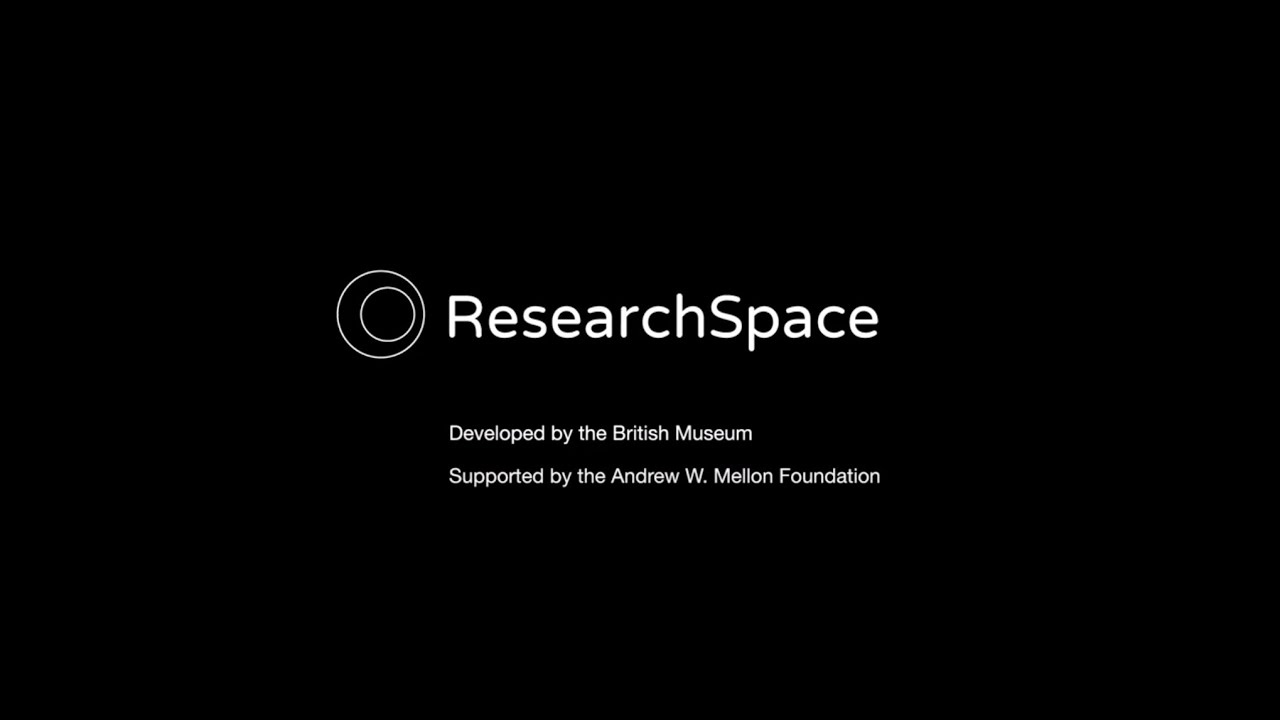ResearchSpace is a new type of contextualising knowledge system. It promotes collaborative interdisciplinary research allowing people to grow knowledge that relates to and reveals different aspects of society.
It challenges the instrumental nature of technology and allows subject experts to become authors of meaningful forms of structured data, combined with visual and textual narrative.
The ResearchSpace system has been designed to allow researchers to connect qualitative and quantitative research, to transition from information systems that solely capture and index ‘essential’ reference material, to ones that address the complexity and richness of the research itself and provide a natural ‘relational’ method that traverses space and time, supporting different levels of complexity, variety of vantage point, and the represention of arguments and meta-commentary in a collaborative environment.
Knowledge Base
To Be Added
Demo
Changing the methods of research in the humanities requires innovation in how we combine the qualitative with the quantitative through collaborative research, expressive structured data, and a human-centered and participatory approach to the ‘knowledge graph’.
A “a knowledge graph is a continually changing informational structure that mediates between a human, the world and a computer. The graph itself is ontologically based and enhanced by human epistemology. These are closely linked in that the ontology provides real world references and a structure of interrelated entities or processes, while the epistemology uses the graph to interpret and generate new knowledge. Growing the graph is based on both automated reasoning and crucially, collaborative human thinking and creativity.”
This demo is an invitation to explore new ways of researching using as example our research on the hanging scroll "A Courtesan Reading a Letter" by Kitagawa Utamaro.
Download Preview Demo with Example Data - ResearchSpace bundled with demo data, blazegraph triplestore and digilib IIIF viewer.
Download Preview Release - empty ResearchSpace bundle with blazegraph triplestore and digilib IIIF viewer.
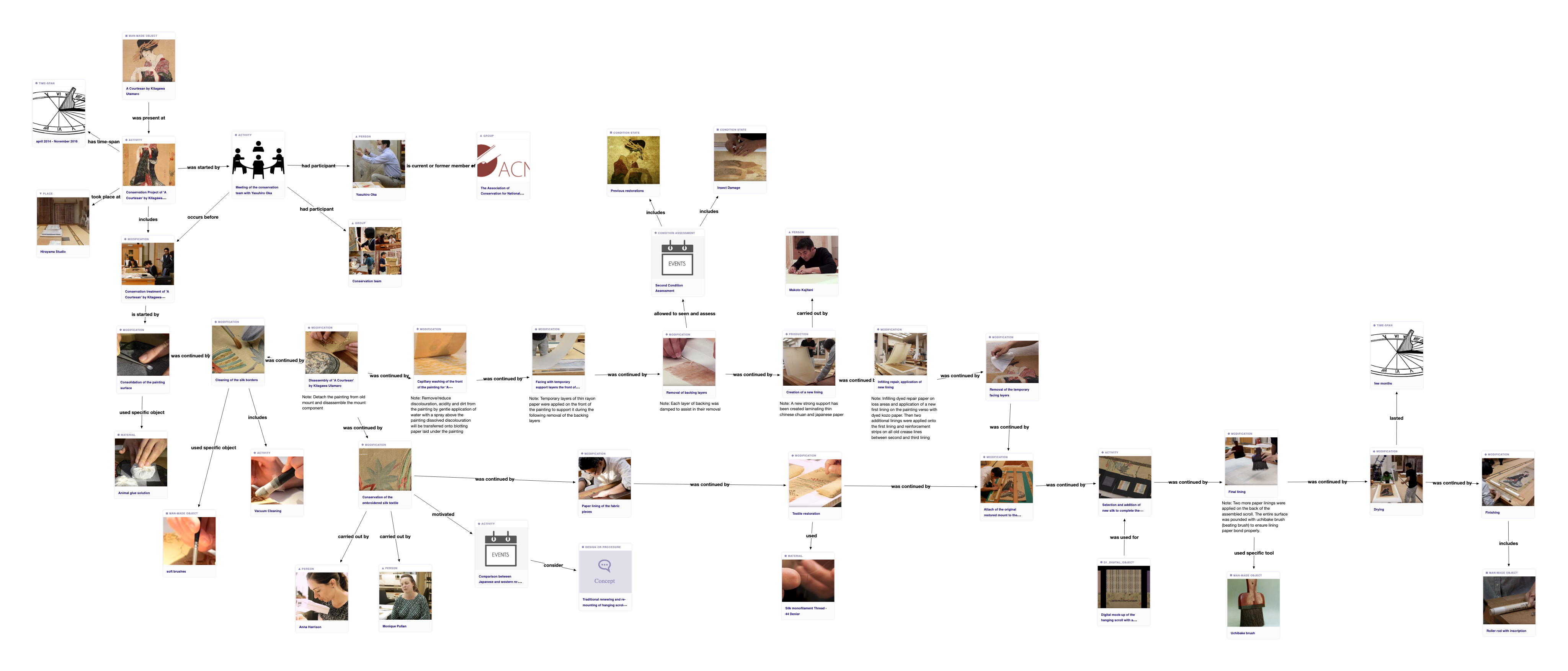 Figure: Conservation Process for A Courtesan Reading a Letter by Kitagawa Utamaro
Figure: Conservation Process for A Courtesan Reading a Letter by Kitagawa Utamaro
Technical Documentation
The following documentation covers the setting up of the ResearchSpace Platform in production and development mode. The ResearchSpace platform's browser compatibility is Google Chrome (minimum version 53) and Mozilla Firefox (minimum version 58). Use of this platform in other browsers or older versions of Chrome or Firefox is not currently supported.
License
The ResearchSpace is distributed under LGPL-2.1.
How to try it?
⚠️ WARNING: Currently we are working on demo application .....
The easiest way to try researchspace is to use a setup with docker-compose.
Overview
- Setup with docker
- Developing and building from sources
Setup with docker
Latest docker images for ResearchSpace are available on Docker Hub.
docker-compose script for ResearchSpace setup is available in docker-compose folder.
To setup ResearchSpace you need to execute docker-compose up -d from the folder with compose file. See more details about docker-compose in the official documentation.
Developing and building from sources
Prerequisites
It is possible to use an unix-based OS as well as Windows for development against the platform. As prerequisites you need to have installed on your machine:
- OpenJDK 8 (preferred, but Oracle JDK 8 is fine too)
- Node.js LTS (8.x, 10.x, 12.x)
- SBT
- Yarn
- an RDF database or at least access to such. We recommend to use Blazegraph
In particular, on OSX and Unix systems the most stable versions for SBT and Node.js are usually available from common package managers (e.g. homebrew, apt) and as such easy to install and to upgrade.
On Windows the use of Chocolatey is highly recommended.
Prerequisites Installation on Ubuntu 18.04 (Bionic Beaver)
Docker
sudo apt-get update && sudo apt install docker.iosudo docker run hello-worldto test docker- Enable docker to run without using sudo, read the following [instructions](https://askubuntu.com/questions/477551/how-can-i-use-docker-without-sudo**
Java 8 JDK
sudo apt install openjdk-8-jdk
Scala Interactive Build Tool
echo "deb https://dl.bintray.com/sbt/debian /" | sudo tee -a /etc/apt/sources.list.d/sbt.list
sudo apt-key adv --keyserver hkp://keyserver.ubuntu.com:80 --recv 2EE0EA64E40A89B84B2DF73499E82A75642AC823
sudo apt-get update && sudo apt install sbt
Node.js
Using version 8.x which is default in Ubuntu 18.04 (versions 10 and 12 will also work).
sudo apt install nodejs npm
Yarn
curl -sS https://dl.yarnpkg.com/debian/pubkey.gpg | sudo apt-key add -
echo "deb https://dl.yarnpkg.com/debian/ stable main" | sudo tee /etc/apt/sources.list.d/yarn.list
sudo apt-get update && sudo apt install yarn
Prerequisites Installation on MacOS Mojave
Homebrew Installation
/usr/bin/ruby -e "$(curl -fsSL https://raw.githubusercontent.com/Homebrew/install/master/install)"
Docker
brew cask install docker- Launch the Docker app and a blue whale will confirm if all is running well
docker run hello-worldto test docker
Java 8
brew tap homebrew/cask-versions
brew cask install adoptopenjdk8
Scala Interactive Build Tool
brew install sbt
Node.js (latest LTS)
brew install node
Yarn
brew install yarn
Prerequisites Installation on Windows 10
See installation instruction for Chocolatey.
Java 8
choco install adoptopenjdk8 -y
SBT
On Windows it is important to install sbt v0.13.15, because the latest sbt has Windows specific bug - sbt/sbt#5174
choco install sbt --version=0.13.15 -y
Node
choco install nodejs-lts -y
Yarn
choco install yarn -y
RDF Database (Triplestore)
For most developments (i.e. for starting-up the platform properly) you will need to have a RDF database in place. The database does not necessarily need to run on your local machine as long as it is accessible over a standard conform SPARQL endpoint interface. For your convenience, we recommend to run, for example, Blazegraph as a container on your local docker daemon so you can easily run serveral databases in parallel and switch between them:
docker run --name researchspace-blazegraph -d --restart=unless-stopped -p 10080:8080 --env JAVA_OPTS="" researchspacepublic/blazegraph:2.2.0-RC-2016_12_09-researchspace-geo
Running the ResearchSpace in Development Mode
- Compile and initialise the files using SBT in batch mode
- Configure the platform to use a local Blazegraph instance as its default repository
- Start the SBT build environment in interactive mode.
Enter the following into your terminal (for Linux and Mac):
mkdir -p runtime/config && echo "sparqlEndpoint=http://localhost:10080/blazegraph/sparql" >> runtime/config/environment.prop
sh ./build.sh -Dbuildjson=researchspace/researchspace-root-build.jsonFor Windows from PowerShell
mkdir runtime\config ; echo "sparqlEndpoint=http://localhost:10080/blazegraph/sparql" | Out-File runtime\config\environment.prop
.\build.bat "-Dbuildjson=researchspace/researchspace-root-build.json"SBT will resolve some dependencies and present the SBT prompt.
Once in the SBT console, run ~jetty:start which will compile all sources and start the jetty server. The tilde ~ will make SBT to watch source directories for changes in order to trigger incremental compilation, so any change to the server-side or client-side sources triggers re-deployment, which takes no more than a few seconds until they are picked-up by Jetty.
Note, it may take a few minutes to complete starting the platform on the first run; it should be quicker on subsequent runs.
You should see console output similar to:
*************************************************************************************
* Main platform servlet context initialised. Press CTRL+C to terminate the process. *
*************************************************************************************
followed by
2017-11-01 16:04:25.820:INFO:oejs.AbstractConnector:main: Started ServerConnector@4fddf222{HTTP/1.1,[http/1.1]}{0.0.0.0:10214}
2017-11-01 16:04:25.823:INFO:oejs.Server:main: Started @14366ms
Finally, go to http://127.0.0.1:10214/, where you should see the login screen. Default platform access username and password are admin:admin.
Testing
⚠️ WARNING: Chromium or Google Chrome browser is required for client-side tests.
Running test command in the SBT console will execute all backend tests (Java JUnit) as well as client-side unit tests (using mainly mocha, chai, sinon). To just execute the client-side test, you can also run npm run test in the project/webpack folder. We also have a number of integration tests, see researchspace/integration-tests.
Debugging
Backend
Run build.sh with an additional parameter -Ddebug=true will open a remote debugging port when starting jetty with ~jetty:start.
Once the SBT console displays the message "Listening for transport dt_socket at address: 5005" you can connect to the respective port using, for example, the remote debugging functionality in Eclipse (Run -> Debug Configurations .. -> New "Remote Java Application" -> Choose a name, localhost as host and 5005 as port parameter).
Frontend
You can use standard browser developer tools for debugging the frontend. Furthermore, there is a dedicated plugin called "React Developer Tools" (available for Chrome, Firefox** for debugging and tracing states of React components.
There are several convenient specifics, if in the development mode:
Hot-Reloading
Changes to JS/TS and CSS/LESS files are compiled and pushed during runtime. We are using so called "hot loaders" which will try to "swap" changes live into the client application i.e. without the need to reload the entire page in the browser.
Source Attachments
Sourcemaps are being attached (webpack://./src) i.e. you can debug in the Typescript code instead of the compiled JS code.
Backend Logging
The platform's backend is using log4j2 (and respective adapters) for logging. It is setup with four pre-configured log profiles.
The default profile is "debug", however, the profile can easily be switched by supplying the build.sh -Dlog={log4j2-debug,log4j2-trace,log4j2-trace2,log4j2} environment variable
in the sbt console. The log4j2-trace and log4j2-trace2 profile produce a lot of log messages, however, they can be particularly useful when one needs to trace, for example, request headers or queries without goint to debug low level APIs.
Please note: If an old log4j2.xml file is still present in the compilation /target/webapp/WEB-INF folder, it will always be preceded over the file set via the -Dlog env variable. Execute clean and clean-files in the sbt console to clean the target folder.
Building WAR artefact
⚠️ WARNING: There is a bug in SBT 1.* that prevents automatic assets cleanup (sbt/sbt#4999), so you need to manually removeproject/webpack/assetsfolder before building the WAR artefact.
To build ResearchSpace WAR artefact that can be deployed into Java Servlet Container (like jetty), execute the following command, replace VERSION_NUMBER with some valid semantic versioning number.
rm -rf project/webpack/assets
sh ./build.sh -DplatformVersion=VERSION_NUMBER -Dbuildjson=researchspace/researchspace-root-build.json -DbuildEnv=prod clean package
When the packaging process is complete you will find the .war file in /target/platform-VERSION_NUMBER.war.
Building the Docker image
The creation of the platform Docker image consists of packaging the ResearchSpace platform as a Java webapp (the .war file we have just created) in a Java servlet container, Jetty.
Dockerfile file is located in metaphacts-platform/dist/docker folder. This file contains the instructions for building the platform's Docker image that is based on an official Jetty server as image.
To build the image first we need to copy artefacts produced by the platform build process.
Copy artifacts to docker folder
export DOCKER_FOLDER="$(pwd)/metaphacts-platform/dist/docker"
cp target/platform-*.war $DOCKER_FOLDER/platform/ROOT.war
mkdir $DOCKER_FOLDER/platform/etc
cp metaphacts-platform/webapp/etc/* $DOCKER_FOLDER/platform/etc
mkdir $DOCKER_FOLDER/platform/config
cp -r metaphacts-platform/app/config/* $DOCKER_FOLDER/platform/config
Build the image
cd $DOCKER_FOLDER/platform
docker build -t researchspace:VERSION_TAG .
Setup IDE
You can use various IDEs and text editors like Eclipse, IDEA, VSCode, Atom and Emacs to work on the project. While there exist some add-ons for JavaScript and Typescript in Eclipse, it is in principle possible to develop everything in only one IDE, e.g. Eclipse or IDEA. However, in particular for the JavaScript/TypeScript development it can be convenient to use editors such as VSCode, Atom or Emacs with much more powerful plugins.
Eclipse
If you are used to develop in Eclipse, you can automatically generate a new Eclipse project by executing the build.sh, which is located in the project root folder.
Once in the SBT console, execute the command eclipse which will first resolve all required dependencies and then will automatically generate the classpath file as well as required Eclipse metadata files. Finally, you can import the project into your Eclipse Workspace using the "Existing Projects into Workspace" wizard.
VSCode
When developing frontend code in the Visual Studio Code we recommend setting TypeScript compiler to locally installed one by clicking on compiler version number in the status bar while viewing any *.ts file, or manually setting "typescript.tsdk": "project/webpack/node_modules/typescript/lib" in the .vscode/settings.json.
Known Issues
- Git - do not clone the project from GIT using Eclipse (c.f. this bug report);
- IntelliJ IDEA - should add
-Dsbt.override.build.repos=true -Dsbt.repository.config=./project/repositoriesto VM parameters when importing the project (c.f. this answer).
Codestyle & Linting
Java
You will find a readymade Java checkstyle file in project/checkstyle.xml. We recommend to use the eclipse-cs plugin. You can install the plugin if you drag&drop the following link into your eclipse: Install . Afterwards you should create a new global check configuration and import the checkstyle file: Preferences -> Checkstyle -> New… -> Name "metaphacts-platform" -> Import … (Select from project/checkstyle.xml) -> Set as Default (optional).
Typescript & SCSS
You will find a tslint.json file in the root folder of the project, which should automatically be recognised by your IDE and respective linting extensions. Make sure that your IDE has installed the latest tslint plugin/extension, i.e. the tslint@1.0.x extension in Visual Code (View -> Extensions -> search … 'tslint' ) is deprecated and you should install tslint@1.2.x or newer, which is a separate extension and requires to uninstall the old extension.
Generate JSON Schema from JSDoc
To generate generate JSON schema from any TypeScript interface to use in the documentation with mp-documentation, add interface name to platform-web-build.json under generatedJsonSchemas property and execute the following command at project/webpack directory:
yarn run generate-schema <project-name> <interface-name>
Troubleshooting
Security certificate issues when building the platform
If you are working in an institutional network and experience difficulties at the build stage due to security certificate errors, you may need to add your institution's security certificate to your computer's keychain, and to the keystore in your Java installation. For example you may experience errors when trying to download Maven dependencies.
To add the certificate to your java keystore:
keytool -import -alias example -keystore /path/to/cacerts -file example.der
You may also need to disable strict ssl settings in yarn:
yarn config set strict-ssl "false"
Fetching and installing dependencies may fail on the first run
We have been reported that fetching and installing dependencies may fail on the first run, i.e. when running build.(bat|sh) initially, there might be random npm errors/race conditions. These are typically related to compiling certain npm (peer/dev) dependencies (depending on the node.js version and operation system being used) . Usually running build.(bat|sh) a second time will solve the issue. Once the dependencies are compiled/installed, these will be cached unless running build.(bat|sh) clean.
Java version
Mac users reported issues building the platform using Java 10. Setup of ResearchSpace is tested and working with Java 8. You are recommended to use jEnv to manage multiple versions of Java if required.