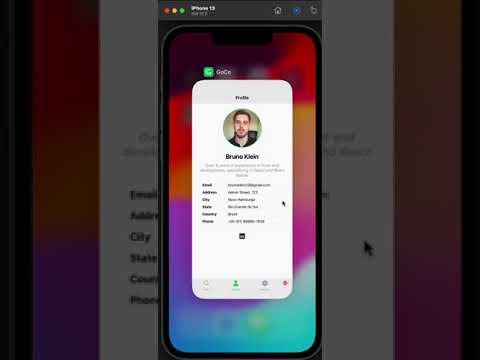This project uses vanilla React Native (version 0.74.2) instead of a framework like Expo. This approach provides more flexibility and control over native code, which can be beneficial for certain types of applications. It was decided to proceed with JavaScript instead of TypeScript due to the available time for coding the application.
Due to time constraints, the development focused only on iOS, as well as adjusting icons and the launch screen.
Click to see a preview of the GoCo application
- React Native Vector Icons: Used instead of images to keep the application lightweight.
- Context API: Used for managing authentication and theme state.
- React Navigation: Used for creating the tab footer and handling navigation within the app.
- React Native WebView: Used for displaying the company's website.
- prop-types: Since we are using JS, it was decided to implement PropTypes to help with type checking and documentation of the props.
To log in to the application, use the following credentials:
Username: admin
Password: adminTo run this project, you will need:
- Node.js (v18 or later)
- npm (v6 or later)
- React Native CLI
- Xcode (for iOS development)
- Android Studio (for Android development)
-
Install Node.js and npm:
- Download and install from Node.js.
-
Install React Native CLI:
npm install -g react-native-cli
-
Install Xcode (for macOS users):
Download and install from the Mac App Store.
- Install Android Studio:
Download and install from Android Studio. Ensure you have the Android SDK installed and configured.
-
Install dependencies: npm install cd ios Pod install
-
Start the Metro Server:
First, you will need to start Metro, the JavaScript bundler that ships with React Native.
To start Metro, run the following command from the root of your React Native project:
# using npm
npm start- Start your Application
Let Metro Bundler run in its own terminal. Open a new terminal from the root of your React Native project. Run the following command to start your Android or iOS app:
# using npm
npm run ios# using npm
npm run androidIf everything is set up correctly, you should see your new app running in your Android Emulator or iOS Simulator shortly provided you have set up your emulator/simulator correctly.
This is one way to run your app — you can also run it directly from within Android Studio and Xcode respectively.